How to solve the problem of Windows 7 network icon disappearing
Many friends are asking what to do if the network icon is missing in win7? Today, the editor will bring you the solution to the problem that the network icon is missing in Windows 7 computer. Let’s take a look at it.

Win7 network icon is missing Solution:
1. Right-click the network connection icon on the right side of the desktop taskbar. Select "Open Network and Sharing Center."
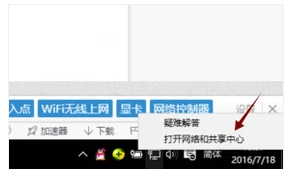
2. After entering, select "Change Adapter Settings" on the left to see if there is a "Wireless Network Connection". If there is a red cross on the icon, double-click the wireless network connection. icon, keep the wireless network card switch on the laptop turned on, and then the network connection icon should appear.
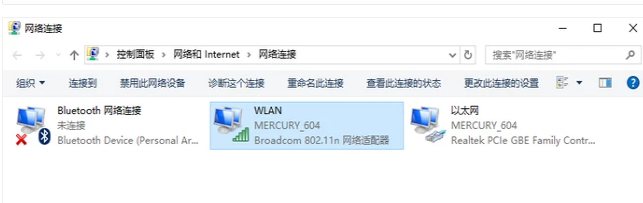
3. If the above method still cannot solve the problem, press and hold "win" "R" to bring up the run command box.
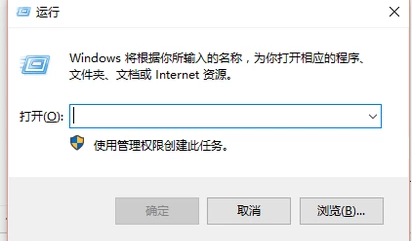
4. 'Enter "regedit" in the input box and press Enter.
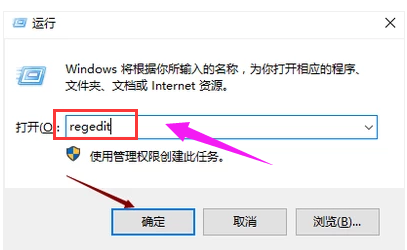
5. Find HKEY_LOCAL_MACHINE, SYSTEM, and CurrentControlSetControl in the opened registry editor page.
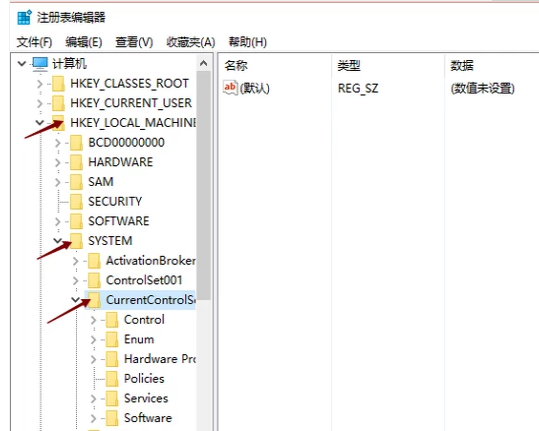
6. Select Network.
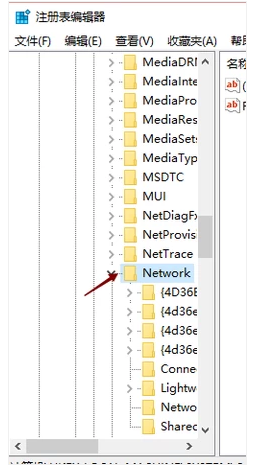
7. Delete the config item directly, and then open the network connection. Windows will be reconfigured directly, and the disappeared wireless network connection and local area connection icons will appear.
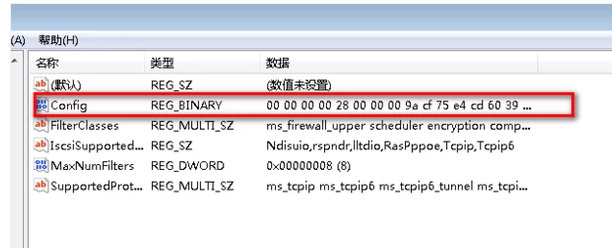
(The above is all about what to do if the win7 network icon is missing! If it helps your problem, please pay attention to this site.)
The above is the detailed content of How to solve the problem of Windows 7 network icon disappearing. For more information, please follow other related articles on the PHP Chinese website!

Hot AI Tools

Undresser.AI Undress
AI-powered app for creating realistic nude photos

AI Clothes Remover
Online AI tool for removing clothes from photos.

Undress AI Tool
Undress images for free

Clothoff.io
AI clothes remover

Video Face Swap
Swap faces in any video effortlessly with our completely free AI face swap tool!

Hot Article

Hot Tools

Notepad++7.3.1
Easy-to-use and free code editor

SublimeText3 Chinese version
Chinese version, very easy to use

Zend Studio 13.0.1
Powerful PHP integrated development environment

Dreamweaver CS6
Visual web development tools

SublimeText3 Mac version
God-level code editing software (SublimeText3)

Hot Topics
 1386
1386
 52
52
 What should I do if I forget my Ouyi Wallet mnemonic phrase? Can it still be found?
Jul 19, 2024 pm 12:13 PM
What should I do if I forget my Ouyi Wallet mnemonic phrase? Can it still be found?
Jul 19, 2024 pm 12:13 PM
In the Web3 world, although it is free, it is full of dangers. Therefore, the first step in the security of Ouyi wallet is to protect the private key and mnemonic phrase. Everyone knows the importance of private keys, and today the emphasis is on mnemonics. The mnemonic phrase can be understood as another form of presentation of the private key. Having the mnemonic phrase is equivalent to owning the private key and controlling the wallet assets. It is also thought that its presence is lower than that of the private key, and users may forget the mnemonic phrase of Ouyi Wallet. So what should I do if I forget the mnemonic phrase of Ouyi Wallet? Can I still retrieve my Ouyi Wallet mnemonic if I forget it? Issues that users need to pay attention to. Generally speaking, if the mnemonic phrase is forgotten, it cannot be retrieved, but try to contact the relevant customer service personnel for help. The editor below will tell you in detail. What should I do if I forget my Ouyi Wallet mnemonic phrase? If you forget the mnemonic phrase of Ouyi Wallet, please try to recall it or contact us.
 What to do if snowflakes appear on your TV (A practical way to solve the problem of snowflakes on your TV)
Jun 01, 2024 pm 09:44 PM
What to do if snowflakes appear on your TV (A practical way to solve the problem of snowflakes on your TV)
Jun 01, 2024 pm 09:44 PM
In our daily lives, TV, as an important entertainment device, often suffers from snowflakes, which affects our viewing experience. This article will introduce you to practical methods to solve the TV snow problem and help you enjoy TV programs better. 1. Analysis of the causes of snowflake problems Snowflakes appearing on TVs are generally caused by signal interference, antenna problems or TV signal sources. 2. Check whether the antenna connection is loose. First, check whether the connection between the TV and the antenna is firm. If it is loose, plug it in again. 3. Choose a suitable antenna to ensure that the position and direction of the antenna are correct. Choosing an antenna with good performance can improve the signal reception quality. 4. Adjust the direction of the antenna. Find the best signal reception direction by rotating or adjusting the angle of the antenna. 5. Use indoor antenna signals
 Solve the problem of being unable to access the Internet even though the broadband is connected (troubleshooting)
May 05, 2024 pm 06:01 PM
Solve the problem of being unable to access the Internet even though the broadband is connected (troubleshooting)
May 05, 2024 pm 06:01 PM
The Internet has become an indispensable part of people's lives in today's information age. But we can't get online, and sometimes we encounter some troubles. However, for example, the broadband is already connected. And take corresponding solution measures, we need to troubleshoot the problem step by step to restore the network connection in this case. Confirm the device connection status: Whether the mobile phone and other devices have been correctly connected to the broadband network, check the computer to ensure that the wireless network or wired network connection is normal. 2. Restart the broadband device: Reset the device and re-establish the connection, wait a few minutes and then turn it back on again. Try turning off the broadband router or modem. 3. Check the broadband account number and password: To avoid being unable to access the Internet due to incorrect account or password, make sure the broadband account number and password entered are correct. 4. Check D
 What to do if pagefile.sys takes up too much space
Feb 20, 2024 am 09:01 AM
What to do if pagefile.sys takes up too much space
Feb 20, 2024 am 09:01 AM
What should I do if pagefile.sys takes up too much space? In the process of using the computer, we often encounter insufficient memory. In order to solve this problem, the operating system will transfer part of the data in the memory to a special file on the disk. This file is pagefile.sys. But sometimes, we will find that the pagefile.sys file is very large and takes up too much disk space. So, how do we solve this problem? First, we need to clarify the pagefile.sys file
 How to solve the problem of volume icon disappearing in win10
Jan 04, 2024 pm 05:31 PM
How to solve the problem of volume icon disappearing in win10
Jan 04, 2024 pm 05:31 PM
The win10 system is a very excellent system. Generally speaking, there will be no problems during the use of the win10 system! But there are always those small probability events that will happen! Sometimes an inexplicable operation will cause some icons to disappear! Today, the editor brings you a tutorial on how to recover the volume icon missing in Win10. Friends in need, come and take a look. Solution to the problem that the volume icon is missing in win10: Operation steps: 1. Click the Start menu and click: Settings. 2. Click: System. 3. Click Notifications and Actions and select the icon you want to display. 4. Turn on the volume key to restore desktop icons. Solution to the problem that the volume icon is missing in win10: >>>win10 computer sound
 What should I do if the icon in the lower right corner of win11 does not respond when I click it?
Jun 29, 2023 pm 01:54 PM
What should I do if the icon in the lower right corner of win11 does not respond when I click it?
Jun 29, 2023 pm 01:54 PM
What should I do if the icon in the lower right corner of win11 does not respond when I click it? The shortcut icon for the currently running task can be displayed in the lower right corner of the computer. Just click on the icon to continue running the task, which is very convenient. However, many users find that the task icon shortcut key in the lower right corner of the win11 system does not respond after clicking it. What is going on? Today, the editor will give you a tutorial on how to solve the problem of clicking the shortcut in the lower right corner of win11. Users in need should quickly take a look. What should I do if the icon in the lower right corner of win11 does not respond? 1. First, press the "win" button on the keyboard, and then click "Settings". 2. Then click "About" under system settings. 3. Then find the blue font "Advanced system settings" under the device specifications.
 What should I do if the software running on my win7 computer is incompatible?
Jul 13, 2023 pm 06:49 PM
What should I do if the software running on my win7 computer is incompatible?
Jul 13, 2023 pm 06:49 PM
What should I do if the win7 operating software is incompatible? When we copy a program from the old system to win7 for installation, it will fail to install. This is an incompatibility issue with win7 operating software. So what should I do if the win7 operating software is not compatible? Here, I will share with you solutions to the incompatibility of win7 operating software. What to do if the software running on your win7 computer is incompatible: 1. Right-click the incompatible software or program. 2. Click the Properties option in the pop-up menu list. 3. Click the Compatibility tab in the pop-up properties window. 4. Find the Run this program in compatibility mode option under the Compatibility tab. 5. Check the Run this program in compatibility mode option as shown! 6. Done! Note: This method is not valid for some software
 How to copy with HP printer
Jan 06, 2024 am 08:44 AM
How to copy with HP printer
Jan 06, 2024 am 08:44 AM
HP is a well-known printer brand. They have launched many different styles and models of printers, each with different functions and uses. However, the most basic functions are for printing and copying documents. Here, we take the HP printer v50157037-1 model as an example to introduce how to perform copy operations. First, make sure your HP printer is connected to a computer or network and the driver is installed. Next, open the document you want to copy and place it on the printer's scanning plate. Then, open the HP printer's control panel, which can usually be found on the printer's control panel or through the printer settings on your computer. On the control panel, you will see some buttons or menu options for




