 Mobile Tutorial
Mobile Tutorial
 iPhone
iPhone
 How to solve the problem that iPhone application download always stays in the waiting state
How to solve the problem that iPhone application download always stays in the waiting state
How to solve the problem that iPhone application download always stays in the waiting state
Dec 31, 2023 pm 09:11 PM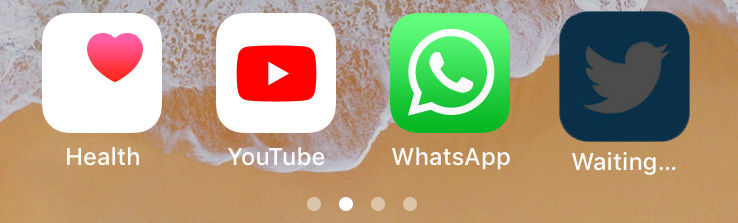
It's very unusual, but sometimes you may not be able to install certain apps on your iPhone. If you are facing app stuck waiting issue then there is nothing you can do than cancel the installation process and instructions. This problem is nothing new and there are few diagnostic reasons behind it, as listed below.
Part 1: Potential Causes of iPhone App Waiting
- Network Problems: The first culprit is a poor internet connection, which means if you have a slow or unstable , then it might be the reason behind it.
- App Store Issues: Sometimes the App Store may misbehave due to server issues and that may cause apps to stop loading issues. You can wait and try again at another time to see if the problem goes away.
- Device Settings: Another reason may be due to confusing device settings, if you have changed some settings before and you don't know what it does then restore it.
- App Issues: Sometimes there may not be any issue with your device or network, but with the app itself, so please wait for updates to the App Store and try reinstalling again.
- Software Issues: Many people have reported that they have faced iPhone app waiting issues since they have updated their iOS. This may be due to software compatibility issues or other software related issues, which you can resolve again by reinstalling the firmware.
Part 2: Possible Solutions to Fix App Stuck Waiting/Waiting
There are many factors that can cause iPhone app stuck/waiting issues, listed above There are some known reasons. Whatever the reason why you are dealing with annoying app waiting issues, you can try the solutions below.
Check the Network
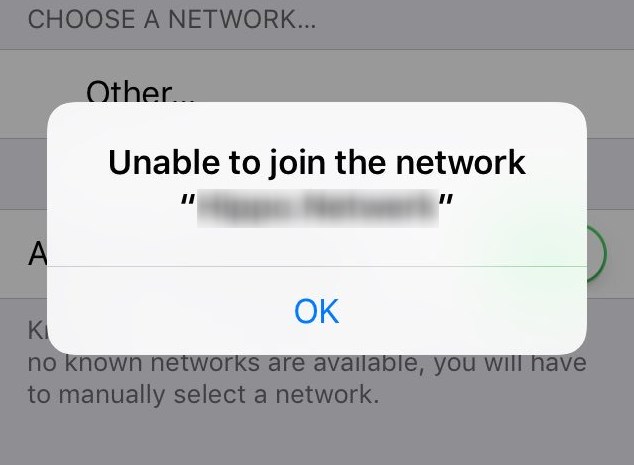
The first thing you want to make sure is to check the 3G/4G network you are on to make sure you don’t have network issues. If you are using Wi-Fi, make sure you have a stable and fast internet connection. Most of the time, application wait issues occur when data transfer is inconsistent. Deal with your network issues and try reinstalling the app, you can try using someone's Wi-Fi and see if the problem goes away.
Free up iPhone space
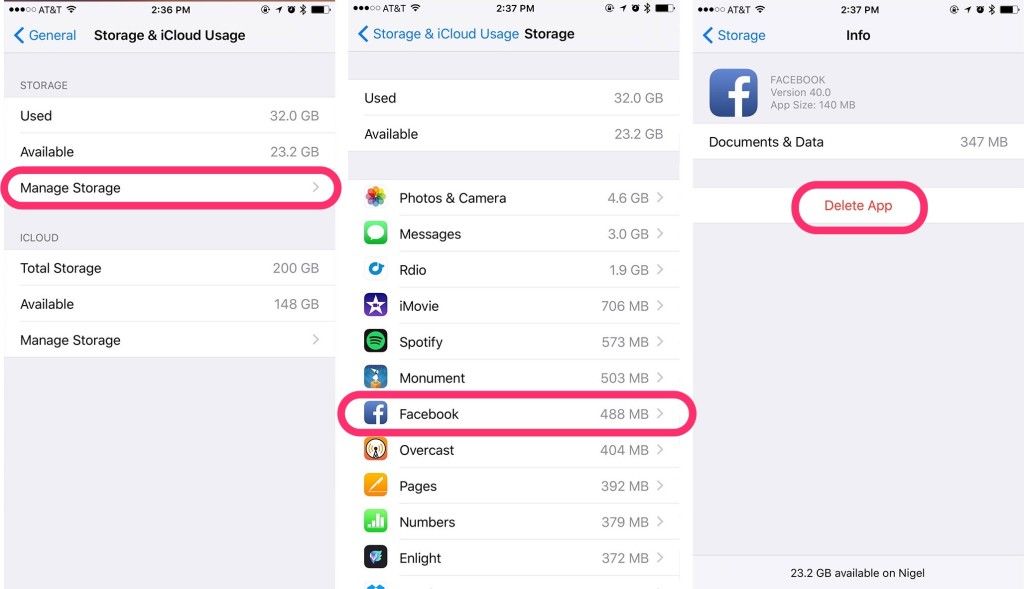
Make sure there is enough space on your iPhone to install new apps, low space storage can also cause this iPhone app to get stuck with loading issues forward. Go to "General/Usage" on your iPhone and make sure there is enough memory by deleting unused apps. You can also try deleting the app with waiting issues if it appears in the list and then try reinstalling it.
Turn off background apps
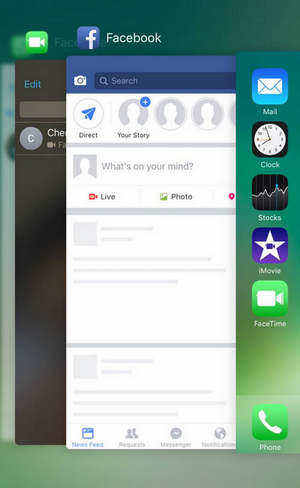
One of the main fixes for this issue is to free up RAM on your iPhone, which can slow down if many apps are running in the background iPhone slows down and eventually causes other app related issues. Go to Multitasking Switcher by double-clicking the Home button and clearing all apps running in the background.
Restart iPhone
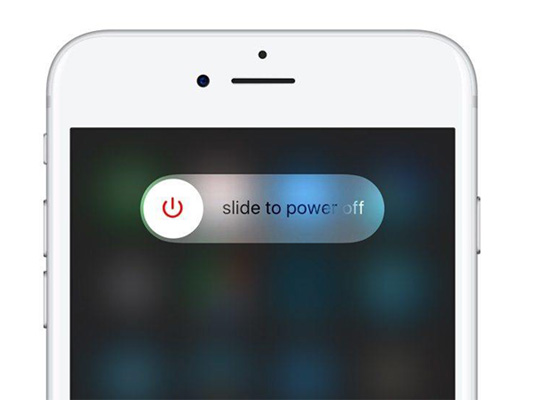
Another thing you can try is to restart your iPhone, most of the time restarting your phone is the ultimate solution to various problems. You can restart your iPhone by pressing and holding the "Sleep Home" or "Sleep Volume Down" button on newer iPhones for 10 seconds.
Exit and log in to the App Store
Sometimes Apple servers may experience some technical issues, or the App Store starts misbehaving due to other account and server related issues. You can try to quit and re-sign to get rid of those server related issues and App Store related issues to fix iPhone app stuck in waiting issue. Follow the steps below:
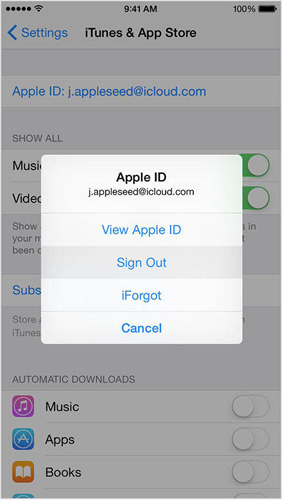
- Go to iPhone Settings
- Select iTunes and App Store
- Now, select Apple ID and tap Sign out
- Now open the App Store and navigate to Featured
- Scroll to the bottom and select Sign in
- Sign in with your Apple ID
Delete and reinstall the app
One of the quick fixes you can try is to delete the app and try reinstalling it again, follow these steps:
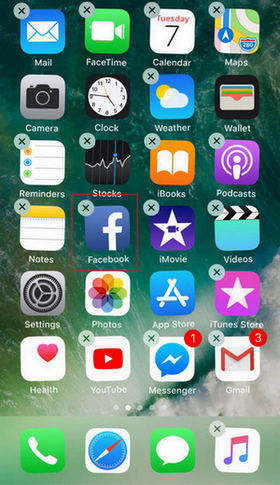
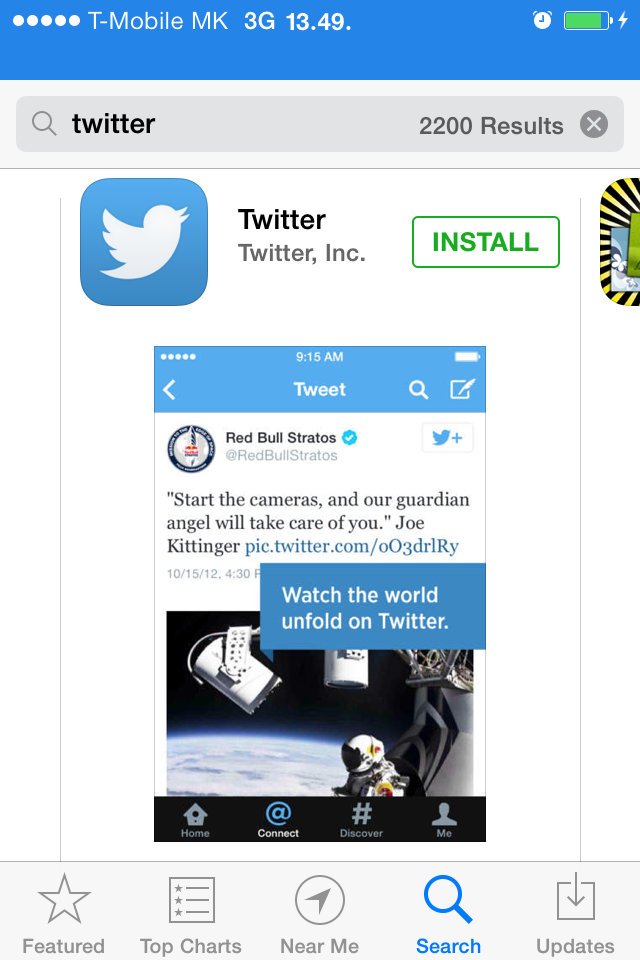
Reset iPhone
Before trying this method, please note that it will erase everything in your iPhone, so make sure you back up your data before trying this method.
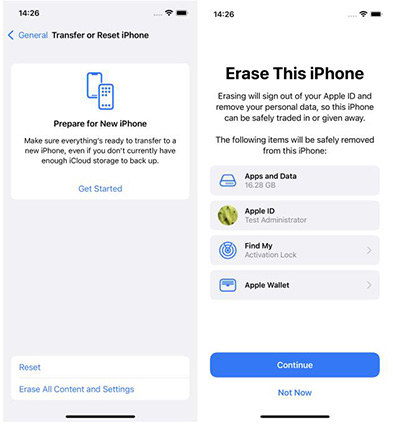
Fix iPhone System
Apps stuck waiting or apps frozen to install may be due to a corrupted firmware update or other software glitches. These glitches can be cleared most of the time with a hard reset, but the problem is that you also lose the data you were working on. If you want to preserve your data and fix app stuck issues at the same time, try free Tenorshare ReiBoot. This one among all iPhone repair tools can solve various freeze related issues in just a few clicks and it will also keep your data safe.
Download and install the program on your PC or Mac, launch the tool and connect your iPhone to the computer. Once the device is detected, click on "Fix All iOS Stucks".
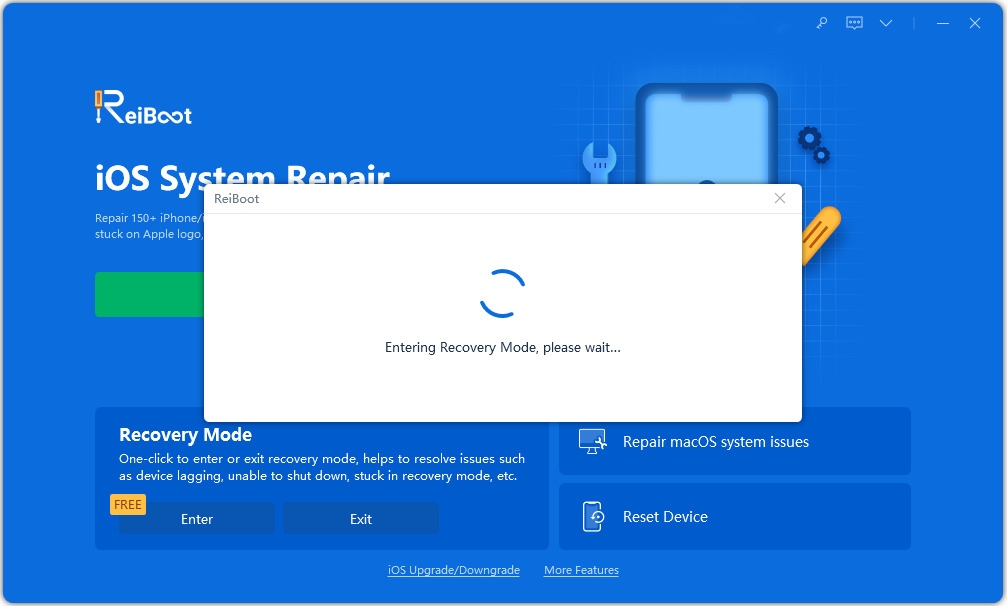
Then click "Fix Now" and you will enter the firmware download page. Click "Download" to continue.
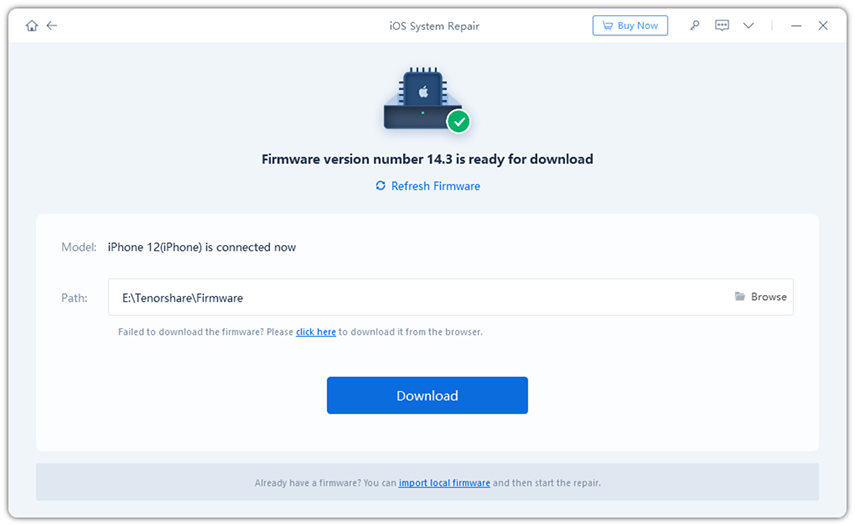
The firmware will be downloaded in a few minutes, after that, click on "Start Repair" to fix the application stuck waiting for complete.
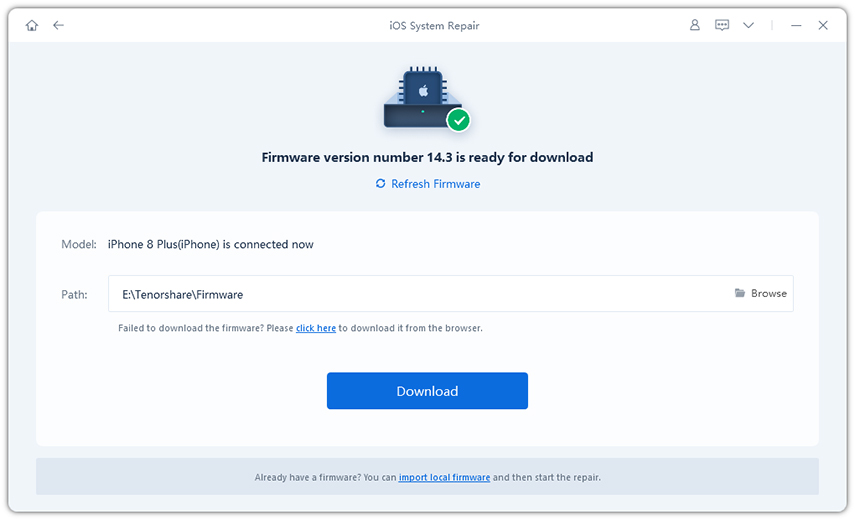
Backup and Restore iPhone
You can also try to back up all your data and then restore your iPhone via iTunes to eliminate software-related issues. Connect your iPhone to your computer and open iTunes, now select the "This Computer" button and click "Back Up Now". Once the backup is complete, select "Restore Backup" and wait for the process to complete.
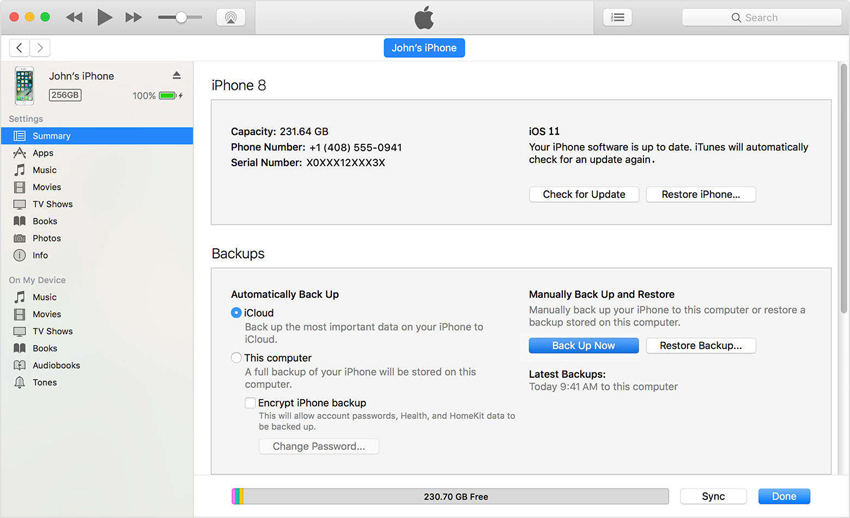
Contact Apple for Help
If nothing can help you and the App Waiting issue persists, then it is best to contact Apple Customer Support and ask them to resolve your issue.
These are some solutions you can try to solve the App waiting problem on iPhone. These methods are easy to understand and have been reported to work for people dealing with this frustrating problem. If you have further questions, please contact us by commenting below.
The above is the detailed content of How to solve the problem that iPhone application download always stays in the waiting state. For more information, please follow other related articles on the PHP Chinese website!

Hot Article

Hot tools Tags

Hot Article

Hot Article Tags

Notepad++7.3.1
Easy-to-use and free code editor

SublimeText3 Chinese version
Chinese version, very easy to use

Zend Studio 13.0.1
Powerful PHP integrated development environment

Dreamweaver CS6
Visual web development tools

SublimeText3 Mac version
God-level code editing software (SublimeText3)

Hot Topics
 M3 iPad Air vs. M2 iPad Air: Spot the Difference (If You Can)
Mar 11, 2025 am 03:08 AM
M3 iPad Air vs. M2 iPad Air: Spot the Difference (If You Can)
Mar 11, 2025 am 03:08 AM
M3 iPad Air vs. M2 iPad Air: Spot the Difference (If You Can)
 iOS 18.4 Finally Brings RCS Messaging to Google Fi and Other T-Mobile Carriers
Mar 07, 2025 am 06:01 AM
iOS 18.4 Finally Brings RCS Messaging to Google Fi and Other T-Mobile Carriers
Mar 07, 2025 am 06:01 AM
iOS 18.4 Finally Brings RCS Messaging to Google Fi and Other T-Mobile Carriers
 Apple Intelligence Keeps Turning on After iPhone Updates
Mar 14, 2025 am 03:01 AM
Apple Intelligence Keeps Turning on After iPhone Updates
Mar 14, 2025 am 03:01 AM
Apple Intelligence Keeps Turning on After iPhone Updates
 The iPhone Is Still Missing These 4 Safety Features
Mar 01, 2025 am 03:03 AM
The iPhone Is Still Missing These 4 Safety Features
Mar 01, 2025 am 03:03 AM
The iPhone Is Still Missing These 4 Safety Features
 Love Shooting Photos With Your iPhone? Don't Buy the iPhone 16e
Mar 01, 2025 am 06:05 AM
Love Shooting Photos With Your iPhone? Don't Buy the iPhone 16e
Mar 01, 2025 am 06:05 AM
Love Shooting Photos With Your iPhone? Don't Buy the iPhone 16e
 Some Carriers Are Still Missing RCS on iPhone: Who's to Blame?
Mar 05, 2025 am 12:48 AM
Some Carriers Are Still Missing RCS on iPhone: Who's to Blame?
Mar 05, 2025 am 12:48 AM
Some Carriers Are Still Missing RCS on iPhone: Who's to Blame?
 8 iPhone Apps I'm Using to Try and Live Forever
Mar 16, 2025 am 12:19 AM
8 iPhone Apps I'm Using to Try and Live Forever
Mar 16, 2025 am 12:19 AM
8 iPhone Apps I'm Using to Try and Live Forever
 Waze Update Puts Maps on More Screens in the Car
Mar 02, 2025 am 03:02 AM
Waze Update Puts Maps on More Screens in the Car
Mar 02, 2025 am 03:02 AM
Waze Update Puts Maps on More Screens in the Car






