
Many users’ computers will be used publicly and their accustomed settings may be modified by others. In order to avoid this problem, you can use the control panel and settings statically to avoid this worry. Let’s take a look at the details below. How to set it up.
Method 1: Edit Group Policy
1. Enter in the desktop search box and open Edit Group Policy;
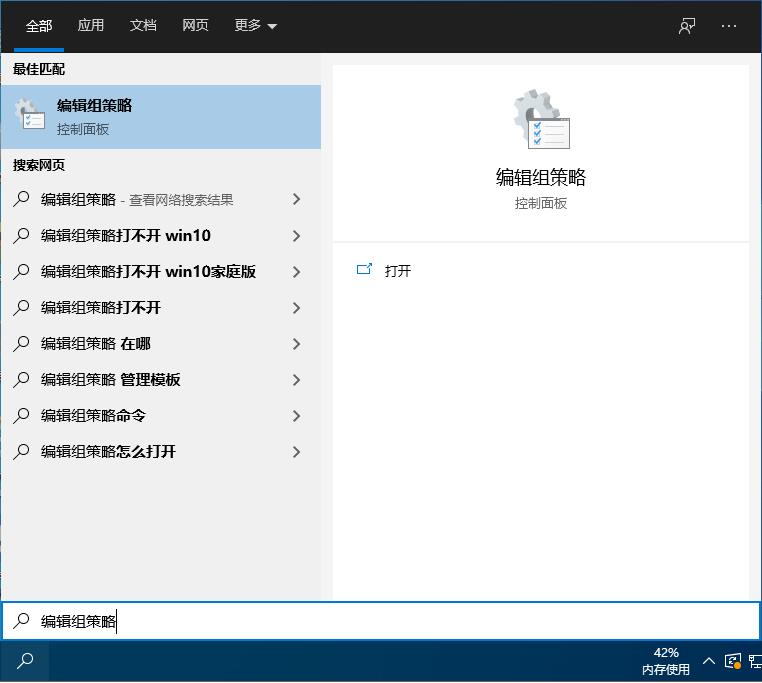
2. Then, navigate to: User Configuration - Administrative Templates - Control Panel as shown in the figure, find and double-click on the right side of the window to disable access to "Control Panel" and PC Setting;
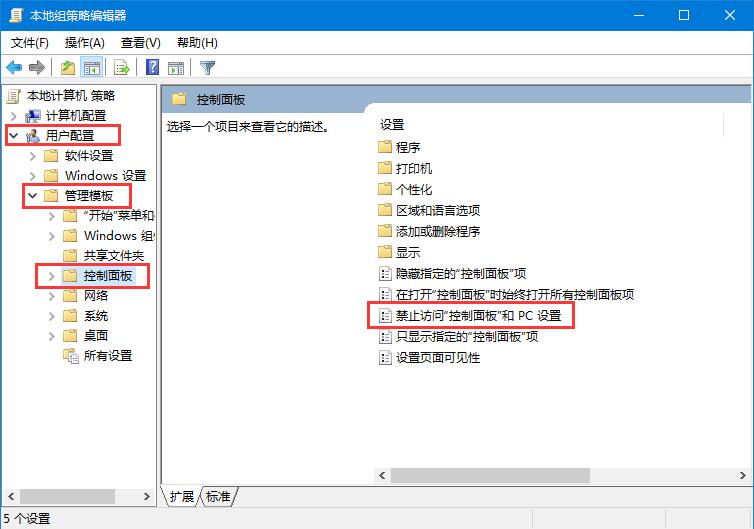
3. In the pop-up window, set the item to enabled and click OK.
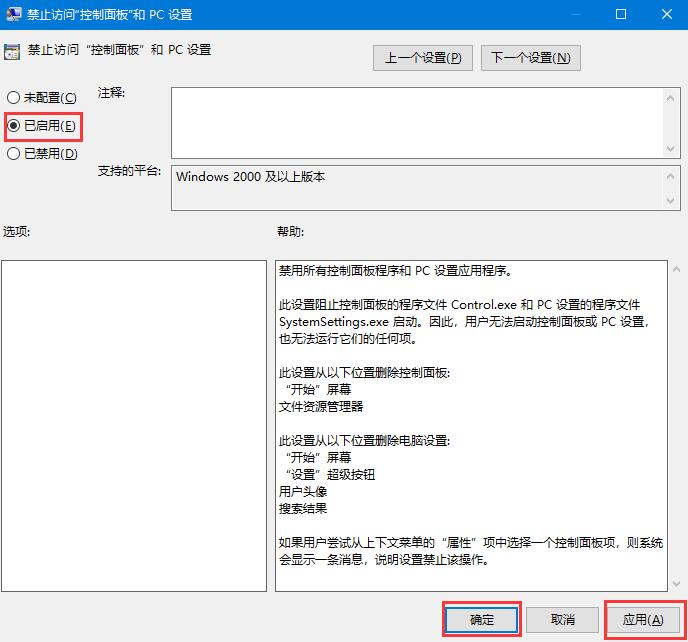
Method 2: Registry Editor
1. Enter in the desktop search box and open the Registry Editor;
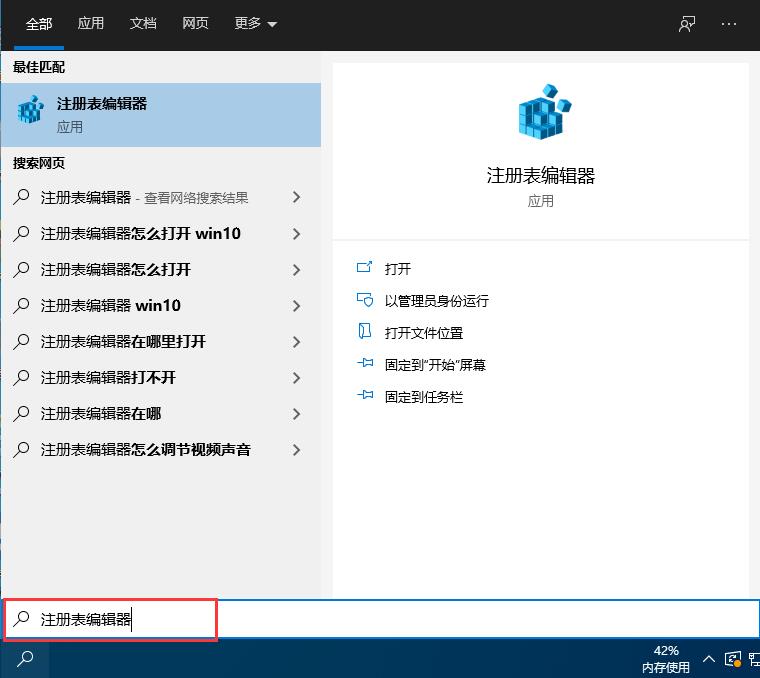
2. Navigate to
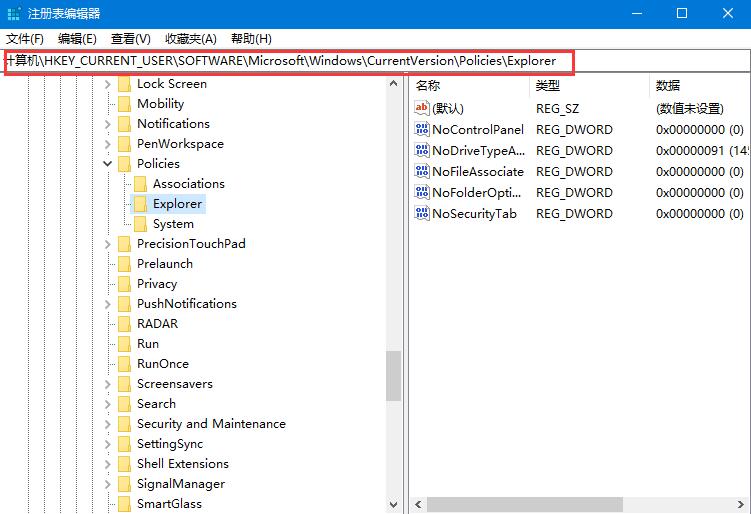
3. Find the NoControlPanel option. If not, you can right-click the blank space on the right and select New. -DWORD (32-bit) value, and name this value: NoControlPanel;
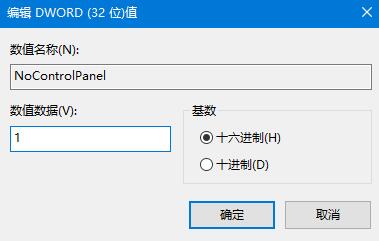
4. Double-click the DWORD (32-bit) value named NoControlPanel, and change the numerical data from Change 0 to 1 and click OK.
Note: Modifying the registry is risky. It is recommended to back up the registry first or create a restore point for the current system.
The above is the detailed content of How to disable win10 control panel settings. For more information, please follow other related articles on the PHP Chinese website!
 Blue screen code 0x000009c
Blue screen code 0x000009c
 A collection of common computer commands
A collection of common computer commands
 You need permission from admin to make changes to this file
You need permission from admin to make changes to this file
 Tutorial on turning off Windows 11 Security Center
Tutorial on turning off Windows 11 Security Center
 How to set up a domain name that automatically jumps
How to set up a domain name that automatically jumps
 What are the virtual currencies that may surge in 2024?
What are the virtual currencies that may surge in 2024?
 The reason why header function returns 404 failure
The reason why header function returns 404 failure
 How to use js code
How to use js code




