Vim Editing Tips: Designed for Advanced Users
| Introduction | There is no doubt that Vim is a very powerful text editor. The vast number of features it offers means that it is virtually impossible to learn and remember everything Vim has to offer. But we can at least keep learning simple ways to get things done, so that our experience with the editor will get better over time. |
This article is part of a series of articles on the Vim User Guide:
- Vim Beginner’s Guide
- Vim shortcut key cheat sheet
- 5 Vim Tips for Experienced Users
- 3 Practical Vim Editor Tips for Advanced Users
Please keep in mind that some of the Vim editor tips we will discuss in this article are aimed at advanced users.
Note: If you are new to Vim, you can first read our getting started guide. For those of you who have already used the Vim editor, I am sure that the Vim shortcut key cheat sheet will be very helpful to you. If you are already an experienced user, you may be interested in some tips for experienced users.
Please note that most of the techniques mentioned in the article are explained in a simple, easy-to-understand coding environment, because they are indeed practical in software development. But that doesn't mean that ordinary users (non-programmers, who don't use Vim as a general text editor) can't use it in their work.
1. Set specific variables for the fileSometimes, in a particular file, you may want to replace the entered tab character with a space, or you may want to indent the source code file with two spaces, even if the editor's default indentation is four spaces .
Basically we are talking about file-specific changes here. Vim provides this feature that allows you to change specific settings for a specific file. This feature is called "Modeline".
For example, if you want to replace each input tab character with a space, then you only need to add the following pattern lines to the first or last few lines of the file:
# vim: set expandtab:
If you want to change the default indentation from 4 spaces to 2 spaces, you can add the following pattern line to the source file:
// vim: noai:ts=2:sw=2
When using model lines, please remember the following important points:
- Model lines can only be added to the first five lines or the last five lines in the file.
- In order to use the modeline feature, you must add :set modeline to the .vimrc file
- This feature is invalid when editing files as the root user.
For more information, please read the official documentation of this feature.
2. Keyword completionWhen you start writing more and more complex code or start editing on a large source file, you will encounter some variable names. Sometimes, it's not easy to remember all the variable names, so when you need to enter a variable name, you usually copy it from where it has already been used.
Fortunately, with Vim you only need to enter a few starting letters of the variable. In 'insert mode', press Ctrl n or Ctrl p to get a list of matching keywords. Ctrl n is used to insert the next matching word; Ctrl p gives a list of previously matched keywords.
The picture below is a demonstration of this feature:
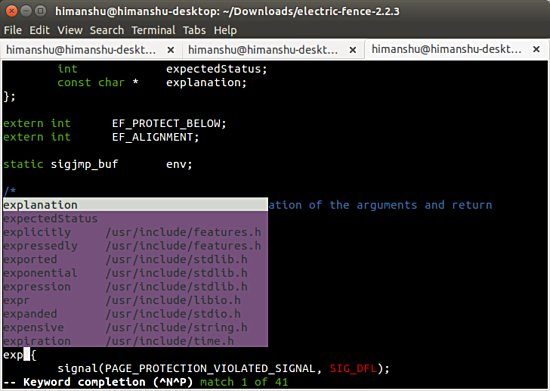
As the screenshot above clearly shows, words contained in other source files will also appear in the list.
3. SearchSuppose you are debugging code, and one of the tasks you need to do is to quickly view all the occurrences of a variable in a file. A common method is to exit 'insert mode', enter the /[variable name] command, press Enter, then return to 'insert mode', using n and p to navigate between keywords.
There is nothing wrong with the method mentioned above, but there is a simpler and faster way to complete such a search. To use this method, you first need to exit ‘insert mode’ and then move the cursor under the word/variable you want to search for, which is not time-consuming. Next, you just need to press Shift *.
Repeat this and the editor will take you to find all the places in the file where this word/variable is used.
in conclusionAlthough aimed at advanced users, the techniques discussed in the article are not difficult to understand and relatively easy to use. If you have a certain foundation, you can benefit a lot from it. Needless to say, with any new feature or concept, you need to practice these skills frequently to turn them into a habit.
The above is the detailed content of Vim Editing Tips: Designed for Advanced Users. For more information, please follow other related articles on the PHP Chinese website!

Hot AI Tools

Undresser.AI Undress
AI-powered app for creating realistic nude photos

AI Clothes Remover
Online AI tool for removing clothes from photos.

Undress AI Tool
Undress images for free

Clothoff.io
AI clothes remover

Video Face Swap
Swap faces in any video effortlessly with our completely free AI face swap tool!

Hot Article

Hot Tools

Notepad++7.3.1
Easy-to-use and free code editor

SublimeText3 Chinese version
Chinese version, very easy to use

Zend Studio 13.0.1
Powerful PHP integrated development environment

Dreamweaver CS6
Visual web development tools

SublimeText3 Mac version
God-level code editing software (SublimeText3)

Hot Topics
 1393
1393
 52
52
 1206
1206
 24
24
 What computer configuration is required for vscode
Apr 15, 2025 pm 09:48 PM
What computer configuration is required for vscode
Apr 15, 2025 pm 09:48 PM
VS Code system requirements: Operating system: Windows 10 and above, macOS 10.12 and above, Linux distribution processor: minimum 1.6 GHz, recommended 2.0 GHz and above memory: minimum 512 MB, recommended 4 GB and above storage space: minimum 250 MB, recommended 1 GB and above other requirements: stable network connection, Xorg/Wayland (Linux)
 vscode cannot install extension
Apr 15, 2025 pm 07:18 PM
vscode cannot install extension
Apr 15, 2025 pm 07:18 PM
The reasons for the installation of VS Code extensions may be: network instability, insufficient permissions, system compatibility issues, VS Code version is too old, antivirus software or firewall interference. By checking network connections, permissions, log files, updating VS Code, disabling security software, and restarting VS Code or computers, you can gradually troubleshoot and resolve issues.
 Can vscode be used for mac
Apr 15, 2025 pm 07:36 PM
Can vscode be used for mac
Apr 15, 2025 pm 07:36 PM
VS Code is available on Mac. It has powerful extensions, Git integration, terminal and debugger, and also offers a wealth of setup options. However, for particularly large projects or highly professional development, VS Code may have performance or functional limitations.
 What is vscode What is vscode for?
Apr 15, 2025 pm 06:45 PM
What is vscode What is vscode for?
Apr 15, 2025 pm 06:45 PM
VS Code is the full name Visual Studio Code, which is a free and open source cross-platform code editor and development environment developed by Microsoft. It supports a wide range of programming languages and provides syntax highlighting, code automatic completion, code snippets and smart prompts to improve development efficiency. Through a rich extension ecosystem, users can add extensions to specific needs and languages, such as debuggers, code formatting tools, and Git integrations. VS Code also includes an intuitive debugger that helps quickly find and resolve bugs in your code.
 How to use VSCode
Apr 15, 2025 pm 11:21 PM
How to use VSCode
Apr 15, 2025 pm 11:21 PM
Visual Studio Code (VSCode) is a cross-platform, open source and free code editor developed by Microsoft. It is known for its lightweight, scalability and support for a wide range of programming languages. To install VSCode, please visit the official website to download and run the installer. When using VSCode, you can create new projects, edit code, debug code, navigate projects, expand VSCode, and manage settings. VSCode is available for Windows, macOS, and Linux, supports multiple programming languages and provides various extensions through Marketplace. Its advantages include lightweight, scalability, extensive language support, rich features and version
 How to run java code in notepad
Apr 16, 2025 pm 07:39 PM
How to run java code in notepad
Apr 16, 2025 pm 07:39 PM
Although Notepad cannot run Java code directly, it can be achieved by using other tools: using the command line compiler (javac) to generate a bytecode file (filename.class). Use the Java interpreter (java) to interpret bytecode, execute the code, and output the result.
 What is the main purpose of Linux?
Apr 16, 2025 am 12:19 AM
What is the main purpose of Linux?
Apr 16, 2025 am 12:19 AM
The main uses of Linux include: 1. Server operating system, 2. Embedded system, 3. Desktop operating system, 4. Development and testing environment. Linux excels in these areas, providing stability, security and efficient development tools.
 How to check the warehouse address of git
Apr 17, 2025 pm 01:54 PM
How to check the warehouse address of git
Apr 17, 2025 pm 01:54 PM
To view the Git repository address, perform the following steps: 1. Open the command line and navigate to the repository directory; 2. Run the "git remote -v" command; 3. View the repository name in the output and its corresponding address.




