Tutorial on silent download settings for Edge browser
How to set up silent downloading in Edge browser? Silent downloading means that when we select a file or software to download on the web page, it will not display the download process in the interface, but will download it in the background. Some users want to turn on this function but don’t know how to operate it. Next, let’s take a look at the detailed operation steps.
Operation method:
1. First open the Edge browser. In the upper right corner of the browser, you can see the "Settings and Others" icon as shown below. Use the mouse to click on the icon.
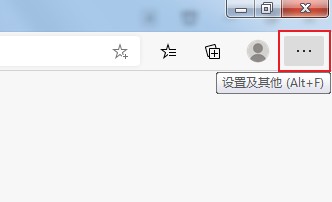
#2. After clicking, the menu window of the Edge browser will pop up. In the window, you can see the "Download" item. Click to enter the download management page.

3. After entering the download management page, we look at the upper right corner of the page. There is a "More Options" icon consisting of three dots. After clicking the icon Select "Download Settings" in the pop-up menu.
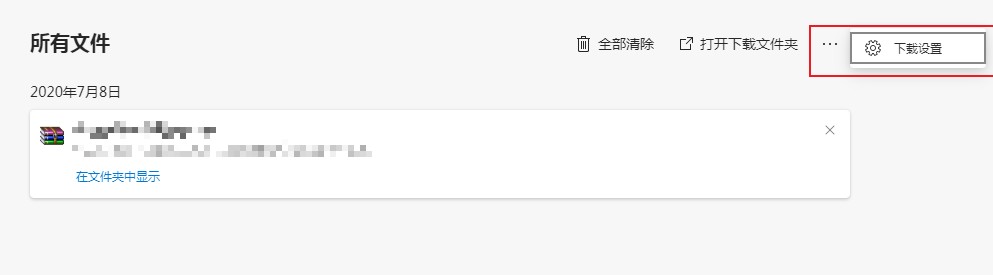
4. At this time, you will enter the download settings page. Find the item "Show download menu when download starts" on this page, and click the button on the right side of it to change it. Just close it.
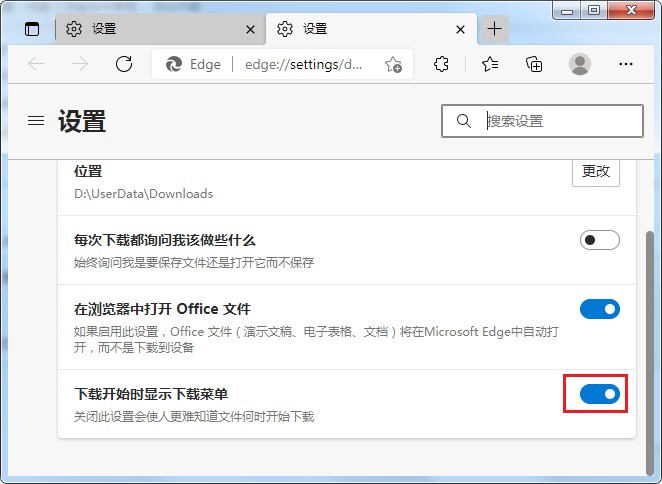
The above is the detailed content of Tutorial on silent download settings for Edge browser. For more information, please follow other related articles on the PHP Chinese website!

Hot AI Tools

Undresser.AI Undress
AI-powered app for creating realistic nude photos

AI Clothes Remover
Online AI tool for removing clothes from photos.

Undress AI Tool
Undress images for free

Clothoff.io
AI clothes remover

AI Hentai Generator
Generate AI Hentai for free.

Hot Article

Hot Tools

Notepad++7.3.1
Easy-to-use and free code editor

SublimeText3 Chinese version
Chinese version, very easy to use

Zend Studio 13.0.1
Powerful PHP integrated development environment

Dreamweaver CS6
Visual web development tools

SublimeText3 Mac version
God-level code editing software (SublimeText3)

Hot Topics
 Who actually owns Google?
Apr 02, 2025 pm 04:01 PM
Who actually owns Google?
Apr 02, 2025 pm 04:01 PM
Google is owned by Alphabet Inc., which is controlled by Larry Page and Sergey Bring: 1) The founder ensures control of the company by holding Class B shares (10 votes per share); 2) Alphabet's Class A and Class C shares are circulated in the open market and employee stock ownership plans, respectively, but do not affect the founder's control.
 What is Google Console used for?
Apr 03, 2025 am 12:13 AM
What is Google Console used for?
Apr 03, 2025 am 12:13 AM
The main function of GoogleConsole is to help website administrators monitor, maintain and optimize the Google search performance of their websites. 1) It provides reports on page indexing, search queries, click-through rates and rankings to help optimize SEO strategies. 2) By verifying website ownership, users can use their features such as viewing search analysis reports and submitting site maps. 3) Advanced users can automate tasks through APIs to process data to improve SEO results.






