 System Tutorial
System Tutorial
 Windows Series
Windows Series
 Win11 Build 22000.100 released, comprehensively upgrades the taskbar and optimizes multiple functions
Win11 Build 22000.100 released, comprehensively upgrades the taskbar and optimizes multiple functions
Win11 Build 22000.100 released, comprehensively upgrades the taskbar and optimizes multiple functions
After the win11 preview version was previously pushed, users reported that there were many bugs and loopholes when using it, as well as problems such as lags. Therefore, updates have been continuously pushed in the follow-up. Today, Microsoft has pushed the Build 22000.100 update to users, further optimizing the system. Let’s take a look at the updated information.
Win11 Build 22000.100 released
1. Update and optimization
1. Microsoft’s latest chat application Microsoft Teams has begun to push the Dev version, but Not everyone can see it at the moment.
2. The hidden icon window in the taskbar has been updated. The new window will adopt the modern rounded corner window design of win11.
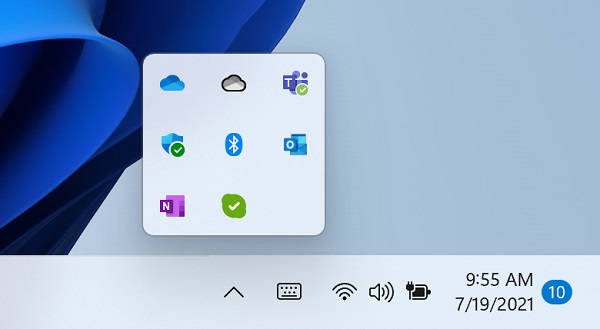
3. Now users can directly enter the "Do Not Disturb Settings" in the notification center and turn on the Do Not Disturb mode.
4. In the win11 system, the taskbar application will get a flashing effect if it has the latest content, and if it flashes for a period of time without operation, it will eventually turn into a red dot under the icon to avoid affecting the user's use.
5. After the update, the touch icons in the taskbar are the same size as other icons.
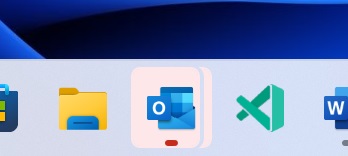
6. Users can now click the arrow at the top corner of the window to collapse the taskbar calendar window to provide more space for users.
7. Microsoft also provides a faster navigation function for the app store, and can push and play animations, movies, etc. related to the application for users.
8. Users who want to try win11 in advance can download it directly from this site.
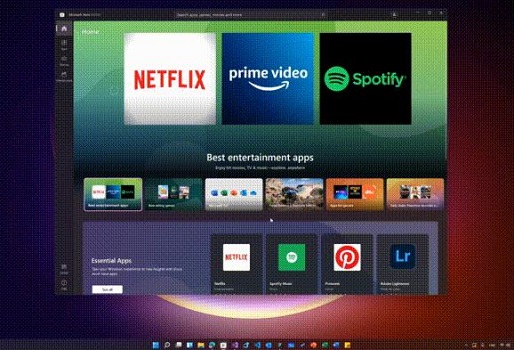
2. Repair
Taskbar
1. Microsoft fixed the problem that caused Explorer.exe Crash when clicking the date and time button on the taskbar to access new notifications that turn off Do Not Disturb.
2. Added missing settings icons to the context menu items when right-clicking Network, Volume and Battery in the taskbar.
3. Fixed the problem that caused the clock in the taskbar to get stuck and out of sync.
4. Solved the explorer.exe problem that may occur after resuming from standby state, related to the volume icon in the taskbar.
5. There is an issue where the progress bar under the application icon in the taskbar does not always appear as expected, and has been fixed.
6. When "Start" or "Search" is open, clicking the taskbar will make them disappear.
7. If the user clicks on the taskbar icon using touch, they should now see the same icon animation visible when using the mouse.
8. The lunar calendar (when enabled) text should no longer overlap with the numbers in the taskbar calendar pop-up window.
9. The calendar popup should now display the correct month in the collapsed state.
10. The date at the top of the calendar flyout should now follow the user's preferred format, rather than a format that matches the user's display language.
11. If the Start menu is open, when the mouse is hovered over the task view, the window will now appear above the Start menu instead of behind it.
12. Right-clicking on the task view will now close the preview window so that the user can actually use the context menu.
13. Fixed an issue where if the user clicks the snapshot group in the taskbar, all application windows may not be displayed after docking and undocking.
14. The icons used for the on/off indicator in the Pinyin input method taskbar are now the same size.
15. Exiting and logging back in while running in power save mode should no longer cause the taskbar to become transparent.
16. Alleviated the problem that the network icon sometimes does not appear in the taskbar unexpectedly.
17. After upgrading to this version, the taskbar preview will no longer be drawn outside the screen.
Settings
1. Microsoft fixed an issue that caused multiple buttons and options in Settings to not work in previous versions, including going back and resetting the user's PC under Recovery, Enable developer mode, rename the user's PC, and enable remote desktop.
2. The page title in settings should no longer be drawn too high above/off the screen.
3. Searching for Add and Remove Programs in settings should now return you to the expected settings page.
4. Microsoft has done some work to help the search in settings initialize faster.
5. Fixed an issue that caused settings to crash when interacting with the Windows Insider Program section.
6. Fixed an issue that may cause settings to crash at startup.
7. Fixed the icon rendering problem in power and battery settings.
8. Fixed some reliability issues on the "Language and Region" page in "Settings".
9. Changes have been made to resolve an issue where the preview in personalization settings would sometimes unexpectedly show that the user was using a black wallpaper when they were not.
10. The fonts used in the lock screen settings preview should now match the actual lock screen.
11. Fixed a bug where Insiders using the Arabic display language accidentally flipped all icons in Quick Settings.
12. The brightness slider in Quick Settings should now display a number when the user adjusts it, just like the volume.
File Manager
1. Using the mouse to open context menus in File Explorer and the desktop should no longer show the keyboard focus rectangle on first launch (until the user starts using the keyboard to navigate it) .
2. Microsoft has adjusted the context menu to address feedback that it sometimes closes unexpectedly when users try to use the submenu.
3. Fixed an issue where users can see "New" becomes "New Project" in the context menu.
4. Microsoft has done some work on the positioning logic of the context menu so that submenus no longer appear partially off-screen or accidentally moved away.
5. Microsoft fixed two issues that affected the reliability of explorer.exe when bringing up the context menu, especially when right-clicking on a zip file.
6. Fixed an issue that caused the "Unpin from Start" option to not work when right-clicking an app.
Search
1. Fixed the problem that made the search shadow appear boxy.
2. Adjusted the position of the search window when the taskbar is left aligned so that it matches the start.
3. Microsoft fixed an issue where the content displayed when hovering over the Search icon in the taskbar was out of sync with what was actually launched when the user clicked one of the entries.
4. If the user launched the website using search, these websites should now appear correctly in recent searches when hovering over the search icon in the taskbar.
5. Changes have been made to solve the issue where some Insider users accidentally cannot see the brightness slider in quick settings after the upgrade.
Widgets
1. Microsoft fixed an issue that caused users' widget configurations to be unsaved and reset unexpectedly.
2. When using multiple monitors, the widget board and content should now resize for the correct screen.
3. Solved the problem of being unable to log in to the widget due to authentication suspension in some cases.
4. Microsoft has made another fix to address an issue where the clock in the widget board does not match the user's preferred format.
Other
1. For Insider members with supported hardware, device security should no longer say "Standard hardware security is not supported."
2. With this build, the access key for WIN X (so that the user can do something like "WIN
3. After restarting the PC, fingerprint login should no longer stop working.
4. Fixed an accessibility issue where keyboard focus would disappear from "Start" after pressing Tab and Shift Tab.
5. Fixed a bug that caused the information pop-up window in voice input to not disappear when clicked.
6. Fixed an infinite loop that caused some Insider devices to hang during shutdown.
7. Microsoft has made adjustments to help solve the problem that causes the title bar to not be rendered correctly on some applications.
8. Fixed an issue that prevented wallpapers from flickering when switching between desktops.
9. Updated the capture layout window, now using the default animation of the flyout control instead of just popping up.
10. Solved the problem that sometimes caused Notes and Microsoft To Do to crash on startup.
11. Fixed a DWM memory leak that occurred when rotating the device back and forth between landscape and portrait modes.
12. Changes have been made to address an issue where text may be truncated in the Windows Update message dialog box warning that an update is ready.
13. Window borders should now be displayed correctly when using high contrast.
14. Turn off "Show shadow under window" in the performance options. Now the shadow under the window should actually be turned off.
15. Microsoft has made some adjustments to address an issue where context menus and tooltips appear far away from the mouse when using Windows with the Arabic display language.
16. Solved the problem of inconsistent network icons on the lock screen and login screen.
The above is the detailed content of Win11 Build 22000.100 released, comprehensively upgrades the taskbar and optimizes multiple functions. For more information, please follow other related articles on the PHP Chinese website!

Hot AI Tools

Undresser.AI Undress
AI-powered app for creating realistic nude photos

AI Clothes Remover
Online AI tool for removing clothes from photos.

Undress AI Tool
Undress images for free

Clothoff.io
AI clothes remover

Video Face Swap
Swap faces in any video effortlessly with our completely free AI face swap tool!

Hot Article

Hot Tools

Notepad++7.3.1
Easy-to-use and free code editor

SublimeText3 Chinese version
Chinese version, very easy to use

Zend Studio 13.0.1
Powerful PHP integrated development environment

Dreamweaver CS6
Visual web development tools

SublimeText3 Mac version
God-level code editing software (SublimeText3)

Hot Topics
 1387
1387
 52
52
 ReactOS, the Open-Source Windows, Just Got an Update
Mar 25, 2025 am 03:02 AM
ReactOS, the Open-Source Windows, Just Got an Update
Mar 25, 2025 am 03:02 AM
ReactOS 0.4.15 includes new storage drivers, which should help with overall stability and UDB drive compatibility, as well as new drivers for networking. There are also many updates to fonts support, the desktop shell, Windows APIs, themes, and file
 How to Create a Dynamic Table of Contents in Excel
Mar 24, 2025 am 08:01 AM
How to Create a Dynamic Table of Contents in Excel
Mar 24, 2025 am 08:01 AM
A table of contents is a total game-changer when working with large files – it keeps everything organized and easy to navigate. Unfortunately, unlike Word, Microsoft Excel doesn’t have a simple “Table of Contents” button that adds t
 New to Multi-Monitors? Don't Make These Mistakes
Mar 25, 2025 am 03:12 AM
New to Multi-Monitors? Don't Make These Mistakes
Mar 25, 2025 am 03:12 AM
Multi-monitor setups boost your productivity and deliver a more immersive experience. However, it's easy for a novice to stumble while assembling the setup and make mistakes. Here are some of the most common ones and how to avoid them.
 This ASUS ROG Zephyrus with an RTX 3070 Is 31% Off Right Now
Mar 22, 2025 am 06:02 AM
This ASUS ROG Zephyrus with an RTX 3070 Is 31% Off Right Now
Mar 22, 2025 am 06:02 AM
Great value for discount! Asus ROG Zephyrus G16 (2024) E-sports book has dropped significantly! Original price is $1999.99, current price is only $1379.99, saving $620! This Asus ROG Zephyrus G16 gaming laptop equipped with RTX 4070 graphics card brings excellent gaming performance at a lower price. It comes with a stunning 16-inch QHD OLED screen with a smooth 240Hz refresh rate. While the CPU isn't top-notch, its cool appearance, oversized storage space and powerful graphics card make it an ideal choice for users who pursue portable high-performance laptops. Best Buy exclusive offer! Currently, Best Buy is selling this product at a significant discount
 Microsoft's New PowerToys Search Is the Missing Feature Windows 11 Needs
Apr 03, 2025 am 03:53 AM
Microsoft's New PowerToys Search Is the Missing Feature Windows 11 Needs
Apr 03, 2025 am 03:53 AM
Microsoft's latest PowerToys update introduces a game-changing search feature reminiscent of macOS' Spotlight. This improved "Command Palette" (formerly PowerToys Run) surpasses the functionality of the Windows R Run command and the task
 Lenovo Yoga Slim 9i 14 Gen 10 Laptop Review: Speedy Processing, Lacking Elsewhere
Mar 22, 2025 am 03:07 AM
Lenovo Yoga Slim 9i 14 Gen 10 Laptop Review: Speedy Processing, Lacking Elsewhere
Mar 22, 2025 am 03:07 AM
The Lenovo Yoga Slim 9i (14-inch, 10th Gen Intel) offers a compelling blend of features: Microsoft Copilot AI integration, a stunning 4K OLED display, and robust Intel processing power. While it comes close to perfection, some shortcomings hold it b
 What is Windows Insider Program?
Mar 21, 2025 pm 07:44 PM
What is Windows Insider Program?
Mar 21, 2025 pm 07:44 PM
The article discusses the Windows Insider Program, where users test pre-release Windows versions. It covers joining the program, its benefits, and new features like Snap Layouts and WSL improvements.
 How do I change the default web browser?
Mar 21, 2025 pm 06:55 PM
How do I change the default web browser?
Mar 21, 2025 pm 06:55 PM
The article discusses how to change, set, and revert the default web browser on Windows and macOS, and explores options for using different browsers for various tasks.



