
Have you upgraded your iPad to iPadOS16 version? The new user interface design and functional experience bring a new feeling to people. Although the overall smoothness has been improved, some problems inevitably arise.
Some netizens reported that the iPad has some problems, such as fast battery consumption, severe heating, and APP crashes. These problems have a significant impact on the user experience, so they hope to downgrade back to the iPadOS 15 system.

For most iPad users, there is no data backup before upgrading to iPadOS16. Now they want to be able to downgrade data to iPadOS15. So, how should we do it? Here is a simple tutorial to help you achieve this goal. First, make sure your iPad is connected to your computer and has the latest version of iTunes installed. Then, press and hold the Home button and the Power button on your iPad until the Connect to iTunes icon appears. Next, open iTunes and select the connected iPad device. On the device information page, select Restore iPad from the left menu. In the pop-up confirmation dialog box, select "Restore", and then iTunes will start downloading the iPadOS15 firmware file and perform the restore operation. Please note that this process may take some time, so please be patient. When the recovery is complete, your iPad will restart and the welcome screen will appear. Follow the on-screen prompts to make some settings, such as selecting language, Wi-Fi network, etc. Finally, you can choose to restore your previous backup to import your previous data into iPadOS 15. If you don't have a backup, you won't be able to restore your previous data. To summarize, if you want to downgrade your iPad to iPadOS15, you need to connect to iTunes on your computer and perform the restore operation. But remember, be sure to back up your data before restoring to prevent data loss. Hope this tutorial is helpful to everyone!
Whether upgrading or downgrading the iOS system, we will recommend users to back up their data. Although only downgrading the iOS system will clear iPad data, in order to avoid unexpected situations, we recommend backing up data before performing any upgrade or downgrade operations. This way, even if something goes wrong, the user's data is protected. Therefore, we strongly recommend that you make adequate data backup before upgrading or downgrading.
In order to protect data from loss, we have two options to back up data on iPad. The first method is to use iTunes to back up the entire computer data, so that all data can be backed up to the computer. The second method is to use a professional backup tool to back up some data on the iPad. This can avoid data loss due to downgrades, failed upgrades, or bugs in the iOS system. No matter which method you choose, data backup is very important to ensure that you can quickly restore your data if something goes wrong.

When we use iTunes to back up data, we may encounter iOS system version incompatibility issues. In order to solve this problem, we need to find the iTunes backup data first and open it using a text editor. Then, we can search for the keyword "Product", find the corresponding location, and change the number 16 in the screenshot to 15. After doing this, we can perform full iTunes data recovery operation. However, it should be noted that problems may still occur due to file corruption or recovery failure. Therefore, before proceeding, it is best to back up your data to avoid unnecessary losses.

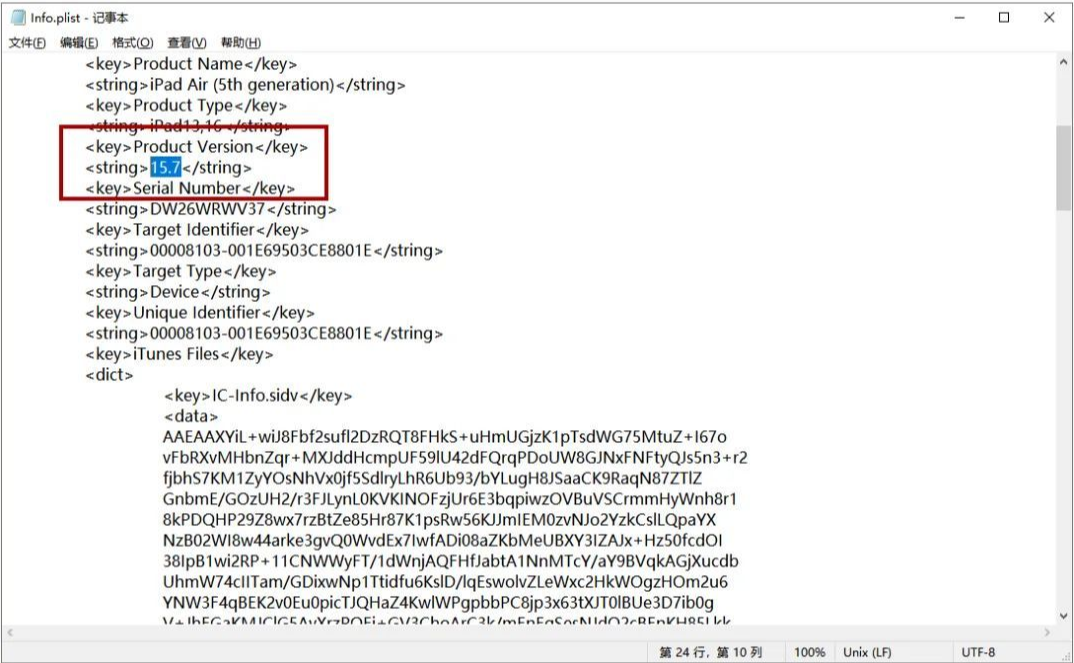
After backing up iOS data, users can use the Apple phone repair tool to downgrade iPadOS16 to iPadOS15. This operation is very simple and can reduce possible system problems during the downgrade process, especially for users who are not familiar with technology.
First, open the "Word Play Flowers" game and select the nostalgic cleaning level. Upon entering the game, you'll see an image hiding 12 anachronistic locations. Your goal is to find these places and click on them. Before you begin, make a point of carefully observing every detail of your image. Sometimes decorations from different eras show up with subtle differences, so stay alert. You'll need to use the magnifying glass feature to see each area more clearly. Once you find a chronological discrepancy, click on it and the game will give you feedback and calculate your score. Keep looking for other places until you find all 12. If you get stuck, you can use the Tips feature to get some help. After completing all the searches, you will clear the old cleaning level and unlock the challenge of the next level. Remember to play the game every day, as the developers will update new levels to keep you challenged. I hope this guide is helpful to you, and I wish you good luck in passing the care and cleaning level!
First, we need to prepare an Apple phone repair tool, download it and install it successfully on the computer. Next, use the data cable to connect the device to the computer and open the repair tool interface. At the bottom of the interface, we can see an option called "iOS Downgrade", click on it.

Step 2: The downgrade interface is divided into "standard downgrade" and "deep downgrade", please read the instructions carefully.
Reorganize the content into language to generate content without changing the original meaning of the content.

The third step is to enter the downgrade firmware download interface. On this interface, you can view the list of downgradeable iOS firmware yourself and select the firmware version you want to download. Once you decide which firmware you want to download, just click on the download button to start the download.
Please note! Once Apple closes the verification channel, you will not be able to downgrade to the iPadOS15 system, and you will no longer be able to download the relevant firmware package.

Step 4: Successfully downgrade to iPadOS system. After the firmware download is completed, you can start the downgrade process and just wait for the downgrade progress bar to complete.
If an iOS system failure occurs during the downgrade process, such as white apple, recovery mode, etc., it is recommended to use the "Repair iOS System Problems" of this tool to perform system repair operations.

Follow the steps of the above tutorial, you can successfully downgrade your iPad from iPadOS16 to iPadOS15!
The above is the detailed content of Are there frequent problems with iPadOS 16? iPadOS15 downgrade tutorial detailed!. For more information, please follow other related articles on the PHP Chinese website!




