
The web version of DingTalk in Linux systems cannot display encrypted messages. what can we do about it? Let’s take a look at the solution to this problem.

1. The solution is to first download the latest Windows version from DingTalk’s official website, and then use crossover to run the Windows version of DingTalk.
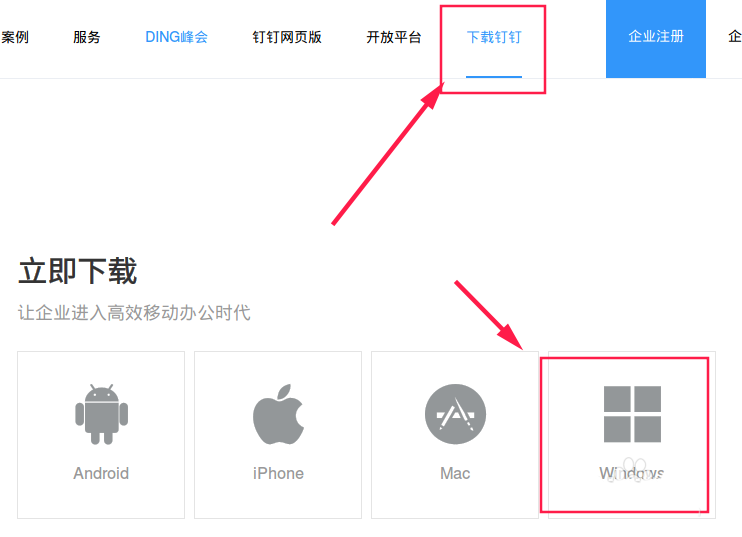
2. Click "Launcher" on the taskbar.
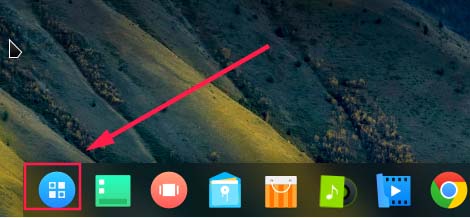
3. Search crossover in "Launcher" and open crossover.
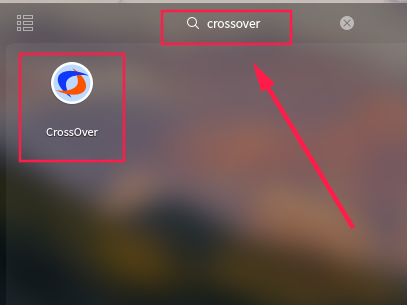
4. After running crossover, click "Container" - "New Container".
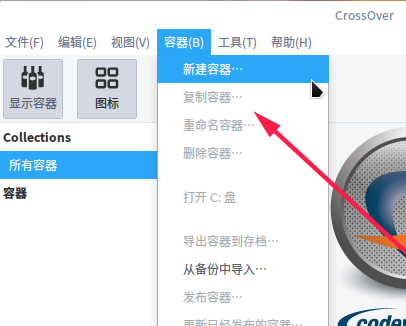
5. Set the name of a new container in the pop-up window, select the type of new container, and set it as shown in the figure below.
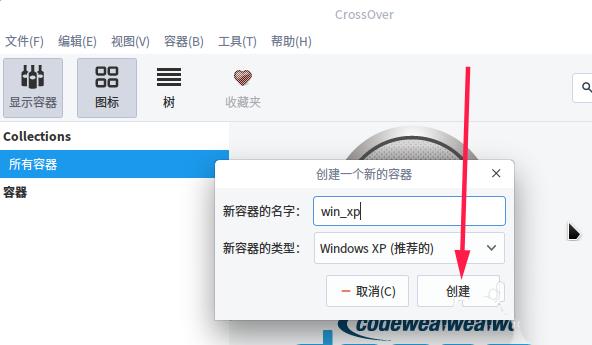
6. After the container is created, right-click on the newly created win_xp container on the left and select "Install Install software into container".
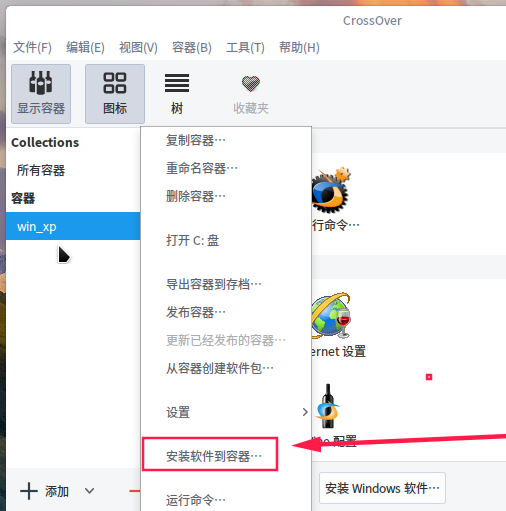
7. In the pop-up window, select "Select the installation package" - "Select the installation file".
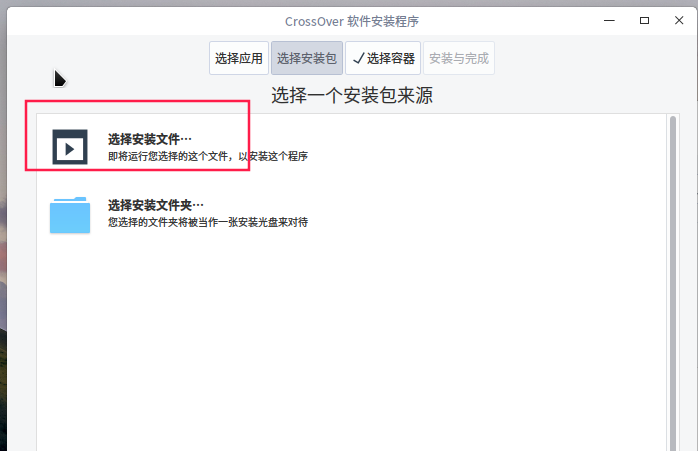
8. Select the downloaded Windows version of DingTalk in the pop-up window. After selecting, click "Continue".
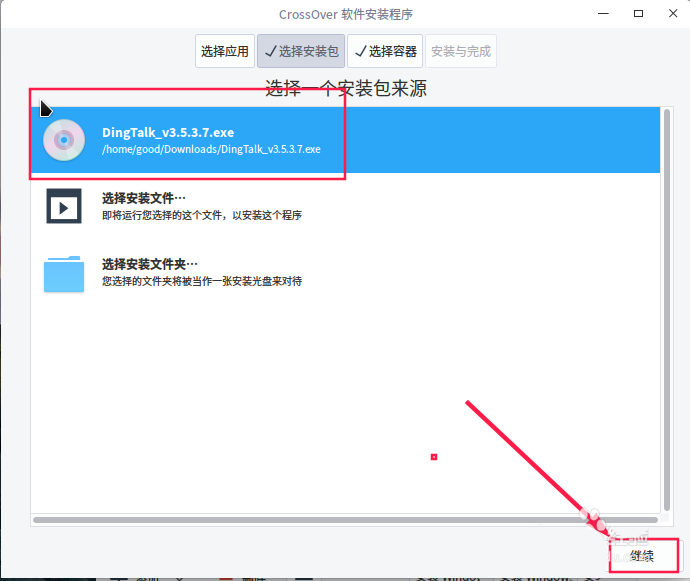
9. Select "Unlisted Applications" in the new pop-up window, and then click "Continue".
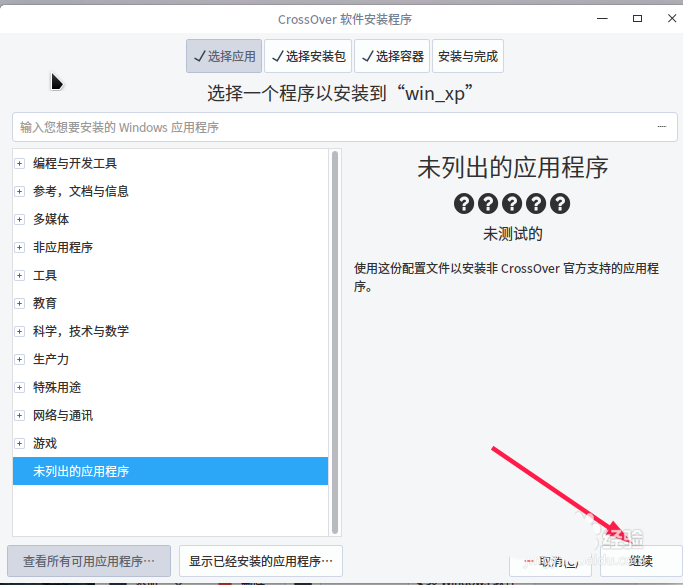
10. At this time, you will see the DingTalk installation prompt, select "Next step".
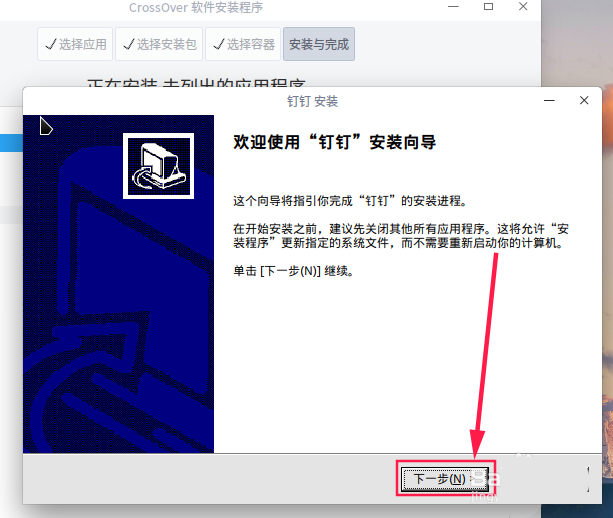
11. Follow the DingTalk installation wizard and wait for the installation to complete. Here be sure to [[[[Note]]] uncheck the box in front of "Run DingTalk" and click Finish after removing it. If the cloud is not deleted, it will directly lead to unsuccessful installation and many problems in the future.
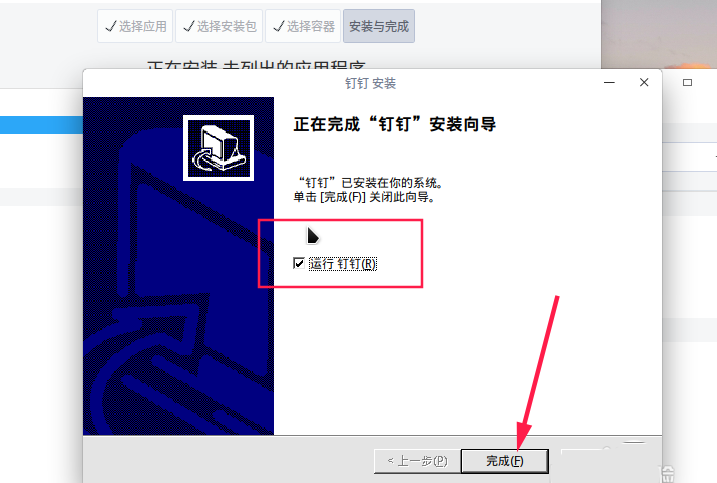 12. After clicking "
12. After clicking "
, the content as shown below will appear. One is the prompt message to complete the installation, and the other is the DingTalk icon on the desktop.
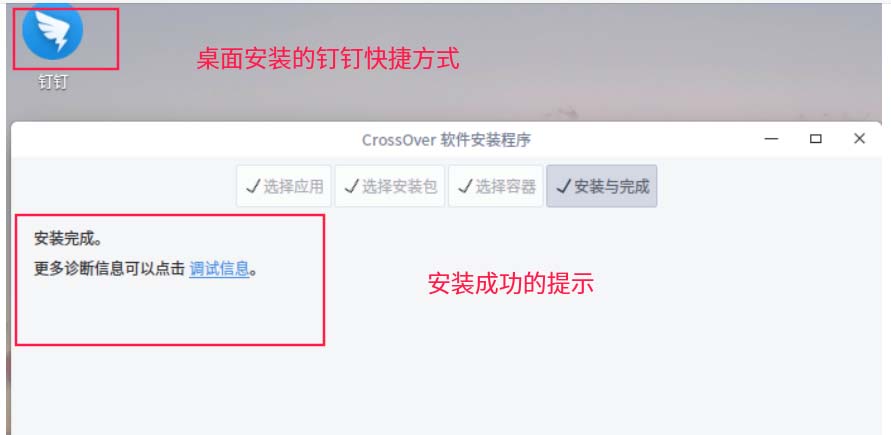 13. In the future, you can click the DingTalk icon on the desktop to run the Windows version of DingTalk. This will avoid the defect that the web version does not support the display of encrypted messages.
13. In the future, you can click the DingTalk icon on the desktop to run the Windows version of DingTalk. This will avoid the defect that the web version does not support the display of encrypted messages.
The above is the detailed content of How to solve the problem of being unable to view encrypted messages under Linux system. For more information, please follow other related articles on the PHP Chinese website!




