
If we accidentally tamper with the group policy, it may cause the shutdown key to disappear. At this time, we can only use the power key to shut down the computer. How to get the shutdown key in Windows 11? In fact, just modify the group policy.
1. First, right-click the start menu and open "Run"
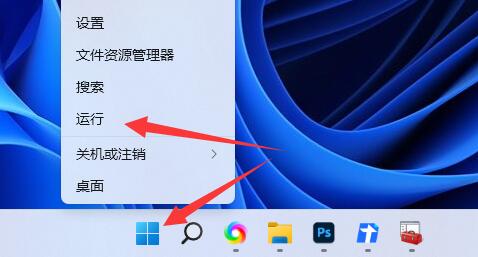
2. Then in Enter "gpedit.msc" and click "OK"
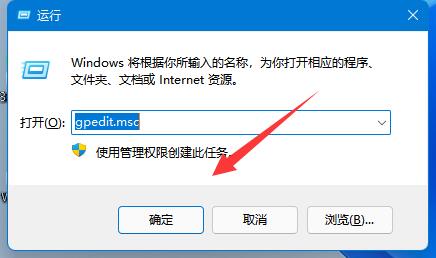
3, then open "User Configuration" - "Administrative Templates" - "Start Menu and Taskbar"
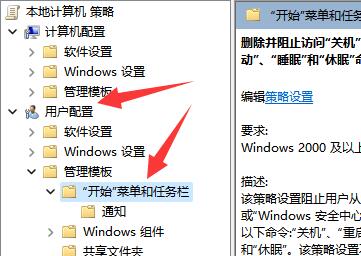
4. Then find and open the "Remove and block access to shutdown, restart, sleep, and hibernation" option.
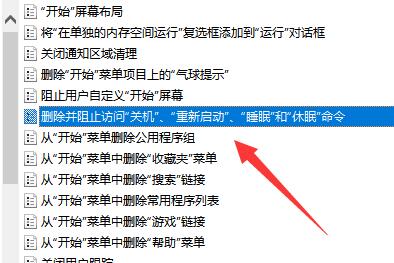
#5. Finally, change it to "Disabled" and "OK" to save to retrieve the power off key.
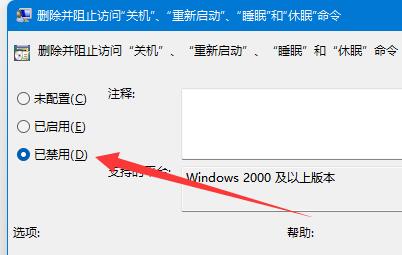
The above is the detailed content of How to show the shutdown button on Windows 11. For more information, please follow other related articles on the PHP Chinese website!
 How to turn off win10 upgrade prompt
How to turn off win10 upgrade prompt
 The difference between lightweight application servers and cloud servers
The difference between lightweight application servers and cloud servers
 CMD close port command
CMD close port command
 The difference between external screen and internal screen broken
The difference between external screen and internal screen broken
 How to jump with parameters in vue.js
How to jump with parameters in vue.js
 Cell sum
Cell sum
 How to intercept harassing calls
How to intercept harassing calls
 virtual digital currency
virtual digital currency




