
As a commonly used office software, WPS provides us with convenient document processing functions. However, sometimes we may encounter some problems when editing documents, such as extra blank pages. So, how to delete the last blank page in WPS? Fortunately, today the editor provides a method on how to delete the extra blank pages in WPS to make our documents more tidy and professional.

1. If there is only an extra blank page, just press the backspace key to get it done. However, in actual operation, you will find that some documents cannot be deleted by pressing the backspace key directly;
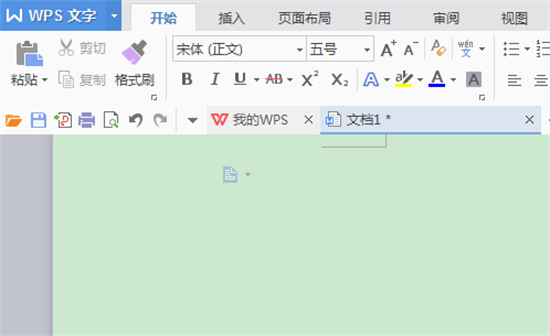
2. Open the document and select the start menu bar Show/hide the edit mark toolbar under
#4. At this time, directly double-click the mouse to select the page break, press the Delete key to delete the page break, and the blank page will be gone. But if there are too many such page breaks, it will be troublesome to delete them one by one. You can press the Ctrl H key, the system will pop up a dialog box, click the [Special Format] option, and then select the page break, the page break will appear in the search content Inside, the replacement content is empty, click Replace All;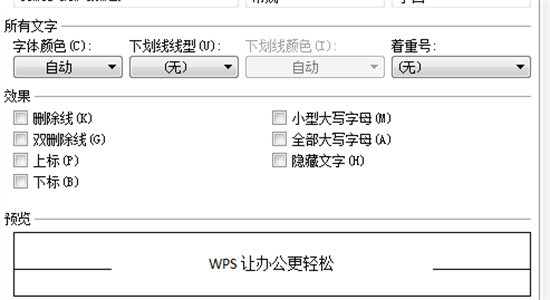
The above is the detailed content of How to delete extra blank pages in wps document. For more information, please follow other related articles on the PHP Chinese website!




