How to install certificate in Google Chrome
How to import certificate into Google Chrome? When using Google Chrome, you may encounter situations where users are required to import a security certificate. The certificate is an important credential to ensure that users can access the Internet safely, so when it is about to expire, users need to import and upload it again. There are still many users who are still looking for ways to import certificates into Google Chrome, so the editor has compiled the specific steps to import certificates into Google Chrome. Users who don’t know how to operate can come here to learn, which should help you successfully solve the problem of certificate uploading. The problem.
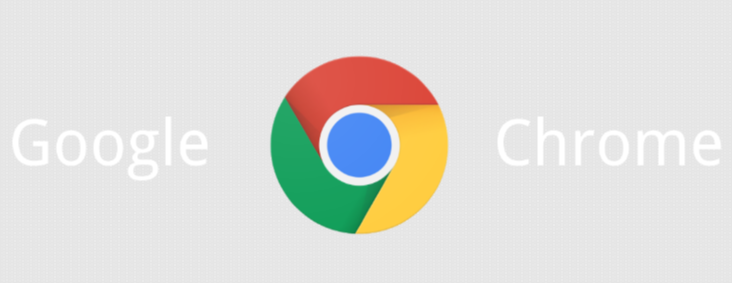
Specific steps for importing certificates into Google Chrome
1. Open Google Chrome and click "More" in the shape of three dots in the upper right corner of the browser. icon, select to open "Settings" in the pop-up menu below.
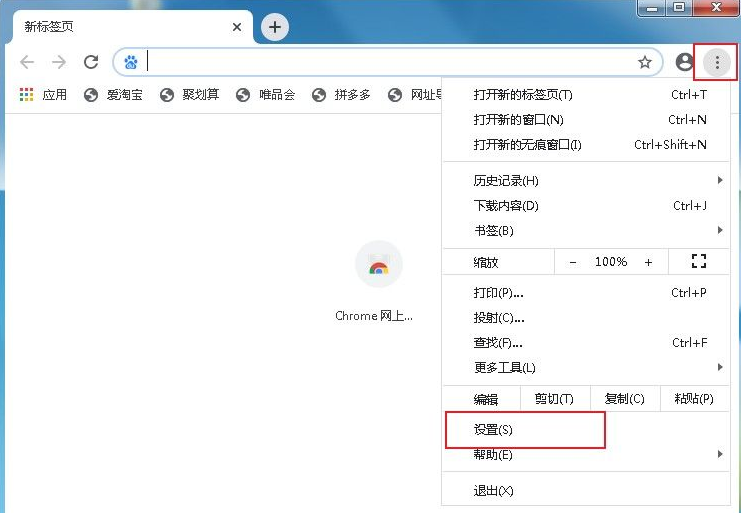
2. Find the "Privacy Settings and Security" settings module on the settings page, and then click to expand the "More" option below.
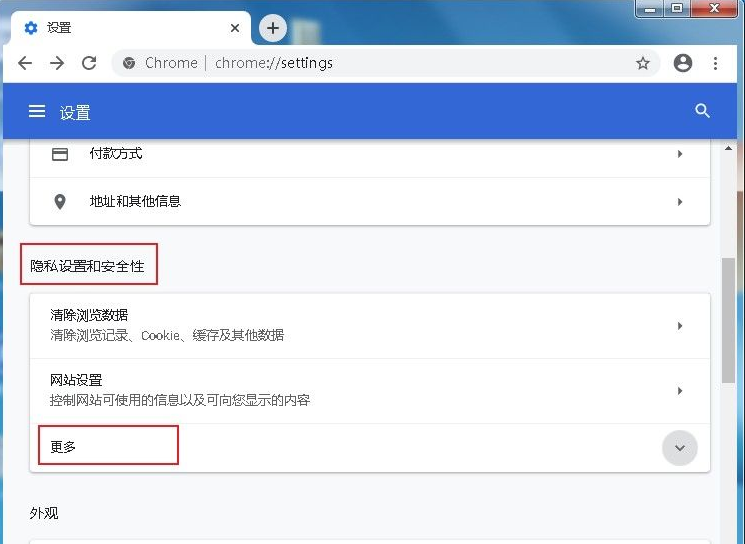
3. You can find the "Manage Certificate" column in the expanded more options, and we click to open it.
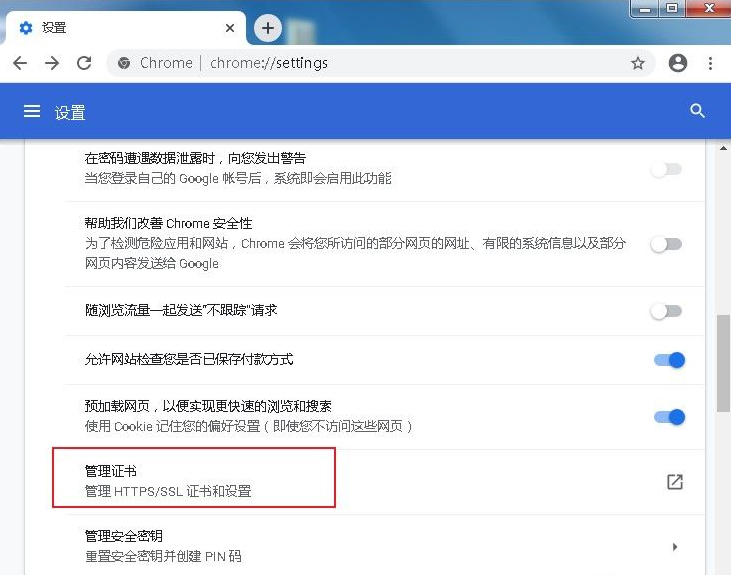
4. Switch to "Trusted Root Certification Authorities" in the certificate window that opens, and then click the "Import" button on the lower left You can import the certificate.
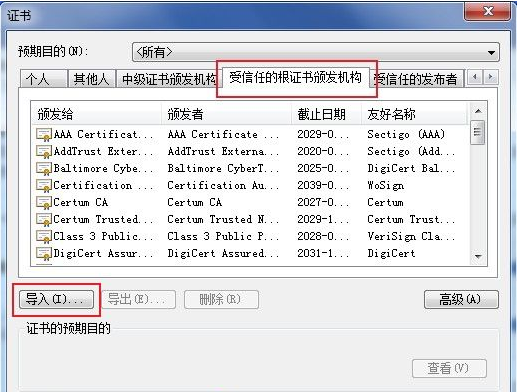
The above is the detailed content of How to install certificate in Google Chrome. For more information, please follow other related articles on the PHP Chinese website!

Hot AI Tools

Undresser.AI Undress
AI-powered app for creating realistic nude photos

AI Clothes Remover
Online AI tool for removing clothes from photos.

Undress AI Tool
Undress images for free

Clothoff.io
AI clothes remover

AI Hentai Generator
Generate AI Hentai for free.

Hot Article

Hot Tools

Notepad++7.3.1
Easy-to-use and free code editor

SublimeText3 Chinese version
Chinese version, very easy to use

Zend Studio 13.0.1
Powerful PHP integrated development environment

Dreamweaver CS6
Visual web development tools

SublimeText3 Mac version
God-level code editing software (SublimeText3)

Hot Topics
 Who actually owns Google?
Apr 02, 2025 pm 04:01 PM
Who actually owns Google?
Apr 02, 2025 pm 04:01 PM
Google is owned by Alphabet Inc., which is controlled by Larry Page and Sergey Bring: 1) The founder ensures control of the company by holding Class B shares (10 votes per share); 2) Alphabet's Class A and Class C shares are circulated in the open market and employee stock ownership plans, respectively, but do not affect the founder's control.
 What is Google Console used for?
Apr 03, 2025 am 12:13 AM
What is Google Console used for?
Apr 03, 2025 am 12:13 AM
The main function of GoogleConsole is to help website administrators monitor, maintain and optimize the Google search performance of their websites. 1) It provides reports on page indexing, search queries, click-through rates and rankings to help optimize SEO strategies. 2) By verifying website ownership, users can use their features such as viewing search analysis reports and submitting site maps. 3) Advanced users can automate tasks through APIs to process data to improve SEO results.
 Is Google Cloud free?
Apr 04, 2025 am 12:13 AM
Is Google Cloud free?
Apr 04, 2025 am 12:13 AM
GoogleCloud is not completely free, but offers some free services. 1) The computing engine provides free f1-micro instances, up to 720 hours per month. 2) Cloud storage provides free 5GB of standard storage space. 3) Other services such as BigQuery also have free quotas, but you need to pay attention to usage restrictions.






