Lenovo computer win10 screenshot shortcut key
How to take screenshots of Lenovo computer win10 system? When we are working, shortcut key screenshots can save a lot of worry, save time and be convenient. Today, the editor has compiled relevant screenshot methods. I hope it can help everyone. The following is Get up and watch.


Lenovo computer win10 screenshot shortcut key method
1. Shortcut key screenshot of the computer itself
1. Capture full screen
First find the picture you want to capture, click the Print Screen key (or prtsc) key on the keyboard, and then start "Paint (Start-Programs-Accessories)", press Ctrl V or "Edit-Paste" can capture the current screen and save it as Bmp/Jpeg.
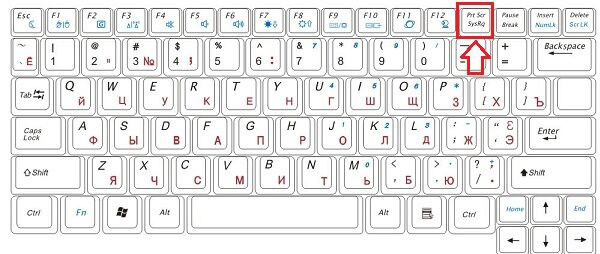
2. Capture the current active window (most commonly used)
Press the Alt key and click the Print Screen key to capture the screen. It will only capture Get the currently active window and save it as above. (Active window, the simplest understanding is the page you are currently operating)
2. QQ tool screenshot
Directly press the (CTRL ALT A) shortcut key to take a screenshot; or open the chat window, You can take screenshots.
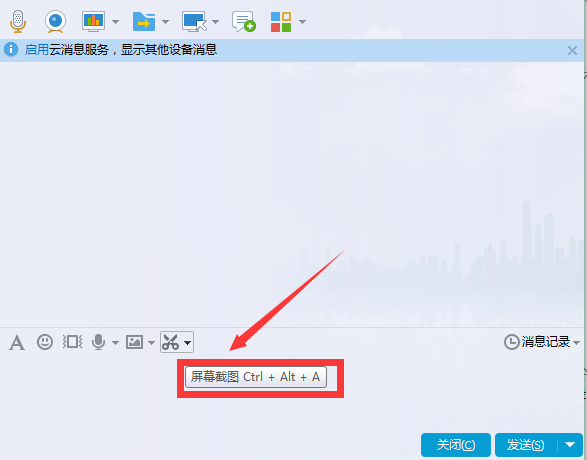
3. Use the browser to take screenshots
1. Install the 360 browser on your computer;
2. Open the browser, You can see the browser's screenshot function; then just take a screenshot.
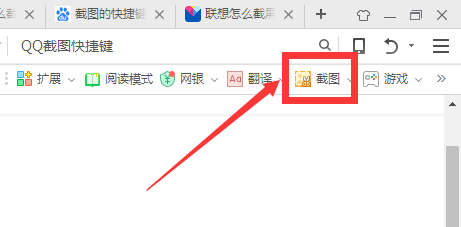
3. Just save the screenshot.
win10 system related issues
The screen goes black after the win10 system starts safe mode>>>
How to enter win10 safe mode>>>
Win10 cannot exit safe mode>>>
The above is the detailed content of Lenovo computer win10 screenshot shortcut key. For more information, please follow other related articles on the PHP Chinese website!

Hot AI Tools

Undresser.AI Undress
AI-powered app for creating realistic nude photos

AI Clothes Remover
Online AI tool for removing clothes from photos.

Undress AI Tool
Undress images for free

Clothoff.io
AI clothes remover

AI Hentai Generator
Generate AI Hentai for free.

Hot Article

Hot Tools

Notepad++7.3.1
Easy-to-use and free code editor

SublimeText3 Chinese version
Chinese version, very easy to use

Zend Studio 13.0.1
Powerful PHP integrated development environment

Dreamweaver CS6
Visual web development tools

SublimeText3 Mac version
God-level code editing software (SublimeText3)

Hot Topics
 1377
1377
 52
52
 Laptop has mouse arrows but black screen
Apr 10, 2024 pm 01:20 PM
Laptop has mouse arrows but black screen
Apr 10, 2024 pm 01:20 PM
After turning on the laptop, the screen goes black and there is nothing on the desktop. There is no icon, only a mouse arrow... Damage to the picture tube or line output circuit. Failure of the picture tube or line output circuit will also cause a black screen without raster when the monitor is powered on. It is also the main cause of a black screen after the notebook is turned on. Sometimes the inability to boot is caused by a short circuit in some components, such as external USB devices, keyboards, mice, or power adapters. Try unplugging these devices and booting with only the battery installed to see if you can enter the BIOS. some type of. A black screen may occur when the computer starts up because the motherboard, monitor and graphics card in the computer are damaged, or the computer configuration is too old. This phenomenon may also occur. Most of the reasons are caused by process errors.
 What to do if a black screen appears when taking a screenshot on a win10 computer_How to deal with a black screen when taking a screenshot on a win10 computer
Mar 27, 2024 pm 01:01 PM
What to do if a black screen appears when taking a screenshot on a win10 computer_How to deal with a black screen when taking a screenshot on a win10 computer
Mar 27, 2024 pm 01:01 PM
1. Press the win key + r key, enter regedit, and click OK. 2. In the opened registry editor window, expand: HKEY_LOCAL_MACHINESYSTEMCurrentControlSetControlGraphicsDriversDCI, select Timeout on the right and double-click. 3. Then change 7 in [Numeric Data] to 0, and confirm to exit.
 Huawei mobile phone USB sharing network to computer
May 08, 2024 am 08:25 AM
Huawei mobile phone USB sharing network to computer
May 08, 2024 am 08:25 AM
How to connect a Huawei phone to a computer via USB to access the Internet. First, we open the phone settings and search for "HDB". Then we click to open "Mobile Network Sharing" in More. Then we can click to open "USB Sharing Network" in the pop-up window. Summary First, connect the Huawei mobile phone to the computer through the data cable. Open "Settings" on your phone and enter the settings interface. Click "Personal Hotspot", select "USB tethering" and click the switch button at the back to turn it on. First click "Settings About Phone", then click "Version Number" 7 times in succession. You will be prompted to enter developer mode. Then return to the "Settings" list, "Developer Options" will appear, then click to enter "Developer Options", turn on the "USB Debugging" switch, and click
 iPhone screenshots not working: How to fix it
May 03, 2024 pm 09:16 PM
iPhone screenshots not working: How to fix it
May 03, 2024 pm 09:16 PM
Screenshot feature not working on your iPhone? Taking a screenshot is very easy as you just need to hold down the Volume Up button and the Power button at the same time to grab your phone screen. However, there are other ways to capture frames on the device. Fix 1 – Using Assistive Touch Take a screenshot using the Assistive Touch feature. Step 1 – Go to your phone settings. Step 2 – Next, tap to open Accessibility settings. Step 3 – Open Touch settings. Step 4 – Next, open the Assistive Touch settings. Step 5 – Turn on Assistive Touch on your phone. Step 6 – Open “Customize Top Menu” to access it. Step 7 – Now you just need to link any of these functions to your screen capture. So click on the first
 How to use shortcut keys to take screenshots in Win8?
Mar 28, 2024 am 08:33 AM
How to use shortcut keys to take screenshots in Win8?
Mar 28, 2024 am 08:33 AM
How to use shortcut keys to take screenshots in Win8? In our daily use of computers, we often need to take screenshots of the content on the screen. For users of Windows 8 system, taking screenshots through shortcut keys is a convenient and efficient operation method. In this article, we will introduce several commonly used shortcut keys to take screenshots in Windows 8 system to help you take screenshots more quickly. The first method is to use the "Win key + PrintScreen key" key combination to perform full
 How to turn off the monitor on a laptop
Mar 24, 2024 am 10:01 AM
How to turn off the monitor on a laptop
Mar 24, 2024 am 10:01 AM
How to turn off the laptop screen and enter the computer, select the start icon in the lower left corner. Find and click to enter the settings option. In the settings interface, select the first one and go to system options. Click to enter the power and sleep options, then turn on the sleep screen and set the time. Question 1: How to turn off the screen on a laptop? Right-click the power icon in the lower right corner of the screen, and then select "Power Options" to enter the power options setting window. (The settings window can also be opened through "Control Panel → Power Options"), and then click "Choose when to turn off the display." Which key on the computer is to pause the screen: The shortcut key to pause the computer screen is "Win+L". When pressed, the computer will pause the screen. How to turn off the screen of Lenovo notebook thinkpad 1. The shortcut key to turn off the computer screen is to press windows at the same time.
 Lenovo computer bios universal password
Apr 30, 2024 am 10:49 AM
Lenovo computer bios universal password
Apr 30, 2024 am 10:49 AM
How to set the bios password of Lenovo computer 1. First, we press f2 to enter the bios and switch to the security menu item. Then we use the up and down arrow keys to select the password option and press the Enter key to enter. Disabled means that the bios super administrator password is not currently set. If enabled, it means that the bios password has been set. 2. The first step is to enter the bios interface. After booting, press F12 immediately to enter the bios startup interface. In this computer information menu bar, you can see main hardware information such as computer model, BIOS version, CPU, memory, hard disk, optical drive, etc. Step 2: Press the right arrow key → on the keyboard to enter the hardware configuration settings. 3. Insert the USB flash drive into the computer, and then
 Laptop battery not charging when plugged in
Apr 03, 2024 am 08:34 AM
Laptop battery not charging when plugged in
Apr 03, 2024 am 08:34 AM
Why does the computer show that the power is connected but not charged? Poor contact and damaged battery. Batteries have a number of charges and a service life. If the battery exceeds the service life and number of charges, it will of course become disconnected and unable to charge. Sometimes the computer's charging port may become loose, preventing the battery port from being connected. The reason is as follows: Check whether the charging function is disabled. The notebook has a "disable charging" function in the battery options. Under this function, the adapter directly supplies power to the notebook without charging the battery. In this case, it cannot be charged. Circuit faults. Sometimes the circuit is unstable or the voltage is too high or too low, which will affect the charging of electronic equipment. In particular, some electronic equipment cannot be directly connected to the circuit socket, or must use a specific adapter. These




