Introduction to the latest features of win10 version 1903
After Microsoft once again launched a new version of win101903, friends must be curious to know what new features Microsoft has launched in this update. As far as the editor knows, in addition to fixing bugs and functional defects in the previous version, this update also adds new content such as built-in apps that can be uninstalled, an acrylic effect Light Theme, a black and white mixed background, and more.
Win10 latest version 1903 new features
1. Built-in applications can be uninstalled
The win10 system has various built-in applications, and now win101903 can uninstall some of the built-in applications.
Uninstallation is limited to general applications. As for Edge and the App Store, it cannot be uninstalled. After all, it will involve many underlying functions of Win10.
2. Light Theme with acrylic effect
Light Theme is a newly added function of Win10 19H1
Including resource manager, settings panel, right-click menu, Jumplist, Cortana search box , Notification Center, you can see the Light Theme loaded with acrylic effect.
Even some taskbar icons and text have been replaced with a new style that is more suitable for light-colored interfaces.
It’s just that the icon background of the start menu has not been adjusted, and it still looks a bit inconsistent.
However, you can adjust the theme color to make it better match the new theme. The 19 H1 version of Light Theme taskbar has enabled new icons.
3. Black and white mixed background
Many friends have tried the night mode of 1809, and the effect is pretty good. On this basis, the new 19H1 incorporates Light Theme. In , you'll find newly added color customization capabilities.
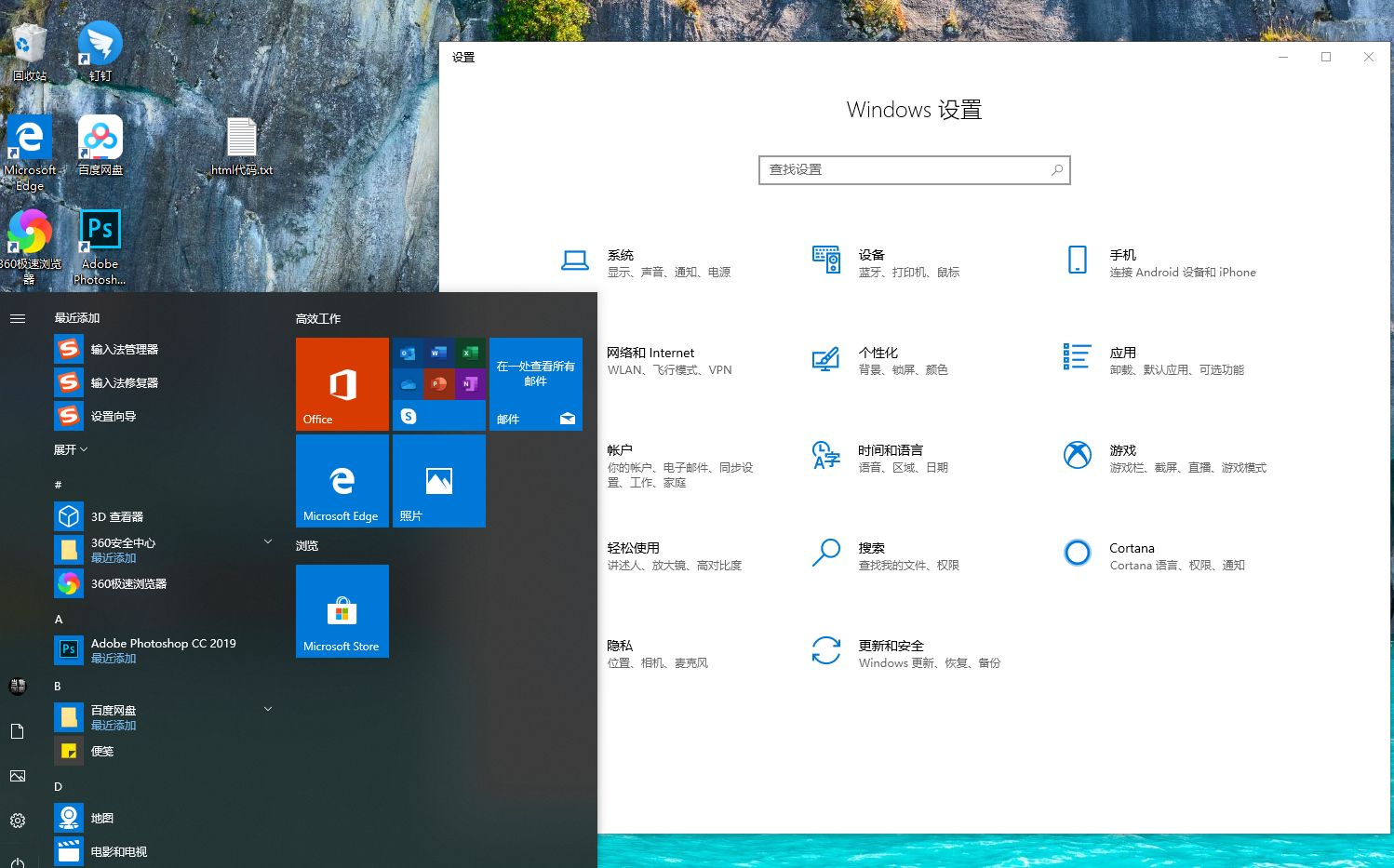
4. Separation of the search bar and start menu
The search bar and start menu began to be separated in Win10 19H1. According to reports, this move will make the start menu Runs more smoothly.
Win10 19H1 will automatically count the usage frequency of each application in the system, and automatically display the most frequently used application at the top of the panel.
In addition, it will also display recently used files, a bit like the Win7 era.
In addition, a Time Line function has been added next to the panel, which can be opened by clicking on it.
5. System and reserved space
is a newly added function under the Win10 19H1→ label, which takes up a lot of space.
is a part of the space reserved by the operating system in advance to prevent the C drive from being filled up and unable to download updates. To put it bluntly, it is a self-protection mechanism.
This part of the space is not allowed to be used by users, which means that even if you fill up the C drive, the operating system can still run normally or update to the latest version through this part of the space.
Of course, the size here is mainly related to the user's computer configuration. The larger the memory, the larger the reserved space.
6. Files support blank names
Windows has always identified each file by its file name. If a file does not have a name, the system will first ask you until you think of a name before saving it.
Starting from Win10 19H1, even if you don’t think of a name at the time, you can save it first.
But this function has a prerequisite, that is, the system must have the function of displaying file extensions turned on, otherwise the name will be used as the file name by default.
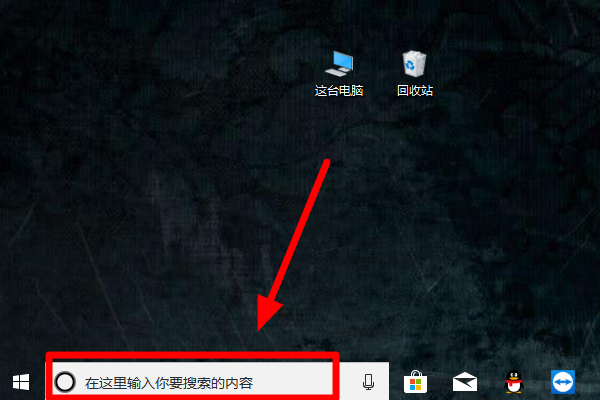
7. Notepad unsaved asterisk prompt
In 19H1, a small highlight is when the current file is modified but not saved. A mark will pop up in front of the file name.
This function is actually very similar to a function of WPS, simple but very practical.
In addition, 19H1 Notepad also supports Unix/Linux line endings (LF) and Macintosh line endings (CR),
so that when developers copy content from Linux, Notepad can still retain the relevant formatting inside.
8. You can pause the update
In the new version 19H1, you will find that its interface has changed again.
In addition to making it easier to distinguish functional partitions, Win10 will intelligently adjust the update restart time based on the time and frequency of user use.
However, there is one thing to note, that is, this function is not turned on by default.
Interested friends can enter →→→ to turn it on manually.
9. Modified date display time changes
In the new version of Win10 19H1, you will find that all the dates in the resource manager adopt a more friendly expression form.
PS: Such as yesterday, just now, today, etc.
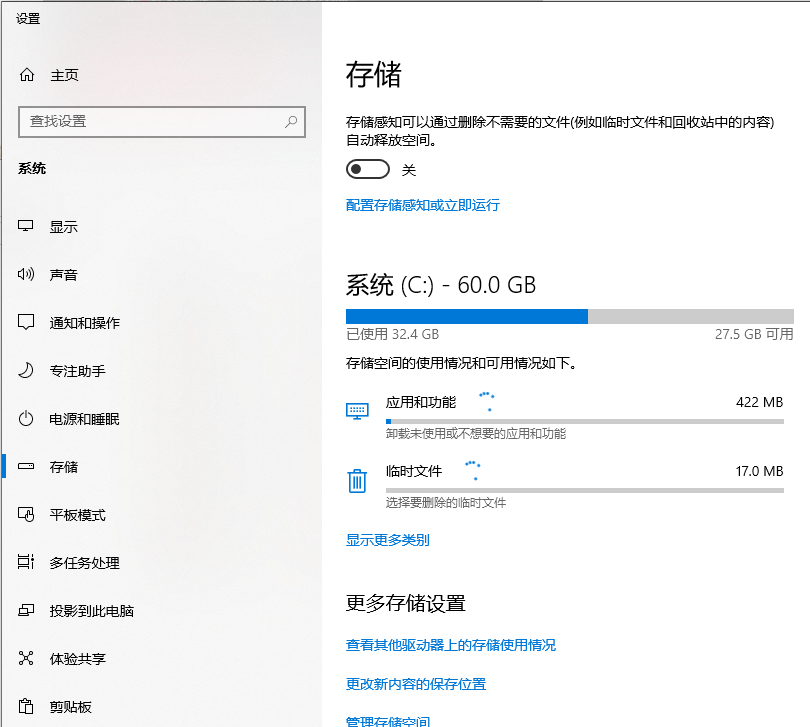
10. Downloaded files are sorted by time by default
The download folder has also been slightly changed and can be automatically classified according to download time.
Of course, you can also restore it to its original appearance by right-clicking →→.
11. Brightness adjustment slider
If you are using a laptop and often work at night, Win10 19H1 will no longer automatically adjust the brightness when the power is plugged in.
The benefits are obvious, for example, you won’t be blinded instantly by charging your laptop.
In addition, the notification center has also changed. A newly added brightness slider replaces the previous brightness button, which is more practical and intuitive.
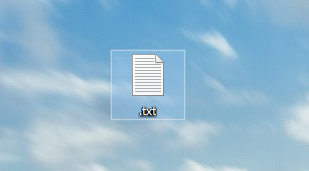
12. You can directly edit the notification center
Many people have used the buttons in the notification center. In the old version, we adjusted it through the settings panel.
But in 19H1, you will find that this step becomes more convenient. Right-click and select "Edit Quick Actions", and then follow the prompts to unbind or add.
13. Touch screen computers can install fonts by dragging and dropping
The font panel has been slightly changed, and a quick installation bar has been added. When using it, just drag the font file to the selection box. to complete the installation.
As a touch screen user, I can clearly feel the practicality of this new change.
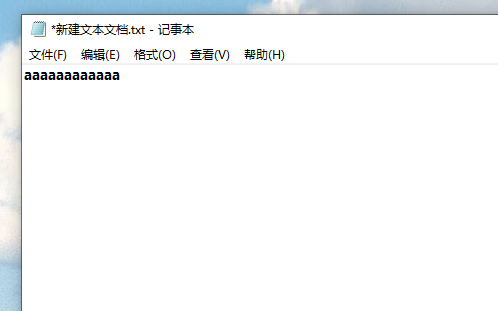
14. Add security key method to login options
The security settings of Win10 19H1 are more abundant. Enter the "Login Options" panel, you will find many related 1809 different modules.
For example, Windows Hello face, Windows Hello fingerprint, Windows Hello PIN, etc.
But in fact, this is just a new version that has sorted out the original functions. The only change is the newly added "security" Key".
15. Login panel acrylic effect
Many friends miss the frosted glass special effects of the Win7 era. Although acrylic is also very cool, they always feel that something is missing.
One of the major changes in Win10 19H1 is the addition of frosted glass blessing on the login panel. The actual effect is very dazzling, experience it for yourself.
16. Game Bar is back
Xbox Game Bar has been modified several times, and it can be said that every version is the same. In the Win10 19H1 era, Bar can no longer be described.
Fortunately, the interface design is relatively simple, the basic functions are clear at a glance, and it also supports dark and light colors.
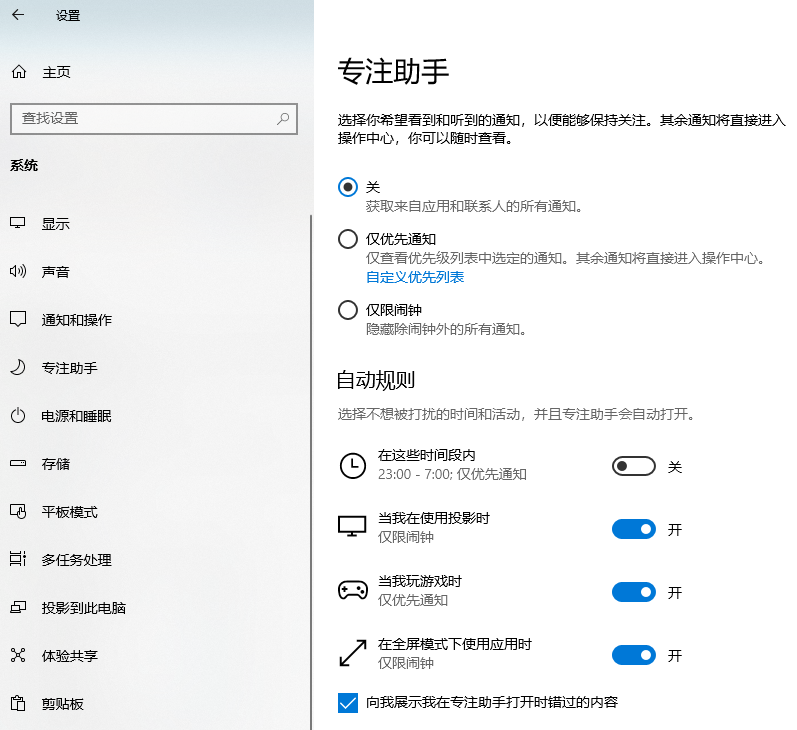
The above is the detailed content of Introduction to the latest features of win10 version 1903. For more information, please follow other related articles on the PHP Chinese website!

Hot AI Tools

Undresser.AI Undress
AI-powered app for creating realistic nude photos

AI Clothes Remover
Online AI tool for removing clothes from photos.

Undress AI Tool
Undress images for free

Clothoff.io
AI clothes remover

Video Face Swap
Swap faces in any video effortlessly with our completely free AI face swap tool!

Hot Article

Hot Tools

Notepad++7.3.1
Easy-to-use and free code editor

SublimeText3 Chinese version
Chinese version, very easy to use

Zend Studio 13.0.1
Powerful PHP integrated development environment

Dreamweaver CS6
Visual web development tools

SublimeText3 Mac version
God-level code editing software (SublimeText3)

Hot Topics
 1387
1387
 52
52
 Solution to the problem that Win11 system cannot install Chinese language pack
Mar 09, 2024 am 09:48 AM
Solution to the problem that Win11 system cannot install Chinese language pack
Mar 09, 2024 am 09:48 AM
Solution to the problem that Win11 system cannot install Chinese language pack With the launch of Windows 11 system, many users began to upgrade their operating system to experience new functions and interfaces. However, some users found that they were unable to install the Chinese language pack after upgrading, which troubled their experience. In this article, we will discuss the reasons why Win11 system cannot install the Chinese language pack and provide some solutions to help users solve this problem. Cause Analysis First, let us analyze the inability of Win11 system to
 Solution for Win11 unable to install Chinese language pack
Mar 09, 2024 am 09:15 AM
Solution for Win11 unable to install Chinese language pack
Mar 09, 2024 am 09:15 AM
Win11 is the latest operating system launched by Microsoft. Compared with previous versions, Win11 has greatly improved the interface design and user experience. However, some users reported that they encountered the problem of being unable to install the Chinese language pack after installing Win11, which caused trouble for them to use Chinese in the system. This article will provide some solutions to the problem that Win11 cannot install the Chinese language pack to help users use Chinese smoothly. First, we need to understand why the Chinese language pack cannot be installed. Generally speaking, Win11
 How to set CPU performance to full in Win11
Feb 19, 2024 pm 07:42 PM
How to set CPU performance to full in Win11
Feb 19, 2024 pm 07:42 PM
Many users find that the computer is not running smoothly enough when using the Win11 system. They want to improve CPU performance, but they don't know how to do it. The following will introduce in detail how to set the CPU performance to the highest level in Win11 system to make your computer more efficient. Setting method: 1. Right-click "This PC" on the desktop and select "Properties" in the option list. 2. After entering the new interface, click "Advanced System Settings" in "Related Links". 3. In the window that opens, click the "Advanced" tab at the top, then click the & at the bottom of "Performance"
 iPadOS18 new features
Jun 12, 2024 pm 10:41 PM
iPadOS18 new features
Jun 12, 2024 pm 10:41 PM
Early this morning, Apple officially released iPadOS18. This system not only has the classic functions of iOS18, but also adds some unique functions, such as supporting mathematical note calculators, etc., which further improves the experience of iPad users. Friends who are interested Come and take a look. This time iPadOS18 not only perfectly inherits the core functions of iOS18, such as the personalized control center design, which allows users to freely adjust the order and layout of control items according to personal preferences, and the highly anticipated game mode, providing gamers with smoother and more The immersive gaming experience also incorporates a number of unique features specifically targeting the iPad’s large screen advantages and the creative uses of Apple Pencil, further expanding the iPad’s productivity.
 Strategies to solve Win11's inability to install the Chinese language pack
Mar 08, 2024 am 11:51 AM
Strategies to solve Win11's inability to install the Chinese language pack
Mar 08, 2024 am 11:51 AM
Strategies to deal with Win11’s inability to install the Chinese language pack. With the launch of Windows 11, many users can’t wait to upgrade to this new operating system. However, some users have encountered difficulties when trying to install the Chinese language pack, preventing them from using the Chinese interface properly. In this article, we will discuss the problem that Win11 cannot install the Chinese language pack and propose some countermeasures. First, let’s explore why there are problems installing Chinese language packs on Win11. This may be due to the system's
 How to use shortcut keys to take screenshots in Win8?
Mar 28, 2024 am 08:33 AM
How to use shortcut keys to take screenshots in Win8?
Mar 28, 2024 am 08:33 AM
How to use shortcut keys to take screenshots in Win8? In our daily use of computers, we often need to take screenshots of the content on the screen. For users of Windows 8 system, taking screenshots through shortcut keys is a convenient and efficient operation method. In this article, we will introduce several commonly used shortcut keys to take screenshots in Windows 8 system to help you take screenshots more quickly. The first method is to use the "Win key + PrintScreen key" key combination to perform full
 Detailed explanation of obtaining administrator rights in Win11
Mar 08, 2024 pm 03:06 PM
Detailed explanation of obtaining administrator rights in Win11
Mar 08, 2024 pm 03:06 PM
Windows operating system is one of the most popular operating systems in the world, and its new version Win11 has attracted much attention. In the Win11 system, obtaining administrator rights is an important operation. Administrator rights allow users to perform more operations and settings on the system. This article will introduce in detail how to obtain administrator permissions in Win11 system and how to effectively manage permissions. In the Win11 system, administrator rights are divided into two types: local administrator and domain administrator. A local administrator has full administrative rights to the local computer
 Win11 Tips Sharing: Skip Microsoft Account Login with One Trick
Mar 27, 2024 pm 02:57 PM
Win11 Tips Sharing: Skip Microsoft Account Login with One Trick
Mar 27, 2024 pm 02:57 PM
Win11 Tips Sharing: One trick to skip Microsoft account login Windows 11 is the latest operating system launched by Microsoft, with a new design style and many practical functions. However, for some users, having to log in to their Microsoft account every time they boot up the system can be a bit annoying. If you are one of them, you might as well try the following tips, which will allow you to skip logging in with a Microsoft account and enter the desktop interface directly. First, we need to create a local account in the system to log in instead of a Microsoft account. The advantage of doing this is




