
Recently, after downloading the wim file from the Internet, the editor wanted to open it on the computer, but I didn’t know how to open the wim file on the computer system, so I studied it carefully and finally found out how to decompress the suffix wim file. method, and successfully opened the wim file. The editor will share the specific content with you below. If you need it, please come to this site to take a look.

Method 1.
1. Download a tool called Dism. There are many tools that can decompress and edit Wim. Dism is also easier to use;
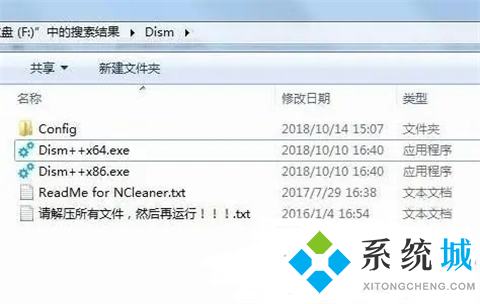
2. Run Diwm It cannot be uninstalled and can only be deleted, but when mounted, it can be decompressed and modified and restored, and it also supports uninstalling the image);
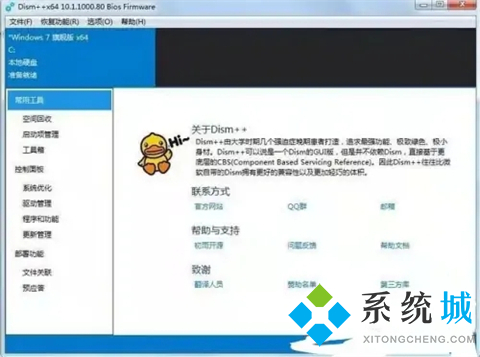
4. Select the image file and the release directory. , click OK to start releasing. (Note: Try to mount it as it will be difficult to delete after releasing it)
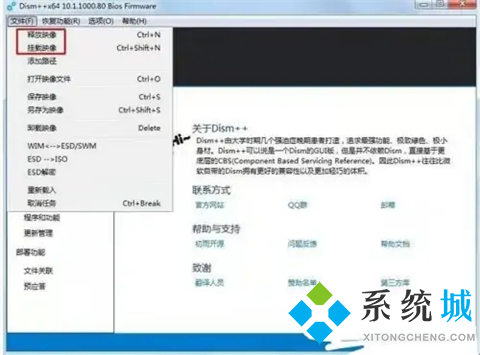
Method 2,
1. We can also use good pressure to do it Unzip;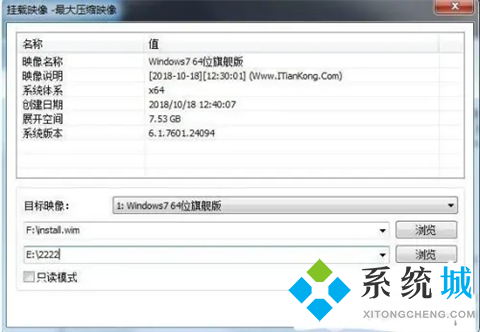
3. Open the install.wim file and view the contents of the wim file;
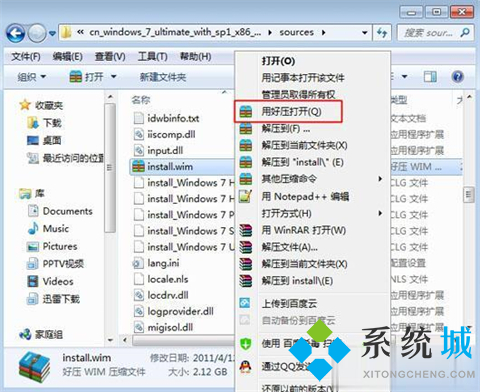
4. Right-click the wim file and select "Extract to", or click "Extract" in the compression window Go to " to decompress the wim file.
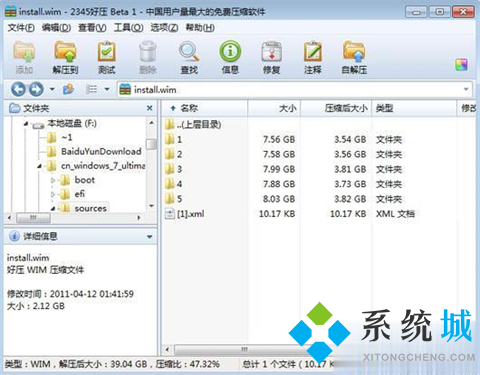
The above is the detailed content of How to open the computer system wim file and decompress the suffix wim file. For more information, please follow other related articles on the PHP Chinese website!




