 Mobile Tutorial
Mobile Tutorial
 iPhone
iPhone
 What should I do if I forget my iPhone 13 lock screen password? 2 Ways to Retrieve iPhone Password
What should I do if I forget my iPhone 13 lock screen password? 2 Ways to Retrieve iPhone Password
What should I do if I forget my iPhone 13 lock screen password? 2 Ways to Retrieve iPhone Password
iPhone 13 is a very popular smartphone, and users usually set a lock screen password for it to protect the security of personal information. However, sometimes we may forget this password. So, what should you do if you forget your iPhone 13 lock screen password? Here are the methods to solve the problem of forgetting the lock screen password on iPhone 13, let’s take a look together! 1. Restore using iTunes: Connect your iPhone 13 to the computer you synced with it previously, and then open iTunes. Select your device in iTunes and click "Restore iPhone". This will erase all data on your device and restore it to factory settings. 2. Use the Find My function to erase: If you have previously enabled the Find My function and set up an Apple ID, you can use the Find My app on other devices or through the web version of iCloud to erase your iPhone 13. After wiping, you can choose to restore the backup or set up the device as a new one. 3. Use recovery mode: Connect iPhone 13 to your computer, then press and hold the volume keys and side (or top) button until the recovery mode screen appears. A pop-up window will appear on your computer prompting you to select "Recover". This will erase all data on your device and restore it to factory settings. Please note that before performing these operations, make sure you have backed up your important data. If you don't have a backup, it could result in data loss. Also, these methods may cause your iPhone 13 to be erased, so please proceed with caution. If you still cannot solve the problem, it is recommended that you contact Apple customer service or go to an Apple authorized repair center for help.
Erase iPhone using iCloud is an effective way to completely clear all data and settings on the device. Here are the steps to do this: 1. Make sure your iPhone is connected to the Wi-Fi network and logged in to your iCloud account. 2. Open your iPhone’s Settings app, scroll to the top and tap your name/avatar. 3. On your profile page, scroll down and click iCloud. 4. Scroll to the bottom and tap "Find iPhone." 5. On the "Find iPhone" page, make sure the "Find My iPhone" switch is turned off. 6. Confirm your iCloud password and click "Close". 7. Return to the iCloud page and scroll down to the "Backup" section. 8. Click "Backup" and then click "Backup Now". 9. Wait for the backup to complete. This may take some time, depending on the amount of data on your device. 10. Return to the Settings app's home screen, then scroll to the bottom and tap "General." 11. On the General page, scroll down and click Reset. 12. On the Reset page, select Erase all content and settings. 13. In the confirmation pop-up window, enter your device passcode and click "Erase iPhone." 14. The system will prompt you to confirm this operation again, click "Erase iPhone". 15. Wait for the device to complete the erasing process and then the device will reboot. 16. After the device restarts, follow the on-screen prompts to set up. You can choose to restore a previous backup or set up as a new device. Please note that doing this will permanently delete all data and settings on your device, including photos, videos, documents, apps, and more. Therefore, please make sure you have backed up your important data before proceeding.
If your iPhone13 has the "Find My iPhone" function turned on, you can try the following methods to operate: 1. Open the iPhone’s Settings app. 2. In the settings menu, swipe down and tap the "iCloud" option. 3. In the iCloud menu, find and click the "Find My iPhone" option. 4. In the "Find My iPhone" menu, make sure the switch is on. 5. If you are prompted for your Apple ID password, enter the correct password to verify. 6. Make sure your iPhone is connected to the Internet so that you can use the "Find My iPhone" function correctly. 7. Now, you can locate your iPhone through another device or by visiting the iCloud website on the web. 8. If your iPhone is lost or stolen, you can choose "Remote Delete" on the iCloud website to protect your personal information. Keep in mind that using the Find My iPhone feature requires your iPhone to be connected to the Internet, and you need the correct Apple ID and password for verification. Hope this method helps you!
Log in to iCloud or access the icloud official website through a computer. It is very simple to log in with your personal Apple account.
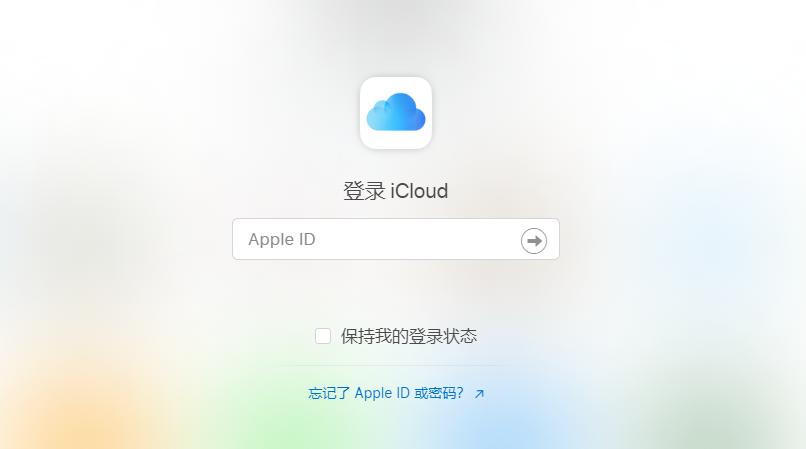
Please click the button below and enter the correct password to activate the My iPhone search function.
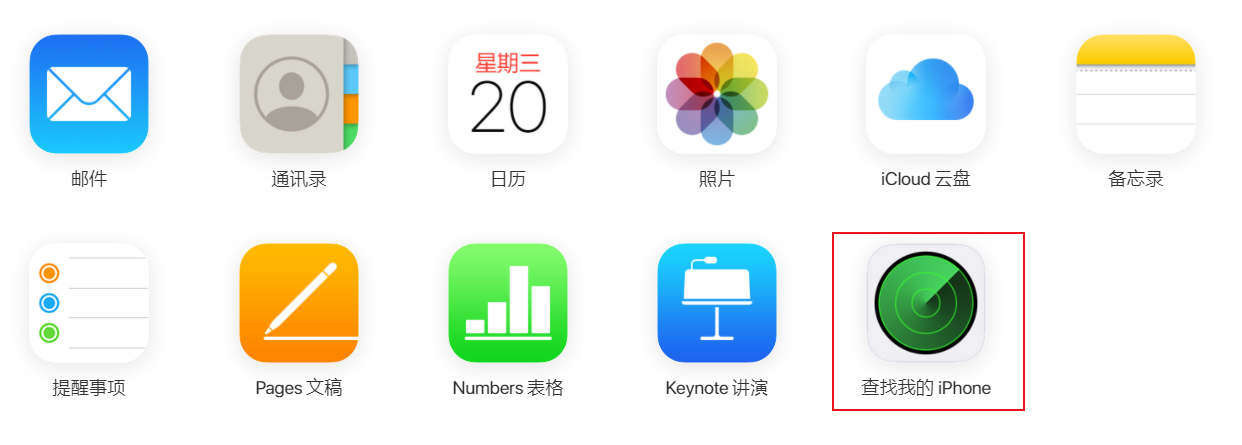
Choosing to erase your iPhone is an optional way to unlock your phone. By selecting this option, you can erase all data on your iPhone and restore the phone to its factory settings. However, this method also has some disadvantages, the main one being that all data will be permanently erased and cannot be retrieved. Therefore, before choosing to erase iPhone, be sure to back up important data to avoid irreversible losses.
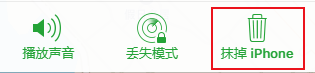
By using the Apple screen unlock tool, you can easily remove the lock screen password. This tool is especially useful for those who have forgotten their password or want to change it. Using this tool is very easy, just follow these steps: 1. First, make sure your Apple device is connected to your computer and iTunes is open. 2. Download and install Apple screen unlock tool. You can find this tool on the official website or other trusted download platforms. 3. Run the Apple screen unlock tool and follow the prompts to connect your device to the computer. 4. Select the "Unlock Password" option on the tool interface and wait for the tool to automatically recognize your device. 5. Once the device is successfully recognized, you can choose to reset the password or delete the password. 6. If you choose to reset your password, you will need to enter a new password and confirm your password. 7. If you choose to delete the password, the tool will immediately start deleting the password and restart your device. 8. After waiting for the device to restart, you can try using a new password or log into the device directly. Please remember that using the Apple screen unlock tool to delete the lock screen password may result in data loss on the device, so be sure to back up your important data in advance. Additionally, using this tool may violate Apple's terms of use, so please make sure your use is legal and compliant.
If your iPhone 13 does not have the "Find My iPhone" feature turned on, you can still use Apple's screen unlock tool to remove the lock screen password. This tool is designed to help users recover access to their devices if they forget their password. The process of using this tool is relatively simple, just follow the instructions. Please note that using this tool may result in data loss on your device, so be sure to back up important data before using it.
Step one: First, we need to go to the official website to download the iOS unlock tool. Once the download is complete, we need to install and launch the tool. This tool can help us unlock iOS devices so that we can use them freely.
The second step is to select "Remove iOS device screen passcode" and then click "Start Unlocking". This step is very critical, because only after removing the device screen password can we continue with subsequent operations. So please be sure to follow these steps to ensure smooth unlocking of your device.
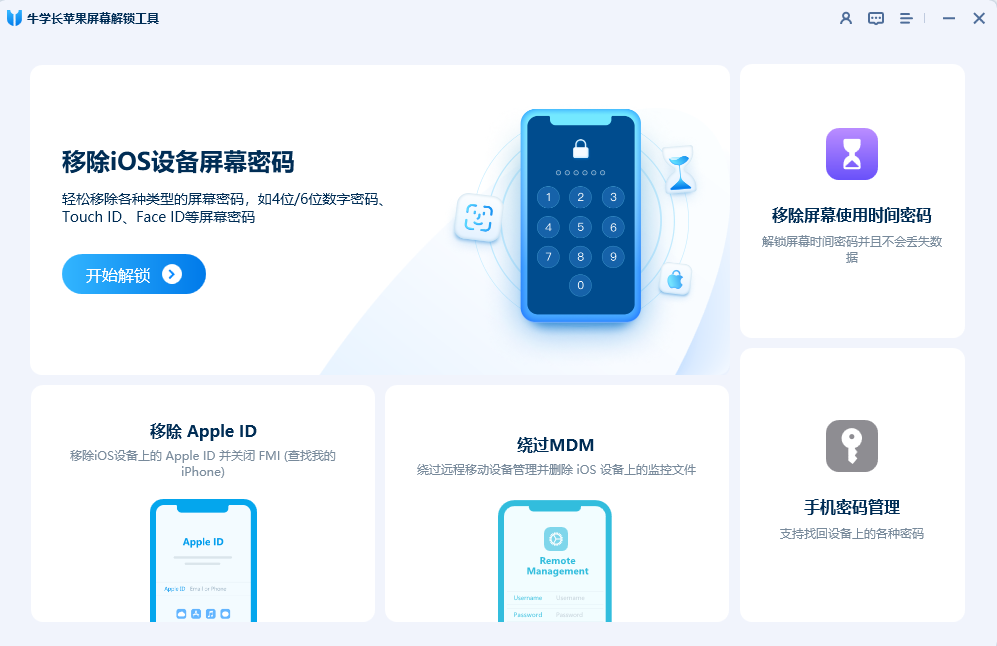
The third step is to click the "Start" button and follow the on-screen prompts to download the firmware package.
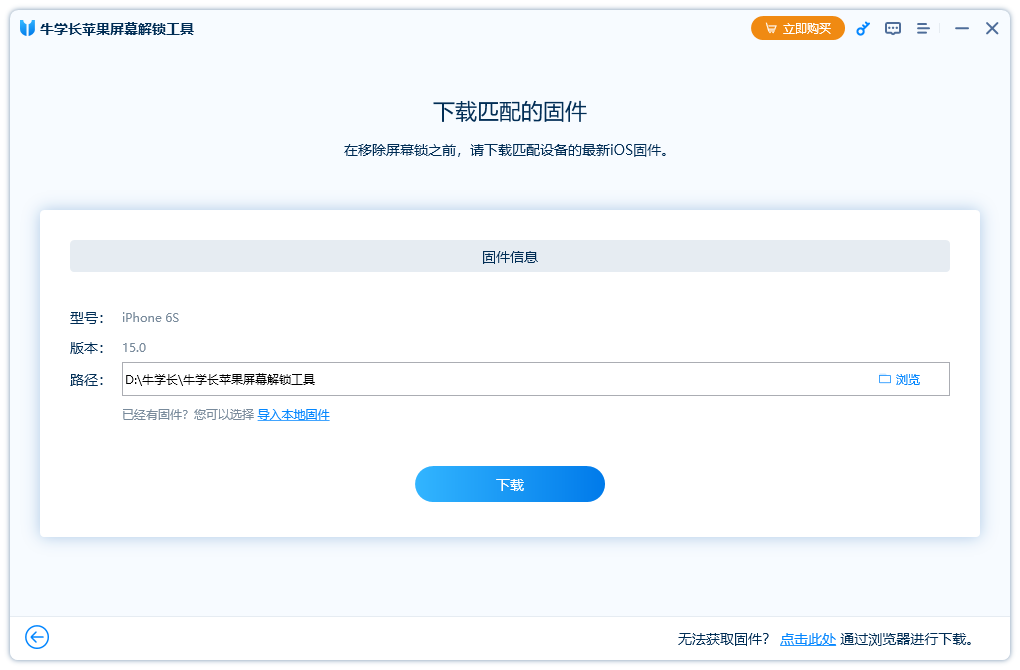
Step 4: Click the "Start" button to start the process of downloading the firmware package.
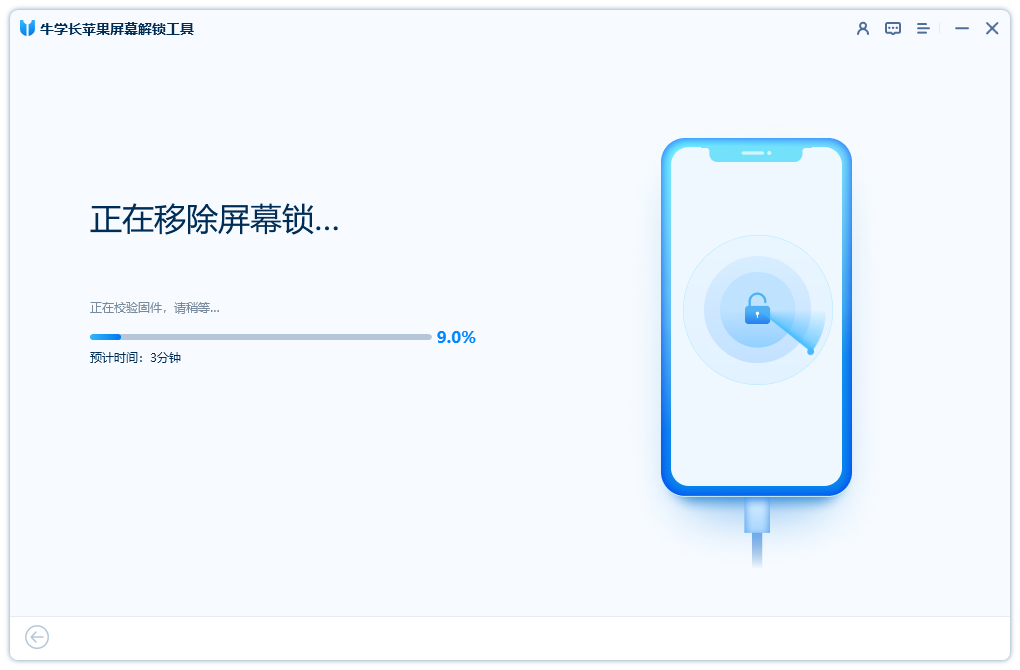
Step 5: After waiting for the iPhone lock screen password to be successfully deleted, you can choose to reset a new lock screen password, or use the Touch ID or Face ID function to unlock your iPhone.
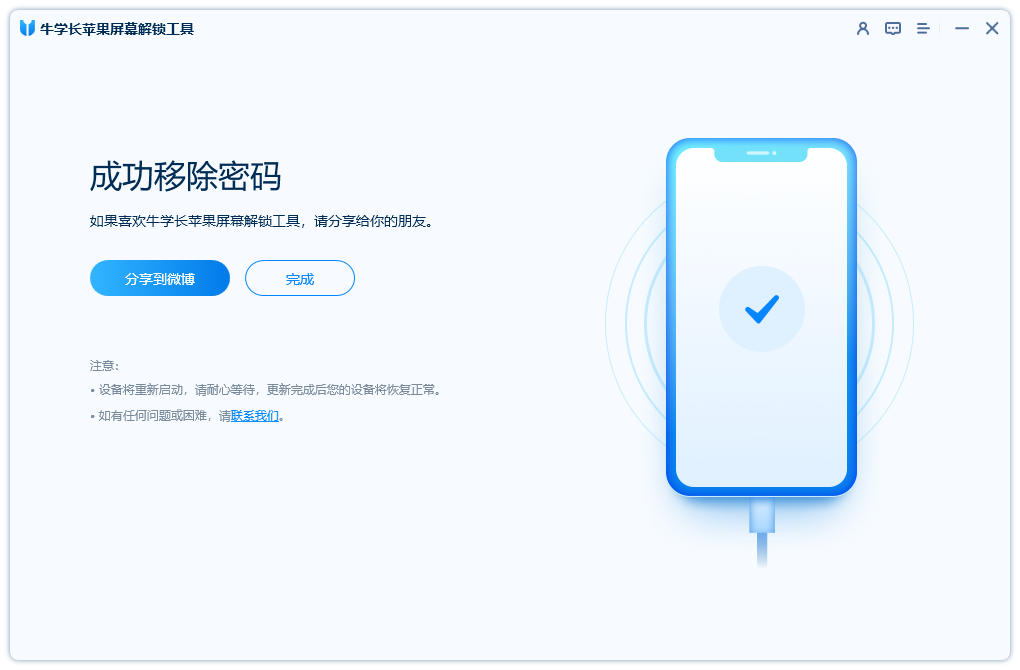
The above is the detailed content of What should I do if I forget my iPhone 13 lock screen password? 2 Ways to Retrieve iPhone Password. For more information, please follow other related articles on the PHP Chinese website!

Hot AI Tools

Undresser.AI Undress
AI-powered app for creating realistic nude photos

AI Clothes Remover
Online AI tool for removing clothes from photos.

Undress AI Tool
Undress images for free

Clothoff.io
AI clothes remover

Video Face Swap
Swap faces in any video effortlessly with our completely free AI face swap tool!

Hot Article

Hot Tools

Notepad++7.3.1
Easy-to-use and free code editor

SublimeText3 Chinese version
Chinese version, very easy to use

Zend Studio 13.0.1
Powerful PHP integrated development environment

Dreamweaver CS6
Visual web development tools

SublimeText3 Mac version
God-level code editing software (SublimeText3)

Hot Topics
 1664
1664
 14
14
 1423
1423
 52
52
 1317
1317
 25
25
 1268
1268
 29
29
 1242
1242
 24
24
 We Don't Need Slimmer Phones, But You Might Want One Anyway
Apr 13, 2025 am 03:01 AM
We Don't Need Slimmer Phones, But You Might Want One Anyway
Apr 13, 2025 am 03:01 AM
Ultra-thin phones: Amazing design or risky? Samsung and Apple are about to release ultra-thin flagship phones Samsung Galaxy S25 Edge and Apple iPhone 17 Air are about to be released, and its ultra-thin design has sparked heated discussions. While many fans are concerned about their design compromises, ultra-thin phones still have some attractive advantages. Ultra-thin design: how much does it cost? First of all, these devices are expensive. Ultra-thin design requires custom parts and improved manufacturing processes, greatly increasing costs and ultimately passing them on to consumers. While prices may change at any time, reliable news shows that the iPhone 17 Air may be priced the same as the $899 iPhone Plus, or even likely to completely replace the latter; while the S25 Edge
 Don't Like the Latest Apple Mail Changes? Here's How to Get Rid of Them
Apr 14, 2025 am 12:54 AM
Don't Like the Latest Apple Mail Changes? Here's How to Get Rid of Them
Apr 14, 2025 am 12:54 AM
New features of Apple Mail app: Categories, Summary, and Contact Photos The Apple Mail app recently updated its iPhone, iPad and Mac versions, adding features like Gmail-like email classification, notifications and email summary, and contact photos in your inbox. But not everyone likes these new changes. Fortunately, you can disable these new features and restore to a simpler way to use them. Here's how to do it: Disable Apple Mail Classification The email classification feature is designed to sort your inboxes to make it easier to process incoming messages. This feature is suitable for any device running iOS or iPadOS 18.2 and Mac computers with macOS 15.4 installed. Categories include: Main: Mail thinks the most
 Fix the Wait Limit in iPhone Shortcuts With This Simple Trick
Apr 11, 2025 am 03:05 AM
Fix the Wait Limit in iPhone Shortcuts With This Simple Trick
Apr 11, 2025 am 03:05 AM
Apple's Shortcuts app offers a "Wait" action for short pauses, but it's unreliable for longer durations. This limitation stems from iOS's background app restrictions. A clever workaround uses custom Focus modes to achieve extended waits,
 Is the iPhone 17 released?
Apr 09, 2025 am 12:07 AM
Is the iPhone 17 released?
Apr 09, 2025 am 12:07 AM
The iPhone 17 has not been released yet and is expected to debut in the fall of 2025. 1. Performance improvement: It may be equipped with a more powerful A17 chip. 2. Camera improvement: Possibly improve pixels and sensors, and advance ProRAW and ProRes formats. 3. Design changes: It may adopt a narrower or borderless design, using new materials. 4. New features are introduced: There may be breakthroughs in health monitoring and AR.
 The Apple Watch Is 10 Years Old. Here's Why I Never Bought One
Apr 15, 2025 am 06:09 AM
The Apple Watch Is 10 Years Old. Here's Why I Never Bought One
Apr 15, 2025 am 06:09 AM
The Apple Watch: Still Not Convinced After a Decade Despite over 200 million units sold since 2015, the Apple Watch remains absent from my wrist. While its health and fitness features are impressive, they don't appeal to someone like me who doesn't
 Word on iPhone Can Turn Your Voice Notes Into Documents
Apr 22, 2025 am 03:02 AM
Word on iPhone Can Turn Your Voice Notes Into Documents
Apr 22, 2025 am 03:02 AM
Microsoft Word for iOS now transforms your voice notes into fully formatted documents using Copilot AI. This latest enhancement simplifies document creation on mobile devices. To access this feature, tap the "New" button ( ), select "U
 The Best iPads of 2025
Apr 18, 2025 am 01:01 AM
The Best iPads of 2025
Apr 18, 2025 am 01:01 AM
Choosing the Right iPad: A Comprehensive Guide Apple's iPad lineup offers a tablet for every need, but selecting the perfect one can be overwhelming. This guide simplifies the process, helping you choose the ideal iPad based on your specific requirem
 Smartphones Are Boring Now and It's Our Fault
Apr 23, 2025 am 03:06 AM
Smartphones Are Boring Now and It's Our Fault
Apr 23, 2025 am 03:06 AM
The golden age of smartphones has passed? Future Outlook Technology enthusiasts often complain that modern mobile phones are the same and lack of innovation. Although manufacturers are to blame, we also play an important role. Let us review the development history of smartphones and explore the causes of the current situation. The Golden Age of Smartphones In 1973, Motorola engineer Martin Cooper made historic calls with the DynaTAC 8000X on the streets of New York. This "brick" phone opened the era of wireless networks. Nearly 20 years later, IBM Simon was released, becoming the world's first smartphone, equipped with a resistive touch screen and simple applications. Today, although it is a hundred times more powerful, the core function of modern smartphones is still used as an application portal. Early innovation slows down



