 System Tutorial
System Tutorial
 LINUX
LINUX
 How to set up the network connection of the Linux system in the virtual machine?
How to set up the network connection of the Linux system in the virtual machine?
How to set up the network connection of the Linux system in the virtual machine?
For many students who are new to Linux, most of them choose to use a virtual machine to start learning. You can easily do experiments, modifications, and tests, and you don’t have to be afraid of problems, you can just mess around! At worst, if you change to a virtual machine, the original system will not be affected in any way. However, since it is not a physical PC, its use is inevitably limited. If the configuration is not good, later development will suffer!
For example, databases are used in many programs! MySQL, Redis. To establish a connection with them, especially remotely, you must specify the IP and port. How to configure a virtual machine so that Windows and Linux can be interconnected to facilitate access to the external network without frequent changes?
Preparation Phase
This short article explains the configuration of the Ubuntu operating system and graphical network environment in the Vmware virtual machine. The Vmware version used in this article is 15.1.0. The Ubuntu system version is 18.04.
First of all, before starting the configuration, you need to make preparations in advance and master some preparatory knowledge.
l Preparation: Make sure that ssh has been successfully installed in the Ubuntu system. You can use the aptitude command to view it.

l Preliminary knowledge: After successfully installing the Vmware virtual machine, we can find two network cards in our PC. Physical network card and virtual network card VMnet8. Physical network card, connected to WLAN. Virtual network card VMnet8, connected to the internal LAN. Make sure they are all enabled. If it is not enabled, right-click on the icon shown below and select "Enable".
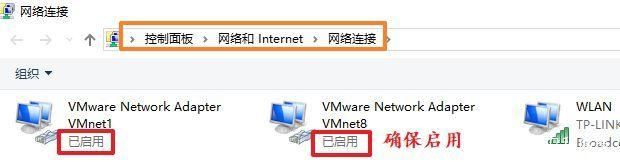
Bridge Mode
Bridge mode configuration is the simplest! Use routers or switches to automatically allocate IP to achieve mutual access between windows and Linux.
The first step is to open the configuration page of the Vmware virtual machine. Select bridge mode.
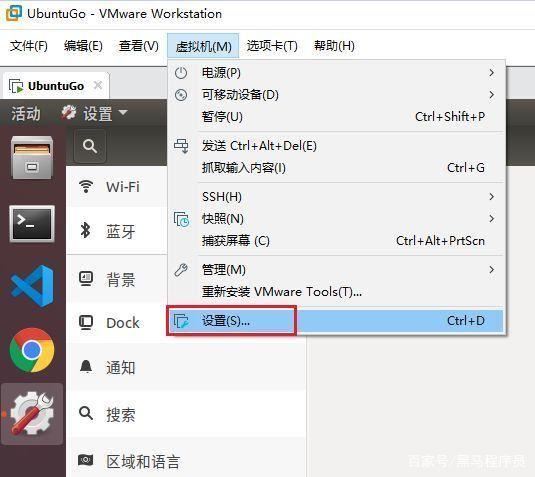
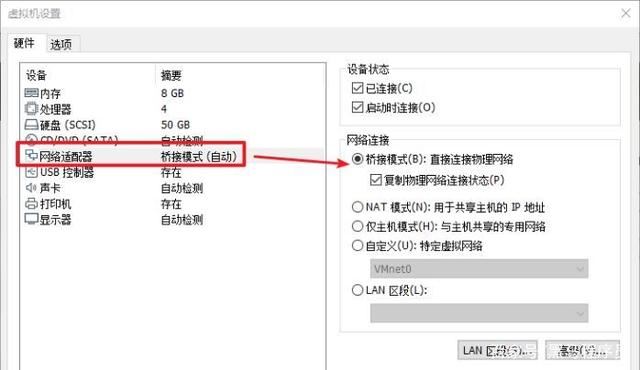
Step 2 Click the "Network" icon in the Ubuntu system, select "Wired Settings", click the " " sign on the pop-up page, and add a wired connection.
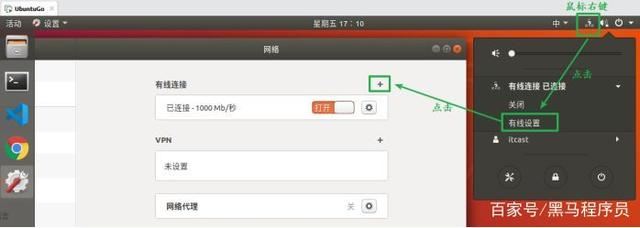
The third step is to set the name of the newly added wired connection so that you can recognize it by name. Then use its default attributes in IPv4. Confirm that everything is correct and click the "Add" button.
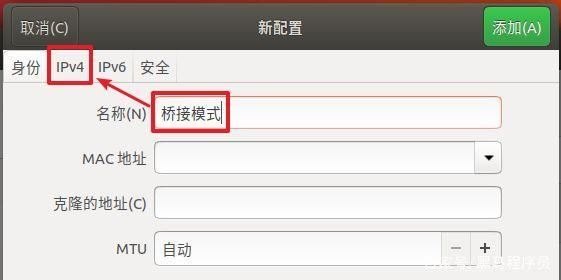
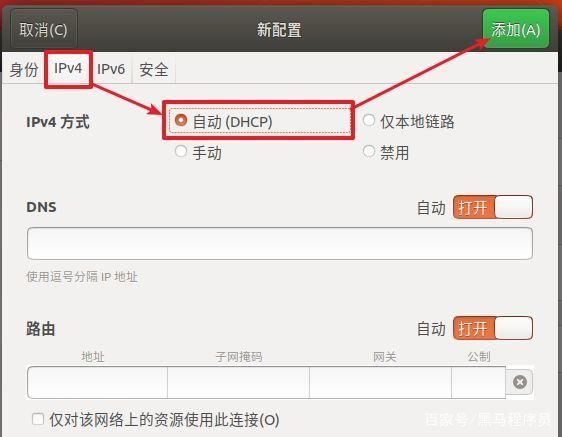
The fourth step is to choose to use the newly configured connection. You can see the generated Linux IP address corresponding to the new configuration on the page.
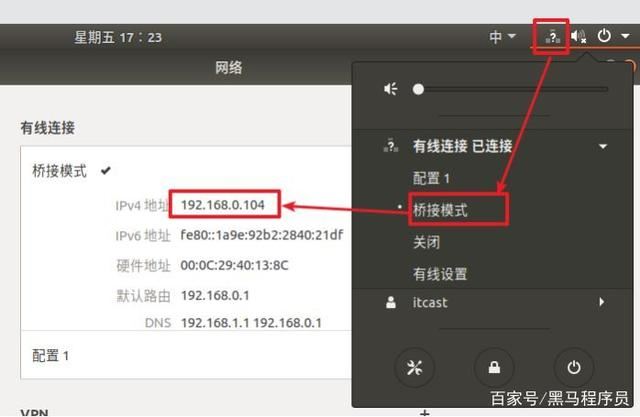
Alternatively, you can also type the "ifconfig" command in the terminal of the Linux system to view it.
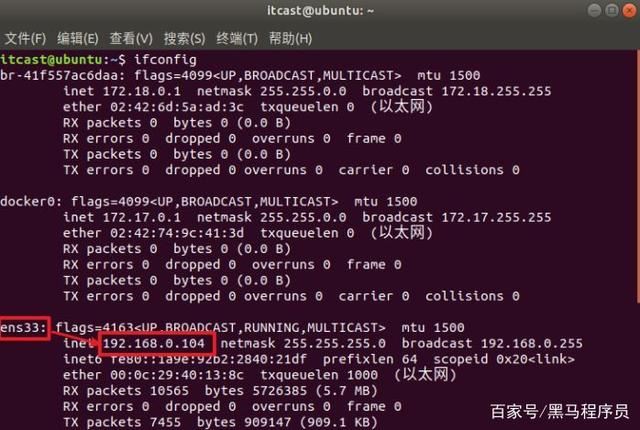
Use the "ipconfig" command in the windows terminal to view the IP address of the windows system:

test. The two systems ping each other using the IP address of the other end. Because of the bridge mode used, it can be understood that your virtual machine deceives the router, making the router think that your virtual machine is a physical machine and assign it an independent IP address.
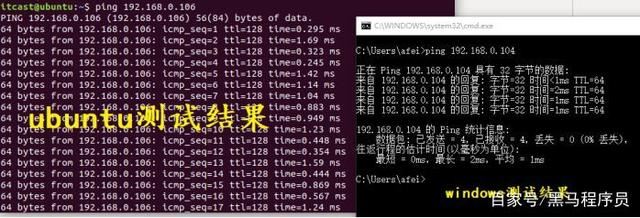
After passing the test, the windows and Linux systems can access each other with the help of the router! And if the router can connect to the external network, then both systems can have free and independent scope of the World Wide Web.
However, this connection method has certain problems!
Previous page12 Next page Read the full text
The above is the detailed content of How to set up the network connection of the Linux system in the virtual machine?. For more information, please follow other related articles on the PHP Chinese website!

Hot AI Tools

Undresser.AI Undress
AI-powered app for creating realistic nude photos

AI Clothes Remover
Online AI tool for removing clothes from photos.

Undress AI Tool
Undress images for free

Clothoff.io
AI clothes remover

Video Face Swap
Swap faces in any video effortlessly with our completely free AI face swap tool!

Hot Article

Hot Tools

Notepad++7.3.1
Easy-to-use and free code editor

SublimeText3 Chinese version
Chinese version, very easy to use

Zend Studio 13.0.1
Powerful PHP integrated development environment

Dreamweaver CS6
Visual web development tools

SublimeText3 Mac version
God-level code editing software (SublimeText3)

Hot Topics
 1386
1386
 52
52
 How To Easily Configure Flatpak Apps Permissions With Flatseal
Mar 22, 2025 am 09:21 AM
How To Easily Configure Flatpak Apps Permissions With Flatseal
Mar 22, 2025 am 09:21 AM
Flatpak application permission management tool: Flatseal User Guide Flatpak is a tool designed to simplify Linux software distribution and use. It safely encapsulates applications in a virtual sandbox, allowing users to run applications without root permissions without affecting system security. Because Flatpak applications are located in this sandbox environment, they must request permissions to access other parts of the operating system, hardware devices (such as Bluetooth, network, etc.) and sockets (such as pulseaudio, ssh-auth, cups, etc.). This guide will guide you on how to easily configure Flatpak with Flatseal on Linux
 How To List Or Check All Installed Linux Kernels From Commandline
Mar 23, 2025 am 10:43 AM
How To List Or Check All Installed Linux Kernels From Commandline
Mar 23, 2025 am 10:43 AM
Linux Kernel is the core component of a GNU/Linux operating system. Developed by Linus Torvalds in 1991, it is a free, open-source, monolithic, modular, and multitasking Unix-like kernel. In Linux, it is possible to install multiple kernels on a sing
 Yt-dlp Commands: The Complete Tutorial For Beginners (2025)
Mar 21, 2025 am 11:00 AM
Yt-dlp Commands: The Complete Tutorial For Beginners (2025)
Mar 21, 2025 am 11:00 AM
Have you ever wanted to save your favorite videos from the internet? Whether it's a funny cat video or a tutorial you want to watch later, Yt-dlp is here to help! In this comprehensive yt-dlp tutorial, we will explain what yt-dlp is, how to install i
 How To Type Indian Rupee Symbol In Ubuntu Linux
Mar 22, 2025 am 10:39 AM
How To Type Indian Rupee Symbol In Ubuntu Linux
Mar 22, 2025 am 10:39 AM
This brief guide explains how to type Indian Rupee symbol in Linux operating systems. The other day, I wanted to type "Indian Rupee Symbol (₹)" in a word document. My keyboard has a rupee symbol on it, but I don't know how to type it. After
 What is the Linux best used for?
Apr 03, 2025 am 12:11 AM
What is the Linux best used for?
Apr 03, 2025 am 12:11 AM
Linux is best used as server management, embedded systems and desktop environments. 1) In server management, Linux is used to host websites, databases, and applications, providing stability and reliability. 2) In embedded systems, Linux is widely used in smart home and automotive electronic systems because of its flexibility and stability. 3) In the desktop environment, Linux provides rich applications and efficient performance.
 Linux Kernel 6.14 RC6 Released
Mar 24, 2025 am 10:21 AM
Linux Kernel 6.14 RC6 Released
Mar 24, 2025 am 10:21 AM
Linus Torvalds has released Linux Kernel 6.14 Release Candidate 6 (RC6), reporting no significant issues and keeping the release on track. The most notable change in this update addresses an AMD microcode signing issue, while the rest of the updates
 How To Enable Bucklespring Keyboard Sound In Linux
Mar 22, 2025 am 09:07 AM
How To Enable Bucklespring Keyboard Sound In Linux
Mar 22, 2025 am 09:07 AM
Experience the satisfying click of a vintage IBM Model M keyboard, even without owning one! This tutorial shows you how to enable the authentic sound of a bucklespring keyboard on your Linux system using the Bucklespring utility. Table of Contents -
 LocalSend - The Open-Source Airdrop Alternative For Secure File Sharing
Mar 24, 2025 am 09:20 AM
LocalSend - The Open-Source Airdrop Alternative For Secure File Sharing
Mar 24, 2025 am 09:20 AM
If you're familiar with AirDrop, you know it's a popular feature developed by Apple Inc. that enables seamless file transfer between supported Macintosh computers and iOS devices using Wi-Fi and Bluetooth. However, if you're using Linux and missing o



