Easy way to recover deleted iPhone notes Share
Apple’s own Memo APP is very powerful, but due to various reasons, sometimes memos are accidentally deleted or lost. So how to restore notes?
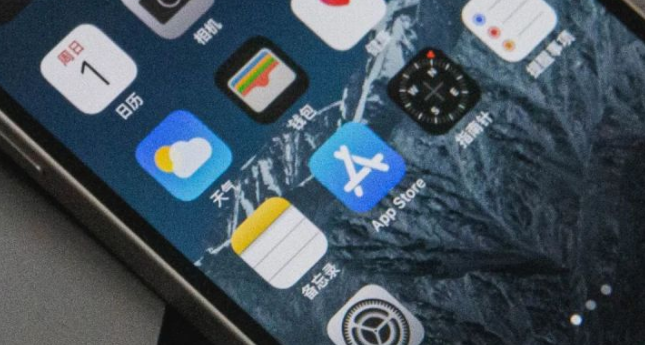
Today, the editor has compiled three efficient recovery methods, which fruit fans can save!
Method 1: Recover from “Recently Deleted”
In addition to its own recovery function, Apple’s Notes app also has a “Recently Deleted” recovery function in the photo album
In the memo interface, click "Folder" in the upper left corner to find the "Recently Deleted" option under "iCloud". Click in to view the accidentally deleted memos in the last 30 days
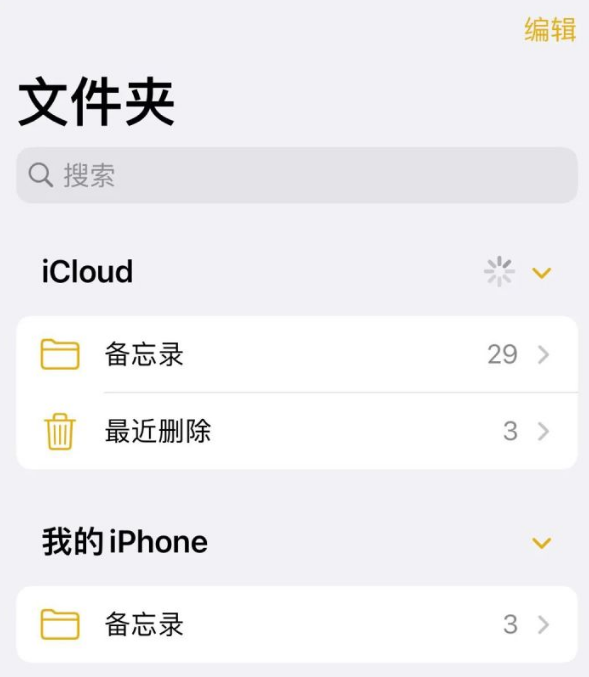
of memos The "Recently Deleted" function will save the memos deleted within the last 30 days by default, and will automatically clear them after expiration
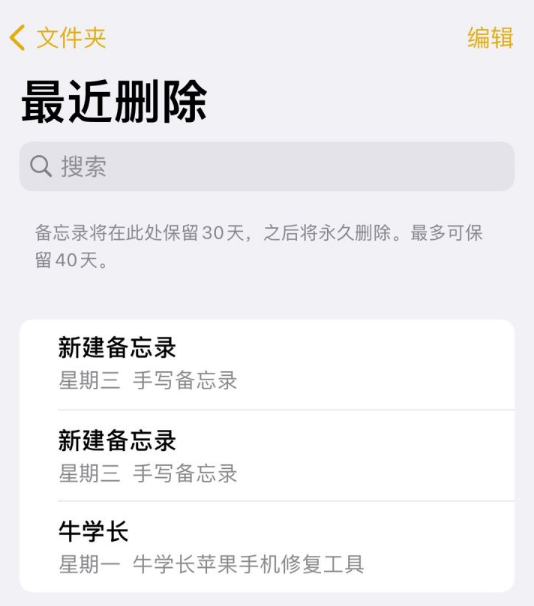
Method 2: Turn off & turn on iCloud synchronization
How to solve the problem of re-exiting Login ID causes existing memos to disappear inexplicably?
Memos are synchronized on iCloud. If there is an error in synchronization, it is probably due to network problems. You can open [Settings] - [Me] - [iCloud] on iPhone, find the memo option, close it and then reopen it
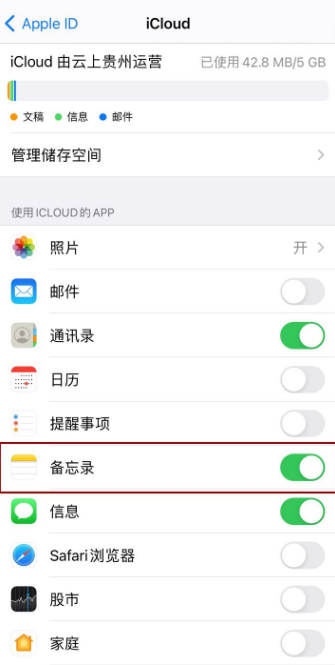
Just wait for a while and you can view the files that have been synchronized to your phone. Notes on iCloud
Method 3: Use tools to retrieve notes
When you find that a note has been deleted by mistake, if the "Recently Deleted" has expired and iCloud has not synchronized the deleted note, What should you do?
It is recommended to use professional data recovery tools in this case. This is a method with a higher success rate and safer and more secure data!
The tool used in the demonstration is the Apple Data Repair Tool, which can not only help retrieve local data such as memos, text messages, contacts, photos, etc., but also restore application data related to WeChat
Operation Guide:
Step one: First download and install the Apple data recovery tool, and then use a data cable to connect the device to the computer. Then unlock the device and click the "Trust" button on the device, and then click "Recover data from device"
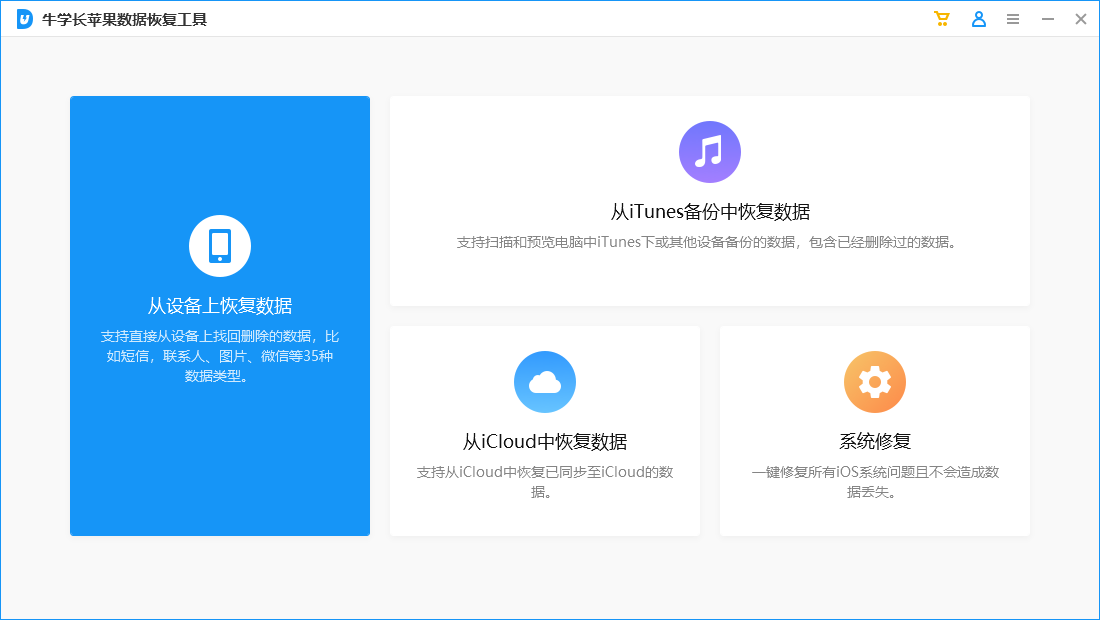
Step 2: The software interface will display all file types that support recovery, select the file types that need to be recovered Data type, such as "Memo & Attachment". Take "SMS" as an example to take a screenshot. The operation method is the same. Click "Scan"
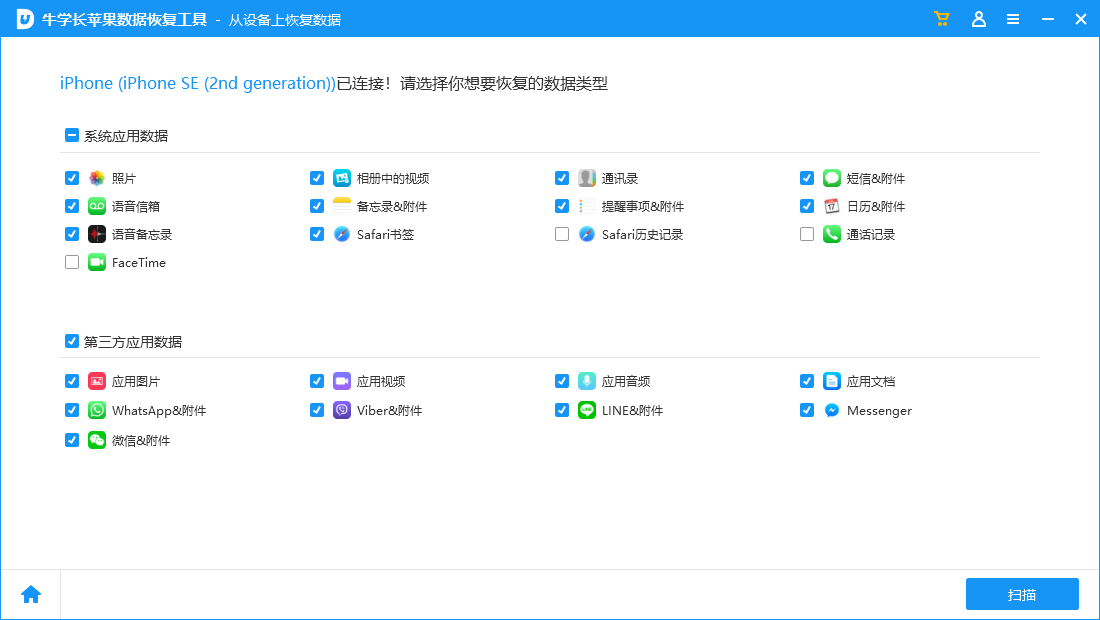
Step 3: Preview the recoverable data. After the scan is completed, the scanned files will be arranged according to categories. You can choose "Show all data" or "Show only deleted data" and then find the desired memo content
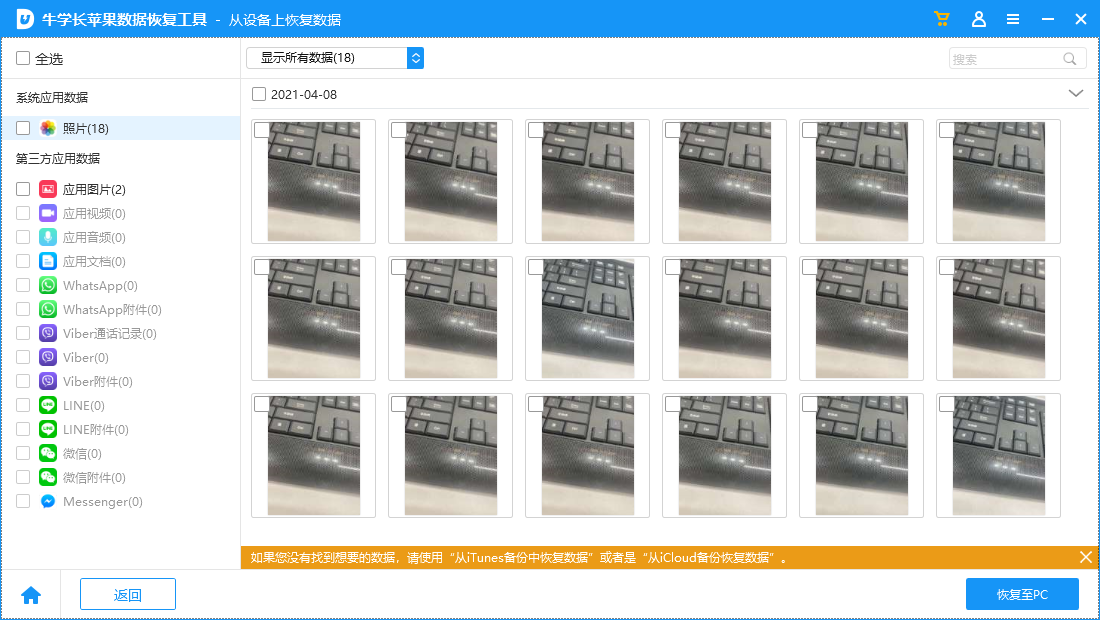
Step 4: Recover the memo successfully. Just select the memo you want to recover, and you can quickly restore the memo to your computer with one click.
Note: No matter which data recovery software is available, it cannot guarantee 100% complete recovery. If you delete the data immediately after deleting it, For recovery, the probability of recovery is relatively high. The sooner you recover, the better!
The above is the detailed content of Easy way to recover deleted iPhone notes Share. For more information, please follow other related articles on the PHP Chinese website!

Hot AI Tools

Undresser.AI Undress
AI-powered app for creating realistic nude photos

AI Clothes Remover
Online AI tool for removing clothes from photos.

Undress AI Tool
Undress images for free

Clothoff.io
AI clothes remover

AI Hentai Generator
Generate AI Hentai for free.

Hot Article

Hot Tools

Notepad++7.3.1
Easy-to-use and free code editor

SublimeText3 Chinese version
Chinese version, very easy to use

Zend Studio 13.0.1
Powerful PHP integrated development environment

Dreamweaver CS6
Visual web development tools

SublimeText3 Mac version
God-level code editing software (SublimeText3)

Hot Topics
 M3 iPad Air vs. M2 iPad Air: Spot the Difference (If You Can)
Mar 11, 2025 am 03:08 AM
M3 iPad Air vs. M2 iPad Air: Spot the Difference (If You Can)
Mar 11, 2025 am 03:08 AM
In-depth comparison between the 2025 iPad Air (M3) and the 2024 iPad Air (M2): Is the upgrade worth it? Apple has released a new iPad Air equipped with an M3 chip. The new tablet balances ease of use and economy and brings performance improvements to veteran users. But how is it different from the previous generation M2 iPad Air? Let's find out. Appearance design: Completely consistent The appearance of the new iPad Air is almost exactly the same as the M2 iPad Air released in 2024, and it is also exactly the same as the M1 iPad Air in 2022. 11-inch and 13-inch screen sizes (symmetrical bezels), size, weight and even color
 iOS 18.4 Finally Brings RCS Messaging to Google Fi and Other T-Mobile Carriers
Mar 07, 2025 am 06:01 AM
iOS 18.4 Finally Brings RCS Messaging to Google Fi and Other T-Mobile Carriers
Mar 07, 2025 am 06:01 AM
summary iOS 18 eventually added support for RCS messaging, benefiting many users, but initially excluded T-Mobile-based carriers. The second iOS 18.4 beta now brings RCS messaging capabilities to Google Fi on iPhone and other T-Mobile-based carriers. The update also includes new features such as priority application notifications, visual smart shortcuts, new emojis, and Apple app shortcuts. Apple released iOS 18 in September 2024, and with it comes the long-awaited RCS messaging feature – at least for some
 Apple Intelligence Keeps Turning on After iPhone Updates
Mar 14, 2025 am 03:01 AM
Apple Intelligence Keeps Turning on After iPhone Updates
Mar 14, 2025 am 03:01 AM
New iPhone iOS updates are automatically reactivating Apple Intelligence, even for users who previously disabled it. This unexpected behavior, whether a bug or intentional, is causing frustration among users. The recent iOS 18.3.2 update, primarily a
 8 iPhone Apps I'm Using to Try and Live Forever
Mar 16, 2025 am 12:19 AM
8 iPhone Apps I'm Using to Try and Live Forever
Mar 16, 2025 am 12:19 AM
Maximize Your Lifespan: iPhone Apps for a Healthier, Longer Life Groucho Marx famously aspired to live forever, or die trying. While immortality remains elusive, we can significantly extend both our lifespan and healthspan (the length of time we enj
 Some Carriers Are Still Missing RCS on iPhone: Who's to Blame?
Mar 05, 2025 am 12:48 AM
Some Carriers Are Still Missing RCS on iPhone: Who's to Blame?
Mar 05, 2025 am 12:48 AM
RCS message: Missing links for iPhone users iOS 18 has been released for more than five months, which means Android and iPhone users can finally experience the RCS messaging feature. However, not all users can enjoy this convenience. Some small carriers still don’t support RCS, and Apple seems to be responsible for that. The importance of RCS Before discussing the attribution of responsibility, let’s first understand what exactly RCS is and why its broad support is so important. RCS is actually an upgraded version of the old SMS standard, which makes the traditional SMS experience closer to modern instant messaging applications. RCS functions include viewing the input status of the other party and reading receipts (if the other party has enabled it
 Apple's Base iPad Now Has Double the Storage
Mar 06, 2025 am 03:03 AM
Apple's Base iPad Now Has Double the Storage
Mar 06, 2025 am 03:03 AM
Apple's new iPad (11th generation) review: performance upgrade, but lacks AI capabilities Apple finally updated its entry-level iPad after more than two years. While the entire iPad product line is still a bit confusing, the latest 11th-generation iPad doubles storage space while maintaining its original price, but it also lacks an important feature set. Apple today released the new iPad Air equipped with a powerful M3 chip and a new Magic Control keyboard, and focused on its AI capabilities. However, the company also quietly updated its entry-level iPad. If you're looking for an affordable iPad, the 11th-generation model that will be available next week may be exactly what you're looking for. Interestingly, the new entry-level iPad has made a good upgrade
 The Best 11-inch iPad Air Cases of 2025
Mar 19, 2025 am 06:03 AM
The Best 11-inch iPad Air Cases of 2025
Mar 19, 2025 am 06:03 AM
Top iPad Air 11-inch Cases: A Comprehensive Guide (Updated 03/14/2025) This updated guide showcases the best iPad Air 11-inch cases available, catering to various needs and budgets. Whether you own the new M3 or the M2 model, protecting your investm
 7 Reasons I'm Ditching My AirPods (And You Might Too)
Mar 05, 2025 am 03:03 AM
7 Reasons I'm Ditching My AirPods (And You Might Too)
Mar 05, 2025 am 03:03 AM
AirPods: The Hype Fades, Reality Sets In Remember the excitement of unboxing those pristine AirPods in 2016? Apple's groundbreaking wireless earbuds promised a revolution in audio. While initially captivated by their sleek design and seamless wirel






