
Because our daily lives are full of too many changes, even when we use the win10 system, we will suddenly have to leave for something, but if no one is operating the computer, it will automatically go to standby and sleep. At this time, we can set it up Standby time method to solve the problem.
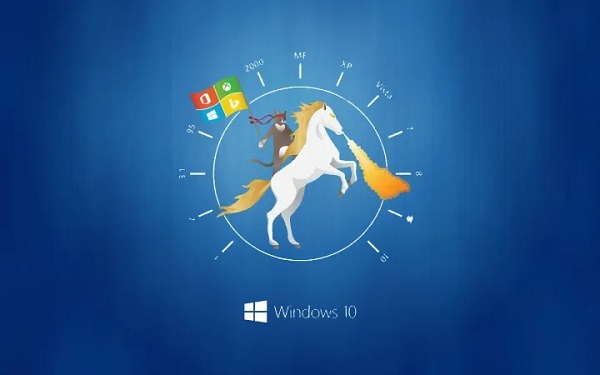
1. First, let us open the control panel and find it. If it cannot be found, please change the viewing method to.
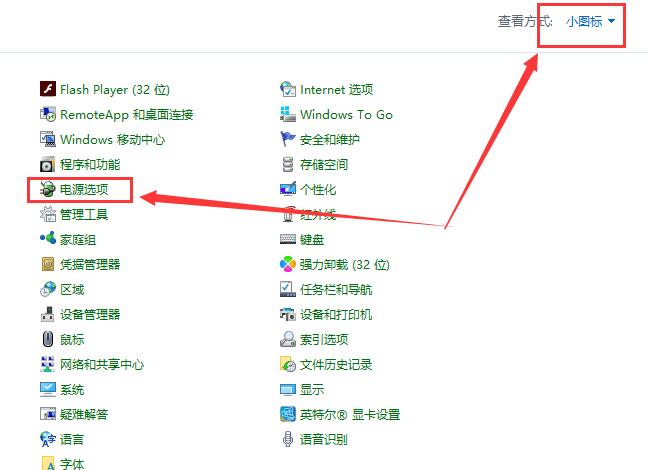
2. After entering the power options, we find the settings in the left column.

3. Then users can choose the time for automatic standby and sleep. Users who do not want the computer to shut down can also choose.
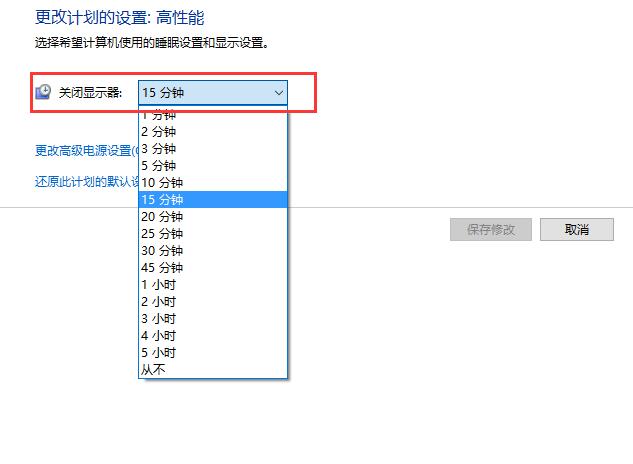
4. After the settings are completed, click, and that’s it.
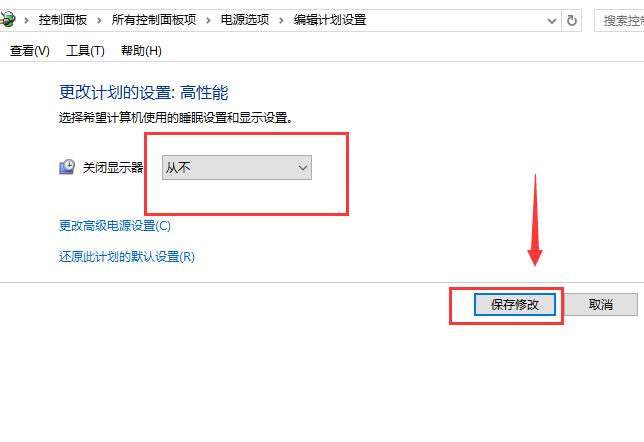
The above is the detailed content of How to set standby time in Windows 10?. For more information, please follow other related articles on the PHP Chinese website!
 How to turn off win10 upgrade prompt
How to turn off win10 upgrade prompt
 The difference between lightweight application servers and cloud servers
The difference between lightweight application servers and cloud servers
 CMD close port command
CMD close port command
 The difference between external screen and internal screen broken
The difference between external screen and internal screen broken
 How to jump with parameters in vue.js
How to jump with parameters in vue.js
 Cell sum
Cell sum
 How to intercept harassing calls
How to intercept harassing calls
 virtual digital currency
virtual digital currency




