Run memory cleanup tutorial: win11 method
If our system has insufficient running memory, it may cause problems such as lagging and delays. However, many friends do not know how to clear the running memory in win11. In fact, win11 comes with storage awareness, and the memory can be cleared in it.
How to clean up running memory in win11
1. Click the "Start Menu" button on the taskbar on the computer desktop.
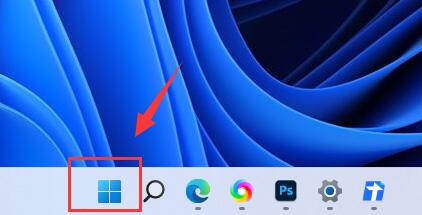
2. In the pop-up menu options, open the "Settings" option.
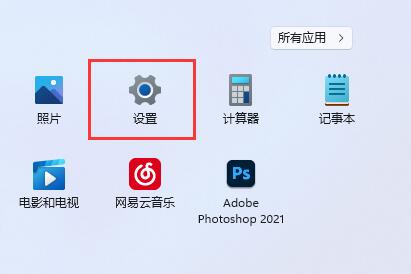
3. Click the "Save" option on the right side of the page.
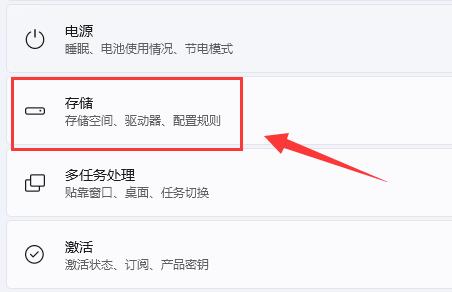
4. You need to wait for the system scan to complete, and then enter the "Temporary Files" page.
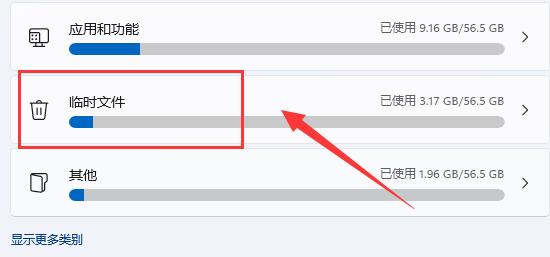
5. Click the "Delete File" option button here to clean up the running memory.
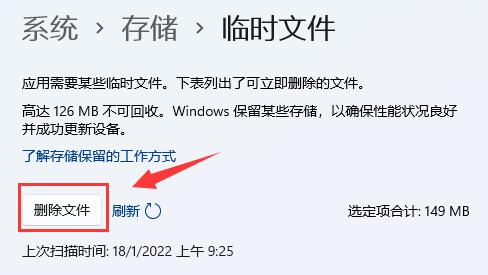
Ps: In fact, if you want to increase the running memory, the best way is to upgrade the memory module.
The above is the detailed content of Run memory cleanup tutorial: win11 method. For more information, please follow other related articles on the PHP Chinese website!

Hot AI Tools

Undresser.AI Undress
AI-powered app for creating realistic nude photos

AI Clothes Remover
Online AI tool for removing clothes from photos.

Undress AI Tool
Undress images for free

Clothoff.io
AI clothes remover

AI Hentai Generator
Generate AI Hentai for free.

Hot Article

Hot Tools

Notepad++7.3.1
Easy-to-use and free code editor

SublimeText3 Chinese version
Chinese version, very easy to use

Zend Studio 13.0.1
Powerful PHP integrated development environment

Dreamweaver CS6
Visual web development tools

SublimeText3 Mac version
God-level code editing software (SublimeText3)

Hot Topics
 1381
1381
 52
52
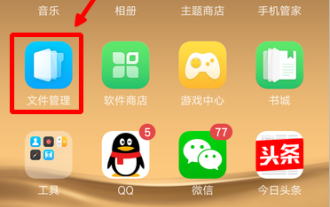 How to clear memory on OPPO phones 'Understand in seconds: How to release memory on OPPO phones'
Feb 07, 2024 pm 05:12 PM
How to clear memory on OPPO phones 'Understand in seconds: How to release memory on OPPO phones'
Feb 07, 2024 pm 05:12 PM
Introduction: After using your mobile phone for a long time, there will be a large number of cache files, expired files, uninstallation residues, and installation package residues. Therefore, it is necessary to clean the mobile phone memory from time to time. Let’s take OPPO mobile phone as an example to illustrate. Tool: OPPOr9s mobile phone Method 1. Open [File Management] 2. Click [Clean] 3. Click the green [Clean] button Method 2 1. Open [Mobile Manager] 2. Click [Clean Acceleration] 3. Click [Clean] WeChat Cleaner 1. Open WeChat, click [Me] 2. Click [Settings] 3. Click [General] 4. Click [Clean WeChat Storage] 5. Click [Clean WeChat Storage] QQ Cleaner 1. Open QQ on your phone , click [Settings] 2. Click [Space Cleanup] 3. Click [Mobile QQ Storage Space]
 How to clear memory on Xiaomi Mi 14?
Mar 18, 2024 am 10:31 AM
How to clear memory on Xiaomi Mi 14?
Mar 18, 2024 am 10:31 AM
As the usage time increases, the memory of Xiaomi Mi 14 may be occupied by some unnecessary programs, causing the phone to run slower. To ensure that your phone always runs smoothly, it is crucial to clean the memory regularly. Below, we will introduce how to clean the memory of Xiaomi 14 to improve the performance and response speed of the phone. First, you can view the currently running applications by opening "Application Management" in the phone settings. Find the apps you don't need or rarely use and close or uninstall them to free up memory space. Secondly, use the system’s own “cleanup tool” to clean up the memory. This tool can help you quickly clean up cache files, temporary files and other junk files to free up memory space. In addition, you can also use Xiaomi Mi 14 to
 How to clean the memory of oppo mobile phone 'Recommended operation method to clean the memory of mobile phone'
Feb 06, 2024 pm 09:03 PM
How to clean the memory of oppo mobile phone 'Recommended operation method to clean the memory of mobile phone'
Feb 06, 2024 pm 09:03 PM
Many people say that OPPO phones are very laggy after being used for a long time. In fact, it is because you don’t know how to clean up the garbage. What Wang Yao said today is to teach you how to clean up the garbage on OPPO phones. Let’s take a look below. 1. Basic cleaning There is a function in Mobile Phone Manager called "Clean Storage Space". Many people who use OPPO mobile phones are using this function to clean up garbage. In fact, this junk cleaning function is very practical and can easily clean most of the junk on your phone with one click. Therefore, this method of cleaning up garbage is very worthy of everyone’s use and should not be discarded easily. How to use: Mobile Phone Manager - Clean up storage space 2. Turn off WeChat automatic download. WeChat’s automatic download function will automatically cache videos, files and images in WeChat and Moments.
 Simple method to clear memory in iPhone 8
Mar 28, 2024 pm 02:39 PM
Simple method to clear memory in iPhone 8
Mar 28, 2024 pm 02:39 PM
1. Click to open [Settings] on the desktop of the iPhone 8 phone. 2. Click [General]. 3. Click to enter [iPhone Storage Space]. 4. Click to enter infrequently used applications and click [Delete App] to clean them. Click [Delete App] again to complete.
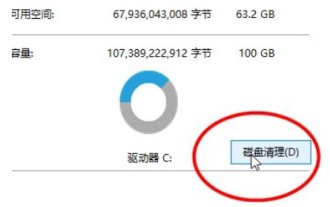 How to clear memory in Windows 10 system? Windows 10 system cache clearing example tutorial
Jul 13, 2023 pm 07:05 PM
How to clear memory in Windows 10 system? Windows 10 system cache clearing example tutorial
Jul 13, 2023 pm 07:05 PM
If the running memory of our Windows 10 computer is too full, the program will become more and more stuck, so how to clean up the memory? First, open the C drive of the Windows 10 system, click the Disk Cleanup option, wait for the system scanner to scan junk files, and then Click to select the junk files you want to delete, and finally click OK. Waiting for the junk files to be deleted, our Windows 10 system will complete the operation of cleaning the phone memory. Windows 10 system cache cleaning example tutorial 1. Open "This PC", right-click the C drive and select Properties 2. Click "Disk Cleanup" and wait patiently for more than ten seconds to scan the computer's junk files 3. The hard disk junk files will pop up, only Need to enable all or part of spam
 Run memory cleanup tutorial: win11 method
Jan 01, 2024 pm 03:29 PM
Run memory cleanup tutorial: win11 method
Jan 01, 2024 pm 03:29 PM
If our system has insufficient running memory, it is likely to cause problems such as lags and delays. However, many friends do not know how to clear the running memory in win11. In fact, win11 comes with storage awareness, and the memory can be cleared in it. How to clean up running memory in win11 1. Click the "Start Menu" button on the taskbar on the computer desktop. 2. In the pop-up menu options, open the "Settings" option. 3. Click the "Storage" option on the right side of the page. 4. You need to wait for the system scan to complete, and then enter the "Temporary Files" page. 5. Click the "Delete Files" option button here to clean up the running memory. Ps: In fact, if you want to increase the running memory, the best way is to upgrade the memory module.
 Apple 15 memory cleaning tutorial
Mar 08, 2024 pm 04:10 PM
Apple 15 memory cleaning tutorial
Mar 08, 2024 pm 04:10 PM
It is very simple for Apple 15 users to clean up memory and storage space. Users can first check how much disk storage space they have, and then choose to clean up unnecessary software, pictures, videos, etc. How to clean up the memory of iPhone 15? Answer: Uninstall unnecessary software, clean cache, delete unnecessary photos, videos and music, etc. 1. When users find that the internal storage space of Apple 15 mobile phone is insufficient, they can first check the specific space utilization. 2. Users can give priority to uninstalling some software that they do not commonly use to save corresponding space. 3. Users can also clear the cache of software, especially some social software, such as WeChat and QQ. 4. Delete unnecessary videos, music, pictures, etc., which will also take up a lot of memory space on your phone. 5.
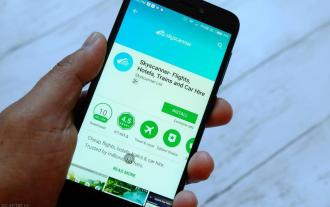 How to clean the memory of Android phones. The latest correct way to clean garbage on Android phones.
Mar 23, 2024 pm 10:21 PM
How to clean the memory of Android phones. The latest correct way to clean garbage on Android phones.
Mar 23, 2024 pm 10:21 PM
We all have some apps, videos, photos, etc. on our mobile phones. After using the mobile phone for a long time, it will show that there is insufficient memory space. At this time, you need to clean up the garbage. Here we share the correct way to clean up junk on Android phones. Learn these 4 tips and your phone will be as good as new. One-click cleanup My phone comes with a mobile phone manager, which can clean up a lot of garbage with one click, but these are only superficial garbage in applications and cannot free up too much memory. Part of the reason why the phone's memory in the recycle bin is insufficient is because there are too many photos or videos. Usually the photos we delete will be saved in the recycle bin. Nowadays, most mobile phones have a recycle bin. The photos in the recycle bin need to be deleted to truly delete them, so as to free up memory. File management for all apps, photos on our phone




