Solution: Steps to Fix 'iPad is Disabled” Error
Jan 01, 2024 pm 03:44 PM "Q: iPad is disabled, can't connect to iTunes to reset password, stuck!
My son tried to unlock my iPad with no success. iPad is now locked, screen says iPad is disabled, connect to iTunes. When I connect to iTunes, a warning box pops up and says Unlock iPad before iTunes can connect! I'm stuck! Please help?!"
When using an iOS device, if six consecutive If you enter the wrong password for the first time, your iPhone/iPad/iPod will be locked and you will receive a device disabled message. This kind of problem can be really annoying and some users even encounter the situation where disabled iPad connection iTunes not working properly. If you are confused about solving this problem, then this article will help you.
Part 1: How to Use iTunes to Unlock a Disabled iPad
In most cases, users can choose to use iTunes to restore their iOS device. In fact, users have two options.
- Use iTunes if you have synced with iTunes.
- If you cannot sync or connect with iTunes, please use recovery mode.
In this guide, we will provide you with the steps to fix a disabled iPad using recovery mode.
Step One: To enter recovery mode, you need to hold down the Home and Top buttons on your iPad at the same time. Keep pressing both buttons until the recovery mode logo appears on the screen. Step 2: If you can’t enter recovery mode manually, don’t worry, we have a suggestion. You can try a free tool called Tenorshare ReiBoot. This software can help you enter recovery mode with one click, which is very convenient and practical. You can search and download this software online, and then follow the software's instructions.
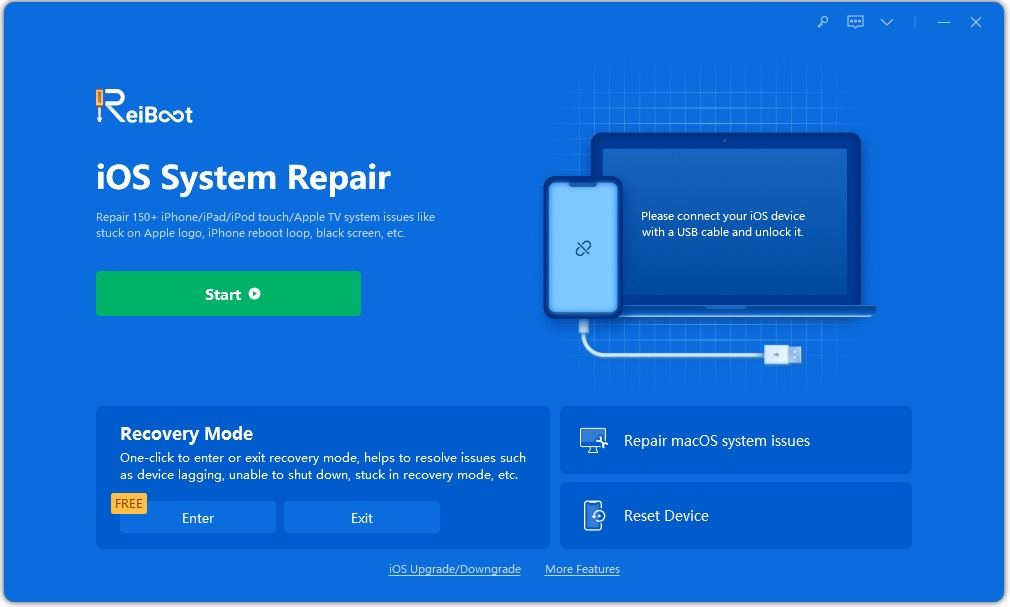
The second step is to connect the iPad with iTunes, using USB to connect. When you see the option "Restore" or "Update" in iTunes, select "Restore". This way, iTunes will download the required software for your iPad. If the download process takes more than 15 minutes, your iPad may exit recovery mode, and you will need to perform the first and second steps again.
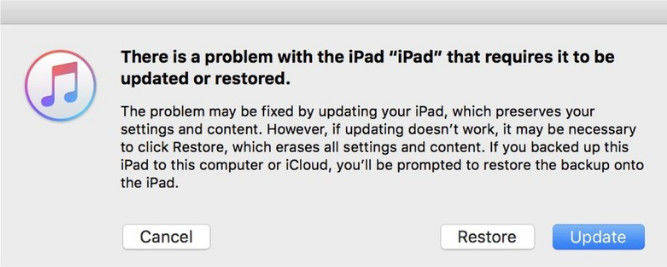
Step 3: After waiting for the process to complete, you will need to make some settings to use it on your iPad.
Part 2: Use iCloud to Unlock a Disabled iPad
If your iPad is disabled but you have enabled the Find My iPhone feature in it, then you can try Erase iPad and restore it to factory settings via iCloud. This way, you can use your iPad again.
Step 1: Open your browser, enter icloud.com/find, and log in with your Apple ID. Please make sure you are using the Apple ID you use to log in on your iPad.
Step 2 is to click "All Devices" at the top of the browser window.
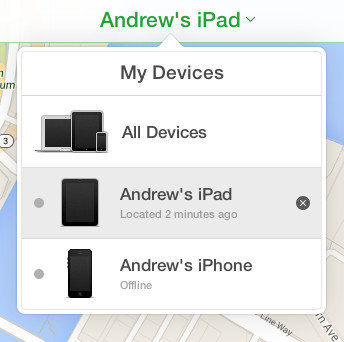
The third step is to click the "Erase" button after selecting the target iPad to clear the iPad and its password.
After completing these steps, you can reset your iPad.
Part 3: Best Solution to Fix Disabled iPad Without iTunes
If you are looking for a super easy and effective way to bypass the passcode of your iOS device, Or want to avoid iPad disabling connecting to iTunes but nothing happens. Here, we recommend you to take help from Tenorshare iPhone Unlocker, a professional iOS password bypass tool. Using this tool, you can only operate a few steps to restore your iPad to normal.
The first step is to download and run Tenorshare iPhone Unlocker, a software that can be used on PC or Mac. Connect the disabled iPad to the computer. Before starting to remove iPad passcode, click the "Start" button to download the required IPSW file.
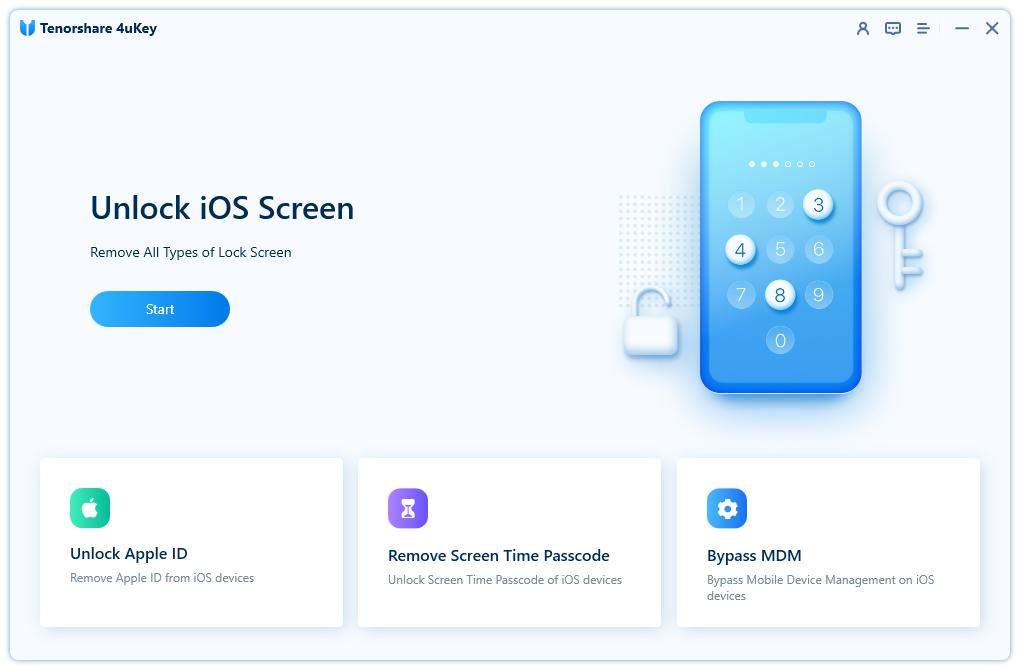
Step 2: After completing the file download on your computer, you can directly click the "Unlock Now" button on the interface to start the iPad factory restore without entering a password.
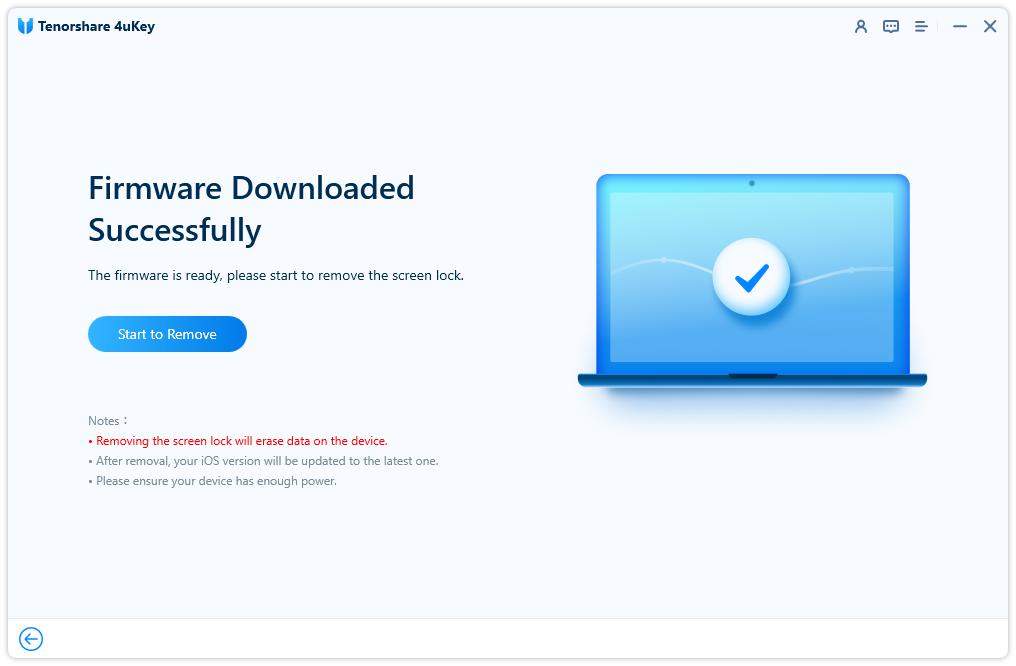
Step 3: During this process, you need to keep your iPad connected and wait patiently for a few minutes until the entire process is completed.
After you have tried three different solutions, now you need to get your disabled iPad back up and running. While it might be relatively easy to fix iPad connecting to iTunes without restoring, you can still restore iPad from backup.
The above is the detailed content of Solution: Steps to Fix 'iPad is Disabled” Error. For more information, please follow other related articles on the PHP Chinese website!

Hot Article

Hot tools Tags

Hot Article

Hot Article Tags

Notepad++7.3.1
Easy-to-use and free code editor

SublimeText3 Chinese version
Chinese version, very easy to use

Zend Studio 13.0.1
Powerful PHP integrated development environment

Dreamweaver CS6
Visual web development tools

SublimeText3 Mac version
God-level code editing software (SublimeText3)

Hot Topics
 M3 iPad Air vs. M2 iPad Air: Spot the Difference (If You Can)
Mar 11, 2025 am 03:08 AM
M3 iPad Air vs. M2 iPad Air: Spot the Difference (If You Can)
Mar 11, 2025 am 03:08 AM
M3 iPad Air vs. M2 iPad Air: Spot the Difference (If You Can)
 Apple Intelligence Keeps Turning on After iPhone Updates
Mar 14, 2025 am 03:01 AM
Apple Intelligence Keeps Turning on After iPhone Updates
Mar 14, 2025 am 03:01 AM
Apple Intelligence Keeps Turning on After iPhone Updates
 iOS 18.4 Finally Brings RCS Messaging to Google Fi and Other T-Mobile Carriers
Mar 07, 2025 am 06:01 AM
iOS 18.4 Finally Brings RCS Messaging to Google Fi and Other T-Mobile Carriers
Mar 07, 2025 am 06:01 AM
iOS 18.4 Finally Brings RCS Messaging to Google Fi and Other T-Mobile Carriers
 8 iPhone Apps I'm Using to Try and Live Forever
Mar 16, 2025 am 12:19 AM
8 iPhone Apps I'm Using to Try and Live Forever
Mar 16, 2025 am 12:19 AM
8 iPhone Apps I'm Using to Try and Live Forever
 Waze Update Puts Maps on More Screens in the Car
Mar 02, 2025 am 03:02 AM
Waze Update Puts Maps on More Screens in the Car
Mar 02, 2025 am 03:02 AM
Waze Update Puts Maps on More Screens in the Car
 Some Carriers Are Still Missing RCS on iPhone: Who's to Blame?
Mar 05, 2025 am 12:48 AM
Some Carriers Are Still Missing RCS on iPhone: Who's to Blame?
Mar 05, 2025 am 12:48 AM
Some Carriers Are Still Missing RCS on iPhone: Who's to Blame?
 Apple's Base iPad Now Has Double the Storage
Mar 06, 2025 am 03:03 AM
Apple's Base iPad Now Has Double the Storage
Mar 06, 2025 am 03:03 AM
Apple's Base iPad Now Has Double the Storage
 7 Reasons I'm Ditching My AirPods (And You Might Too)
Mar 05, 2025 am 03:03 AM
7 Reasons I'm Ditching My AirPods (And You Might Too)
Mar 05, 2025 am 03:03 AM
7 Reasons I'm Ditching My AirPods (And You Might Too)







