
Do you know what to do if there is no network but need to be connected to the Internet when using the win10 system? Today the editor will bring you win10usb network sharing settings, I believe it can help you use the network better.
usb sharing network:
1. First, we need to use the "USB cable" to connect our mobile phone and computer together, open the mobile phone "shortcut Toolbar",
Then we can find the "WLAN hotspot icon" in the toolbar,
click to enter the WLAN interface, or we can find the "Settings icon" on the mobile phone desktop and open " "Phone Settings",
Find the "Personal Hotspot" function in all settings.
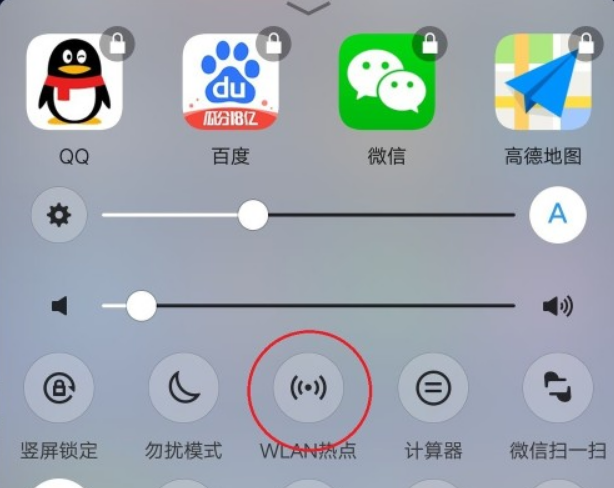
2. After entering the personal hotspot interface, we can find the "Sharing Method" option on this interface,
Enter the "Sharing Method" interface, and then Scroll to the bottom and select "Other ways to share."
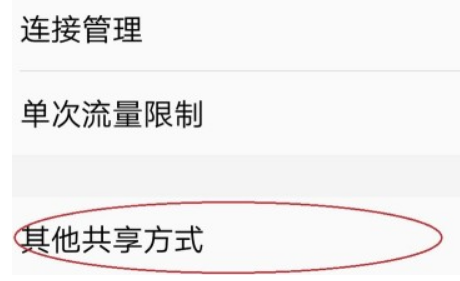
3. After entering the other sharing method interface, we can see two options.
We directly open the second option "Share the network through USB" ”,
When the switch behind turns blue, it means we have successfully turned on this function.
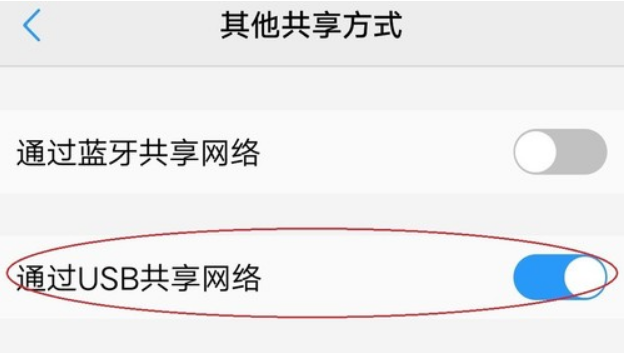
ps: Although our computers can be connected to the Internet through shared network,
but we need to note that we are using mobile phones Flow, be careful not to use too much.
The above is the detailed content of Set up the network sharing function of win10USB. For more information, please follow other related articles on the PHP Chinese website!




