
There are many users who don’t know how to install the system after we download it. I don’t know the clear installation steps, etc., so this website has very thoughtfully prepared a set of detailed system installation articles for users to help users solve the problems of installing the system. Come and take a look~

1. Download the win11 installation package from this site
2. After entering the installation interface, perform specific installation according to the link content. .
Note: The software used in this tutorial is completely free, green and non-toxic, please feel free to use it!
U disk installation preparation
1. First prepare a U disk with a memory size of 8G or more, and then download the U disk creation tool to the computer. Insert the USB flash drive into the computer and follow the tool prompts to create a system USB flash drive.
2. Download the system you want to install and put the file in a USB flash drive. The system size is generally 3-7GB.
U disk enters pe operation
3. Restart the computer. Press F12 when starting up to enter the startup item selection. (Different computer models have different startup item buttons. Generally, the computer startup key is F8. , F9, F11, F12, ESC)
4. Many systems need to be installed before entering PE. (The data will be gone after partitioning. Everyone has different partition formats based on different configurations and system requirements.)
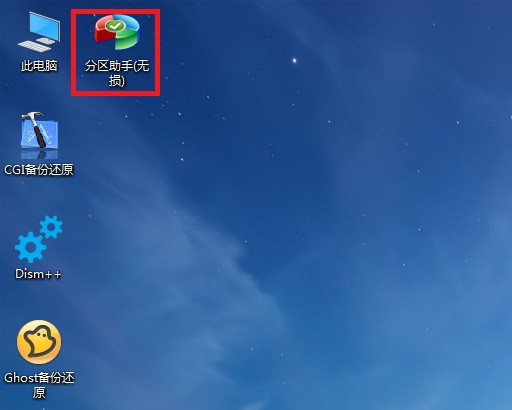
1. Click the downloaded system installation file .iso. After opening, click the exe installation file to install the system program with one click.
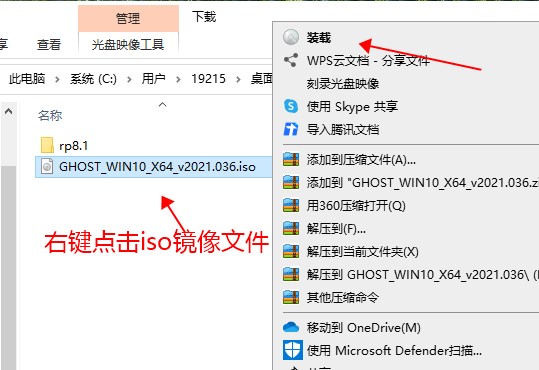
2. Click here on the system disk (default is C drive) to install, click OK to start the smart installation process.
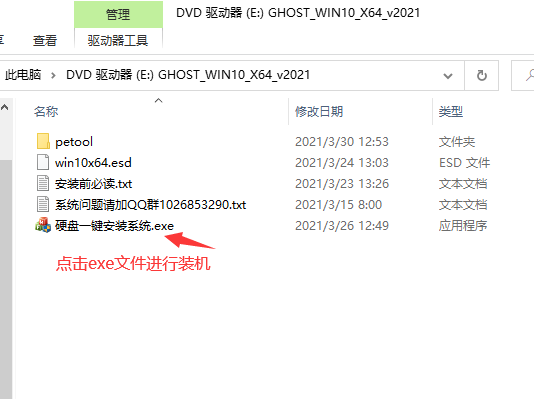
3. All subsequent installation steps are automatic. If there is a pop-up, click Next and confirm.
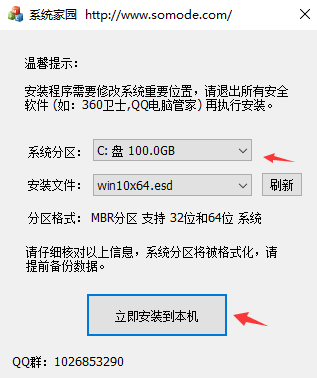
4. After the installation is completed, enter the system interface.
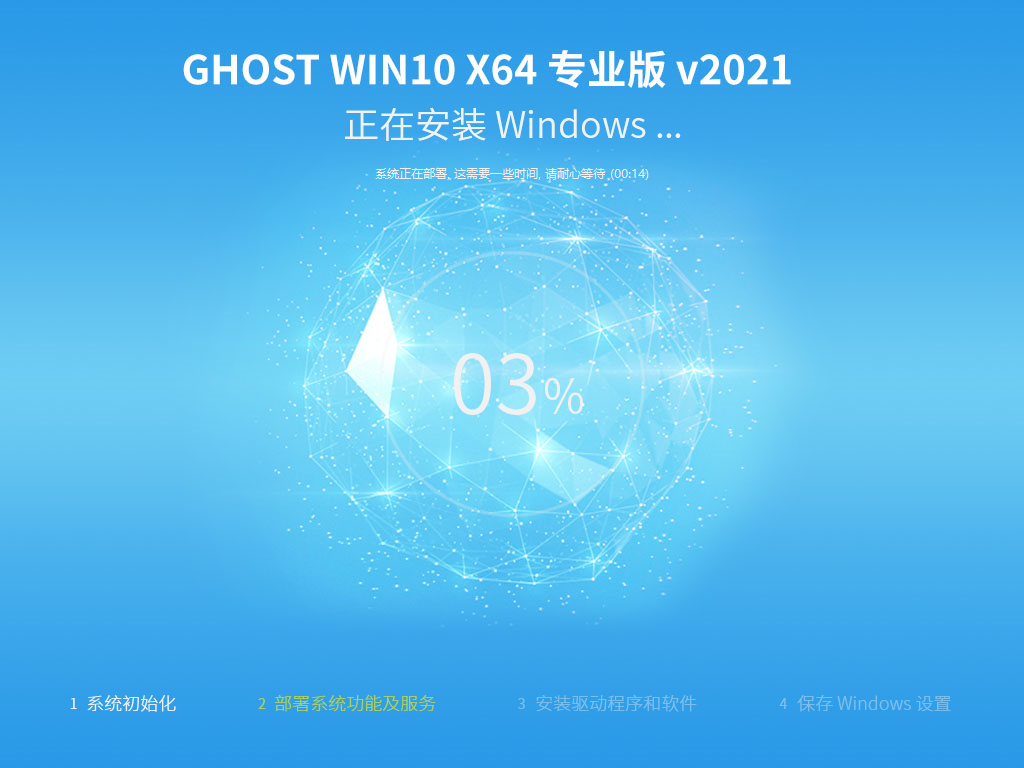
5. The installation is completed. It is recommended that you check out the prerequisite software for new systems.
PS: If there is a problem with the installation, don't be impatient. Everyone's computer hardware configuration is different and they encounter different problems. Read more and try more. Once the system is installed, there will be no problems with it.
PS: If the computer is broken, U disk installation is used. It is generally used when the system cannot be entered, and can help users quickly install the system. (U disk installation recommended)
The best computer installation tutorial is when the user's computer can use the system, wants to replace the system, or the system fails and must be reinstalled.
The installation steps for xp users are the same as those for win10 and win7 users. Special old models are required to install.
The above is the detailed content of Computer System Installation Guide. For more information, please follow other related articles on the PHP Chinese website!
 Computer is infected and cannot be turned on
Computer is infected and cannot be turned on
 How to prevent the computer from automatically installing software
How to prevent the computer from automatically installing software
 Summary of commonly used computer shortcut keys
Summary of commonly used computer shortcut keys
 Computer freeze screen stuck
Computer freeze screen stuck
 How to measure internet speed on computer
How to measure internet speed on computer
 How to set the computer to automatically connect to WiFi
How to set the computer to automatically connect to WiFi
 Computer 404 error page
Computer 404 error page
 How to set up computer virtual memory
How to set up computer virtual memory