How to use Google Chrome's privacy mode
Jan 01, 2024 pm 04:29 PMHow to use Google Chrome guest mode? Guest mode in Google Chrome is designed to create a blank profile for casual visitors when letting other users use or browse your computer. I believe that many users are curious about how to turn on the guest mode of Google Chrome, so you must not miss the tips for turning on the guest mode of Google Chrome shared by the editor below, and demonstrate the specific steps in detail.

Tips for turning on Google Chrome guest mode
1. Open the Google Chrome browser, as shown in the picture.
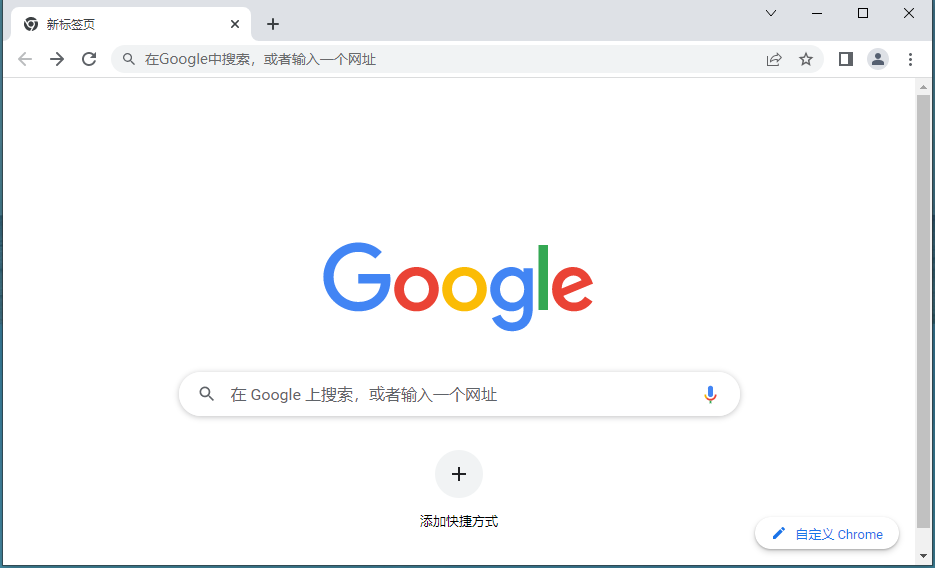
2. Enter: chrome://flags/#enable-new-profile-management in the address bar, as shown in the picture.
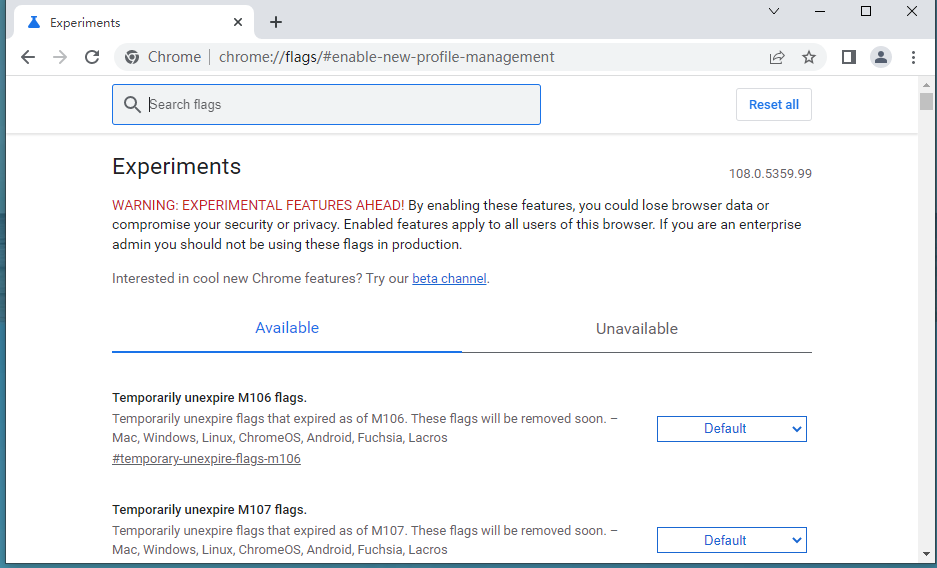
#3. Find "Enable new profile management system Windows", click "Enable", and then click the "Restart Now" button, as shown in the figure.
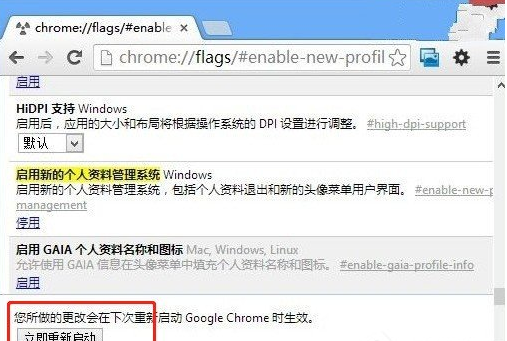
4. After reopening the browser, you can find a "head" icon in the upper left corner of the Chrome browser. Click "Browse as a guest". The guest mode browser interface is opened, as shown in the figure.
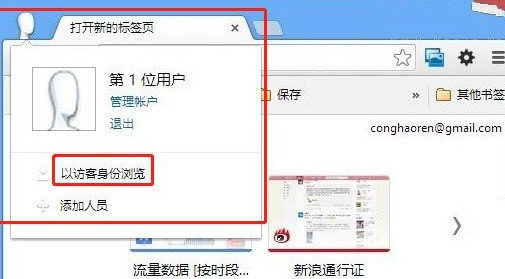
The above is the detailed content of How to use Google Chrome's privacy mode. For more information, please follow other related articles on the PHP Chinese website!

Hot Article

Hot tools Tags

Hot Article

Hot Article Tags

Notepad++7.3.1
Easy-to-use and free code editor

SublimeText3 Chinese version
Chinese version, very easy to use

Zend Studio 13.0.1
Powerful PHP integrated development environment

Dreamweaver CS6
Visual web development tools

SublimeText3 Mac version
God-level code editing software (SublimeText3)






