Cannot use mouse and keyboard after system reinstallation
When our computer is stuck, we often reinstall the system to solve the problem. However, there will also be various bugs after reinstalling the system. How to solve these problems? Come and take a look. Detailed solution tutorial~
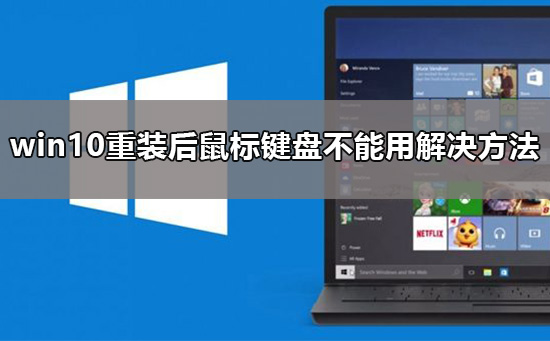
The mouse and keyboard cannot be used after reinstalling the system:
1. It may be that the driver is not running yet. After restarting the computer Wait a moment for the driver to load, and then check whether the keyboard and mouse can be used.
2. Check whether the mouse and keyboard are damaged, then replace the socket and re-insert the mouse and keyboard.

#3. Restart the computer and then use to start. The mouse and keyboard can be used normally in the safe mode. If it cannot be used, it means there may be something wrong with the mouse and keyboard
ps: Click to see how to enter the safe mode of the win10 system>>>
4. After startup, we download Driver Life or Driver Wizard, detect the driver in the computer, and download and install the updated driver.
5. After installing all the drivers, exit the safe mode, start normally, and the mouse and keyboard can be used.

#6. If the above method cannot solve your problem, it is likely that there was a problem when you installed the system. Please be sure to reinstall a reliable system again.
ps: Click to download the pure version of win10 system >>>


 ##
##
The above is the detailed content of Cannot use mouse and keyboard after system reinstallation. For more information, please follow other related articles on the PHP Chinese website!

Hot AI Tools

Undresser.AI Undress
AI-powered app for creating realistic nude photos

AI Clothes Remover
Online AI tool for removing clothes from photos.

Undress AI Tool
Undress images for free

Clothoff.io
AI clothes remover

AI Hentai Generator
Generate AI Hentai for free.

Hot Article

Hot Tools

Notepad++7.3.1
Easy-to-use and free code editor

SublimeText3 Chinese version
Chinese version, very easy to use

Zend Studio 13.0.1
Powerful PHP integrated development environment

Dreamweaver CS6
Visual web development tools

SublimeText3 Mac version
God-level code editing software (SublimeText3)

Hot Topics
 Detailed introduction to the difference between NVIDIA graphics card driver Game ready and Studio
Mar 14, 2024 am 10:00 AM
Detailed introduction to the difference between NVIDIA graphics card driver Game ready and Studio
Mar 14, 2024 am 10:00 AM
NVIDIA is a graphics card brand used by many users, that is, N card. However, some users found that there are Gameready and Studio when downloading the graphics card driver. Is there any difference? Let’s take a look at the detailed introduction of the difference between NVIDIA graphics card driver Gameready and Studio. Gameready is a product of NVIDIA graphics cards optimized for the gaming field, while the Studio series is aimed at professional users and optimizes the experience of using productivity software. These two series of graphics cards provide the best performance and stability for different application fields to meet users' needs for games and professional software. 2. The frequency of updates is different: gameready is updated frequently and will be released
 Comparison and difference analysis of Bluetooth 5.3 and 5.2 versions
Dec 28, 2023 pm 06:08 PM
Comparison and difference analysis of Bluetooth 5.3 and 5.2 versions
Dec 28, 2023 pm 06:08 PM
Nowadays, many mobile phones claim to support Bluetooth 5.3 version, so what is the difference between Bluetooth 5.3 and 5.2? In fact, they are essentially subsequent updated versions of Bluetooth 5, and there is not much difference in most performance and functions. The difference between Bluetooth 5.3 and 5.2: 1. Data rate 1 and 5.3 can support higher data rates up to 2Mbps. 2. While 5.2 can only reach a maximum of 1Mbps, it means that 5.3 can transmit data faster and more stably. 2. Encryption control enhancement 2. Bluetooth 5.3 improves encryption key length control options, improves security, and can better connect to access control and other devices. 3. At the same time, because the administrator control is simpler, the connection can be more convenient and faster, which is not possible in 5.2.
 UCM in Windows 11/10 - UCSI VPI device driver error
Mar 24, 2024 am 09:50 AM
UCM in Windows 11/10 - UCSI VPI device driver error
Mar 24, 2024 am 09:50 AM
UCM-UCSIVPI is crucial to your computer because it is responsible for managing the USB Type-C port. When you encounter error messages for this driver in Device Manager, it will affect the normal working of your USB Type-C port. Therefore, it is crucial to resolve this issue promptly and this article will guide you on how to resolve the issues caused by this error message. UCM-UCSIACPI, Windows has stopped this device because it reported a problem (code 43). What is UCM—UCSIVPI device driver? Microsoft provides a driver that complies with the USB Type-C Connector System Software Interface (UCSI) specification for TPI transmission. If your system is configured
 What should I do if Win11 fails to load the driver? What to do if the driver cannot be loaded on this device?
Apr 11, 2024 pm 05:01 PM
What should I do if Win11 fails to load the driver? What to do if the driver cannot be loaded on this device?
Apr 11, 2024 pm 05:01 PM
This article aims to solve the "The driver cannot be loaded on this device" error message that Win11 users encounter when trying to install or update drivers. By reading this article, Win11 users will be able to solve the "The driver cannot be loaded on this device" problem, thereby ensuring the stability of the system and the normal operation of the hardware device. Program Compatibility Assistant prompts: The driver cannot be loaded on this device. Method 1: 1. Press the [Win+X] key combination, or [right-click] click [Windows Start Logo] on the taskbar, and open the hidden menu item , select [Terminal Administrator]; 2. User Account Control window, do you want to allow this application to make changes to your device? Click【
![What should I do if my Bluetooth peripheral device does not have a driver? [solved]](https://img.php.cn/upload/article/000/465/014/171033721377290.jpg?x-oss-process=image/resize,m_fill,h_207,w_330) What should I do if my Bluetooth peripheral device does not have a driver? [solved]
Mar 13, 2024 pm 09:40 PM
What should I do if my Bluetooth peripheral device does not have a driver? [solved]
Mar 13, 2024 pm 09:40 PM
When many users use the Bluetooth function, an error message box pops up: The driver for the bluetooth peripheral device cannot be found, and an exclamation mark is displayed when opening the device manager. What is going on? In response to this problem, today I will share with you how to deal with the problem that the driver for the bluetooth peripheral device cannot be found. How to solve the problem that the driver cannot be found for bluetooth peripheral devices? Right-click the Bluetooth icon in the lower right corner to display Bluetooth devices. Right-click the paired Bluetooth device and click Delete Device, and the Bluetooth peripheral device will disappear. There is an uninstalled "Bluetooth Peripheral Device" in "Device Manager"
 USB to HDMI adapter not working properly on Windows 11/10
Feb 19, 2024 pm 12:00 PM
USB to HDMI adapter not working properly on Windows 11/10
Feb 19, 2024 pm 12:00 PM
If you're having issues with your USB to HDMI adapter not working properly on Windows, it could be because of an outdated graphics card driver or a problem with the adapter itself. The following content will help you resolve this dilemma. Fix USB to HDMI adapter not working on Windows 11/10 Use the following solutions to fix USB to HDMI adapter not working on Windows 10/11: Update Display Adapter Driver Rollback Graphics Driver Unplug and Plug USB to HDMI Adapter Updated BIOS Let's get started. 1] Update Display Adapter Driver Issues may be caused by outdated or corrupted display adapter drivers. You can try downloading from the official website of the manufacturer
 How to disable Windows Update from automatically updating drivers in win11?
Jun 26, 2024 am 12:18 AM
How to disable Windows Update from automatically updating drivers in win11?
Jun 26, 2024 am 12:18 AM
When you connect any new hardware device to the system, Windows will automatically try to install the driver for it. When the system's built-in driver package cannot be recognized, it will automatically try to connect to Windows Update to search and install the driver. Windows can also automatically update device drivers through Windows Update without user interaction. Although this function seems convenient, under certain circumstances, the feature of automatically updating drivers can cause trouble for users. For example, users' video workflows such as DaVinciResolve, Adobe Premiere, etc. need to use a specific old version of Nvidia Studio driver. As a result, Windows
 Installation of Realtek HD audio driver failed with error 0101
Feb 19, 2024 am 10:57 AM
Installation of Realtek HD audio driver failed with error 0101
Feb 19, 2024 am 10:57 AM
This article will discuss how to solve the problem of failed installation of RealtekHD audio driver with error 0101 in Windows 11/10. When you encounter driver issues, the device in question may stop working or not function properly. Reinstalling or updating device drivers often resolves these issues. According to reports, users are unable to fix sound issues on their computers as RealtekHD audio driver installation failed with error code 0101. Installing RealtekHD Audio Driver failed with Error 0101 If you see "InstallRealtekHDAudioDriverFailure, Error010" while installing RealtekHD Audio Driver






