Mount NFS shared file system on Windows
| Introduction | As we all know, nfs and smb are file sharing protocols on Linux servers. SMB uses the samba protocol and Windows file sharing uses a protocol. In other words, smb is a cross-platform file sharing protocol. NFS personally thinks it is a file sharing protocol for Linux systems or uinx-like systems. I recently saw an online blog post and discovered that Windows systems can also mount nfs systems, so I couldn’t help but share it with everyone. |
| Host | operating system | IP address | Software package |
| NFS Host | Centos7.2 | 192.168.190.128 | nfs-utils、rpcbind |
| Windows Client | Windows server 2008 | 192.168.190.129 | Network File System |
# 使用yum安装nfs-utils和管理工具rpcbind [root@bogon ~]# yum -y install nfs-utilsrpcbind # 建立共享文件夹 [root@bogon ~]# mkdir /nfs [root@bogon ~]# vim /etc/exports # nfs是共享的目录名,*是指所有主机,rw是指读写权限,如果需要只读可以改为ro /nfs *(rw)
# Note: Set access permissions for the files that need to be shared, because nfs will map all access users to the nobody user by default, but the user we just created does not have access permissions for the files that need to be shared, so it is set to full access here. , if you need to use it on the public network, you need to set the permissions to be used in the production environment
[root@bogon ~]# chmod 777 /nfs [root@bogon ~]# systemctl start nfs.service [root@bogon ~]# systemctl startrpcbind.service
Open the "Control Panel" → click "Role" → click "Add Role" → click "Next" → click "File Services" → click "Next" → click "Next" → select "Network File System" Service" → Click "Next" → Click "Install", as shown in the figure below:

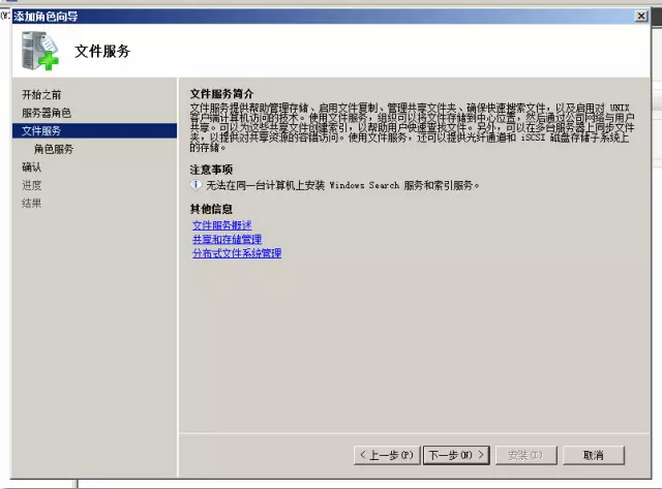
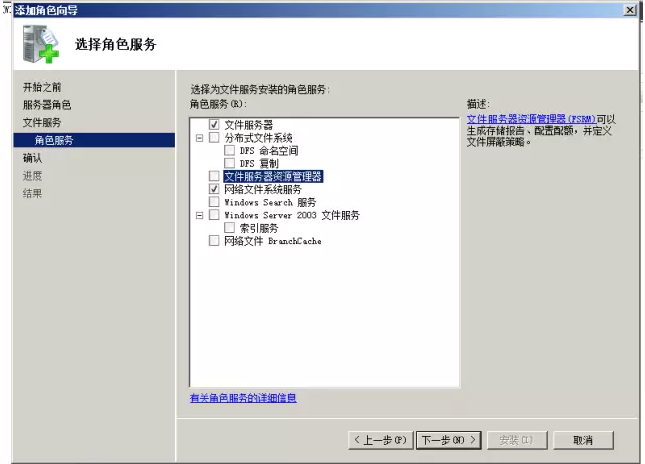
After the installation is completed, you need to type the "Win r" key at the same time to open cmd
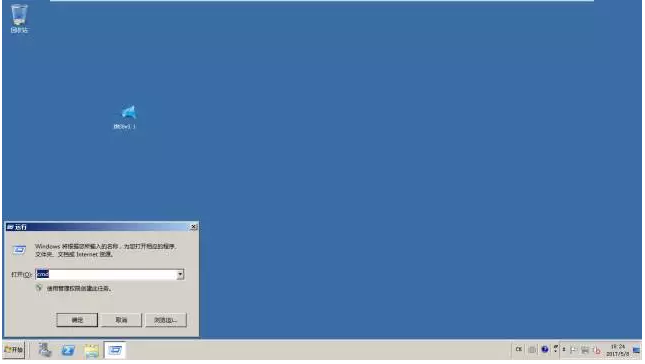
# Note: 192.168.190.128 is the address of the nfs server, /nfs is the shared directory of the server, and X is the mount point of nfs in windows
Input: mount 192.168.190.128:/nfs X:
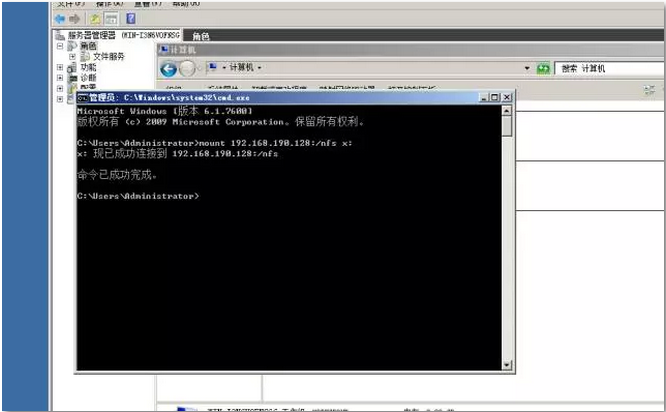
Open the computer and find that it has been mounted successfully
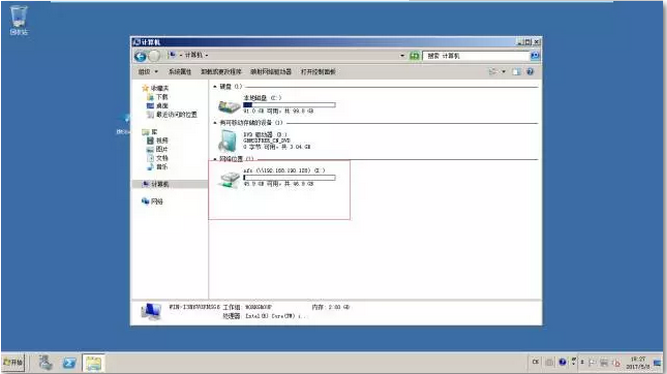
If you want to automatically mount it after booting, you can click "Computer" → click "Map Network Drive" → "Enter the network shared file path" → "Complete"
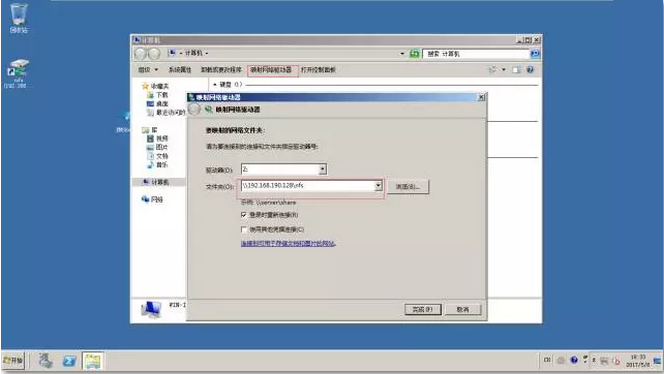
The above is the detailed content of Mount NFS shared file system on Windows. For more information, please follow other related articles on the PHP Chinese website!

Hot AI Tools

Undresser.AI Undress
AI-powered app for creating realistic nude photos

AI Clothes Remover
Online AI tool for removing clothes from photos.

Undress AI Tool
Undress images for free

Clothoff.io
AI clothes remover

AI Hentai Generator
Generate AI Hentai for free.

Hot Article

Hot Tools

Notepad++7.3.1
Easy-to-use and free code editor

SublimeText3 Chinese version
Chinese version, very easy to use

Zend Studio 13.0.1
Powerful PHP integrated development environment

Dreamweaver CS6
Visual web development tools

SublimeText3 Mac version
God-level code editing software (SublimeText3)

Hot Topics
 deepseek web version entrance deepseek official website entrance
Feb 19, 2025 pm 04:54 PM
deepseek web version entrance deepseek official website entrance
Feb 19, 2025 pm 04:54 PM
DeepSeek is a powerful intelligent search and analysis tool that provides two access methods: web version and official website. The web version is convenient and efficient, and can be used without installation; the official website provides comprehensive product information, download resources and support services. Whether individuals or corporate users, they can easily obtain and analyze massive data through DeepSeek to improve work efficiency, assist decision-making and promote innovation.
 How to install deepseek
Feb 19, 2025 pm 05:48 PM
How to install deepseek
Feb 19, 2025 pm 05:48 PM
There are many ways to install DeepSeek, including: compile from source (for experienced developers) using precompiled packages (for Windows users) using Docker containers (for most convenient, no need to worry about compatibility) No matter which method you choose, Please read the official documents carefully and prepare them fully to avoid unnecessary trouble.
 Ouyi okx installation package is directly included
Feb 21, 2025 pm 08:00 PM
Ouyi okx installation package is directly included
Feb 21, 2025 pm 08:00 PM
Ouyi OKX, the world's leading digital asset exchange, has now launched an official installation package to provide a safe and convenient trading experience. The OKX installation package of Ouyi does not need to be accessed through a browser. It can directly install independent applications on the device, creating a stable and efficient trading platform for users. The installation process is simple and easy to understand. Users only need to download the latest version of the installation package and follow the prompts to complete the installation step by step.
 BITGet official website installation (2025 beginner's guide)
Feb 21, 2025 pm 08:42 PM
BITGet official website installation (2025 beginner's guide)
Feb 21, 2025 pm 08:42 PM
BITGet is a cryptocurrency exchange that provides a variety of trading services including spot trading, contract trading and derivatives. Founded in 2018, the exchange is headquartered in Singapore and is committed to providing users with a safe and reliable trading platform. BITGet offers a variety of trading pairs, including BTC/USDT, ETH/USDT and XRP/USDT. Additionally, the exchange has a reputation for security and liquidity and offers a variety of features such as premium order types, leveraged trading and 24/7 customer support.
 Get the gate.io installation package for free
Feb 21, 2025 pm 08:21 PM
Get the gate.io installation package for free
Feb 21, 2025 pm 08:21 PM
Gate.io is a popular cryptocurrency exchange that users can use by downloading its installation package and installing it on their devices. The steps to obtain the installation package are as follows: Visit the official website of Gate.io, click "Download", select the corresponding operating system (Windows, Mac or Linux), and download the installation package to your computer. It is recommended to temporarily disable antivirus software or firewall during installation to ensure smooth installation. After completion, the user needs to create a Gate.io account to start using it.
 Ouyi Exchange Download Official Portal
Feb 21, 2025 pm 07:51 PM
Ouyi Exchange Download Official Portal
Feb 21, 2025 pm 07:51 PM
Ouyi, also known as OKX, is a world-leading cryptocurrency trading platform. The article provides a download portal for Ouyi's official installation package, which facilitates users to install Ouyi client on different devices. This installation package supports Windows, Mac, Android and iOS systems. Users can choose the corresponding version to download according to their device type. After the installation is completed, users can register or log in to the Ouyi account, start trading cryptocurrencies and enjoy other services provided by the platform.
 Why does an error occur when installing an extension using PECL in a Docker environment? How to solve it?
Apr 01, 2025 pm 03:06 PM
Why does an error occur when installing an extension using PECL in a Docker environment? How to solve it?
Apr 01, 2025 pm 03:06 PM
Causes and solutions for errors when using PECL to install extensions in Docker environment When using Docker environment, we often encounter some headaches...
 How to automatically set permissions of unixsocket after system restart?
Mar 31, 2025 pm 11:54 PM
How to automatically set permissions of unixsocket after system restart?
Mar 31, 2025 pm 11:54 PM
How to automatically set the permissions of unixsocket after the system restarts. Every time the system restarts, we need to execute the following command to modify the permissions of unixsocket: sudo...






