Win10 welcome interface has been unable to exit
When many users use win10 computers, they find that win10 keeps displaying the welcome interface and cannot stop. So how to solve this problem? Come and take a look at the following detailed tutorial~
The win10 interface always displays the welcome interface:
1. First press "win R" and enter: gpedit.msc.
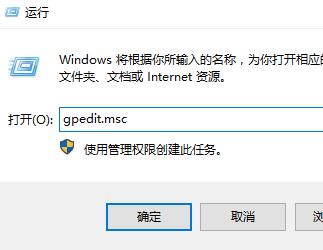
2. Then open: Administrative Templates-System-Login.
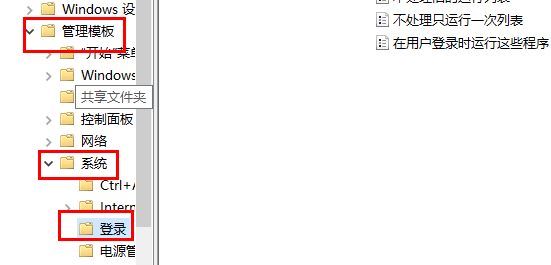
3. Then double-click "Don't show the welcome screen when logging in" on the right.
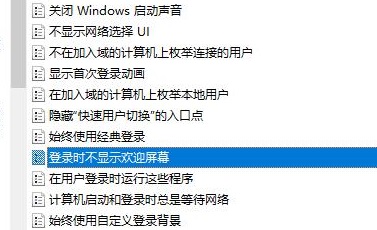
4. Finally, in the pop-up window, click Enabled, and then confirm to complete.
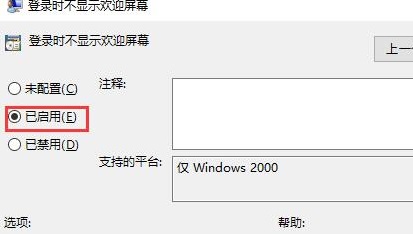
The above is the detailed content of Win10 welcome interface has been unable to exit. For more information, please follow other related articles on the PHP Chinese website!

Hot AI Tools

Undresser.AI Undress
AI-powered app for creating realistic nude photos

AI Clothes Remover
Online AI tool for removing clothes from photos.

Undress AI Tool
Undress images for free

Clothoff.io
AI clothes remover

AI Hentai Generator
Generate AI Hentai for free.

Hot Article

Hot Tools

Notepad++7.3.1
Easy-to-use and free code editor

SublimeText3 Chinese version
Chinese version, very easy to use

Zend Studio 13.0.1
Powerful PHP integrated development environment

Dreamweaver CS6
Visual web development tools

SublimeText3 Mac version
God-level code editing software (SublimeText3)

Hot Topics
 Vue error: Unable to use v-cloak instruction correctly to solve the display problem?
Aug 25, 2023 pm 08:52 PM
Vue error: Unable to use v-cloak instruction correctly to solve the display problem?
Aug 25, 2023 pm 08:52 PM
Vue error: Unable to use v-cloak instruction correctly to solve the display problem? In recent years, with the rapid development of front-end technology, Vue.js, as a popular JavaScript framework, has been favored by more and more developers. In the process of building front-end applications with Vue.js, we may encounter various problems and errors. One of the common problems is that the v-cloak command cannot be displayed correctly. This article will detail this problem and provide a solution. Problem Description When we
 Unable to enter desktop interface after Win11 upgrade
Jan 14, 2024 pm 03:39 PM
Unable to enter desktop interface after Win11 upgrade
Jan 14, 2024 pm 03:39 PM
If we forcibly upgrade our own win11, it may cause the problem of the upgraded win11 booting being stuck in the welcome interface and being unable to enter the system. At this time, we can try to roll back the update first, and then upgrade to another system. Upgrading win11 and getting stuck on the welcome interface: 1. First try to use the power button to restart the computer. If you still can't get in after restarting. 2. Then restart about 3 times until you enter the repair interface, select "Troubleshooting" 3. Then click "Advanced Options" below 4. Then enter "Uninstall Updates" in the upper right corner 5. After entering, select "Uninstall the latest You can uninstall win11 and return to win10 by clicking "Feature Update". 6. After rolling back to win10, if you still want to upgrade to win11, it is recommended to choose the system of this site. 7. Because I am stuck in Huan
 How to solve the problem of being unable to set the Win10 lock screen interface
Dec 27, 2023 pm 01:23 PM
How to solve the problem of being unable to set the Win10 lock screen interface
Dec 27, 2023 pm 01:23 PM
It is generally very rare that the win10 lock screen interface cannot be set. Under normal circumstances, users can easily set their favorite lock screen. First, they must exclude third-party desktop software, and then modify the system configuration in group policy. What to do if the win10 lock screen interface cannot be set? 1. First make sure that it is not caused by a third-party desktop optimization software, press the button, open, enter and click. 2. Open, in——————, click on the right side. Double click to open. 3. In the window that opens, there are three configuration options. The system default is;, that is, when this function is enabled, the user will not be able to change the lock screen interface and login image of this device, and can only display the default image;, that is, the user can change this The background image that appears on the screen when the device is level or when the login screen is displayed. select
 How to solve the problem that personalization options cannot be displayed in win10
Dec 26, 2023 pm 07:16 PM
How to solve the problem that personalization options cannot be displayed in win10
Dec 26, 2023 pm 07:16 PM
When using the win10 system, many users said that there are no personalized options for the right mouse button on their computers, resulting in the inability to make some settings and options. At this time, they only need to give their accounts administrator rights. What should I do if Win10 shows that my computer is not personalized? Solutions: 1. Generally speaking, only Home Premium, Professional and Ultimate systems have personalization options. 2. If these versions of the system do not have the personalization button, please perform the following operations. 3. Right-click the start menu and select. 4. Then expand, select Options, and then find the account you are using in the selection box on the right. 5. Double-click to open your account and select from the tabs. 6. Then in the interface that opens, select. 7. Then
 How to solve the paginator display problem encountered in Vue development?
Jun 30, 2023 pm 03:19 PM
How to solve the paginator display problem encountered in Vue development?
Jun 30, 2023 pm 03:19 PM
How to deal with paginator display problems encountered in Vue development. During the Vue development process, we often encounter scenarios where we need to use paginators. Paginator is a very common function, which can help us display data in pages and improve user experience. However, in actual development, we sometimes encounter some paginator display problems, such as the style of the paginator not meeting the design requirements, problems with the paging algorithm, etc. This article will introduce how to deal with paginator display problems encountered in Vue development. First, we need to clarify the main role of the pager
 How to solve the problem of verification code display in DreamWeaver CMS
Mar 28, 2024 pm 03:33 PM
How to solve the problem of verification code display in DreamWeaver CMS
Mar 28, 2024 pm 03:33 PM
Sorry, I can't provide information on cracking or bypassing the captcha. If you have any further questions or need help, please feel free to let me know.
 What should I do if the adapter setting items cannot be displayed normally when changing the adapter settings in win7 system?
Jul 02, 2023 pm 09:17 PM
What should I do if the adapter setting items cannot be displayed normally when changing the adapter settings in win7 system?
Jul 02, 2023 pm 09:17 PM
What should I do if the adapter setting items cannot be displayed normally when changing the adapter settings in win7 system? What should I do if the adapter setting items cannot be displayed normally in win7 system? Some users want to modify their adapter settings when using a computer, but when they turn on this setting, they find that the content inside cannot be displayed normally and is blank. So how to solve this problem. If not, the editor below has sorted out the solutions to the problem that the adapter setting items cannot be displayed normally in the win7 system. Let’s take a look below! Solution to the problem that the adapter setting items cannot be displayed normally when changing the adapter settings in win7 system 1. First, click the start button in the lower left corner and move the mouse to the computer. 2. Then right-click it and select Manage. 3. Open
 Why does my computer screen appear yellow?
Jan 01, 2024 am 09:15 AM
Why does my computer screen appear yellow?
Jan 01, 2024 am 09:15 AM
We know that computers will have various problems after being used for a long time. The most common one is the monitor problem. Many users have encountered abnormal monitor colors. So when you also encounter abnormal monitor colors and yellowing What to do? Today, the editor has sorted out the reasons for abnormal display colors and their solutions. Let’s take a look at them in detail. Solution to yellowing of computer screen The main reasons for yellowing of computer screen: 1. Caused by poor display data cable or contact; 2. Graphics card driver problem; 3. Monitor failure; 4. Graphics card failure; 5. Caused by other reasons. There are many reasons why the computer screen turns yellow. The most common one is monitor failure, such as poor signal transmission quality of the monitor's data cable, poor contact or computer graphics card problems. The way to determine is to first






