Simplify password settings for iPhone X/XR/XS
Using a passcode is a purposeful feature in iPhone, but for some users, having to enter the passcode every time they want to use their iPhone is very inconvenient. In addition, sometimes users may buy a second-hand iPhone without knowing the password, in which case they need to delete the password on the iPhone. This article will help you know how to turn off passcode on iPhone X/XS and other models to achieve the same purpose.
Part 1: Importance of iPhone Password
Protecting your iPhone is very important as this ensures the safety of your important device data. Whether you use Touch ID, Face ID, or a 4- to 6-digit passcode that combines numbers and alphanumeric numbers, the purpose of setting a passcode is to ensure the security and confidentiality of your data.
- Prevent unauthorized access to your iPhone and underlying accounts belonging to social media, banking, email, and more.
- If your iPhone is lost or stolen by someone else, they cannot get the OTP from the bank to complete the transaction if your iPhone is protected.
- Password is crucial for erasing, restarting or turning on iPhone, installing iOS profiles, changing passcode settings and updating software.
If you are not interested in saving passwords on iPhone and want to know how to clear iPhone password, please continue reading below!

Part 2: The Best Ways to Turn Off iPhone/iPad Passcode When You Forgot Your Password
It is very important to make sure you set a passcode for your iPhone or iPad . But what if you forget your password? For this purpose, it is recommended to use the Apple screen unlock tool. This tool can help you remove your iPhone's passcode, allowing you to regain control of your device. You may not be able to do anything with your iPhone except take photos and make calls, but use this tool to bypass 4- to 6-digit passcodes, alphanumeric passcodes, Face ID, and even Touch ID. Just follow a few simple steps and take a few minutes and you can unlock your iPhone. If you have forgotten your password and want to regain access to your iPhone, please follow these steps:
After installing the Apple screen unlock tool, you can open the program and select the "Start" option to unlock your Screen password.

Please connect your device to your computer and our software will detect it instantly. Then click the Next button.
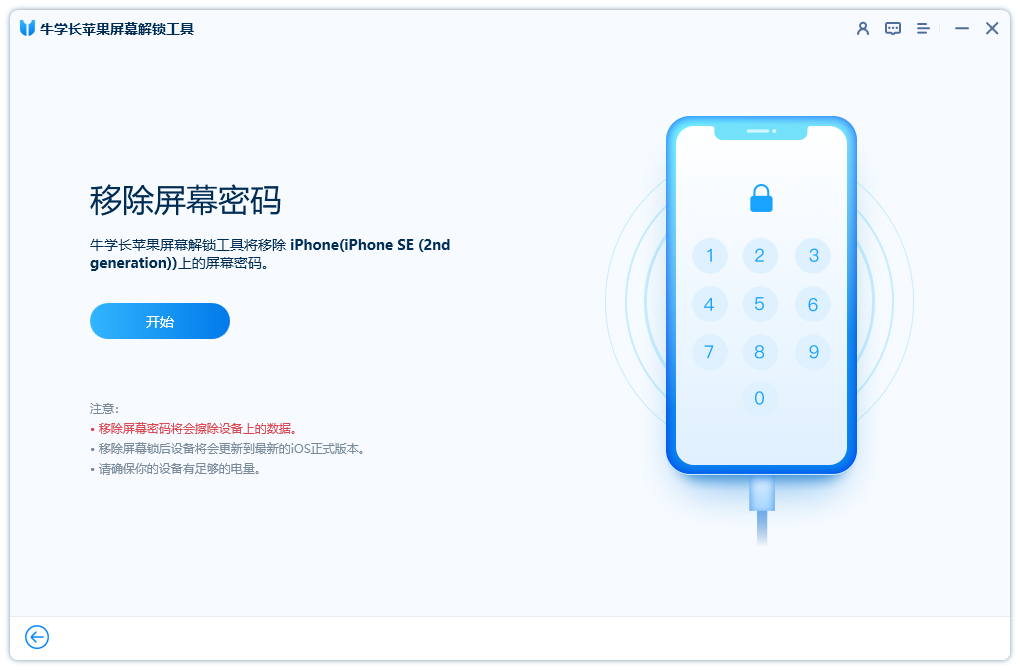
Please download the latest firmware package at the specified location. Once the download is complete, click "Start Removal".
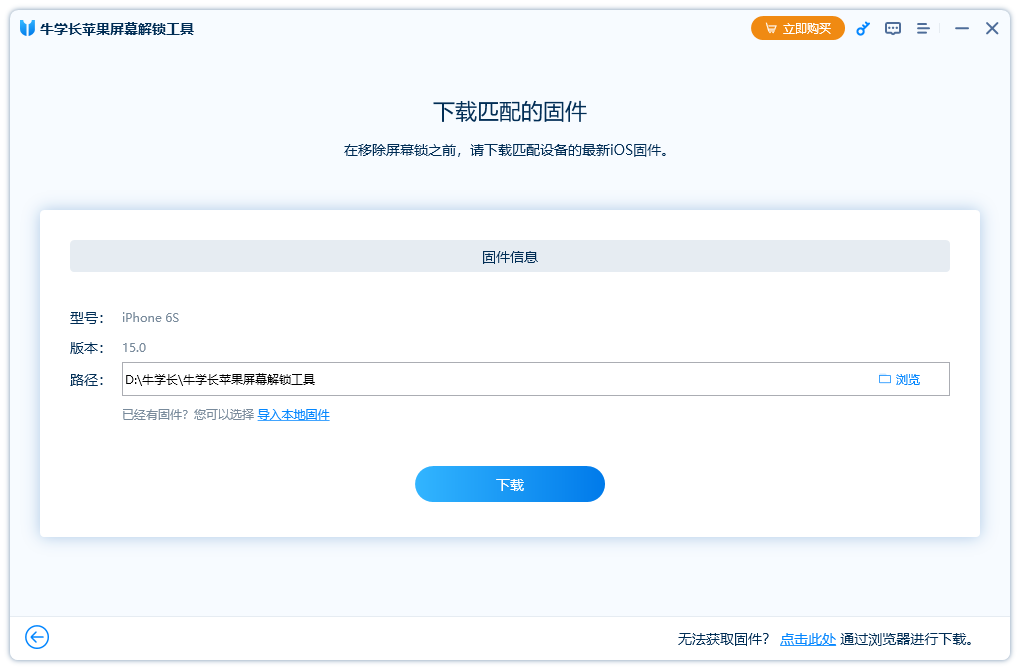
After waiting for the Apple screen unlock tool to complete unlocking and locking the screen, the iPhone will restart in a few minutes and the passcode will be removed.
Part 3: How to turn off passcode on iPhone if you remember it
If you still remember your iPhone passcode but just want to turn it off, this is a great thing to do Simple things. You can easily turn off the passcode feature in your iPhone settings. Whether your device is running iOS 12 or later, the steps are pretty much the same. Please continue reading the following steps to learn more.
Applicable to iPhone X/iPad Pro and latest models:
Enter the phone's settings interface, click "Face ID & Passcode", and then enter the password. Then, click "Turn off password" and enter the password again to confirm turning off the password function.
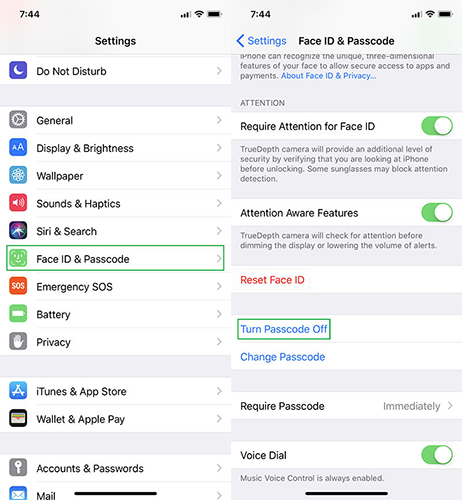
Applicable to iPhone 5s to iPhone 8 Plus or iPad/iPad Air:
To turn off the passcode function on your phone, you need to follow the steps below: First, turn on the phone's The settings interface can usually be found on the home screen. Next, find and tap on the “Touch ID & Passcode” option. You will then be asked to enter your password to confirm authentication. After entering the correct password, click the "Turn off password" button to complete turning off the password function. If you need to re-enable the password function, you also need to enter the password for verification.

For iPhone 4 // 4s / 5:
Please open the "Settings" option and click on the "Password" option. Next, you need to select the “Turn Password Off” option.

Conclusion
We learned how to bypass passcode on iPhone in different situations. Apple screen unlock tool becomes a very useful tool when we forget the iPhone passcode. In addition to being able to unlock a locked iPhone, it can also reset your iPhone.
The above is the detailed content of Simplify password settings for iPhone X/XR/XS. For more information, please follow other related articles on the PHP Chinese website!

Hot AI Tools

Undresser.AI Undress
AI-powered app for creating realistic nude photos

AI Clothes Remover
Online AI tool for removing clothes from photos.

Undress AI Tool
Undress images for free

Clothoff.io
AI clothes remover

AI Hentai Generator
Generate AI Hentai for free.

Hot Article

Hot Tools

Notepad++7.3.1
Easy-to-use and free code editor

SublimeText3 Chinese version
Chinese version, very easy to use

Zend Studio 13.0.1
Powerful PHP integrated development environment

Dreamweaver CS6
Visual web development tools

SublimeText3 Mac version
God-level code editing software (SublimeText3)

Hot Topics
 1386
1386
 52
52
 The Best 11-inch iPad Air Cases of 2025
Mar 19, 2025 am 06:03 AM
The Best 11-inch iPad Air Cases of 2025
Mar 19, 2025 am 06:03 AM
Top iPad Air 11-inch Cases: A Comprehensive Guide (Updated 03/14/2025) This updated guide showcases the best iPad Air 11-inch cases available, catering to various needs and budgets. Whether you own the new M3 or the M2 model, protecting your investm
 Google Assistant Will No Longer Work With Waze on iPhone
Apr 03, 2025 am 03:54 AM
Google Assistant Will No Longer Work With Waze on iPhone
Apr 03, 2025 am 03:54 AM
Google is sunsetting Google Assistant integration in Waze for iPhones, a feature that has been malfunctioning for over a year. This decision, announced on the Waze community forum, comes as Google prepares to fully replace Google Assistant with its
 The Best 13-inch iPad Air Cases of 2025
Mar 20, 2025 am 02:42 AM
The Best 13-inch iPad Air Cases of 2025
Mar 20, 2025 am 02:42 AM
Recommended Best iPad Air 13-inch Protective Case in 2025 Your new 13-inch iPad Air is easily scratched, bumped, or even broken without a protective case. A good protective case not only protects your tablet, but also enhances its appearance. We have selected a variety of protective cases with excellent appearance for you, and there is always one for you! Update: March 15, 2025 We updated the selection of the best budget iPad Air case and added instructions on case compatibility. Best Overall Choice: Apple Smart Folio for iPad Air 13-inch Original price $99, current price $79, saving $20! Apple Smart Fo
 Apple Intelligence Is a Bust but It's Had One Major Benefit
Mar 25, 2025 am 03:08 AM
Apple Intelligence Is a Bust but It's Had One Major Benefit
Mar 25, 2025 am 03:08 AM
Summary Apple Intelligence has so far underdelivered with unimpressive features, some of which probably won't arrive until iOS 19 launches later in
 The Simple Reason I Don't Use Apple Family Sharing (However Good It Is)
Mar 22, 2025 am 03:04 AM
The Simple Reason I Don't Use Apple Family Sharing (However Good It Is)
Mar 22, 2025 am 03:04 AM
Apple's Family Sharing: A Broken Promise? Ask to Buy's Failure to Protect Against Redownloads Apple's Family Sharing, while convenient for sharing apps, subscriptions, and more, has a significant flaw: its "Ask to Buy" feature fails to pre
 The Best iPad Pro 13-inch Cases of 2025
Mar 25, 2025 am 02:49 AM
The Best iPad Pro 13-inch Cases of 2025
Mar 25, 2025 am 02:49 AM
If you've taken the plunge with the 13-inch iPad Pro, you'll want to kit it out with a case to protect it against accidental damage.
 Which iPhone version is the best?
Apr 02, 2025 pm 04:53 PM
Which iPhone version is the best?
Apr 02, 2025 pm 04:53 PM
The best iPhone version depends on your individual needs. 1. iPhone12 is suitable for users who need 5G. 2. iPhone 13 is suitable for users who need long battery life. 3. iPhone 14 and 15ProMax are suitable for users who need powerful photography functions, especially 15ProMax also supports AR applications.
 For Under $15, This Little Anker 10K Charger Is a Steal
Mar 23, 2025 am 03:02 AM
For Under $15, This Little Anker 10K Charger Is a Steal
Mar 23, 2025 am 03:02 AM
Anker Zolo 10K Portable Charger




