How to solve the problem of Win11 requiring safe boot
Jan 01, 2024 pm 06:41 PMWhen some users update the win11 system, there is a problem prompting that the computer must support secure boot. At this time, just turn on secure boot in the bios settings. However, different computers have different ways to enable it. Let’s take a look. Bar.
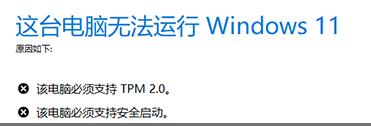
What to do if win11 shows that safe boot is required
1. ASUS motherboard
1. First click on the simplified Chinese above to change the bios setting interface. For Chinese, then press "F7" to enter the advanced settings
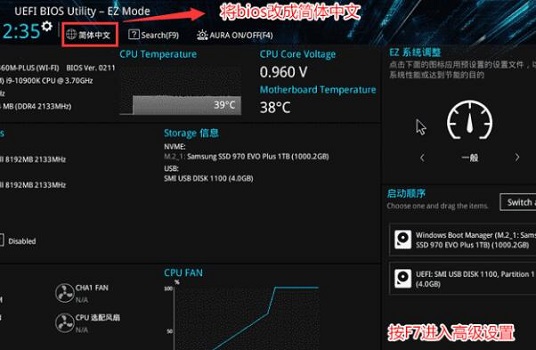
2, then find the "Secure Boot Menu" below and select to enter.
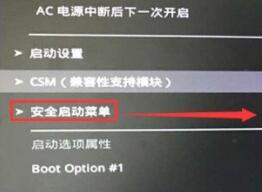
3. Then click "Key Management" in the secure boot menu
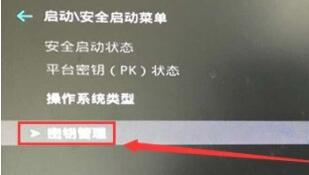
4. Finally, just select " Install the default secure boot key" and wait for the installation to complete.
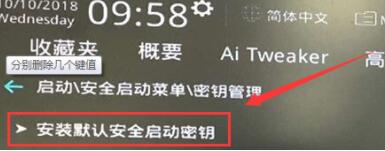
2. Lenovo computers
1. For computers before 2020, press "F2" to enter bios settings when booting, and then use the direction keys to enter " security" tab.
2. Then change it to "Enabled" in "secure boot" below.
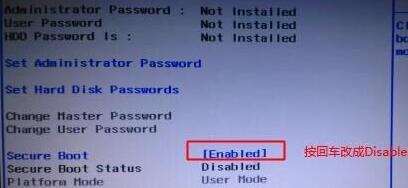
3. For computers after 2020, after entering the bios settings, click the "Security Menu" in the left column, and then turn on Secure Boot on the right.

3. HP Computer
1. Press and hold "Esc" when booting to enter the following interface, and then press "F10" to open the bios settings.
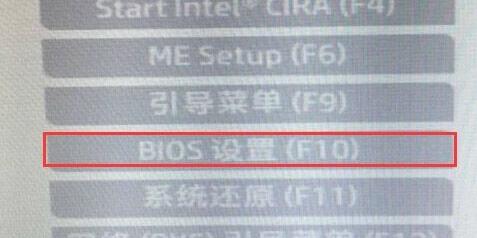
2. Then click "Advanced" and select "Secure Boot Configuration" below
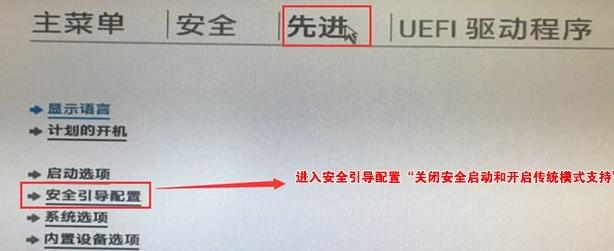
3. Then Just follow the instructions in the picture.
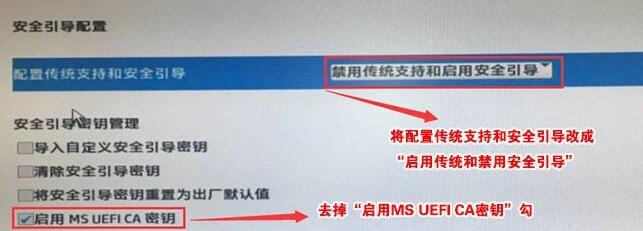
The above is the detailed content of How to solve the problem of Win11 requiring safe boot. For more information, please follow other related articles on the PHP Chinese website!

Hot Article

Hot tools Tags

Hot Article

Hot Article Tags

Notepad++7.3.1
Easy-to-use and free code editor

SublimeText3 Chinese version
Chinese version, very easy to use

Zend Studio 13.0.1
Powerful PHP integrated development environment

Dreamweaver CS6
Visual web development tools

SublimeText3 Mac version
God-level code editing software (SublimeText3)

Hot Topics
 PowerToys Is the Ultimate Work From Home Companion App
Mar 03, 2025 am 10:07 AM
PowerToys Is the Ultimate Work From Home Companion App
Mar 03, 2025 am 10:07 AM
PowerToys Is the Ultimate Work From Home Companion App
 How to Find the Product Key for Windows 10
Mar 04, 2025 am 01:46 AM
How to Find the Product Key for Windows 10
Mar 04, 2025 am 01:46 AM
How to Find the Product Key for Windows 10
 How to Install Windows 11 23H2 on Unsupported PC
Mar 03, 2025 pm 12:55 PM
How to Install Windows 11 23H2 on Unsupported PC
Mar 03, 2025 pm 12:55 PM
How to Install Windows 11 23H2 on Unsupported PC
 How to Change the Font and Layout of PowerShell Window
Mar 03, 2025 pm 01:03 PM
How to Change the Font and Layout of PowerShell Window
Mar 03, 2025 pm 01:03 PM
How to Change the Font and Layout of PowerShell Window
 Top 3 Windows 11 Gaming Features That Outshine Windows 10
Mar 16, 2025 am 12:17 AM
Top 3 Windows 11 Gaming Features That Outshine Windows 10
Mar 16, 2025 am 12:17 AM
Top 3 Windows 11 Gaming Features That Outshine Windows 10
 Acer PD163Q Dual Portable Monitor Review: I Really Wanted to Love This
Mar 18, 2025 am 03:04 AM
Acer PD163Q Dual Portable Monitor Review: I Really Wanted to Love This
Mar 18, 2025 am 03:04 AM
Acer PD163Q Dual Portable Monitor Review: I Really Wanted to Love This
 Fix 'There Are Currently No Power Options Available' in Windows 11
Mar 03, 2025 pm 12:58 PM
Fix 'There Are Currently No Power Options Available' in Windows 11
Mar 03, 2025 pm 12:58 PM
Fix 'There Are Currently No Power Options Available' in Windows 11








