
The default startup music of win11 is not very nice. If you feel this way, we can change the startup music of win11. However, the original system startup sound setting method cannot be used now, so we need to change the group policy. How to change it, let’s take a look at it below.
1. First, we save the file we want to set as the boot music to the "C:\Windows\Media" location. (The music file needs to be in wav format)
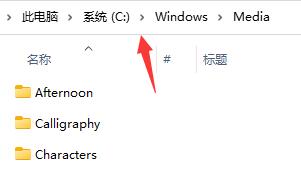
2. Then we create a new text box and enter "(New-Object Media.SoundPlayer "C:\Windows\Media \Music name").PlaySync();"
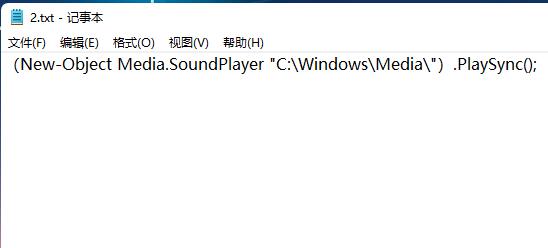
3. Then save the file and name it "2.ps1".
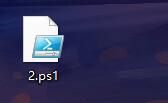
4. Then we enter the "Personalization" settings and click on the "Theme" on the right
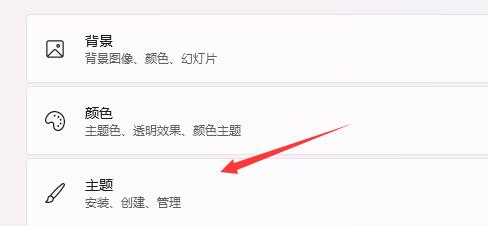
5 , find "Sound" in the topic and click to enter.

6. Then uncheck "Play Windows Startup Sound" and click "Apply"
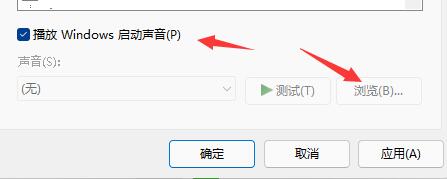
7. Then We use the "win r" shortcut key to open the run, enter "gpedit.msc" and press Enter to confirm.
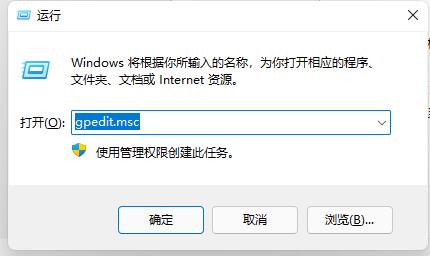
8. Then find "Script (Startup/Shutdown)" in Group Policy and double-click to open "Startup" on the right
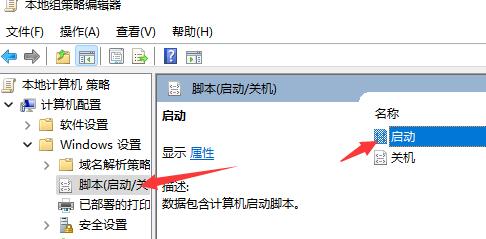
9. Finally, click the "powershell script" option above, then select "Add" below, and then browse to put our "2.ps1" script in.
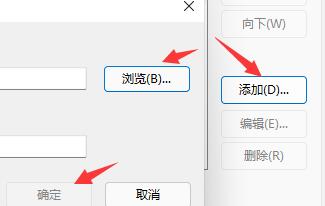
The above is the detailed content of How to set up Win11 startup music. For more information, please follow other related articles on the PHP Chinese website!




