How to recover lost contacts on iPhone
Losing contacts on iPhone can be a problem for many reasons. It could be that your device is damaged beyond repair, or it could be software-related, such as if you jailbroken the device or updated to the latest version of iOS, causing you to lose all your contacts on your iPhone. Whatever the reason, it's a vexing problem.
You can look at it in two ways; iPhone lost all contacts after recovery or accidental deletion etc. Or they might just be hidden, thanks to settings you're not aware of. Either way, this article provides you with some solutions to lost phone number on iPhone XS/XS Max/XR/X/8/8 Plus/7/7 Plus/6S/6/SE/5s/5 .
- Part 1: Recover Lost iCloud Contacts by Changing Default Account Settings
- Part 2. Recover lost iPhone contacts after iOS update/reset/sync/accidental deletion
Part 1: Recover lost iCloud contacts by changing default account settings
Default Situation Next, Contacts means synced with iCloud. So if you've lost some contacts, you may need to change the default account settings in the Contacts app to get back. How to do it;
First, we need to open the Settings app on our iPhone. You can find the Settings icon on your home screen, which is usually a gear-shaped icon. Click on it to open the Settings app. Next, in the Settings app, you can scroll and find an option called "Contacts." Click it to enter the address book settings page. Through the above operations, we successfully opened the "Settings" application on the iPhone and clicked "Contacts". Next, we can make further settings and adjustments.
The second step is to find and click the "Default" account in the settings, and then click "iCloud". The purpose of this step is to switch and set the iCloud account as the default account.
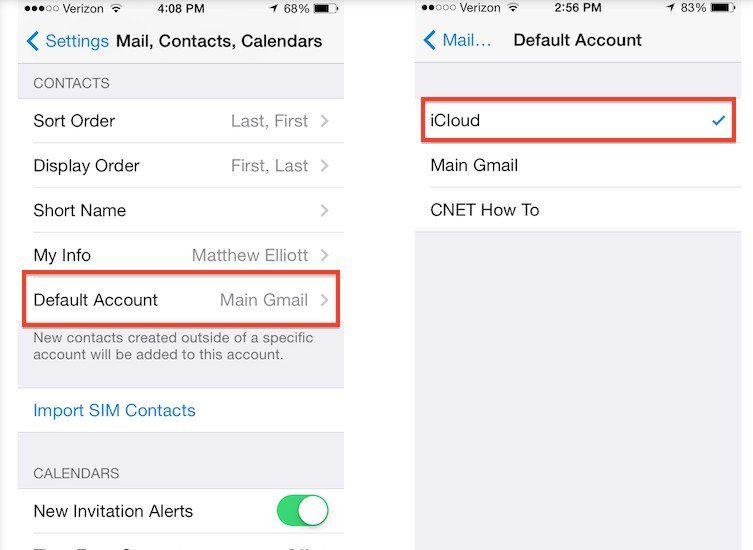
part 2. Recover lost iPhone contacts after iOS update/reset/sync/deletion
If you accidentally deleted your contacts or found that they are missing after iOS update, you may feel confused. However, don’t worry because there is an efficient data recovery tool that is easy to use and very reliable that can help you solve this problem. This tool is Tenorshare UltData. It can recover lost iPhone contacts directly from your device, iTunes backup or iCloud backup. Using this tool, you can easily retrieve your lost contacts without worrying about data loss or unrecoverable issues. Whether you accidentally deleted your contacts or encountered other problems, Tenorshare UltData can provide you with a reliable solution to get your contacts back on your device.
Safe Download Free Download Safe Download for macOS 10.14 and belowRecovering lost contacts on iPhone is a very convenient feature that can be achieved without making a backup. This means that even if we accidentally delete some contacts, we can still restore them to our iPhone easily. To recover lost contacts, we can follow these steps: 1. Open your iPhone's Settings app and scroll to the "General" option. After clicking the "General" option, click "Restore". 2. On the restore page, we can see multiple options, including "Restore from iCloud Backup", "Restore from iTunes Backup", etc. Here we need to click "Restore from iCloud Backup". 3. Next, we will be asked to enter our Apple ID and password. Please make sure you enter the correct credentials for a successful login. 4. After successful login, we will see a backup list. Please select the correct backup based on the date and time of the contact data we want to restore. 5. Once we select the backup, the recovery process will begin. This may take some time depending on the size of our backup and network speed. 6. After completing the recovery, our iPhone will restart and our lost contacts will be restored in the Contacts app. Please note that this method of recovery will overwrite all data currently on our device and replace it with the backup of our choice. Therefore, before proceeding with recovery, make sure we have backed up our latest data. Overall, recovering lost contacts is a very simple and effective operation. By following the above steps, we can easily restore lost contacts to our iPhone without making a backup.
To use it to recover contacts without backup, please proceed to download Tenorshare iPhone Data Recovery and follow the simple steps below;
The first step is to open Tenorshare software and use a USB cable Connect your iPhone to your computer. Once the connection is successful, the program will automatically detect the device. If a "Trust this computer" prompt pops up on your phone, just click "Trust."
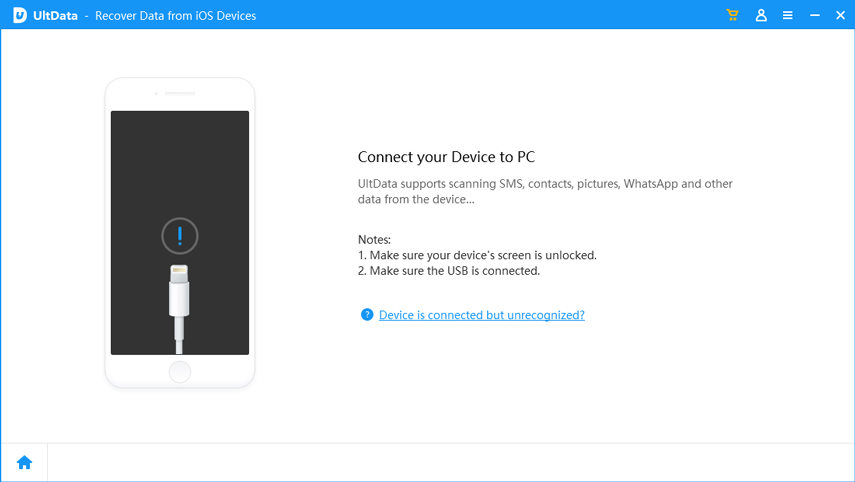
Step 2: Open the next window, select the data type you want to recover (in this case "Contacts") and click "Scan Now".
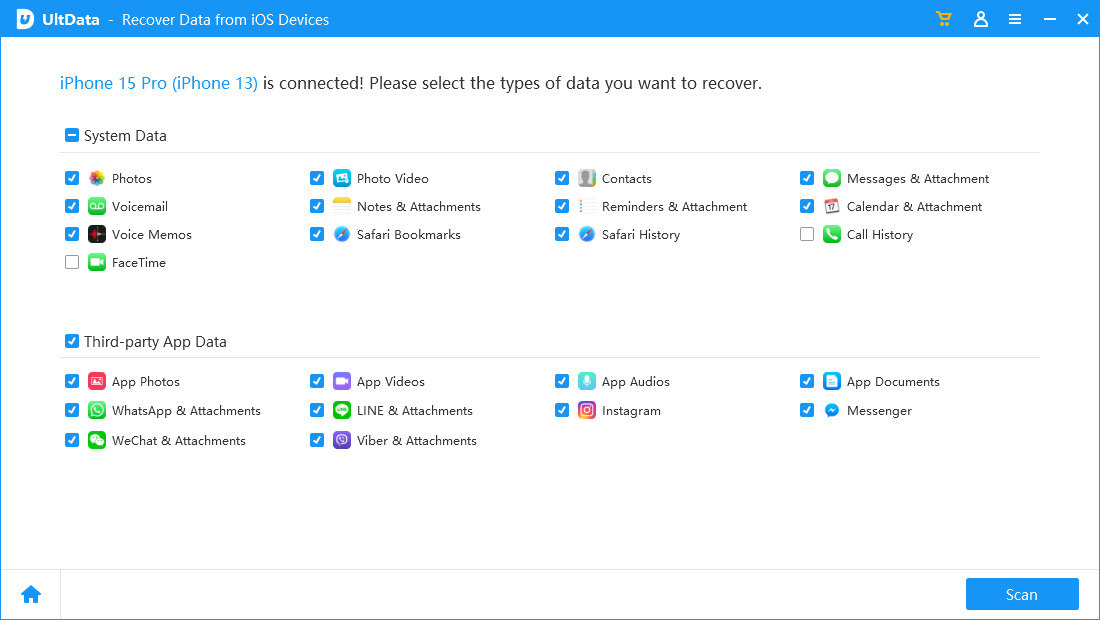
Step 3: The program will scan your device for contacts, then you can select the desired contacts from the next window and click "Recover" to save them.
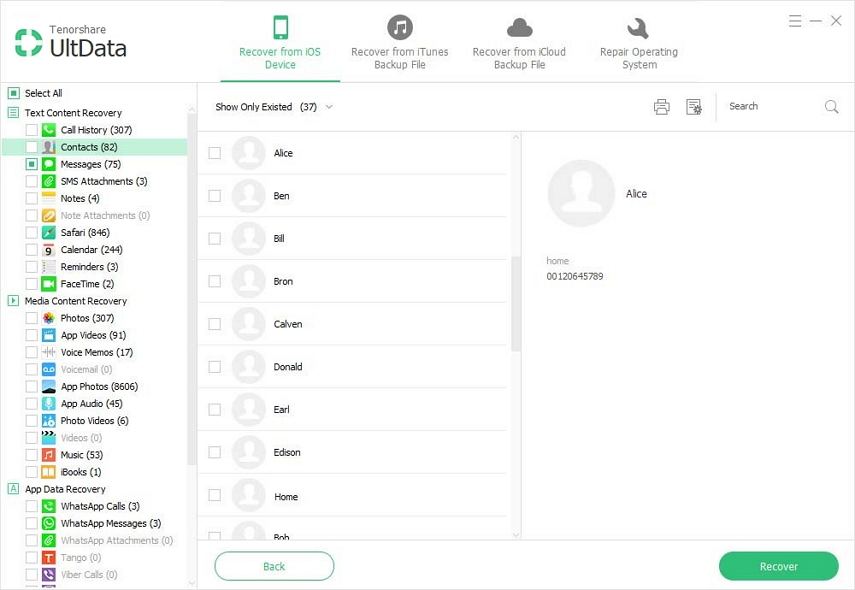
How to use iTunes backup to recover lost contacts If you have lost some contacts on iPhone, you can use iTunes backup to restore them. Here's a simple step-by-step guide: 1. First, make sure your iPhone is connected to your computer and iTunes is open. 2. On the iTunes interface, click the device icon in the upper left corner, and then select "Restore Backup". 3. In the pop-up window, select the backup file you want to restore. Normally, backup files are sorted by time and date, and the most recent backup is selected. 4. Click the "Recover" button and wait for the recovery process to complete. This may take some time, depending on the size of the backup file and the performance of your computer. 5. When the restore is complete, your iPhone will restart and the previously backed up contacts should appear in your address book. Please note that restoring a backup will restore your iPhone to the state it was in when the file was backed up, which means you may lose some recent data and changes. Therefore, before restoring a backup, make sure you have backed up any important data and understand the risks and consequences of the restore process. Hope this step-by-step guide can help you recover lost contacts! If you have any questions, please feel free to ask us.
If your device has iTunes backup but you don’t want to restore the device to get back the data, then Tenorshare iPhone data recovery tool will be very useful. Here are the steps to use this tool to recover contacts from iTunes backup:
Step 1: Open the main interface and click the "Recover from iTunes Backup" option. At this point, you should be able to see a list of all backups available on your computer.
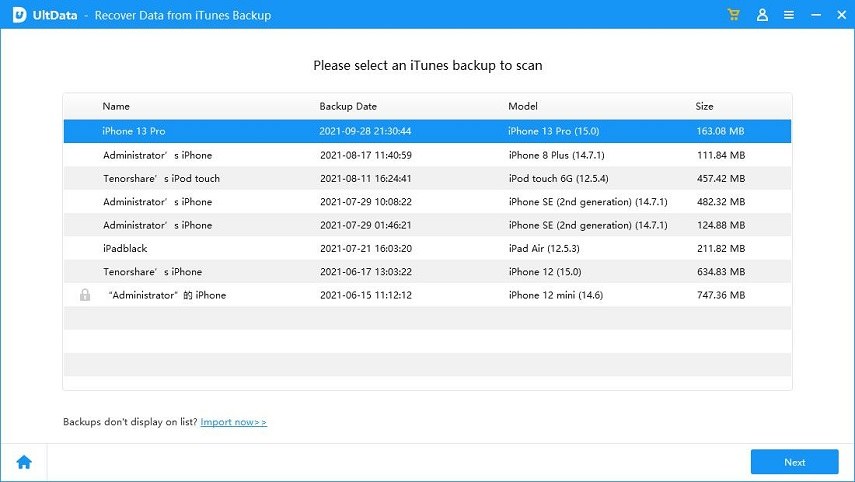
Step 2: Select the desired one and click "Recover" to allow the program to scan the selected backup.
Step 3: After completing the scan, select the contact data you want to recover from the next window and click the "Recover" button to save the contacts.
Retrieve lost contacts on iPhone from iCloud backup:
If you have backed up your contacts in iCloud, you can also use Tenorshare to restore them without restoring the entire backup. Please follow these simple steps:
The first step is to launch the program and select "Recover from iCloud Backup File". In order to be able to access the backup files, you need to log in to your iCloud account.
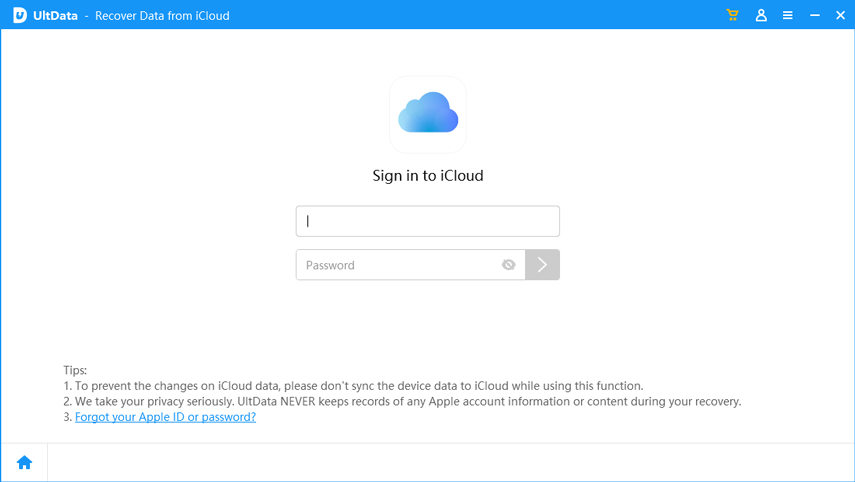
The second step is to select the desired backup and click "Next". Next, the program will start downloading the backup file. Once the download is complete, click "OK" to start scanning the required contacts.
Step 3: In the next window, you should see a detailed list of all the data in that backup file. Find and select the contacts you need to recover and click "Recover" to save them.
Summary
Whether you have a backup or not, you can easily recover lost contacts on iPhone.
The above is the detailed content of How to recover lost contacts on iPhone. For more information, please follow other related articles on the PHP Chinese website!

Hot AI Tools

Undresser.AI Undress
AI-powered app for creating realistic nude photos

AI Clothes Remover
Online AI tool for removing clothes from photos.

Undress AI Tool
Undress images for free

Clothoff.io
AI clothes remover

AI Hentai Generator
Generate AI Hentai for free.

Hot Article

Hot Tools

Notepad++7.3.1
Easy-to-use and free code editor

SublimeText3 Chinese version
Chinese version, very easy to use

Zend Studio 13.0.1
Powerful PHP integrated development environment

Dreamweaver CS6
Visual web development tools

SublimeText3 Mac version
God-level code editing software (SublimeText3)

Hot Topics
 1377
1377
 52
52
 The Best 11-inch iPad Air Cases of 2025
Mar 19, 2025 am 06:03 AM
The Best 11-inch iPad Air Cases of 2025
Mar 19, 2025 am 06:03 AM
Top iPad Air 11-inch Cases: A Comprehensive Guide (Updated 03/14/2025) This updated guide showcases the best iPad Air 11-inch cases available, catering to various needs and budgets. Whether you own the new M3 or the M2 model, protecting your investm
 8 iPhone Apps I'm Using to Try and Live Forever
Mar 16, 2025 am 12:19 AM
8 iPhone Apps I'm Using to Try and Live Forever
Mar 16, 2025 am 12:19 AM
Maximize Your Lifespan: iPhone Apps for a Healthier, Longer Life Groucho Marx famously aspired to live forever, or die trying. While immortality remains elusive, we can significantly extend both our lifespan and healthspan (the length of time we enj
 Apple Intelligence Keeps Turning on After iPhone Updates
Mar 14, 2025 am 03:01 AM
Apple Intelligence Keeps Turning on After iPhone Updates
Mar 14, 2025 am 03:01 AM
New iPhone iOS updates are automatically reactivating Apple Intelligence, even for users who previously disabled it. This unexpected behavior, whether a bug or intentional, is causing frustration among users. The recent iOS 18.3.2 update, primarily a
 The Best iPad Pro 13-inch Cases of 2025
Mar 25, 2025 am 02:49 AM
The Best iPad Pro 13-inch Cases of 2025
Mar 25, 2025 am 02:49 AM
If you've taken the plunge with the 13-inch iPad Pro, you'll want to kit it out with a case to protect it against accidental damage.
 The Simple Reason I Don't Use Apple Family Sharing (However Good It Is)
Mar 22, 2025 am 03:04 AM
The Simple Reason I Don't Use Apple Family Sharing (However Good It Is)
Mar 22, 2025 am 03:04 AM
Apple's Family Sharing: A Broken Promise? Ask to Buy's Failure to Protect Against Redownloads Apple's Family Sharing, while convenient for sharing apps, subscriptions, and more, has a significant flaw: its "Ask to Buy" feature fails to pre
 Google Assistant Will No Longer Work With Waze on iPhone
Apr 03, 2025 am 03:54 AM
Google Assistant Will No Longer Work With Waze on iPhone
Apr 03, 2025 am 03:54 AM
Google is sunsetting Google Assistant integration in Waze for iPhones, a feature that has been malfunctioning for over a year. This decision, announced on the Waze community forum, comes as Google prepares to fully replace Google Assistant with its
 The Best 13-inch iPad Air Cases of 2025
Mar 20, 2025 am 02:42 AM
The Best 13-inch iPad Air Cases of 2025
Mar 20, 2025 am 02:42 AM
Recommended Best iPad Air 13-inch Protective Case in 2025 Your new 13-inch iPad Air is easily scratched, bumped, or even broken without a protective case. A good protective case not only protects your tablet, but also enhances its appearance. We have selected a variety of protective cases with excellent appearance for you, and there is always one for you! Update: March 15, 2025 We updated the selection of the best budget iPad Air case and added instructions on case compatibility. Best Overall Choice: Apple Smart Folio for iPad Air 13-inch Original price $99, current price $79, saving $20! Apple Smart Fo
 M3 iPad Air vs. M4 iPad Pro: Which Tablet Should You Get?
Mar 14, 2025 am 12:09 AM
M3 iPad Air vs. M4 iPad Pro: Which Tablet Should You Get?
Mar 14, 2025 am 12:09 AM
Apple iPad Air (M3) vs. iPad Pro (M4): A Detailed Comparison Apple's latest iPad releases present a compelling choice: the M3-powered iPad Air and the M4-equipped iPad Pro. Both offer 11-inch and 13-inch screen sizes, but significant differences in




