 System Tutorial
System Tutorial
 Windows Series
Windows Series
 How to solve the error code problem when downloading language packs in win11
How to solve the error code problem when downloading language packs in win11
How to solve the error code problem when downloading language packs in win11
When you try to add a new language pack to the Windows 11 operating system, you may occasionally encounter warning messages such as error code: 0x800f0950, etc., which hinders the progress of the language pack installation. What factors usually originate from this unknown error message? And how to solve it?
What should I do if there is an error code when downloading the language pack for win11
1. The first step is to press the keys on the keyboard at the same time Use the "Win R" key combination to start the run function, then enter the command: Regedit, and press the Enter key on the keyboard.
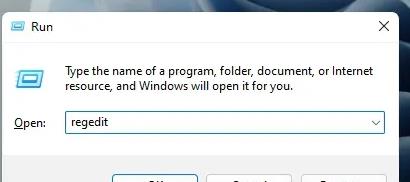
2. Open the Registry Editor and click on the \HKEY_LOCAL_MACHINE\SOFTWARE\Policies\Microsoft\Windows Defender path.
3. Locate the "Windows Defender" option, right-click in the blank area of the right column, and select the Add New DWORD32-bit Value command.
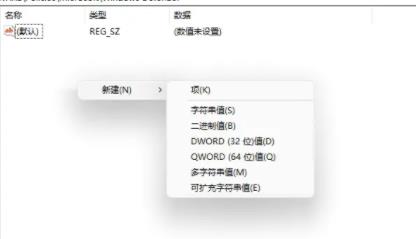
4. After successfully creating the DWORD 32-bit value, rename it to "DisableAntiSpyware" and change its numerical data to the number 1 by double-clicking again.
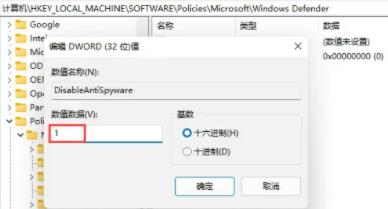
5. Then return to the desktop, find and open the "Settings" application. In the new settings menu, perform a smart search using the keyword "defender".
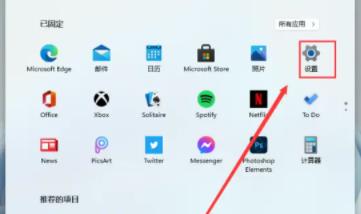
6. After successfully locating the firewall setting column, click the corresponding button to enter the firewall setting interface, and expand the option list from the right column.
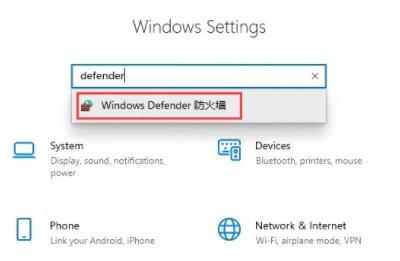
7. Select "Enable or turn off Windows defender firewall". Finally, switch all firewall settings to off and reinstall.
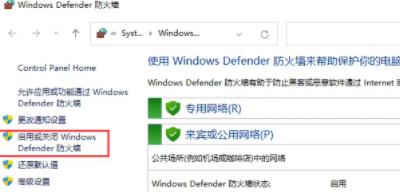
The above is the detailed content of How to solve the error code problem when downloading language packs in win11. For more information, please follow other related articles on the PHP Chinese website!

Hot AI Tools

Undresser.AI Undress
AI-powered app for creating realistic nude photos

AI Clothes Remover
Online AI tool for removing clothes from photos.

Undress AI Tool
Undress images for free

Clothoff.io
AI clothes remover

AI Hentai Generator
Generate AI Hentai for free.

Hot Article

Hot Tools

Notepad++7.3.1
Easy-to-use and free code editor

SublimeText3 Chinese version
Chinese version, very easy to use

Zend Studio 13.0.1
Powerful PHP integrated development environment

Dreamweaver CS6
Visual web development tools

SublimeText3 Mac version
God-level code editing software (SublimeText3)

Hot Topics
 What is the reason for error 0x800f0950 when installing language pack in win11?
Jul 01, 2023 pm 11:29 PM
What is the reason for error 0x800f0950 when installing language pack in win11?
Jul 01, 2023 pm 11:29 PM
What is the reason for the error 0x800f0950 when installing language pack in win11? When we install a new language pack for the Windows 11 system, we sometimes encounter the system prompt error code: 0x800f0950, which makes the language pack installation process unable to continue. What are the common causes of this error code, and how to solve it? Today, the editor will explain to you the specific steps to solve the win11 language pack installation error 0x800f0950. Users in need should take a look. Win11 computer error code 0x800f0950 solution tips 1. First press the shortcut key "Win+R" to open the run, and then enter: Regedit to open the registry. 2. Enter "
 Solution for Win11 unable to install Chinese language pack
Mar 09, 2024 am 09:15 AM
Solution for Win11 unable to install Chinese language pack
Mar 09, 2024 am 09:15 AM
Win11 is the latest operating system launched by Microsoft. Compared with previous versions, Win11 has greatly improved the interface design and user experience. However, some users reported that they encountered the problem of being unable to install the Chinese language pack after installing Win11, which caused trouble for them to use Chinese in the system. This article will provide some solutions to the problem that Win11 cannot install the Chinese language pack to help users use Chinese smoothly. First, we need to understand why the Chinese language pack cannot be installed. Generally speaking, Win11
 Strategies to solve Win11's inability to install the Chinese language pack
Mar 08, 2024 am 11:51 AM
Strategies to solve Win11's inability to install the Chinese language pack
Mar 08, 2024 am 11:51 AM
Strategies to deal with Win11’s inability to install the Chinese language pack. With the launch of Windows 11, many users can’t wait to upgrade to this new operating system. However, some users have encountered difficulties when trying to install the Chinese language pack, preventing them from using the Chinese interface properly. In this article, we will discuss the problem that Win11 cannot install the Chinese language pack and propose some countermeasures. First, let’s explore why there are problems installing Chinese language packs on Win11. This may be due to the system's
 Where to download win7 professional version
Jan 11, 2024 pm 09:09 PM
Where to download win7 professional version
Jan 11, 2024 pm 09:09 PM
win7 has always been loved by everyone for its stability and good compatibility, but many friends don’t know where to download win7 professional version. Today, the editor brings the download method and download and installation steps. The specific solutions are as follows Let’s take a look. Recommended address for win7 professional version download and installation tutorial>>>>This site<<<Download link>>>>win7 professional version original iso<<<>>>New Radish Home GhostWin764-bit professional version v2019.07<<<The first installation tutorial Step: Click the download button in the download system (you can choose Thunder download, network disk download, Telecom
 Where is the win7 language pack stored?
Jan 16, 2024 pm 03:06 PM
Where is the win7 language pack stored?
Jan 16, 2024 pm 03:06 PM
If our computer is installed with the win7 operating system and we want to change our language pack or make relevant modifications to it, we first need to find the location of the folder of the computer language bar. But many people still don’t know where the language bar folder is. As far as the editor knows, we can make relevant modifications in the fonts folder of the system. Let’s take a look at how the editor did it for detailed steps~Which folder is the win7 language pack in? 1. Open the start menu, find the control panel, and click to enter. 2. In the jumped control panel interface, find the clock, language and regional options and click to enter. 3. In the jump interface, click Install or Uninstall Display Language Options. 4. In the jump interface, click Install to display the language selection
 How to delete installed language pack in win10 system
Jan 06, 2024 pm 10:37 PM
How to delete installed language pack in win10 system
Jan 06, 2024 pm 10:37 PM
When we use the win10 operating system, in some cases we may need to delete the language pack in the system. At this time, just find the language option first, then choose to add a language pack. During this process, uncheck the language pack to be deleted and then delete it. How to delete the installed language pack in win10 system: 1. Use win+i to open settings and find the time and language options. 2. Select the "Language" option in the time and language options. 3. Select "Add Language" and go to the next step. 4. Uncheck the language pack when adding a language. After the addition is completed, you can download the language pack and voice pack separately;
 Solution: How to download WeChat on win11 and add it to the desktop
Jan 02, 2024 pm 05:19 PM
Solution: How to download WeChat on win11 and add it to the desktop
Jan 02, 2024 pm 05:19 PM
Since WeChat is a commonly used software, many people want to install it on the desktop, but they find that the WeChat downloaded in win11 is not on the desktop. This may be because it is not installed or the desktop is not selected during installation. Solution to WeChat downloaded in win11 not on the desktop: 1. If you have not installed WeChat, run the installation program. 2. When installing, modify the installation path and click "Install" 3. After the installation is completed, it should automatically appear on the desktop. 4. If it still does not exist, then open the "Bottom Menu" 5. Search for "WeChat" on it 6. After searching, select "Open File Location" on the right 7. Then right-click the WeChat icon and select "Show More Options" 8. Finally, select "Send to" and click "Desktop Shortcut" to send WeChat
 An effective way to solve the problem of Win11 Chinese package installation failure
Mar 08, 2024 am 09:36 AM
An effective way to solve the problem of Win11 Chinese package installation failure
Mar 08, 2024 am 09:36 AM
As the latest operating system released by Microsoft, Win11 has attracted the attention and expectations of many users. However, as more and more users upgrade to Win11, some people have encountered the problem of failed installation of the Win11 Chinese package. This may be a headache for users who need to use the Chinese interface. So, how to solve the problem of Win11 Chinese package installation failure? This article will introduce you to some effective solutions. First of all, there may be many reasons why the installation of Win11 Chinese language package fails. One possibility is that the system automatically





