 Mobile Tutorial
Mobile Tutorial
 iPhone
iPhone
 How to display battery percentage on iPhone13/12? Latest detailed instructions!
How to display battery percentage on iPhone13/12? Latest detailed instructions!
How to display battery percentage on iPhone13/12? Latest detailed instructions!
After purchasing a new iPhone13 or iPhone12 model, have you noticed that the battery icon in the upper right corner of the iPhone screen no longer displays the battery percentage?
When we find that the iPhone battery is low, it is difficult to accurately determine the battery percentage.
Why don’t iPhone13 and iPhone12 display the battery percentage?
Since mobile phones such as iPhone13 and iPhone12 adopt notch screen design, in order to obtain a larger screen size, the notch gap at the top of the screen is reduced, so the space of the status bar is also reduced. For this reason, the notification bar no longer displays the battery percentage.

Do you want to know how to quickly check the battery percentage of new models such as iPhone13 and iPhone12? Here’s how I teach you! First, unlock your iPhone and open the Home screen. Then, swipe down the screen, starting at the top where the battery percentage is displayed. On the status bar in the upper right corner, you'll see a small battery icon next to the current battery percentage. If you're using an app or have Control Center open, you can also display the battery percentage by swiping down on the screen. This will appear at the top center of the screen. Additionally, you can view the battery percentage through settings. Open the Settings app and scroll to the "Battery" option. Under the "Battery" option, you will see the current battery percentage. Through the above methods, you can quickly and easily check the battery percentage of new models such as iPhone13 and iPhone12. Hope this method is helpful to you!
1. [Control Center] Check the battery percentage
For iPhone 13, slide down the upper right corner of the lock screen, slide down the upper right corner of the desktop, and use the floating ball (i.e. the small white dot) ) Open [Control Center] to view the battery percentage.
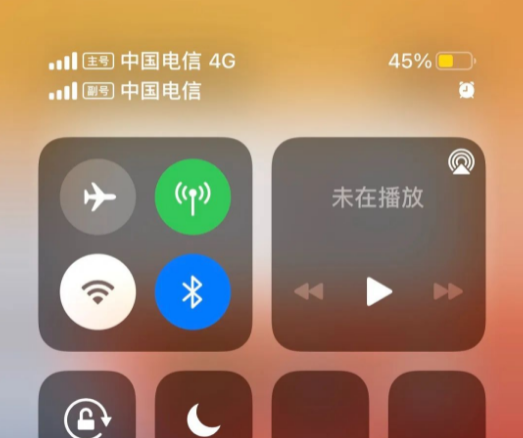
#2. Check the battery percentage with the widget
Long press the iPhone screen on the non-APP interface to enter the editing page, click [ ] in the upper left corner to add button to choose to add a widget.
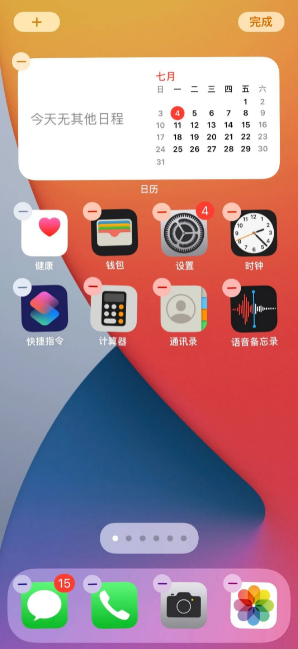
#Then slide up to select the widget you want to add, or you can directly search for [Battery].
First, you need to swipe left or right to select the battery percentage style you want to display. Once selected, click the [Add Widget] button at the bottom of the screen. Then, click the [Done] button in the upper right corner of the screen to save your selection, or you can also click the screen directly to save. In this way, you have successfully set the battery percentage display style. Hope these steps help you.
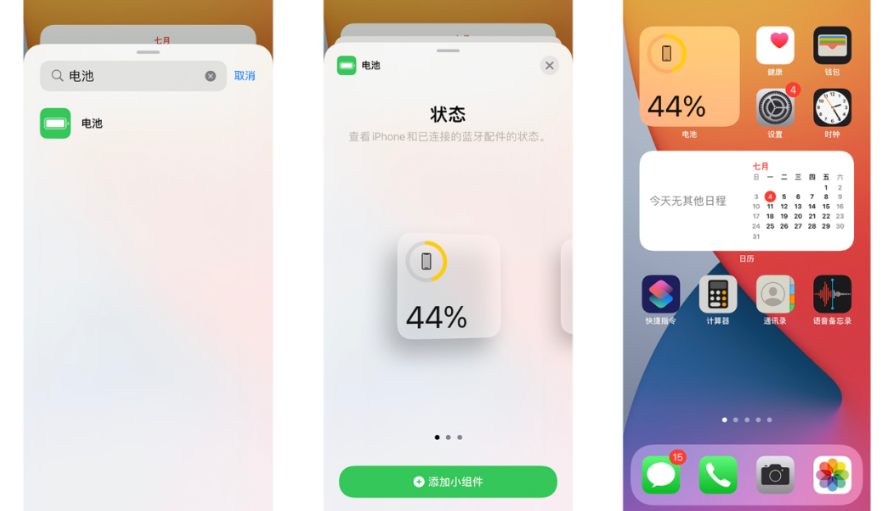
I have added a widget to my desktop that quickly displays my battery percentage at any time. In this way, I can easily know how much power is left in the battery so that I can charge it in time or adjust my usage. This widget is very useful for me and allows me to manage my battery usage more conveniently.
3. [Spotlight Search] Check the battery percentage
On the iPhone 13 desktop, if you slide the screen to the far left, you will enter the [Spotlight Search] interface. On this interface, you can not only search for the content you want, but also directly view your battery percentage. This feature is very convenient and allows you to quickly know how much battery you have left without having to open settings or check the control center. You can easily view this information with just one simple swipe.
If your iPhone does not display the battery percentage on the [Spotlight Search] interface, you can follow the steps below. First, scroll to the bottom of the screen and click "Edit." Next, you need to proceed in the same way as before adding the [Battery] widget. In this way, you can display the battery percentage on the Spotlight search interface.
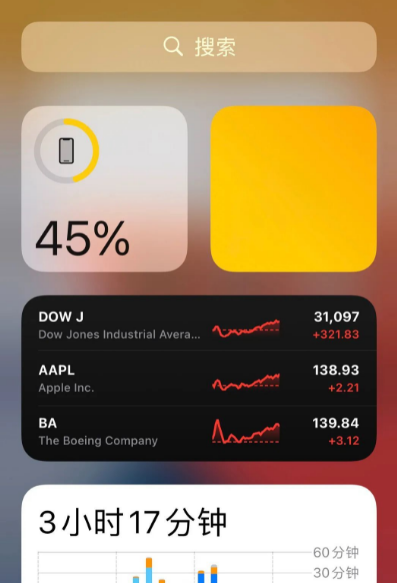
#When the iPhone cannot directly display the battery percentage and cannot check it through the above methods, there may be an iOS system failure. You can try force restarting and system repair operations.
The Apple phone repair tool can help repair iOS system problems, including common problems such as white apples, black screens, constant restarts, stuck in recovery mode, failed updates, and inability to boot. Fixing iOS system issues using this tool is very simple and very user-friendly even for less tech-savvy users. Just click the one-click repair button to repair 150 types of system problems on iOS devices. So, if you encounter the above problems, you might as well try this tool, I believe it will be helpful to you.
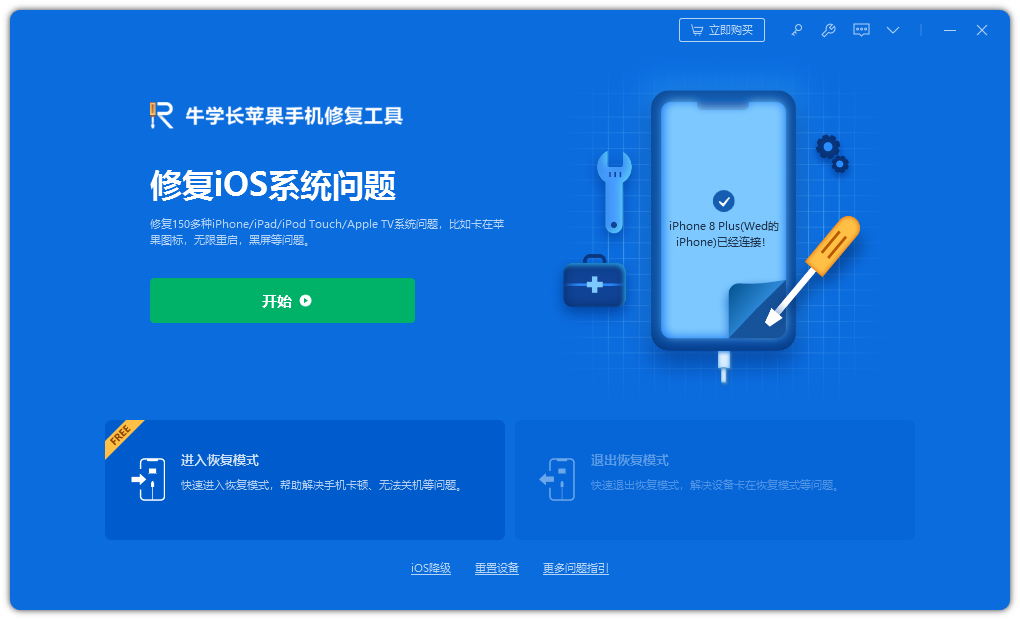
The above is the detailed content of How to display battery percentage on iPhone13/12? Latest detailed instructions!. For more information, please follow other related articles on the PHP Chinese website!

Hot AI Tools

Undresser.AI Undress
AI-powered app for creating realistic nude photos

AI Clothes Remover
Online AI tool for removing clothes from photos.

Undress AI Tool
Undress images for free

Clothoff.io
AI clothes remover

AI Hentai Generator
Generate AI Hentai for free.

Hot Article

Hot Tools

Notepad++7.3.1
Easy-to-use and free code editor

SublimeText3 Chinese version
Chinese version, very easy to use

Zend Studio 13.0.1
Powerful PHP integrated development environment

Dreamweaver CS6
Visual web development tools

SublimeText3 Mac version
God-level code editing software (SublimeText3)

Hot Topics
 1376
1376
 52
52
 M3 iPad Air vs. M2 iPad Air: Spot the Difference (If You Can)
Mar 11, 2025 am 03:08 AM
M3 iPad Air vs. M2 iPad Air: Spot the Difference (If You Can)
Mar 11, 2025 am 03:08 AM
In-depth comparison between the 2025 iPad Air (M3) and the 2024 iPad Air (M2): Is the upgrade worth it? Apple has released a new iPad Air equipped with an M3 chip. The new tablet balances ease of use and economy and brings performance improvements to veteran users. But how is it different from the previous generation M2 iPad Air? Let's find out. Appearance design: Completely consistent The appearance of the new iPad Air is almost exactly the same as the M2 iPad Air released in 2024, and it is also exactly the same as the M1 iPad Air in 2022. 11-inch and 13-inch screen sizes (symmetrical bezels), size, weight and even color
 8 iPhone Apps I'm Using to Try and Live Forever
Mar 16, 2025 am 12:19 AM
8 iPhone Apps I'm Using to Try and Live Forever
Mar 16, 2025 am 12:19 AM
Maximize Your Lifespan: iPhone Apps for a Healthier, Longer Life Groucho Marx famously aspired to live forever, or die trying. While immortality remains elusive, we can significantly extend both our lifespan and healthspan (the length of time we enj
 The Best 11-inch iPad Air Cases of 2025
Mar 19, 2025 am 06:03 AM
The Best 11-inch iPad Air Cases of 2025
Mar 19, 2025 am 06:03 AM
Top iPad Air 11-inch Cases: A Comprehensive Guide (Updated 03/14/2025) This updated guide showcases the best iPad Air 11-inch cases available, catering to various needs and budgets. Whether you own the new M3 or the M2 model, protecting your investm
 Apple Intelligence Keeps Turning on After iPhone Updates
Mar 14, 2025 am 03:01 AM
Apple Intelligence Keeps Turning on After iPhone Updates
Mar 14, 2025 am 03:01 AM
New iPhone iOS updates are automatically reactivating Apple Intelligence, even for users who previously disabled it. This unexpected behavior, whether a bug or intentional, is causing frustration among users. The recent iOS 18.3.2 update, primarily a
 The Simple Reason I Don't Use Apple Family Sharing (However Good It Is)
Mar 22, 2025 am 03:04 AM
The Simple Reason I Don't Use Apple Family Sharing (However Good It Is)
Mar 22, 2025 am 03:04 AM
Apple's Family Sharing: A Broken Promise? Ask to Buy's Failure to Protect Against Redownloads Apple's Family Sharing, while convenient for sharing apps, subscriptions, and more, has a significant flaw: its "Ask to Buy" feature fails to pre
 The Best iPad Pro 13-inch Cases of 2025
Mar 25, 2025 am 02:49 AM
The Best iPad Pro 13-inch Cases of 2025
Mar 25, 2025 am 02:49 AM
If you've taken the plunge with the 13-inch iPad Pro, you'll want to kit it out with a case to protect it against accidental damage.
 Apple Intelligence Is a Bust but It's Had One Major Benefit
Mar 25, 2025 am 03:08 AM
Apple Intelligence Is a Bust but It's Had One Major Benefit
Mar 25, 2025 am 03:08 AM
Summary Apple Intelligence has so far underdelivered with unimpressive features, some of which probably won't arrive until iOS 19 launches later in
 The Best 13-inch iPad Air Cases of 2025
Mar 20, 2025 am 02:42 AM
The Best 13-inch iPad Air Cases of 2025
Mar 20, 2025 am 02:42 AM
Recommended Best iPad Air 13-inch Protective Case in 2025 Your new 13-inch iPad Air is easily scratched, bumped, or even broken without a protective case. A good protective case not only protects your tablet, but also enhances its appearance. We have selected a variety of protective cases with excellent appearance for you, and there is always one for you! Update: March 15, 2025 We updated the selection of the best budget iPad Air case and added instructions on case compatibility. Best Overall Choice: Apple Smart Folio for iPad Air 13-inch Original price $99, current price $79, saving $20! Apple Smart Fo



