Why does win11 shut down automatically?
Recently, a friend encountered the problem of Win11 automatically shutting down after updating the system. In many cases, it happens when playing games. I don’t know what the cause is. In fact, this may be caused by insufficient computer configuration or system failure. Let’s take a look at the causes and solutions.
Why does win11 automatically shut down?
1. Insufficient configuration
1. The Windows 11 system has higher CPU and memory requirements than Windows 10.
2. Especially when running large-scale games and other tasks, it is very easy to automatically shut down.
3. Users can try to restore the usage status before automatic shutdown. Right-click the start menu icon to open the "Task Manager" page.

4. Let’s check on this page to see if the CPU, memory, disk, GPU, etc. are fully loaded or occupied particularly high.
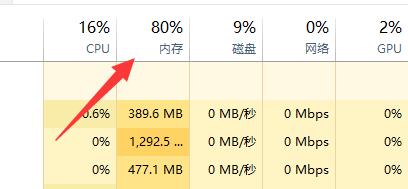
5. If the memory ratio is particularly high, you can set virtual memory.
6. If the CPU, GPU, etc. usage is particularly high, you can upgrade the configuration.
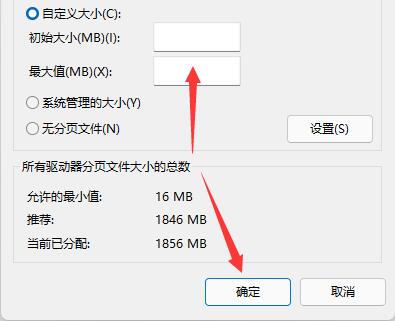
2. System
1. There is a bug in the Windows 11 system that will automatically shut down. However, Microsoft has updated it to solve it.
2. Therefore, we only need to enter the settings page, find and click the "Windows Update" option.
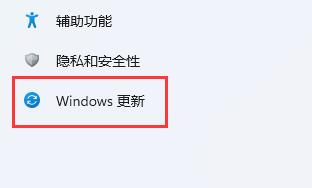
3. Then click "Install Now" to install the latest Windows 11 operating system.
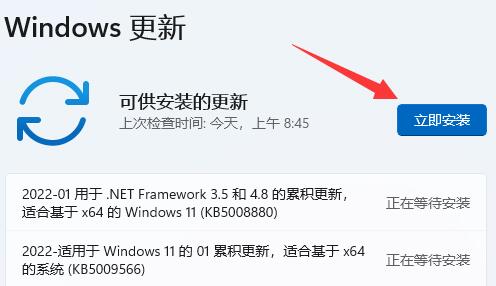
Ps: If the computer often shuts down for no reason, it is recommended that you reinstall the system or roll back the system version to the previous normal version of the computer.
The above is the detailed content of Why does win11 shut down automatically?. For more information, please follow other related articles on the PHP Chinese website!

Hot AI Tools

Undresser.AI Undress
AI-powered app for creating realistic nude photos

AI Clothes Remover
Online AI tool for removing clothes from photos.

Undress AI Tool
Undress images for free

Clothoff.io
AI clothes remover

AI Hentai Generator
Generate AI Hentai for free.

Hot Article

Hot Tools

Notepad++7.3.1
Easy-to-use and free code editor

SublimeText3 Chinese version
Chinese version, very easy to use

Zend Studio 13.0.1
Powerful PHP integrated development environment

Dreamweaver CS6
Visual web development tools

SublimeText3 Mac version
God-level code editing software (SublimeText3)

Hot Topics
 1377
1377
 52
52
 Solution to the problem that Win11 system cannot install Chinese language pack
Mar 09, 2024 am 09:48 AM
Solution to the problem that Win11 system cannot install Chinese language pack
Mar 09, 2024 am 09:48 AM
Solution to the problem that Win11 system cannot install Chinese language pack With the launch of Windows 11 system, many users began to upgrade their operating system to experience new functions and interfaces. However, some users found that they were unable to install the Chinese language pack after upgrading, which troubled their experience. In this article, we will discuss the reasons why Win11 system cannot install the Chinese language pack and provide some solutions to help users solve this problem. Cause Analysis First, let us analyze the inability of Win11 system to
 Solution for Win11 unable to install Chinese language pack
Mar 09, 2024 am 09:15 AM
Solution for Win11 unable to install Chinese language pack
Mar 09, 2024 am 09:15 AM
Win11 is the latest operating system launched by Microsoft. Compared with previous versions, Win11 has greatly improved the interface design and user experience. However, some users reported that they encountered the problem of being unable to install the Chinese language pack after installing Win11, which caused trouble for them to use Chinese in the system. This article will provide some solutions to the problem that Win11 cannot install the Chinese language pack to help users use Chinese smoothly. First, we need to understand why the Chinese language pack cannot be installed. Generally speaking, Win11
 Strategies to solve Win11's inability to install the Chinese language pack
Mar 08, 2024 am 11:51 AM
Strategies to solve Win11's inability to install the Chinese language pack
Mar 08, 2024 am 11:51 AM
Strategies to deal with Win11’s inability to install the Chinese language pack. With the launch of Windows 11, many users can’t wait to upgrade to this new operating system. However, some users have encountered difficulties when trying to install the Chinese language pack, preventing them from using the Chinese interface properly. In this article, we will discuss the problem that Win11 cannot install the Chinese language pack and propose some countermeasures. First, let’s explore why there are problems installing Chinese language packs on Win11. This may be due to the system's
 What causes WPS Office to be unable to start a print job?
Mar 20, 2024 am 09:52 AM
What causes WPS Office to be unable to start a print job?
Mar 20, 2024 am 09:52 AM
When connecting a printer to a local area network and starting a print job, some minor problems may occur. For example, the problem "wpsoffice cannot start the print job..." occasionally occurs, resulting in the inability to print out files, etc., delaying our work and study, and causing a bad impact. , let me tell you how to solve the problem that wpsoffice cannot start the print job? Of course, you can upgrade the software or upgrade the driver to solve the problem, but this will take you a long time. Below I will give you a solution that can be solved in minutes. First of all, I noticed that wpsoffice cannot start the print job, resulting in the inability to print. To solve this problem, we need to investigate one by one. Also, make sure the printer is powered on and connected. Generally, abnormal connection will cause
 Comprehensive Guide to PHP 500 Errors: Causes, Diagnosis and Fixes
Mar 22, 2024 pm 12:45 PM
Comprehensive Guide to PHP 500 Errors: Causes, Diagnosis and Fixes
Mar 22, 2024 pm 12:45 PM
A Comprehensive Guide to PHP 500 Errors: Causes, Diagnosis, and Fixes During PHP development, we often encounter errors with HTTP status code 500. This error is usually called "500InternalServerError", which means that some unknown errors occurred while processing the request on the server side. In this article, we will explore the common causes of PHP500 errors, how to diagnose them, and how to fix them, and provide specific code examples for reference. Common causes of 1.500 errors 1.
 How to use shortcut keys to take screenshots in Win8?
Mar 28, 2024 am 08:33 AM
How to use shortcut keys to take screenshots in Win8?
Mar 28, 2024 am 08:33 AM
How to use shortcut keys to take screenshots in Win8? In our daily use of computers, we often need to take screenshots of the content on the screen. For users of Windows 8 system, taking screenshots through shortcut keys is a convenient and efficient operation method. In this article, we will introduce several commonly used shortcut keys to take screenshots in Windows 8 system to help you take screenshots more quickly. The first method is to use the "Win key + PrintScreen key" key combination to perform full
 Detailed explanation of obtaining administrator rights in Win11
Mar 08, 2024 pm 03:06 PM
Detailed explanation of obtaining administrator rights in Win11
Mar 08, 2024 pm 03:06 PM
Windows operating system is one of the most popular operating systems in the world, and its new version Win11 has attracted much attention. In the Win11 system, obtaining administrator rights is an important operation. Administrator rights allow users to perform more operations and settings on the system. This article will introduce in detail how to obtain administrator permissions in Win11 system and how to effectively manage permissions. In the Win11 system, administrator rights are divided into two types: local administrator and domain administrator. A local administrator has full administrative rights to the local computer
 Why is Apple mobile phone charging so slow?
Mar 08, 2024 pm 06:28 PM
Why is Apple mobile phone charging so slow?
Mar 08, 2024 pm 06:28 PM
Some users may encounter slow charging speeds when using Apple phones. There are many reasons for this problem. It may be caused by low power of the charging device, device failure, problems with the USB interface of the mobile phone, or even battery aging and other factors. Why does Apple mobile phone charge very slowly? Answer: charging equipment problem, mobile phone hardware problem, mobile phone system problem. 1. When users use charging equipment with relatively low power, the charging speed of the mobile phone will be very slow. 2. Using third-party inferior chargers or charging cables will also cause slow charging. 3. It is recommended that users use the official original charger, or replace it with a regular certified high-power charger. 4. There is a problem with the user’s mobile phone hardware. For example, the USB interface of the mobile phone cannot be contacted.




