
Excel spreadsheet office is a software that we often come into contact with in our daily work, but its function is very powerful. If you accidentally delete some data or omit some data, it will cause data errors in the entire table. This article will give you the answer. , how to lock the win7 excel table to this list.
1. First, in the first step, we need to open the excel document and
import the data table we need to process into it.
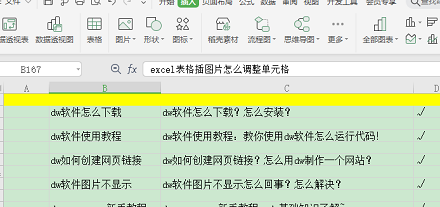
2. In the second step, we need to find the review in the menu bar at the top of the form.
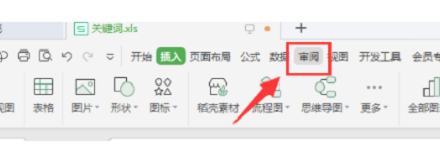
3. Then we click the review button, and here you can see a protected worksheet in the new page.
We click on it.
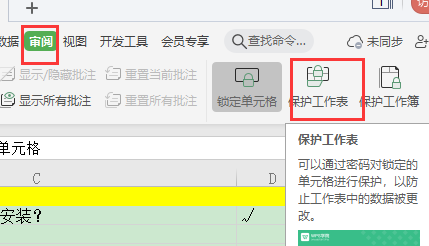
4. Then we click to protect the worksheet.
A new small window will pop up at this time.
We enter the password we set here.
After entering the password, we click the OK button.
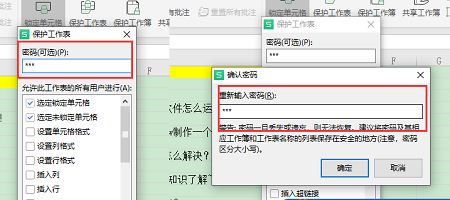
5. In the previous step, there will be a confirmation step after entering the password. After the two passwords are unified, the protection will be turned on.
At this time our table has been locked.
It will not be affected even if you modify it again.
If you accidentally press a delete key, a warning window will pop up in the document
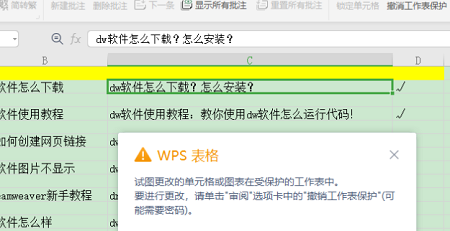
6. At this time, if you need to modify the table content in subsequent operations,
we can continue to click on review, and you will see the "Undo Worksheet Protection" function in the column.
Let’s continue to click “Revoke Worksheet Protection”
Then enter the password as prompted, then the lock of our team’s table will be unlocked.
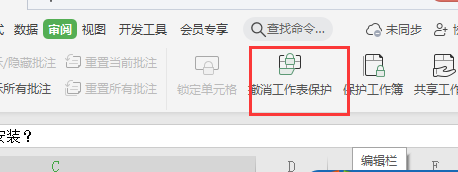
The above is the detailed content of Lock Excel list under Win7 operating system. For more information, please follow other related articles on the PHP Chinese website!
 Compare the similarities and differences between two columns of data in excel
Compare the similarities and differences between two columns of data in excel
 excel duplicate item filter color
excel duplicate item filter color
 How to copy an Excel table to make it the same size as the original
How to copy an Excel table to make it the same size as the original
 Excel table slash divided into two
Excel table slash divided into two
 Excel diagonal header is divided into two
Excel diagonal header is divided into two
 Absolute reference input method
Absolute reference input method
 java export excel
java export excel
 Excel input value is illegal
Excel input value is illegal




