Detailed explanation of common XP driver usage problems
Today, there are still many users who continue to use the XP system, but they have encountered some problems when using the driver. In order to better help these users, we have compiled some common problems with using XP drivers and hope they can be helpful to everyone. The following is a summary of the issues: 1. Driver installation failure: When installing the driver, you may encounter an installation failure. This may be due to the driver being incompatible with the XP system or an error occurring during the installation process. The solution is to check driver compatibility and reinstall the driver. 2. Driver update problem: The driver of XP system may be out of date, causing the device to not work properly. To solve this problem, you can download the latest driver by visiting the device's official website or the driver's manufacturer's website, and update it. 3. Driver conflicts: Sometimes, conflicts may occur between different drivers, causing the device to not work properly. The solution to this problem is to uninstall the conflicting driver and reinstall or update the driver. 4. Driver compatibility issues: The driver of XP system may not be compatible with some new devices or software. In this case, you can try using compatibility mode to install the driver, or consider upgrading to a higher version of the operating system. Summary: Driver problems in the XP system may affect the normal operation of the device, but by paying attention to compatibility, updating drivers in a timely manner, and resolving conflicts, we can effectively solve these problems. I hope the above summary of questions can be helpful to XP system users.
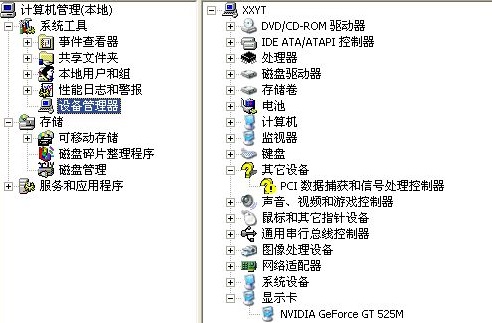
Can the xp driver be used under win7:
Most xp drivers cannot be used under win7.
XP system and Win7 system use different kernels, so they are not compatible with each other.
However, if you are using a Windows 7 system, you can still install and use Windows Vista drivers.
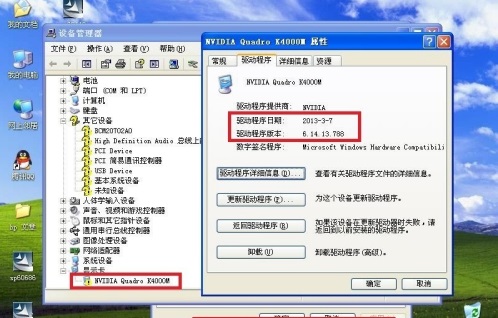
Which folder is the xp driver in?
inf is a folder in the Windows operating system used to store device drivers and configuration information. In the Windows\inf folder, you can find various driver files and related configuration files related to hardware devices. These files are essential for the proper functioning of your computer's hardware devices. By accessing the Windows\inf folder, users can find and install drivers for specific devices to ensure the device is functioning properly. In addition, the Windows\inf folder also contains some system configuration files, which are used to manage and maintain the computer's hardware devices. Therefore, it is very important for computer users to understand and be familiar with the contents and functions of the Windows\inf folder.
This document records the information of all hardware devices in detail and provides detailed instructions for installation into the system.
The drivers folder is an important folder in the Windows operating system. It is located under the system32 folder in the system root directory. This folder stores many drivers that are very important for the proper functioning of the system. When users encounter hardware devices that cannot be recognized or used correctly in the operating system, they usually need to check and update the drivers in this folder.
This contains hardware-related driver files and DLL files that need to be called.
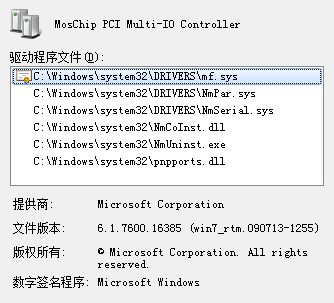
Program Files, also known as the Program Files directory, is a default folder in Windows operating systems where software programs are installed. It is typically located in the C: drive and contains subdirectories for each installed program. The Program Files folder helps keep the system organized by separating program files from other system files. When you install a program on your computer, it will usually be placed in the Program Files directory by default. This allows the operating system to easily locate and manage the program's files. Each program will have its own subdirectory within the Program Files folder, which contains all the necessary files for the program to run. The Program Files directory is an important part of the Windows operating system and should not be modified or deleted unless you are uninstalling a program. It is recommended to leave the Program Files directory untouched to ensure proper functioning of installed programs.
Some hardware drivers are installed in this directory.
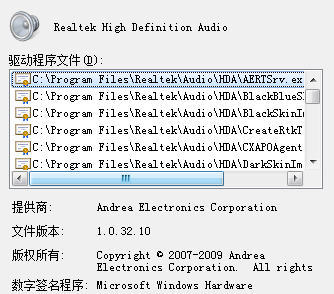
The above is the detailed content of Detailed explanation of common XP driver usage problems. For more information, please follow other related articles on the PHP Chinese website!

Hot AI Tools

Undresser.AI Undress
AI-powered app for creating realistic nude photos

AI Clothes Remover
Online AI tool for removing clothes from photos.

Undress AI Tool
Undress images for free

Clothoff.io
AI clothes remover

Video Face Swap
Swap faces in any video effortlessly with our completely free AI face swap tool!

Hot Article

Hot Tools

Notepad++7.3.1
Easy-to-use and free code editor

SublimeText3 Chinese version
Chinese version, very easy to use

Zend Studio 13.0.1
Powerful PHP integrated development environment

Dreamweaver CS6
Visual web development tools

SublimeText3 Mac version
God-level code editing software (SublimeText3)

Hot Topics
 1386
1386
 52
52
 Win10 and xp shared folder solution
Jan 27, 2024 pm 02:33 PM
Win10 and xp shared folder solution
Jan 27, 2024 pm 02:33 PM
In Windows XP and Windows 10 systems, sharing folders is not an extremely complicated task. It can be easily completed by simply following the detailed steps provided in this article. Step 1 of sharing folders between win10 home version and . 3. Enter "Permissions", click Add, and enter the user name you want to add when selecting "User or Group". 4. Set the corresponding permissions, such as full control or read-only, etc. 5. Then save the settings and close the folder. Step 2: Configure win10 computer 1. Open the resource manager.
 How to change BIOS settings to install XP system on Win7
Jan 05, 2024 am 08:42 AM
How to change BIOS settings to install XP system on Win7
Jan 05, 2024 am 08:42 AM
When we were using the win7 operating system, some friends wanted to change their system to the xp operating system due to some needs. Then some friends may have encountered some problems during this process. Regarding how to set up the BIOS of Windows 7 to XP system, the editor thinks that we should first enter the BIOS of our computer through the shortcut keys, and then find the relevant options and follow the editor to set them. Let’s take a look at the specific steps~ How to set up the BIOS in win7 to xp system 1. To enter the BIOS for ThinkPad and Lenovo VBKEM series notebooks, press the F1 key on the keyboard (some models press the keyboard combination key Fn+F1, and press the Fn key Hold it down and press the F1 key repeatedly). 2.Select the Restart icon
 Windows XP "nail user" posted a hot discussion: 16GB memory device runs 32-bit Windows XP system
Mar 26, 2024 am 09:30 AM
Windows XP "nail user" posted a hot discussion: 16GB memory device runs 32-bit Windows XP system
Mar 26, 2024 am 09:30 AM
The WindowsXP subreddit community has been very lively recently, and a netizen's post sparked a discussion. The netizen shared a method to continue running the 32-bit Windows XP system on modern hardware devices, which aroused the interest and discussion of other users. The topic sparked a lively discussion within the community, with many interested in how to keep this classic system running on today's devices. Users shared their experiences and ideas, discussing technical challenges and solutions, making this post a trending topic. This relatively "modern" hardware device is an ASUS P8Z68-VPRO motherboard, Intel Core i72600K processor, AMD Radeon HD7970 GPU and 16GB
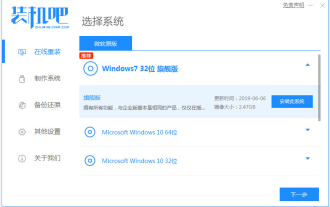 Teach you how to upgrade xp to win7 system
Jul 15, 2023 pm 07:49 PM
Teach you how to upgrade xp to win7 system
Jul 15, 2023 pm 07:49 PM
Nowadays, fewer people use the XP system. They usually use it on some old computer equipment. Some netizens want to upgrade their XP and install the XP system to use the win7 system. So how to upgrade xp to win7 system? The editor below will teach you a simple tutorial on upgrading xp and installing win7 system. We can use one-click reinstallation of the win7 system to achieve the purpose of upgrading. The specific steps are as follows: 1. First, close the anti-virus software on the computer, download and install it, reinstall the system software with one click and open it, select the win7 system for installation . (Be sure to back up the system disk data before installation) 2. The software starts to download system files automatically, just wait patiently. 3. After the deployment environment is completed, choose to restart the computer. 4
 Why the mouse arrow cannot be found on the desktop
Dec 25, 2023 am 09:51 AM
Why the mouse arrow cannot be found on the desktop
Dec 25, 2023 am 09:51 AM
The win10 system is a very commonly used and excellent system. Various intelligent settings can minimize the worries for users who use the system! But recently, many friends have reported that they can’t find the mouse arrow on the desktop when using their computers! Today, the editor will bring you a solution to the problem that the mouse is not displayed. Let’s take a look. Solution to the reason why the mouse arrow cannot be found on the desktop: Operation steps: 1. Right-click on the Start menu and select. 2. Click "Other Power Settings". 3. Click on the left. 3. Click "Change settings that are currently unavailable" on the "Define power button and enable password protection" interface. 4. Uncheck the previous checkbox and click "Save Changes". Cannot be found on the desktop.
 How to cancel the power-on password in XP
Dec 27, 2023 pm 03:29 PM
How to cancel the power-on password in XP
Dec 27, 2023 pm 03:29 PM
Cancellation method: 1. Enter the XP system interface, click the win menu icon, and click "Control Panel" in the interface that appears; 2. Find "User Accounts"; 3. Select the account with a power-on password, usually Administrator; 4. , then click "Change My Password" to enter; 5. Then enter the old power-on password, then leave the new password field blank, and click Change Password.
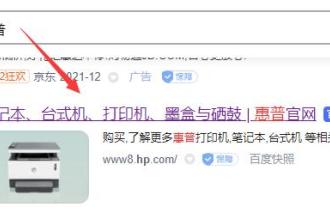 Learn whether the hp154 printer supports xp driver related information
Jan 04, 2024 pm 11:44 PM
Learn whether the hp154 printer supports xp driver related information
Jan 04, 2024 pm 11:44 PM
Some users want to know whether the HP154 printer can be used on Windows XP systems and whether the corresponding driver is available. In fact, it is possible to use this printer on XP systems. Just go to HP's official website to download the relevant driver. Now, let’s try it out together. Does the hp154 printer have an xp driver? Answer: The hp154 printer has an xp driver. Therefore, we only need to uninstall the floppy drive to solve the problem. After entering the official website, click on the "Support" option and then select "Printer Support". Enter "154" in the serial number below and click the "Submit" button. If your system is not XP, the web page will automatically detect and provide an option for you to choose another operating system. please
 Tutorial steps for upgrading old computers from xp to win7
Jul 11, 2023 pm 06:41 PM
Tutorial steps for upgrading old computers from xp to win7
Jul 11, 2023 pm 06:41 PM
If you are not used to using the XP system and want to switch back to the previous win7 system, what should you do? Let me tell you how to upgrade win7. 1. First, we open the computer browser and search the official website of Magic Pig One-Click System Reinstallation, download it and open it. 2. After downloading, we open it and click online reinstallation. 3. Next, we will wait patiently for it to be installed. 4. The installation is complete. Next we need to click to restart the computer now. 5. After restarting the computer, we still need to return to the main interface to continue completing the installation. Then our installation is completed. After completing the above steps, we can upgrade from the xp system to the win7 system. I hope it will be helpful to everyone.




