 System Tutorial
System Tutorial
 Windows Series
Windows Series
 Detailed introduction to the saving location of win11 wallpapers
Detailed introduction to the saving location of win11 wallpapers
Detailed introduction to the saving location of win11 wallpapers
Many friends don’t know where the win11 wallpapers are saved after downloading and using them. In fact, the built-in wallpapers of windows and the wallpapers downloaded by users are saved in two different locations. We can search them separately according to our needs. Here is one Let's take a look at the saved location.

Where does win11 wallpaper exist?
1. System wallpaper
1. Enter my computer and find “C:\Windows\Web \Wallpaper" path.
2. Enter the windows folder and you can see some of the wallpapers that come with the system.
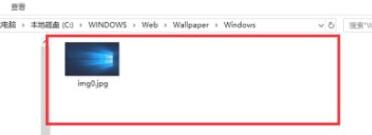
2. User wallpapers
1. Wallpapers manually installed by users will be saved in "C:\Users (user)\xx (current user name) \AppData\Local\Microsoft\Windows\Themes”
2. Open my computer and copy the above path to find these wallpapers.
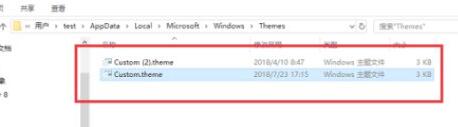
The above is the detailed content of Detailed introduction to the saving location of win11 wallpapers. For more information, please follow other related articles on the PHP Chinese website!

Hot AI Tools

Undresser.AI Undress
AI-powered app for creating realistic nude photos

AI Clothes Remover
Online AI tool for removing clothes from photos.

Undress AI Tool
Undress images for free

Clothoff.io
AI clothes remover

AI Hentai Generator
Generate AI Hentai for free.

Hot Article

Hot Tools

Notepad++7.3.1
Easy-to-use and free code editor

SublimeText3 Chinese version
Chinese version, very easy to use

Zend Studio 13.0.1
Powerful PHP integrated development environment

Dreamweaver CS6
Visual web development tools

SublimeText3 Mac version
God-level code editing software (SublimeText3)

Hot Topics
 How to turn off automatic wallpaper change in Win11? Introduction to closing methods
Apr 24, 2024 pm 05:43 PM
How to turn off automatic wallpaper change in Win11? Introduction to closing methods
Apr 24, 2024 pm 05:43 PM
Some win11 users find that their desktop wallpaper always changes automatically, but you don't like to change wallpapers often, so how do you turn off automatic wallpaper change? Let’s take a look at the relevant introduction! To turn off the automatic wallpaper change function of Win11, you can follow the steps below: 1. Open the "Settings" application. You can find it by searching for "Settings" in the Start menu. 2. In the "Settings" window, click the "Personalization" option on the left. 3. In the "Personalization" window, select the "Background" option on the left. 4. Under the "Background" option, find the switch button next to "Picture" under "Background". 5. Switch the switch button to the off state, so that the automatic wallpaper change function of Win11 can be turned off. After closing
 Where is the Win11 background image stored?
Dec 27, 2023 am 11:59 AM
Where is the Win11 background image stored?
Dec 27, 2023 am 11:59 AM
The win11 system has updated a lot of new wallpapers for everyone, so many users are curious about which folder the win11 wallpapers are in and want to open them to see the wallpapers inside. Therefore, we have brought a tutorial so that you can enter and view the wallpapers. . Which folder is the win11 wallpaper in: 1. The system comes with wallpaper: 1. First enter my computer, and then open the path: C:\Windows\Web\Wallpaper. 2. Then enter the windows folder and you can see the wallpapers that come with the system. 2. User-saved wallpapers: 1. Wallpapers installed by users will be saved in: C:\Users (user)\xx (current user name)\AppData\Local\Microso
 How to restore the default wallpaper in win10? One trick to quickly restore the default wallpaper in Windows 10 system
Jun 02, 2024 pm 02:07 PM
How to restore the default wallpaper in win10? One trick to quickly restore the default wallpaper in Windows 10 system
Jun 02, 2024 pm 02:07 PM
In Windows 10 system, if you want to return to the system default wallpaper, you can follow the following steps: 1. Right-click a blank space on the desktop and select Personalize in the pop-up menu. 2. This will open the Personalization window in Settings. In the left menu, click Background. 3. Under the "Background" settings, find and click the drop-down menu next to "Choosepicture", and then select Windows Default (Windows Default) or directly select a picture that looks like the default wallpaper in the picture preview below ( if there are multiple options). 4. If your system has multiple versions
 'Genshin Impact' version 4.4 wallpaper released, Xianyun and Jiaming have their own characteristics
Feb 24, 2024 pm 05:46 PM
'Genshin Impact' version 4.4 wallpaper released, Xianyun and Jiaming have their own characteristics
Feb 24, 2024 pm 05:46 PM
"Genshin Impact" brings players the computer and mobile phone wallpapers of the 4.4 version of the game's promotional images. Players can choose to use them according to their own needs~
 What to do if win11 default wallpaper is blurry? Introduction to how to adjust the default wallpaper blur in win11
May 09, 2024 pm 03:52 PM
What to do if win11 default wallpaper is blurry? Introduction to how to adjust the default wallpaper blur in win11
May 09, 2024 pm 03:52 PM
Many users find that the overall display is blurry after changing the wallpaper, so how to solve it? Let’s take a look below! 1. The desktop is blurry 1. If the desktop is blurry, you can right-click the start menu at the bottom and open "Run". 2. Then enter "regedit" and press Enter to open the registry. 3. After opening, go to the "Computer\HKEY_CURRENT_USER\ControlPanel\Desktop" location. 4. After entering, right-click on the blank space and select Create a new "DWORD value". 5. Rename it to "JPEGImportQuality", double-click to open it and change the value to "100" to confirm. 2. Desktop application 1. If
 How to restore default wallpaper in win10
Feb 10, 2024 pm 10:51 PM
How to restore default wallpaper in win10
Feb 10, 2024 pm 10:51 PM
Windows 10's May 2019 Update features a new, brighter default desktop background. It looks great - with the new light theme. If you use Windows 10’s dark theme, you may want a darker background. Strangely, the original Windows 10 desktop background has been removed from the latest version of Windows 10. You have to download it from the web or copy its files from an old Windows 10 PC. Although we were unable to find this wallpaper image on Microsoft's official website, you can download it from other sources. We found a copy of the original Windows 10 desktop wallpaper in 4K resolution on Imgur. Additionally, there are other sizes and more default walls
 How to clear all desktop background images in Win7? Tips for deleting personalized background images in Win7
Jun 02, 2024 am 09:01 AM
How to clear all desktop background images in Win7? Tips for deleting personalized background images in Win7
Jun 02, 2024 am 09:01 AM
In Win7 system, many users want to delete personalized desktop background images, but do not know how to delete them. This article will show you how to delete personalized background images in Win7 system. 1. First, open the control panel interface of the Win7 system and click to enter the "Appearance and Personalization" settings; 2. Then, in the opened interface, click the "Change Desktop Background" setting; 3. Then, click below "Desktop background" option; 4. Then, select Select all, and then click Clear all. Of course, you can also use it under "Customize", right-click the theme you want to delete, and then click &q on the shortcut menu
 Detailed explanation of how to open APK files on your computer
Jan 02, 2024 pm 10:09 PM
Detailed explanation of how to open APK files on your computer
Jan 02, 2024 pm 10:09 PM
Users sometimes download apk files on their computers. The apk file can actually be the format of the installation file on the mobile phone. It is still very easy to use. If you want to know, come and check out the detailed tutorial. Let’s go~ How to open apk file on computer: 1. First, you need to find your own apk file. 2. Then right-click the file and select "Rename". 3. Then change the suffix to "zip". 4. Then right-click the changed file and select "Extract to xx file". 5. Wait until the decompression is complete to open the file.





