How to upgrade the mobile version of Google Chrome
How to update the mobile version of Google Chrome? Updating Google Chrome allows you to experience the functions of the latest version of Google Chrome. So how do you update Google Chrome after installing it on your phone? Many friends have no experience and don’t know where to update the mobile version of Google Chrome. In fact, the method is very simple. Today, the editor has compiled a guide for updating the mobile Chrome browser. Let’s find out together!

Mobile chrome browser update guide
By default, Google Chrome will automatically update on your Android phone.
However, you can run a manual update check to find and install the latest updates. If it is disabled, you can also enable the automatic update option. We'll tell you how.
Similar to updating Chrome on your desktop, you'll need an active internet connection on your Android phone. This is because browser updates are downloaded from the Internet.
Update Chrome on Android phones and tablets
To start the Chrome update process, launch the Google Play Store on your Android phone.
Click the Play Store search box, type "Google Chrome" (without the quotes), and press Enter. Then select "Google Chrome" from the search results.
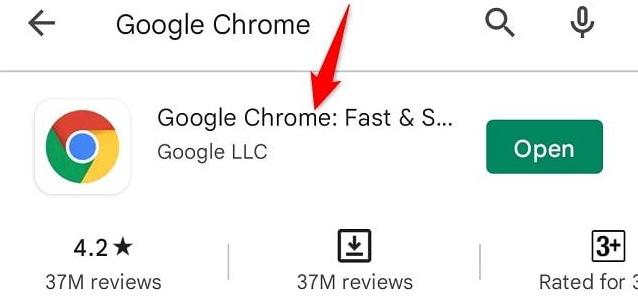
#On Chrome's Apps page, click Update to update the browser.
If you don't see the Update button, your version of Chrome is already up to date and you don't need to do anything.

#To allow Chrome to automatically find and install its updates in the future, enable the automatic updates option. To do this, on the Chrome Apps page, click on the three dots in the upper right corner.
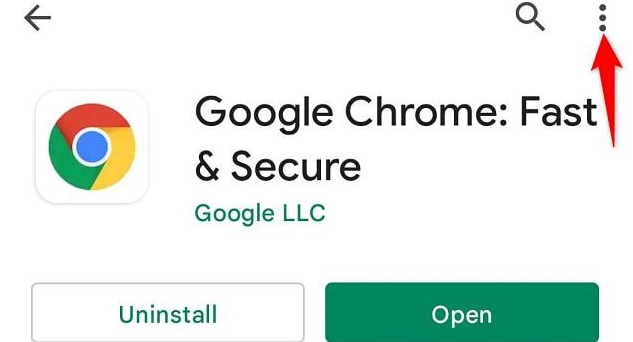
If the box is not checked, activate the "Enable automatic updates" option.
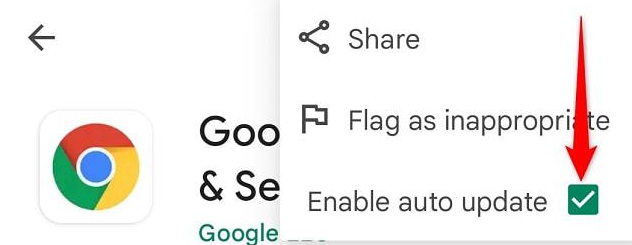
that's all.
With updated versions of Chrome, you now get the latest bug fixes, new features, and general performance enhancements. Enjoy an upgraded web browser on your device!
If you try to fix the problem with Chrome and it still doesn't work, consider force updating the Google Play Store itself, or updating Google Play Services.
The above is the detailed content of How to upgrade the mobile version of Google Chrome. For more information, please follow other related articles on the PHP Chinese website!

Hot AI Tools

Undresser.AI Undress
AI-powered app for creating realistic nude photos

AI Clothes Remover
Online AI tool for removing clothes from photos.

Undress AI Tool
Undress images for free

Clothoff.io
AI clothes remover

AI Hentai Generator
Generate AI Hentai for free.

Hot Article

Hot Tools

Notepad++7.3.1
Easy-to-use and free code editor

SublimeText3 Chinese version
Chinese version, very easy to use

Zend Studio 13.0.1
Powerful PHP integrated development environment

Dreamweaver CS6
Visual web development tools

SublimeText3 Mac version
God-level code editing software (SublimeText3)

Hot Topics
 Who actually owns Google?
Apr 02, 2025 pm 04:01 PM
Who actually owns Google?
Apr 02, 2025 pm 04:01 PM
Google is owned by Alphabet Inc., which is controlled by Larry Page and Sergey Bring: 1) The founder ensures control of the company by holding Class B shares (10 votes per share); 2) Alphabet's Class A and Class C shares are circulated in the open market and employee stock ownership plans, respectively, but do not affect the founder's control.
 What is Google Console used for?
Apr 03, 2025 am 12:13 AM
What is Google Console used for?
Apr 03, 2025 am 12:13 AM
The main function of GoogleConsole is to help website administrators monitor, maintain and optimize the Google search performance of their websites. 1) It provides reports on page indexing, search queries, click-through rates and rankings to help optimize SEO strategies. 2) By verifying website ownership, users can use their features such as viewing search analysis reports and submitting site maps. 3) Advanced users can automate tasks through APIs to process data to improve SEO results.






