 Mobile Tutorial
Mobile Tutorial
 iPhone
iPhone
 How to solve the problem of being unable to check for updates: The message 'Unable to check for updates' continues to be displayed when upgrading to iOS16.2
How to solve the problem of being unable to check for updates: The message 'Unable to check for updates' continues to be displayed when upgrading to iOS16.2
How to solve the problem of being unable to check for updates: The message 'Unable to check for updates' continues to be displayed when upgrading to iOS16.2
Recently, some users reported that their iPhone devices encountered a problem when trying to upgrade to iOS 16.2, that is, it kept displaying "Unable to check for updates."
When you try to upgrade by opening [Settings]-[General]-[Software Update] on your iPhone, you may encounter a problem, that is, "Unable to check for updates" is always displayed on the screen. . This situation may occur due to a number of reasons, and here are some possible solutions: 1. Check the network connection: Make sure your iPhone is connected to a stable Wi-Fi network or has a reliable data connection. 2. Restart iPhone: Sometimes, simply restarting the device can solve the problem. Press and hold the power button, slide the power off button, and then press the power button again to restart. 3. Clear the cache: Open [Settings]-[General]-[Storage Space], then select the application to be cleared and clear the cache. 4. Check the update server status: Sometimes there may be a problem with Apple's servers, resulting in the inability to check for updates. You can search Apple's official website or other technical forums online to see if there is information about the server status. 5. Update iTunes or computer system: If you use a computer to update, make sure iTunes or computer system is the latest version. If the above methods still cannot solve the problem, it is recommended to try contacting Apple customer service or going to an Apple authorized repair center for help.
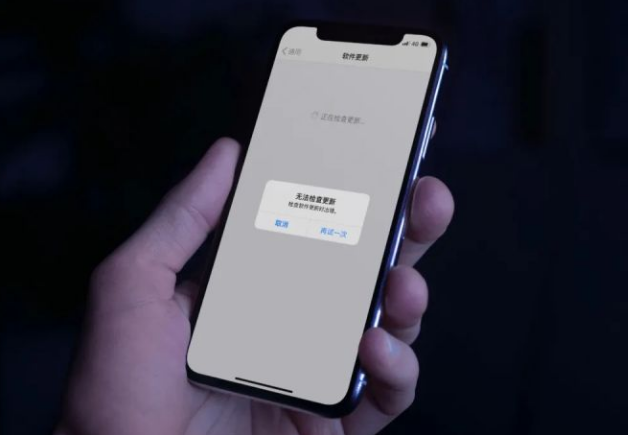
If your iPhone cannot be upgraded to iOS 16.2 and keeps showing the "Unable to check for updates" prompt during the upgrade process, you can try the following methods to solve the problem:
1. Make sure the iPhone has sufficient power
If the upgrade process takes a long time, and if the device power is below 50%, the protection mechanism may be triggered, resulting in the inability to perform the update operation. Therefore, it is recommended to ensure that the battery is fully charged before attempting to update. This can avoid the situation where the update cannot be completed due to insufficient battery.
2. Ensure sufficient memory
Cross-version systems usually occupy more memory. As new features are added and old features are upgraded, if you only have a few gigabytes of storage space left, you will definitely not be able to upgrade. Therefore, you must ensure that you have sufficient memory before upgrading.
3. Make sure the network status is good
If other devices can be upgraded normally, you can try to restore the network settings and then connect to the network to update the system.
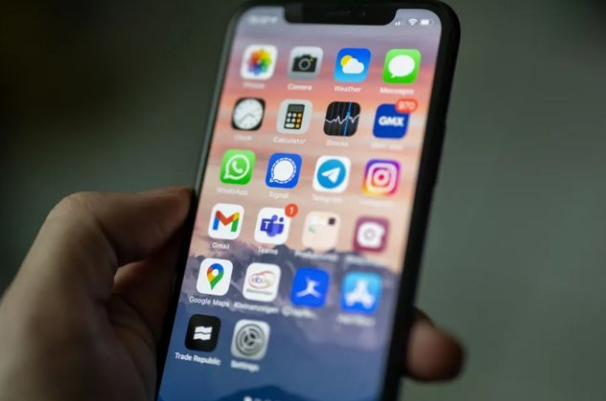
If no abnormality occurs, it may be due to some system problems when the iOS device is upgraded. You can try the Apple phone repair tool, which can fix these issues with one-click upgrades.
The Apple phone repair tool is very easy to operate. It can fix some common iOS system failures while upgrading to iOS16.2, such as stuck in the update process, white apple, recovery mode and other issues. Especially for users who are not very technical, this tool is more friendly and easier to use. It can help users solve some common problems and make the user experience smoother. Whether it is a novice user who is new to Apple phones or an experienced user, you can easily use this repair tool to solve some of the troubles encountered by your phone.
The steps are as follows:
The steps to start repairing your iPhone are as follows: First, you need to download and open an application called "Apple Phone Repair Tool". Then, connect your iPhone to the computer using a data cable and click the "Start" button to start the repair process.
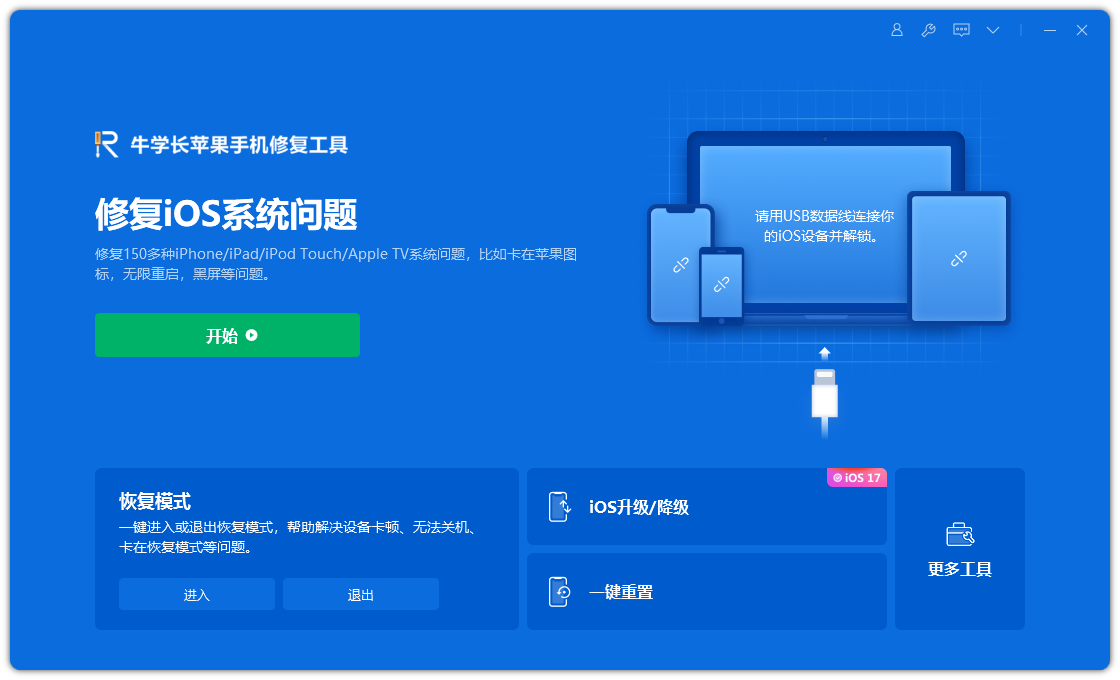
The second step is to select the repair mode. The first choice is "Standard Repair". This mode will not cause the loss of device data.
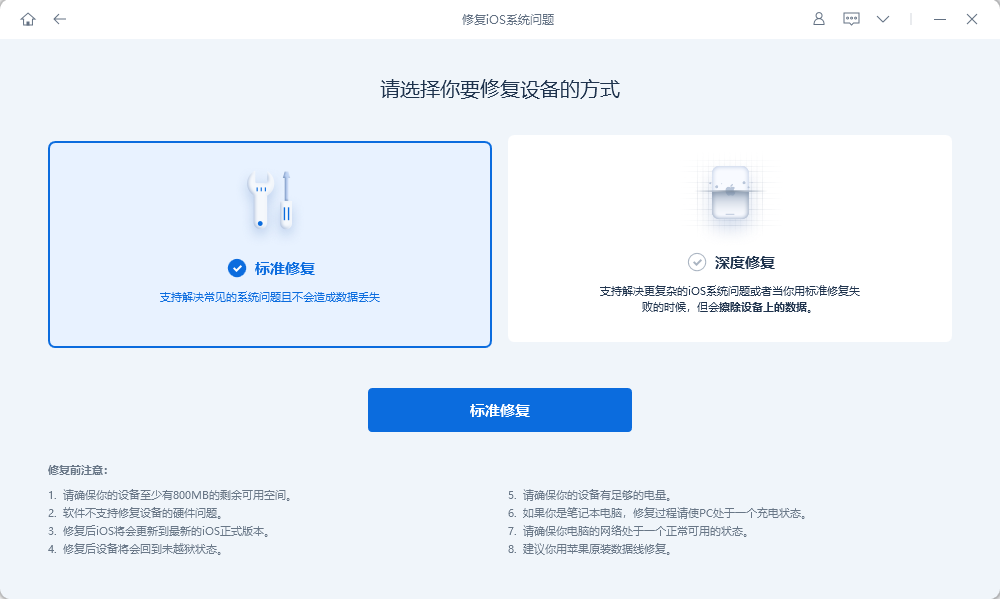
#The third step is to click "Download Firmware". By default, the latest official iOS firmware supported by the iPhone will be downloaded by the system. After the download is successful, the update begins. The entire update process takes about 10 minutes. Please be careful not to disconnect the data cable and wait patiently until "Repair Completed" is displayed.
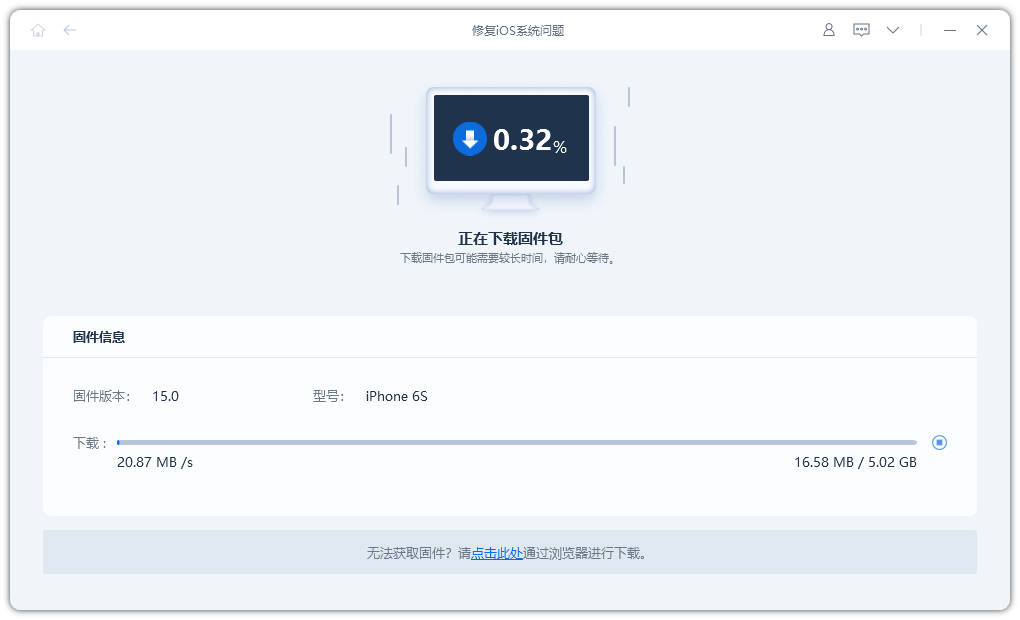
#After the repair is completed, it means that the iPhone has been successfully upgraded to the official version of iOS16.2. If you encounter an inability to check for updates or other issues when upgrading your iPhone to iOS 16.2, you can refer to the following methods to solve the problem and quickly and successfully upgrade to the iOS 16.2 system!
The above is the detailed content of How to solve the problem of being unable to check for updates: The message 'Unable to check for updates' continues to be displayed when upgrading to iOS16.2. For more information, please follow other related articles on the PHP Chinese website!

Hot AI Tools

Undresser.AI Undress
AI-powered app for creating realistic nude photos

AI Clothes Remover
Online AI tool for removing clothes from photos.

Undress AI Tool
Undress images for free

Clothoff.io
AI clothes remover

Video Face Swap
Swap faces in any video effortlessly with our completely free AI face swap tool!

Hot Article

Hot Tools

Notepad++7.3.1
Easy-to-use and free code editor

SublimeText3 Chinese version
Chinese version, very easy to use

Zend Studio 13.0.1
Powerful PHP integrated development environment

Dreamweaver CS6
Visual web development tools

SublimeText3 Mac version
God-level code editing software (SublimeText3)

Hot Topics
 1386
1386
 52
52
 Google Assistant Will No Longer Work With Waze on iPhone
Apr 03, 2025 am 03:54 AM
Google Assistant Will No Longer Work With Waze on iPhone
Apr 03, 2025 am 03:54 AM
Google is sunsetting Google Assistant integration in Waze for iPhones, a feature that has been malfunctioning for over a year. This decision, announced on the Waze community forum, comes as Google prepares to fully replace Google Assistant with its
 The Best 13-inch iPad Air Cases of 2025
Mar 20, 2025 am 02:42 AM
The Best 13-inch iPad Air Cases of 2025
Mar 20, 2025 am 02:42 AM
Recommended Best iPad Air 13-inch Protective Case in 2025 Your new 13-inch iPad Air is easily scratched, bumped, or even broken without a protective case. A good protective case not only protects your tablet, but also enhances its appearance. We have selected a variety of protective cases with excellent appearance for you, and there is always one for you! Update: March 15, 2025 We updated the selection of the best budget iPad Air case and added instructions on case compatibility. Best Overall Choice: Apple Smart Folio for iPad Air 13-inch Original price $99, current price $79, saving $20! Apple Smart Fo
 The Simple Reason I Don't Use Apple Family Sharing (However Good It Is)
Mar 22, 2025 am 03:04 AM
The Simple Reason I Don't Use Apple Family Sharing (However Good It Is)
Mar 22, 2025 am 03:04 AM
Apple's Family Sharing: A Broken Promise? Ask to Buy's Failure to Protect Against Redownloads Apple's Family Sharing, while convenient for sharing apps, subscriptions, and more, has a significant flaw: its "Ask to Buy" feature fails to pre
 The Best iPad Pro 13-inch Cases of 2025
Mar 25, 2025 am 02:49 AM
The Best iPad Pro 13-inch Cases of 2025
Mar 25, 2025 am 02:49 AM
If you've taken the plunge with the 13-inch iPad Pro, you'll want to kit it out with a case to protect it against accidental damage.
 Apple Intelligence Is a Bust but It's Had One Major Benefit
Mar 25, 2025 am 03:08 AM
Apple Intelligence Is a Bust but It's Had One Major Benefit
Mar 25, 2025 am 03:08 AM
Summary Apple Intelligence has so far underdelivered with unimpressive features, some of which probably won't arrive until iOS 19 launches later in
 Which iPhone version is the best?
Apr 02, 2025 pm 04:53 PM
Which iPhone version is the best?
Apr 02, 2025 pm 04:53 PM
The best iPhone version depends on your individual needs. 1. iPhone12 is suitable for users who need 5G. 2. iPhone 13 is suitable for users who need long battery life. 3. iPhone 14 and 15ProMax are suitable for users who need powerful photography functions, especially 15ProMax also supports AR applications.
 For Under $15, This Little Anker 10K Charger Is a Steal
Mar 23, 2025 am 03:02 AM
For Under $15, This Little Anker 10K Charger Is a Steal
Mar 23, 2025 am 03:02 AM
Anker Zolo 10K Portable Charger
 Anker's AirTag-Compatible Trackers Are Just $12 Today
Mar 27, 2025 am 03:05 AM
Anker's AirTag-Compatible Trackers Are Just $12 Today
Mar 27, 2025 am 03:05 AM
Anker Eufy SmartTrack Link Bluetooth Tracker: Affordable, Powerful Apple Find My Network Tracking Alternative This Anker Eufy SmartTrack Link Bluetooth tracker, which costs just $12, is an ideal alternative to Apple AirTag. It has most of the features of AirTag, while also solving some of the shortcomings of AirTag, such as the lack of built-in keyring holes and relatively high prices. It takes advantage of Apple's Find My network for tracking and comes with a convenient built-in keyring hole using a standard CR2032 battery. Amazon is currently promoting single-pack and double-pack



