 Software Tutorial
Software Tutorial
 Computer Software
Computer Software
 How to merge two PDF files? How to merge two PDF files for free?
How to merge two PDF files? How to merge two PDF files for free?
How to merge two PDF files? How to merge two PDF files for free?
Everyone often uses PDF documents in work and study, because when using PDF format for transmission and printing, problems such as typesetting confusion will not occur. So if sometimes you need to merge two PDFs into one, what should you do? What? The editor of this article has brought you specific operation methods on how to merge two PDFs into one. Let’s take a look.

Tools/Materials
System version: windows10 system
Brand model: DELLInsdiron 14-3467
How to Merge two pdfs into one
Method 1: Use PDF editor
First we need to download the PDF editor, open one of the files to be merged, find "Document" at the top, and click Select "Insert Page", select From File as the source, select the pdf file to be merged, click OK, and the two pdf files will be merged together. If you want to merge multiple files, repeat the above steps.
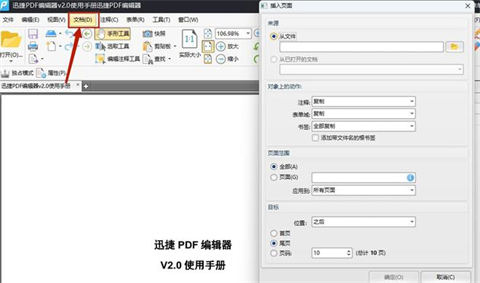
Method 2: Use an online PDF merge tool
If you don’t want to install software, then the online PDF merge tool is a good choice. Here are the steps to merge PDF files using an online PDF merge tool: Open an online PDF merge tool, such as Smallpdf, PDF Merge, etc. Click the "Select Files" button and select the PDF files you want to merge. Rearrange the order of the files as desired.
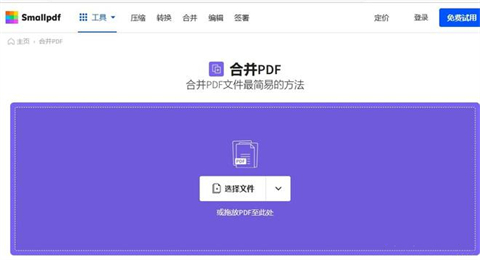
Method 3: Use command line tools
If you are an advanced user and familiar with command line tools, you can use command line tools to merge PDF file. Here are the steps to merge PDF files using the command line tool: Open a terminal and go to the directory where the PDF files you want to merge are located. Enter the following command:
pdfunite file1.pdf file2.pdf mergedfile.pdf
Among them, file1.pdf and file2.pdf are the PDF files to be merged, and mergedfile.pdf is the merged PDF. file name. Then press Enter key to merge PDF files. The combined PDF files will be saved in the current directory.
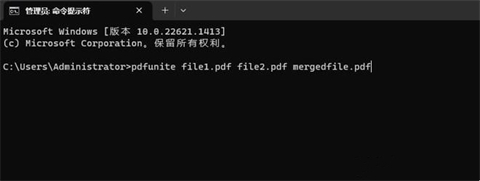
Summary:
Method 1: Use PDF editor
Method 2: Use online PDF merge tool
Method 3: Use command line tools
The above is the detailed content of How to merge two PDF files? How to merge two PDF files for free?. For more information, please follow other related articles on the PHP Chinese website!

Hot AI Tools

Undresser.AI Undress
AI-powered app for creating realistic nude photos

AI Clothes Remover
Online AI tool for removing clothes from photos.

Undress AI Tool
Undress images for free

Clothoff.io
AI clothes remover

AI Hentai Generator
Generate AI Hentai for free.

Hot Article

Hot Tools

Notepad++7.3.1
Easy-to-use and free code editor

SublimeText3 Chinese version
Chinese version, very easy to use

Zend Studio 13.0.1
Powerful PHP integrated development environment

Dreamweaver CS6
Visual web development tools

SublimeText3 Mac version
God-level code editing software (SublimeText3)

Hot Topics
 how to unlink rockstar account from steam
Mar 11, 2025 pm 07:39 PM
how to unlink rockstar account from steam
Mar 11, 2025 pm 07:39 PM
This article explains how to unlink a Rockstar Games Social Club account from Steam. The process involves using the Rockstar Games Launcher to manage linked accounts, removing the Steam connection without impacting game progress or future Steam purc
![[PROVEN] Steam Error e87 Fix: Get Gaming Again in Minutes!](https://img.php.cn/upload/article/202503/18/2025031817560457401.jpg?x-oss-process=image/resize,m_fill,h_207,w_330) [PROVEN] Steam Error e87 Fix: Get Gaming Again in Minutes!
Mar 18, 2025 pm 05:56 PM
[PROVEN] Steam Error e87 Fix: Get Gaming Again in Minutes!
Mar 18, 2025 pm 05:56 PM
Article discusses causes of Steam Error e87, including network issues, security software, server problems, outdated clients, and corrupted files. Offers prevention and solution strategies.[159 characters]
 why is steam downloading so slow
Mar 11, 2025 pm 07:36 PM
why is steam downloading so slow
Mar 11, 2025 pm 07:36 PM
Slow Steam downloads stem from various factors: network congestion (home or ISP), Steam/game server issues, limited bandwidth, high latency, and computer hardware limitations. Troubleshooting involves checking internet speed, optimizing Steam settin
 Steam Error e87: What It Is & How to Fix It
Mar 18, 2025 pm 05:51 PM
Steam Error e87: What It Is & How to Fix It
Mar 18, 2025 pm 05:51 PM
Steam Error e87 occurs during Steam client updates or launches due to connection issues. Fix it by restarting devices, checking server status, changing DNS, disabling security software, clearing cache, or reinstalling Steam.
 Easy Fix: Steam Error e87 Explained & Solved
Mar 18, 2025 pm 05:53 PM
Easy Fix: Steam Error e87 Explained & Solved
Mar 18, 2025 pm 05:53 PM
Steam Error e87, caused by connectivity issues, can be fixed without reinstalling by restarting, checking internet, and clearing cache. Adjusting Steam settings helps prevent future occurrences.
 how to add page numbers in google docs
Mar 14, 2025 pm 02:57 PM
how to add page numbers in google docs
Mar 14, 2025 pm 02:57 PM
The article details how to add, customize, start from a specific page, and remove page numbers in Google Docs using step-by-step instructions.
 How to Fix Steam Error Code e87: The ULTIMATE Guide
Mar 18, 2025 pm 05:51 PM
How to Fix Steam Error Code e87: The ULTIMATE Guide
Mar 18, 2025 pm 05:51 PM
Article discusses fixing Steam Error Code e87, caused by network issues, corrupt files, or client problems. Provides troubleshooting steps and prevention tips.
 Steam Error e87: Why It Happens & 5 Ways to Fix It
Mar 18, 2025 pm 05:55 PM
Steam Error e87: Why It Happens & 5 Ways to Fix It
Mar 18, 2025 pm 05:55 PM
Steam Error e87 disrupts gaming on Steam due to connectivity issues. The article discusses causes like unstable internet and server overload, and offers fixes like restarting Steam and checking for updates.





