
The win10 system is a very excellent high-intelligence system. Today, the editor brings you the solution on how to turn off the realtek high-definition audio manager! Friends in need, please come and take a look.
Method 1: Directly close the Realtek high-definition audio manager program
1. Use the shortcut key "Ctrl" in the system interface Alt Del" to bring up the Windows Task Manager,
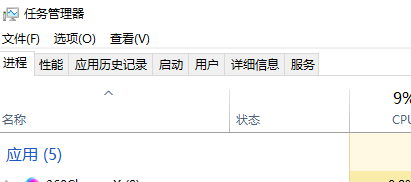
2, then find the realtek High Definition Audio Manager, right-click and select "End Process" to close it .
ps: The realtek high-definition audio manager closed by this method will become invalid after restarting the computer!
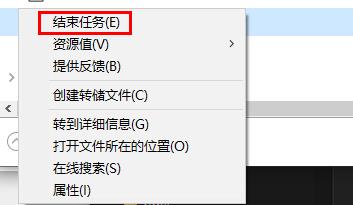
Method 2: Disable Realtek High Definition Audio Manager program startup
1. First, use the shortcut key win r in the system interface to open the run window and enter "msconfig" and press Enter to confirm.
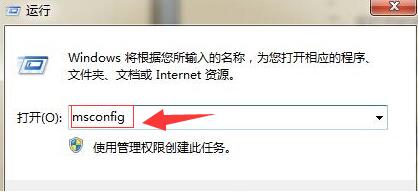
2. Then select Start in the opened system configuration interface as shown in the figure,
Then find the realtek High Definition Audio Manager in the startup interface,
After finding it, remove the previous check to solve the problem.
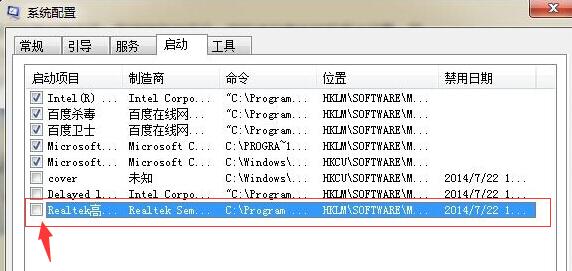
Method 3:
1. Click Settings.
2. Then click System.
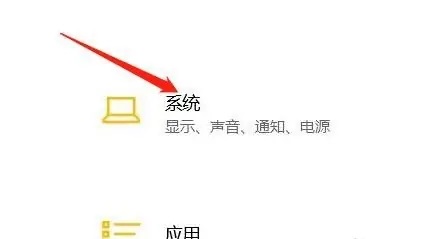
3. Find notifications and actions.

#4. Finally, pull down to close the function.
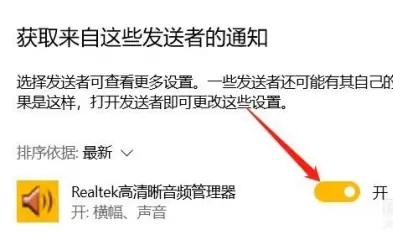
The above is the detailed content of Steps to close realtek HD Audio Manager. For more information, please follow other related articles on the PHP Chinese website!
 How to light up Douyin close friends moment
How to light up Douyin close friends moment
 microsoft project
microsoft project
 What is phased array radar
What is phased array radar
 How to use fusioncharts.js
How to use fusioncharts.js
 Yiou trading software download
Yiou trading software download
 The latest ranking of the top ten exchanges in the currency circle
The latest ranking of the top ten exchanges in the currency circle
 What to do if win8wifi connection is not available
What to do if win8wifi connection is not available
 How to recover files emptied from Recycle Bin
How to recover files emptied from Recycle Bin




