 System Tutorial
System Tutorial
 Windows Series
Windows Series
 How to turn off the game recording assistant for the xbox console
How to turn off the game recording assistant for the xbox console
How to turn off the game recording assistant for the xbox console
Regarding some users’ questions about turning off game recording in the Xbox console helper, it is actually very simple. Just turn off using the game DVR to record game clips and screenshots. So let’s take a look at the tutorial on turning off game recording with the Xbox console helper!
How to turn off game recording in the xbox console helper:
1. Click the start menu - open the xbox console helper.
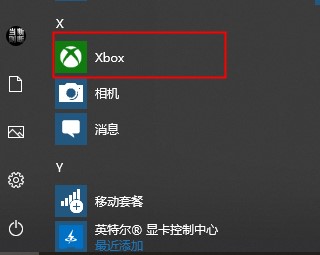
2. Select the gear settings icon on the left side of xbox - select Game DVR on the opening page.
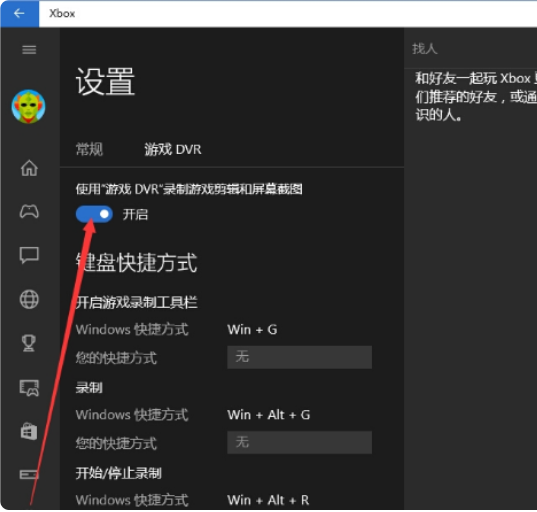
3. Just turn off using game DVR to record game clips and screenshots.
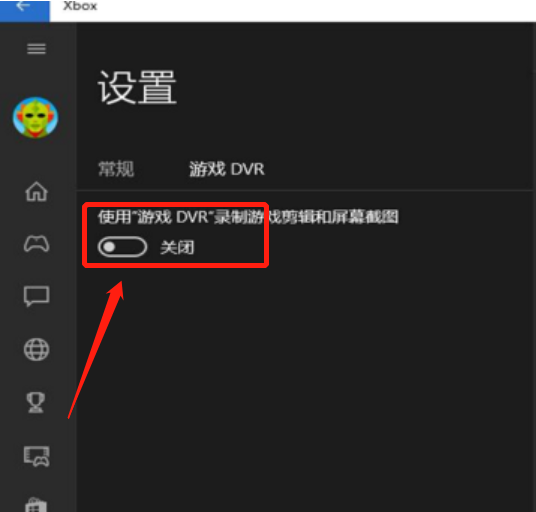
The above is the detailed content of How to turn off the game recording assistant for the xbox console. For more information, please follow other related articles on the PHP Chinese website!

Hot AI Tools

Undresser.AI Undress
AI-powered app for creating realistic nude photos

AI Clothes Remover
Online AI tool for removing clothes from photos.

Undress AI Tool
Undress images for free

Clothoff.io
AI clothes remover

Video Face Swap
Swap faces in any video effortlessly with our completely free AI face swap tool!

Hot Article

Hot Tools

Notepad++7.3.1
Easy-to-use and free code editor

SublimeText3 Chinese version
Chinese version, very easy to use

Zend Studio 13.0.1
Powerful PHP integrated development environment

Dreamweaver CS6
Visual web development tools

SublimeText3 Mac version
God-level code editing software (SublimeText3)

Hot Topics
 1387
1387
 52
52
 Detailed explanation of how to turn off Windows 11 Security Center
Mar 27, 2024 pm 03:27 PM
Detailed explanation of how to turn off Windows 11 Security Center
Mar 27, 2024 pm 03:27 PM
In the Windows 11 operating system, the Security Center is an important function that helps users monitor the system security status, defend against malware, and protect personal privacy. However, sometimes users may need to temporarily turn off Security Center, such as when installing certain software or performing system tuning. This article will introduce in detail how to turn off the Windows 11 Security Center to help you operate the system correctly and safely. 1. How to turn off Windows 11 Security Center In Windows 11, turning off the Security Center does not
 How to close password-free payment in Kuaishou Kuaishou tutorial on how to close password-free payment
Mar 23, 2024 pm 09:21 PM
How to close password-free payment in Kuaishou Kuaishou tutorial on how to close password-free payment
Mar 23, 2024 pm 09:21 PM
Kuaishou is an excellent video player. The password-free payment function in Kuaishou is very familiar to everyone. It can be of great help to us in daily life, especially when purchasing the goods we need on the platform. Okay, let’s go and pay. Now we have to cancel it. How can we cancel it? How can we effectively cancel the password-free payment function? The method of canceling password-free payment is very simple. The specific operation methods have been sorted out. Let’s go through it together. Let’s take a look at the entire guide on this site, I hope it can help everyone. Tutorial on how to close password-free payment in Kuaishou 1. Open the Kuaishou app and click on the three horizontal lines in the upper left corner. 2. Click Kuaishou Store. 3. In the options bar above, find password-free payment and click on it. 4. Click to support
 In summer, you must try shooting a rainbow
Jul 21, 2024 pm 05:16 PM
In summer, you must try shooting a rainbow
Jul 21, 2024 pm 05:16 PM
After rain in summer, you can often see a beautiful and magical special weather scene - rainbow. This is also a rare scene that can be encountered in photography, and it is very photogenic. There are several conditions for a rainbow to appear: first, there are enough water droplets in the air, and second, the sun shines at a low angle. Therefore, it is easiest to see a rainbow in the afternoon after the rain has cleared up. However, the formation of a rainbow is greatly affected by weather, light and other conditions, so it generally only lasts for a short period of time, and the best viewing and shooting time is even shorter. So when you encounter a rainbow, how can you properly record it and photograph it with quality? 1. Look for rainbows. In addition to the conditions mentioned above, rainbows usually appear in the direction of sunlight, that is, if the sun shines from west to east, rainbows are more likely to appear in the east.
 Detailed explanation of how to turn off real-time protection in Windows Security Center
Mar 27, 2024 pm 02:30 PM
Detailed explanation of how to turn off real-time protection in Windows Security Center
Mar 27, 2024 pm 02:30 PM
As one of the operating systems with the largest number of users in the world, Windows operating system has always been favored by users. However, when using Windows systems, users may encounter many security risks, such as virus attacks, malware and other threats. In order to strengthen system security, Windows systems have many built-in security protection mechanisms, one of which is the real-time protection function of Windows Security Center. Today, we will introduce in detail how to turn off real-time protection in Windows Security Center. First, let's
 How can I turn on the private message mode when the other party in the TikTok private message has turned off the private message mode? Can I see if the person I send a private message to has turned off the private message mode?
Mar 28, 2024 am 08:01 AM
How can I turn on the private message mode when the other party in the TikTok private message has turned off the private message mode? Can I see if the person I send a private message to has turned off the private message mode?
Mar 28, 2024 am 08:01 AM
Douyin is a popular short video social platform that allows users to simply record their lives and share their happiness. The private messaging function plays an important role in Douyin and is one of the main ways for users to interact with each other. Sometimes, users may encounter a situation where the other party has turned off the private message mode, resulting in the inability to send messages. 1. How can I turn on the private message mode if the other party in the Douyin private message has turned off the private message mode? 1. Confirm whether the other party has enabled privacy settings. First, we should confirm whether the other party has enabled privacy settings, which may have restricted the reception of private messages. If they have settings that only allow private messages from acquaintances, we can try to contact them through other means, such as through mutual friends or interactions on social media platforms. 2. Send a friend request. If the other party has not turned on privacy settings, then we
 How to turn off Security Center in Windows 11
Mar 28, 2024 am 10:21 AM
How to turn off Security Center in Windows 11
Mar 28, 2024 am 10:21 AM
Windows 11 is the latest operating system version launched by Microsoft. Compared with previous versions, Windows 11 has stricter management and monitoring of system security. One of the important functions is the security center. Security Center can help users manage and monitor the security status of the system to ensure that the system is protected from malware and other security threats. Although Security Center is important for protecting system security, sometimes users may want to turn off Security Center due to personal needs or other reasons. This article will introduce how to use W
 Where to turn off Dolby Atmos in opporeno5_How to disable Dolby Atmos in opporeno5
Mar 25, 2024 pm 04:41 PM
Where to turn off Dolby Atmos in opporeno5_How to disable Dolby Atmos in opporeno5
Mar 25, 2024 pm 04:41 PM
1. Click Sound and Vibration in the phone settings. 2. Click Dolby Atmos. 3. Turn off the switch behind Dolby Atmos.
 Tutorial on how to turn off the payment sound on WeChat
Mar 26, 2024 am 08:30 AM
Tutorial on how to turn off the payment sound on WeChat
Mar 26, 2024 am 08:30 AM
1. First open WeChat. 2. Click [+] in the upper right corner. 3. Click the QR code to collect payment. 4. Click the three small dots in the upper right corner. 5. Click to close the voice reminder for payment arrival.



