
When we install the KB4516068 version patch, when the installation fails, the editor recommends that you try to use command statements in the command window to fix the problem, or install the third-party software already installed on your computer. Delete and uninstall the security software to prevent the security software from mistaking the updated patch as a virus and thus blocking the installation. The editor has prepared several solutions for different situations. Let’s take a look~
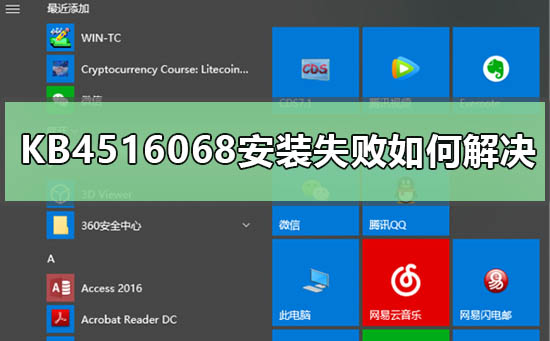
The situation may be different, and the editor has prepared five solutions
Option 1
1. Check whether ,,,, are in a normal open state.
2. Make sure to reserve more than 25GB of C drive space.
3. If there is an external device, remove the external device.
4. Delete this folder. It is recommended to make a file backup.
5. If yes, open the third-party protection and optimization software, check whether there are system services in the optimization project list, and restore the optimization project.
6. If it is installed, uninstall it and check again.
7. Installing certain plug-ins may also cause this problem. Uninstall them to eliminate the problem.
Option 2
Re-download and install the patch
In the process of downloading the patch, we may encounter file corruption, so the damaged patch installation package cannot be installed. successful. In this case, you can try to download a patch installation package and reinstall it.
Option three
Update and upgrade the latest .net framework (currently version 4.8)
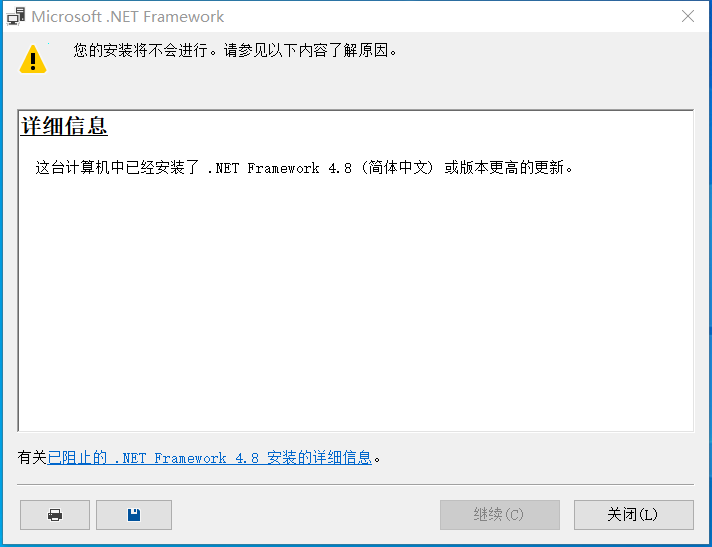
Option four
1. Click the Start button > Enter cmd > Right-click "Command Prompt" in the search results > Run as administrator
2. Run in the opened command prompt window:
net stop wuauserv
net Stop cryptSvc
ren C:\Windows\SoftwareDistribution SoftwareDistribution.old
ren C:\Windows\System32\catroot2 catroot201d
net Start wuauserv
net start cryptSvc

Option 5
1. Uninstall third-party security software and system optimization from the device Software (if any).
2. Press the "Windows logo key R", enter "msconfig", and press Enter to start the system configuration page. Click "Services" > "Hide all Microsoft services" and click "Disable all".
3. Right-click the taskbar to start the Task Manager. Click the "Startup" tab to disable all startup items.
4. Restart the device through the start menu (please choose to restart the device, do not choose to shut down and then restart).

The above is the detailed content of How to solve KB4516068 installation failure. For more information, please follow other related articles on the PHP Chinese website!




