Learn how to hide realtek HD Audio Manager
The win10 system is an excellent system that can be configured in a variety of ways. Today, the editor will bring you how to hide the realtek high-definition audio manager! Friends who are interested, please come and take a look.
How to hide the realtek high-definition audio manager:
1. First, find the realtek high-definition audio manager in the lower right corner of the desktop.

2. Right-click on the realtek High Definition Audio Manager and select "Sound Manager" at the top.
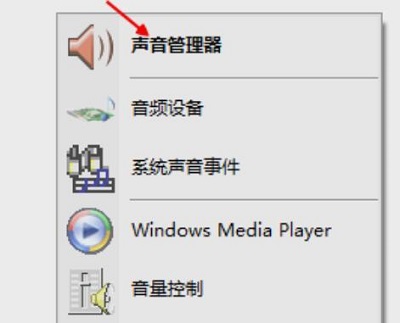
3. After opening the sound manager, find the symbol in the lower right corner of the interface and click to open it.
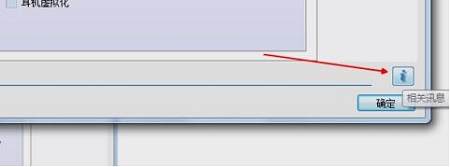
4. After opening it, find "Show icon in notification area" as shown below and click on it before the option.
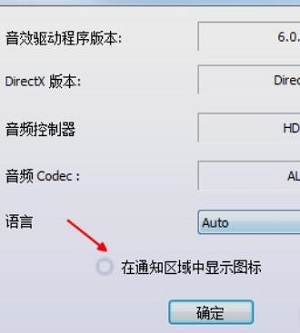
5. After clicking, follow the prompts step by step to hide the realtek high-definition audio manager icon.
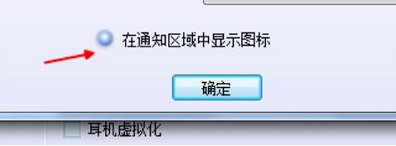
The above is the detailed content of Learn how to hide realtek HD Audio Manager. For more information, please follow other related articles on the PHP Chinese website!

Hot AI Tools

Undresser.AI Undress
AI-powered app for creating realistic nude photos

AI Clothes Remover
Online AI tool for removing clothes from photos.

Undress AI Tool
Undress images for free

Clothoff.io
AI clothes remover

AI Hentai Generator
Generate AI Hentai for free.

Hot Article

Hot Tools

Notepad++7.3.1
Easy-to-use and free code editor

SublimeText3 Chinese version
Chinese version, very easy to use

Zend Studio 13.0.1
Powerful PHP integrated development environment

Dreamweaver CS6
Visual web development tools

SublimeText3 Mac version
God-level code editing software (SublimeText3)

Hot Topics
 1371
1371
 52
52
 Installation of Realtek HD audio driver failed with error 0101
Feb 19, 2024 am 10:57 AM
Installation of Realtek HD audio driver failed with error 0101
Feb 19, 2024 am 10:57 AM
This article will discuss how to solve the problem of failed installation of RealtekHD audio driver with error 0101 in Windows 11/10. When you encounter driver issues, the device in question may stop working or not function properly. Reinstalling or updating device drivers often resolves these issues. According to reports, users are unable to fix sound issues on their computers as RealtekHD audio driver installation failed with error code 0101. Installing RealtekHD Audio Driver failed with Error 0101 If you see "InstallRealtekHDAudioDriverFailure, Error010" while installing RealtekHD Audio Driver
 Installation of Realtek HD audio driver failed with error 0x00005b3
Feb 19, 2024 am 10:42 AM
Installation of Realtek HD audio driver failed with error 0x00005b3
Feb 19, 2024 am 10:42 AM
If you encounter RealtekHD audio driver failure error code 0x00005b3 on Windows 11/10 PC, please refer to the following steps to resolve the issue. We'll guide you through troubleshooting and resolving the error. Error code 0x00005b3 may be caused by audio driver installation issues. It may be that the current driver is corrupted or partially uninstalled, affecting the installation of the new driver. This issue can also be caused by insufficient disk space or an audio driver that is incompatible with your Windows version. Installation of RealtekHD audio driver failed! ! [Error Code: 0x00005B3] If there is a problem with the Realtek Audio Driver Installation Wizard, continue reading
 Detailed explanation of the location of Realtek High Definition Audio Manager under win10 operating system
Jan 13, 2024 pm 01:09 PM
Detailed explanation of the location of Realtek High Definition Audio Manager under win10 operating system
Jan 13, 2024 pm 01:09 PM
When we use the win10 system, we want to set up the realtek high-definition audio manager but cannot find it. For this problem, the editor thinks that we can check whether it exists in the device manager, or search in the control panel. Let’s take a look at the specific steps to see how the editor did it~ I hope it can help you. Where is win10realtek high-definition audio manager: 1. Check the control panel: 1. For example, in win10 system, if the audio icon cannot be found in the tray in the lower right corner of the taskbar, we can click Start to enter the window system and open the "Control Panel". 2. Then select large icon display. If you can directly see the Realtek High Definition Audio Manager, then we can
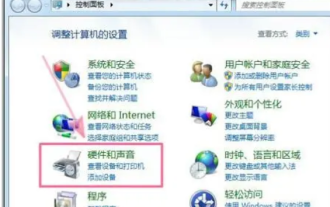 Realtek cannot be opened after clicking it - How to download realtek high-definition audio?
Mar 18, 2024 pm 07:43 PM
Realtek cannot be opened after clicking it - How to download realtek high-definition audio?
Mar 18, 2024 pm 07:43 PM
Realtek High Definition Audio Manager cannot be opened. Solution: Method 1: 1. First open the "Control Panel" and select "Hardware and Sound". 2. You can find "realtek High Definition Audio Manager" in the "Hardware and Sound" interface and click to open it. Method 2: 1. First use the shortcut key "win r" to open the run, then enter "msconfig" in the run and press the Enter key to confirm. 2. Then check "realtek High Definition Audio Manager" under the startup of the system configuration program to confirm the restart. 3. After restarting, you can find "realtek High Definition Audio Manager" on the taskbar and double-click it to open it. Note: If you cannot find realtek high-definition audio management according to the above two methods
 What is the use of Win10realtek High Definition Audio Manager? How to set it up?
Feb 09, 2024 pm 09:24 PM
What is the use of Win10realtek High Definition Audio Manager? How to set it up?
Feb 09, 2024 pm 09:24 PM
There is something called realtek high-definition audio manager in our computer, so what is its function? How should we set up the audio manager? There are still many friends who are not familiar with it, so here is the introduction and setting steps of realtek high-definition audio manager, let’s take a look. What is the use of realtek high definition audio manager? Answer: You can perform audio management, system sound event management, microphone, headphone, and audio volume-related gain and special effects adjustments. Setting method 1. Open the control panel in win10 system, view it as a small icon, and click Realtek High Definition Audio Manager. 2. After entering the Realtek High Definition Audio Manager interface
 Learn how to hide realtek HD Audio Manager
Jan 02, 2024 am 11:11 AM
Learn how to hide realtek HD Audio Manager
Jan 02, 2024 am 11:11 AM
The win10 system is an excellent system that can carry out diversified settings. Today, the editor will bring you how to hide the realtek high-definition audio manager! Friends who are interested, please come and take a look. How to hide realtek high-definition audio manager: 1. First find realtek high-definition audio manager in the lower right corner of the desktop. 2. Right-click on the realtek High Definition Audio Manager and select "Sound Manager" at the top. 3. After opening the sound manager, find the symbol as shown in the lower right corner of the interface and click to open it. 4. After opening it, find "Show icon in notification area" as shown in the picture below and click on it before the option. 5. After clicking, follow the prompts step by step to complete the real
 What is the role of realtek high definition audio manager
Feb 22, 2024 pm 08:45 PM
What is the role of realtek high definition audio manager
Feb 22, 2024 pm 08:45 PM
What is the role of Realtek High Definition Audio Manager? In recent years, with the continuous development of technology, multimedia entertainment has become an important part of our daily life. Due to the increase in high-definition and diversified demands for media such as movies, music, and games, people's requirements for audio quality are becoming higher and higher. In order to meet users' demand for high-quality audio, Realtek has developed a high-definition audio manager to provide a superior audio experience. So, what functions can Realtek High Definition Audio Manager bring?
 Solution to the problem that win7 cannot open realtek high-definition audio manager
Jul 10, 2023 am 09:17 AM
Solution to the problem that win7 cannot open realtek high-definition audio manager
Jul 10, 2023 am 09:17 AM
There is a realtek high-definition audio manager in the lower right corner of the computer taskbar, which is mainly used to adjust the computer's sound. However, some Win7 customers report that they cannot open the realtek high-definition audio manager. What is going on? Let’s take a look at two detailed solutions. Solution to the problem that realtek high-definition audio manager cannot be opened in win7 1. First open the "Operation Control Panel" and select "Hardware Configuration and Sound". 2. You can find "realtek High Definition Audio Manager" on the "Hardware and Sound" page and click to open it. Method 2: 1. First use the shortcut key "win+r" to open the run, then enter "msconfig" in the run and press




