How to set Google Chrome to enter incognito mode by default
How to set Google Chrome to incognito mode as soon as it is opened? In order to protect their Internet security, many users use incognito mode to browse web pages using Google Chrome. Incognito mode does not record the user's search history, so there will be no leakage of user search information. However, it is a bit troublesome to manually set the incognito mode every time you open Google Chrome. So you might as well directly enable the default incognito mode function of Google Chrome. Below, the editor has compiled a method to open Google Chrome in incognito mode. Come on Let’s take a look.
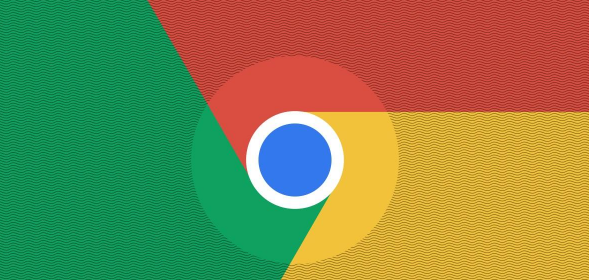
How to enter incognito mode as soon as you open Google Chrome
1. Find the Google Chrome icon on the desktop and right-click it. icon, select the "Properties" item in the pop-up right-click menu, as shown in the figure below.
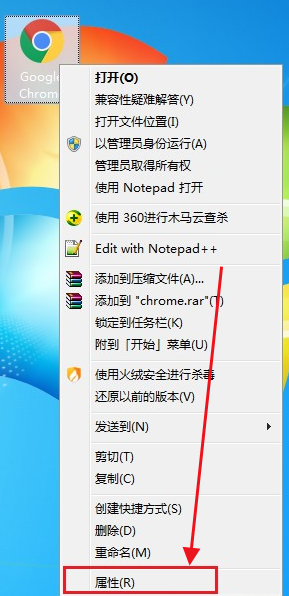
2. The properties window of Google Chrome will pop up, and the default is in the "Shortcut" tab. We are at the end of the target column. Add a space and enter "--incognito" as shown in the image below.
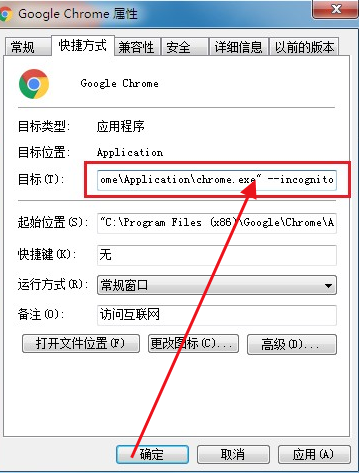
#3. Then click the "OK" button to complete the change. At this time, double-click the Google Chrome icon on the desktop to open it and it will default to incognito mode, as shown in the figure below.
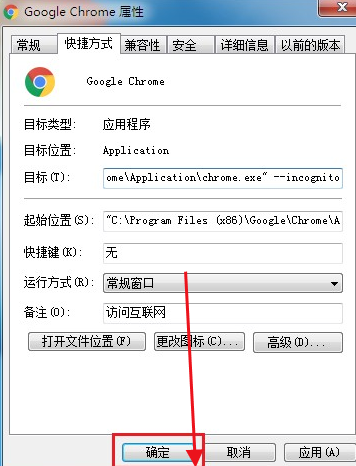
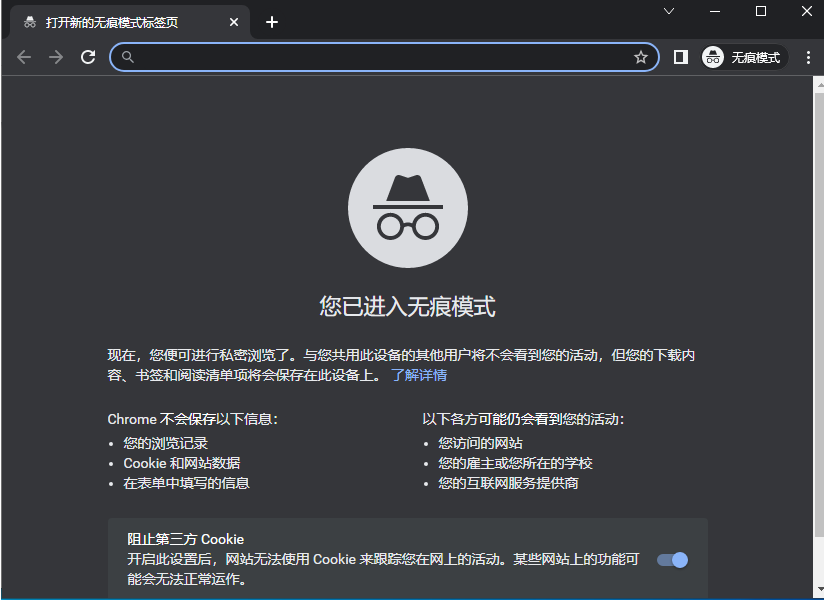
The above is the detailed content of How to set Google Chrome to enter incognito mode by default. For more information, please follow other related articles on the PHP Chinese website!

Hot AI Tools

Undresser.AI Undress
AI-powered app for creating realistic nude photos

AI Clothes Remover
Online AI tool for removing clothes from photos.

Undress AI Tool
Undress images for free

Clothoff.io
AI clothes remover

AI Hentai Generator
Generate AI Hentai for free.

Hot Article

Hot Tools

Notepad++7.3.1
Easy-to-use and free code editor

SublimeText3 Chinese version
Chinese version, very easy to use

Zend Studio 13.0.1
Powerful PHP integrated development environment

Dreamweaver CS6
Visual web development tools

SublimeText3 Mac version
God-level code editing software (SublimeText3)

Hot Topics
 Who actually owns Google?
Apr 02, 2025 pm 04:01 PM
Who actually owns Google?
Apr 02, 2025 pm 04:01 PM
Google is owned by Alphabet Inc., which is controlled by Larry Page and Sergey Bring: 1) The founder ensures control of the company by holding Class B shares (10 votes per share); 2) Alphabet's Class A and Class C shares are circulated in the open market and employee stock ownership plans, respectively, but do not affect the founder's control.
 What is Google Console used for?
Apr 03, 2025 am 12:13 AM
What is Google Console used for?
Apr 03, 2025 am 12:13 AM
The main function of GoogleConsole is to help website administrators monitor, maintain and optimize the Google search performance of their websites. 1) It provides reports on page indexing, search queries, click-through rates and rankings to help optimize SEO strategies. 2) By verifying website ownership, users can use their features such as viewing search analysis reports and submitting site maps. 3) Advanced users can automate tasks through APIs to process data to improve SEO results.
 Is Google Cloud free?
Apr 04, 2025 am 12:13 AM
Is Google Cloud free?
Apr 04, 2025 am 12:13 AM
GoogleCloud is not completely free, but offers some free services. 1) The computing engine provides free f1-micro instances, up to 720 hours per month. 2) Cloud storage provides free 5GB of standard storage space. 3) Other services such as BigQuery also have free quotas, but you need to pay attention to usage restrictions.
 What is Google's old name?
Apr 05, 2025 am 12:12 AM
What is Google's old name?
Apr 05, 2025 am 12:12 AM
Google'soldnamewas"Backrub,"reflectingitsinitialfocusonanalyzingbacklinks.1)StartedasBackrubatStanfordin1996,itusedabasicbacklinkalgorithm.2)RebrandedtoGooglein1997,symbolizingabroaderambitiontoorganizeinternetinformation.3)EvolvedwithPageR






