 Mobile Tutorial
Mobile Tutorial
 iPhone
iPhone
 What are recovery mode and DFU mode on iPhone? How to enter these two modes?
What are recovery mode and DFU mode on iPhone? How to enter these two modes?
What are recovery mode and DFU mode on iPhone? How to enter these two modes?
When your Apple device (such as iPhone or iPad) has an iOS system failure, you may need to enter recovery mode or DFU mode to solve the problem. These modes can help fix software issues on your device or restore your device to factory settings. When searching for repair tutorials, you'll often come across guides on how to enter these modes. These guides provide detailed steps and instructions to ensure you enter recovery mode or DFU mode correctly. This way, you will be able to try to repair your device and resolve iOS system glitches.

Many Apple users may not be familiar with recovery mode and DFU mode and don’t know what they are and how to operate them. So, what is the difference between these two modes? How to enter these two modes? The following is a detailed explanation and entry method of recovery mode and DFU mode introduced by the editor.
1. The difference between recovery mode and DFU mode
Recovery mode, also known as Recovery mode, is the fault protection in iBoot. It uses iBoot to restore or upgrade the user's iPhone.
DFU mode is a special mode that can restore iOS devices in any state. It is implemented through the SecureROM port built into the device. Compared with recovery mode, DFU mode can restore the device more thoroughly. In DFU mode, users can use iTunes or other tools to reinstall or repair the firmware to resolve device issues. This mode is useful for troubleshooting issues like no boot, no update, or no recovery. By entering DFU mode, users can perform a comprehensive recovery of the device and return it to normal operation.
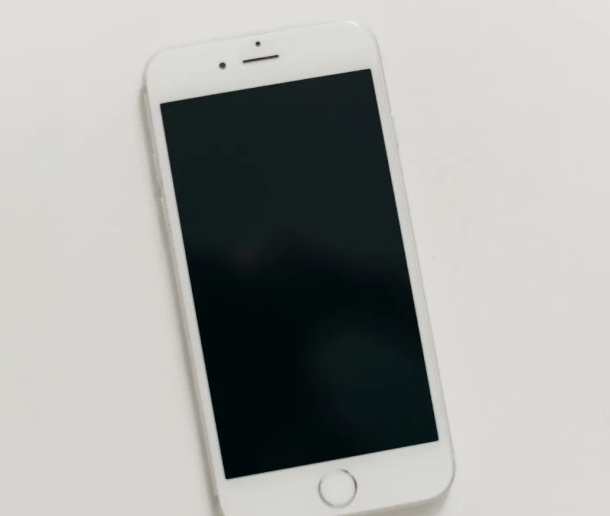
Both modes can be simply understood as the modification mode of the Apple system. Whether upgrading, flashing, etc., you need to enter the modification mode first before proceeding.
When the phone cannot enter recovery mode or encounters serious system problems, DFU mode is often chosen to solve it.
2. Usage Scenarios of Recovery Mode and DFU Mode
When the iPhone has problems such as white apple, black screen, white screen, unable to turn on, keeps restarting, or fails to update, it is usually because of iOS The system has experienced a general failure. The solution to these problems is simple, just put your iPhone into recovery mode and perform repair operations. Please note that these issues do not include accidents such as being dropped or submerged in water.
If there is a serious iOS system failure and the iPhone repair in recovery mode is unsuccessful, you can use DFU mode to repair it again.
There are also white apples caused by insufficient iPhone memory. It is recommended to use DFU mode to retain data and have a higher probability of successful repair.
3. Operation Guidelines for Entering Recovery Mode and DFU Mode
The operation methods for iPhone to enter recovery mode and DFU mode can be divided into three situations according to different models: full-screen model, iPhone 7/7 Plus, etc., models with home button. 1. Full screen model (such as iPhone X and newer models): - First, make sure your iPhone is turned off. - Connect iPhone to computer using data cable. - Next, press and hold the Volume Up button and quickly press the Volume Down button, then immediately press and hold the side Power button. - Continue to hold these keys until you see the "Recovery Mode" or "Connect to iTunes" prompt appear on the screen. 2. iPhone 7/7 Plus and other models: - First, make sure your iPhone is turned off. - Connect iPhone to computer using data cable. - Next, press and hold the volume down button and the side power button. - Continue to hold these keys until you see the "Recovery Mode" or "Connect to iTunes" prompt appear on the screen. 3. Models with a Home button (such as iPhone 6s and earlier models): - First, make sure your iPhone is turned off. - Connect iPhone to computer using data cable. - Next, press and hold the Home button and the power button on the side at the same time. - Continue to hold these keys until you see the "Recovery Mode" or "Connect to iTunes" prompt appear on the screen. Whether you want to enter recovery mode or DFU mode, these operation methods can help you enter the corresponding mode smoothly. Remember to wait patiently during the operation and follow the on-screen prompts for the next step.
And please note that to enter these two modes, you need to use a data cable to connect the Apple device to the computer.
1. Recovery mode
Full-screen models (iPhone8 and later): Quickly press the volume up and down keys respectively, then continue to hold the power button, and do not release it when you see the Apple logo. Until the recovery mode logo appears;
iPhone7, iPhone 7 Plus, etc.: Press and hold the top (or side) button and the volume down key at the same time, and do not release after seeing the Apple logo until the recovery mode logo appears;
The recovery mode of iPhone 7 and previous models is achieved by pressing and holding the Home button and the Power button at the same time. The specific steps are as follows: First, press and hold the Home button and the Power button until the Apple logo appears; then continue to hold it and wait for the recovery mode logo to appear. This will successfully enter recovery mode. In recovery mode, operations such as firmware update and system recovery can be performed. Please note that when performing recovery mode operations, be sure to back up important data to avoid data loss.

If your iPhone is unfortunately stuck in recovery mode and cannot exit the mode properly, we have some solutions for you. First, try holding down the iPhone's power button and Home button (or Volume Down button) at the same time until you see the Apple logo appear on the screen. This operation can sometimes restore the iPhone to its normal state. If the first method doesn't work, you can try connecting your iPhone to your computer and use iTunes software to restore your device. Open iTunes, select your iPhone, and click the "Restore" button. Please note that this will erase all data on your phone, so make sure you have a backup of your important data. If the above two methods cannot solve the problem, you can try to use professional iOS system repair tools, such as Dr.Fone or Tenorshare ReiBoot, etc. These tools can help you fix various iOS system issues, including recovery mode. Finally, if you still cannot solve the problem, it is recommended that you contact Apple customer service or go to an Apple authorized repair center for help. They will be able to diagnose and repair your iPhone more accurately.
With the help of Apple's mobile phone repair tool, you can enter/exit the iPhone into recovery mode with one click!
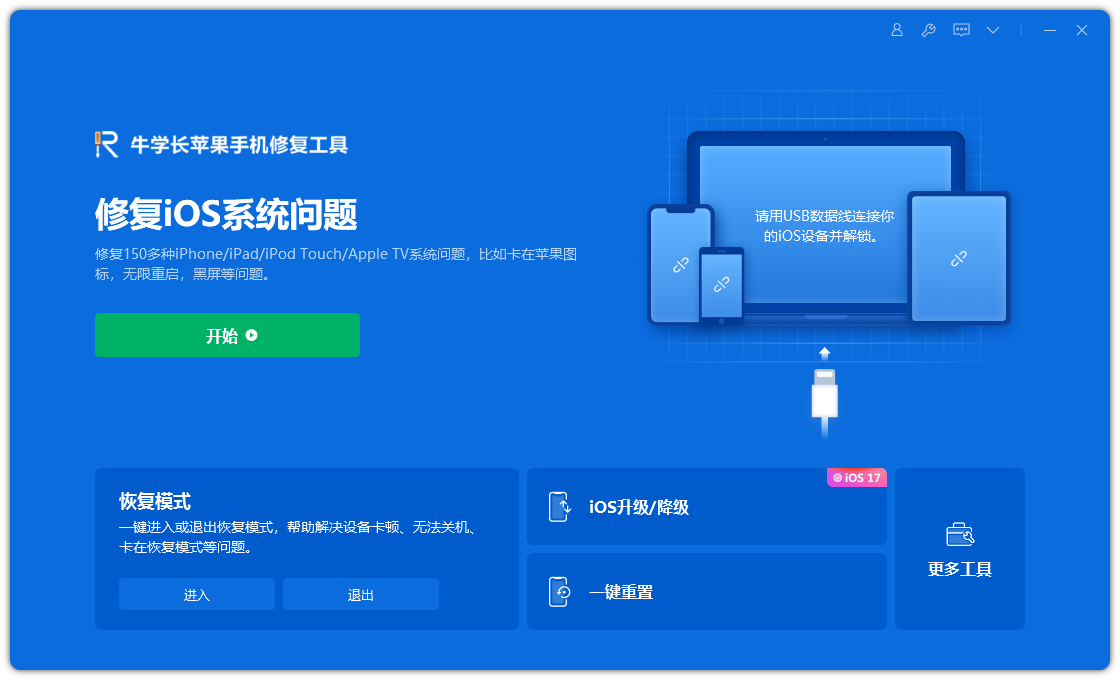
2. DFU mode
Full-screen models (iPhone8 and later): Quickly press the volume up and down keys respectively, and continue to hold the power key. Don't let go until the screen turns black. Then press and hold the power button and the volume down button at the same time. After 5 seconds, release the power button and continue to hold the volume down button. Release after 10 seconds. If the device has successfully entered DFU mode at this time, the device screen will remain black;
iPhone7, iPhone 7Plus, etc.: Press and hold the power button and the volume down button at the same time. After 5 seconds, release the power button and continue to hold the volume down button. button and release it after 10 seconds. If the device has successfully entered DFU mode at this time, the device screen will remain black;
In early iPhone models (iPhone 7 and earlier models), there is a special key combination to enter DFU mode. The specific steps are as follows: First, press and hold the power button and the home button at the same time. After continuing to hold it for 5 seconds, release the power button, but continue to hold the home button. After continuing to hold it for 10 seconds, you can release the home button. If DFU mode is successfully entered, the device's screen will remain black.

The biggest difference between recovery mode and DFU mode is their purpose and operation on iOS devices. Recovery mode is a mode used to repair iOS devices, usually when the device encounters serious problems. Once in recovery mode, you can connect your device using iTunes or Finder and use them to restore your device's operating system. In recovery mode, an iTunes icon and a connected cable icon will appear on the device's screen. DFU (Device Firmware Upgrade) mode is a lower-level mode used for deeper fixes when a device encounters an issue. Unlike recovery mode, the device's screen will be completely black after entering DFU mode, and no icons or identifiers will be displayed. In DFU mode, you can use iTunes or a specialized DFU tool to reinstall your device's firmware. In summary, recovery mode is suitable for most ordinary repair situations, while DFU mode is suitable for more complex or deeper repair needs.
Using DFU mode has a more mandatory operation, because it can directly skip iBoot boot and enter the iPhone's "programming mode". Therefore, DFU mode is more operable when your phone fails to boot normally or encounters other serious system problems.
Do you already understand the two common system modification modes of Apple iPhone?
The above is the detailed content of What are recovery mode and DFU mode on iPhone? How to enter these two modes?. For more information, please follow other related articles on the PHP Chinese website!

Hot AI Tools

Undresser.AI Undress
AI-powered app for creating realistic nude photos

AI Clothes Remover
Online AI tool for removing clothes from photos.

Undress AI Tool
Undress images for free

Clothoff.io
AI clothes remover

Video Face Swap
Swap faces in any video effortlessly with our completely free AI face swap tool!

Hot Article

Hot Tools

Notepad++7.3.1
Easy-to-use and free code editor

SublimeText3 Chinese version
Chinese version, very easy to use

Zend Studio 13.0.1
Powerful PHP integrated development environment

Dreamweaver CS6
Visual web development tools

SublimeText3 Mac version
God-level code editing software (SublimeText3)

Hot Topics
 1386
1386
 52
52
 Google Assistant Will No Longer Work With Waze on iPhone
Apr 03, 2025 am 03:54 AM
Google Assistant Will No Longer Work With Waze on iPhone
Apr 03, 2025 am 03:54 AM
Google is sunsetting Google Assistant integration in Waze for iPhones, a feature that has been malfunctioning for over a year. This decision, announced on the Waze community forum, comes as Google prepares to fully replace Google Assistant with its
 The Simple Reason I Don't Use Apple Family Sharing (However Good It Is)
Mar 22, 2025 am 03:04 AM
The Simple Reason I Don't Use Apple Family Sharing (However Good It Is)
Mar 22, 2025 am 03:04 AM
Apple's Family Sharing: A Broken Promise? Ask to Buy's Failure to Protect Against Redownloads Apple's Family Sharing, while convenient for sharing apps, subscriptions, and more, has a significant flaw: its "Ask to Buy" feature fails to pre
 The Best iPad Pro 13-inch Cases of 2025
Mar 25, 2025 am 02:49 AM
The Best iPad Pro 13-inch Cases of 2025
Mar 25, 2025 am 02:49 AM
If you've taken the plunge with the 13-inch iPad Pro, you'll want to kit it out with a case to protect it against accidental damage.
 Apple Intelligence Is a Bust but It's Had One Major Benefit
Mar 25, 2025 am 03:08 AM
Apple Intelligence Is a Bust but It's Had One Major Benefit
Mar 25, 2025 am 03:08 AM
Summary Apple Intelligence has so far underdelivered with unimpressive features, some of which probably won't arrive until iOS 19 launches later in
 Which iPhone version is the best?
Apr 02, 2025 pm 04:53 PM
Which iPhone version is the best?
Apr 02, 2025 pm 04:53 PM
The best iPhone version depends on your individual needs. 1. iPhone12 is suitable for users who need 5G. 2. iPhone 13 is suitable for users who need long battery life. 3. iPhone 14 and 15ProMax are suitable for users who need powerful photography functions, especially 15ProMax also supports AR applications.
 For Under $15, This Little Anker 10K Charger Is a Steal
Mar 23, 2025 am 03:02 AM
For Under $15, This Little Anker 10K Charger Is a Steal
Mar 23, 2025 am 03:02 AM
Anker Zolo 10K Portable Charger
 Anker's AirTag-Compatible Trackers Are Just $12 Today
Mar 27, 2025 am 03:05 AM
Anker's AirTag-Compatible Trackers Are Just $12 Today
Mar 27, 2025 am 03:05 AM
Anker Eufy SmartTrack Link Bluetooth Tracker: Affordable, Powerful Apple Find My Network Tracking Alternative This Anker Eufy SmartTrack Link Bluetooth tracker, which costs just $12, is an ideal alternative to Apple AirTag. It has most of the features of AirTag, while also solving some of the shortcomings of AirTag, such as the lack of built-in keyring holes and relatively high prices. It takes advantage of Apple's Find My network for tracking and comes with a convenient built-in keyring hole using a standard CR2032 battery. Amazon is currently promoting single-pack and double-pack
 8 Free iPhone Apps That Changed How I Organize My Life
Mar 22, 2025 am 03:01 AM
8 Free iPhone Apps That Changed How I Organize My Life
Mar 22, 2025 am 03:01 AM
Recommended eight essential iPhone applications to improve life efficiency This article recommends eight free iPhone apps to help you easily manage all aspects of your life, from to-do items to budget management. No need to spend a penny to improve efficiency and say goodbye to chaos. Quick link: Anylist: Universal List Application Zinnia: Digital Diary and Planning Tools Days: Countdown to Important Events Soon: Wishlist Management Sweepy: Fun cleaning assistant Hevy: Fitness Tracker Supercook: Recommended recipes based on ingredients Cashew: Budget Management Application Anylist: Create your exclusive list Anylist is a powerful



