
Win7's node_global is a global variable. We can change the running environment of software, programs and other files by changing it, so that the original software that cannot run can run normally. We only need to go to the advanced system settings of the computer. The global settings have been changed, let’s take a look at them together.
1. First, right-click the desktop computer and open "Properties"
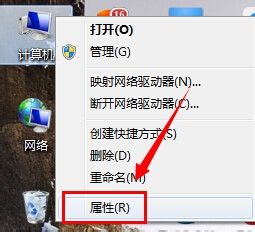
2. Click "Advanced System" on the left Settings" and then click "Environment Variables"

3. Then create a new environment variable and name it "NODE_PATH". Find the "node_global" file path that needs to be changed in the variable value.
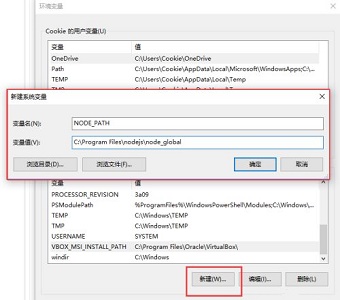
4. If we cannot find or do not have the node_global file, create a new "node_global" and "node_cache" folder in the software installation directory that needs to be changed.
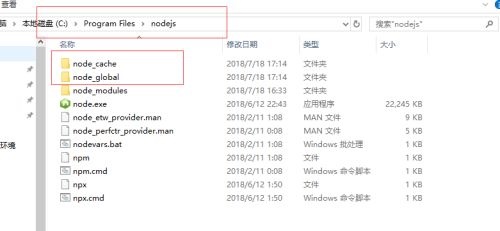
5. Then use "win r" to open the run, enter "cmd" and press Enter to confirm to open the command window.
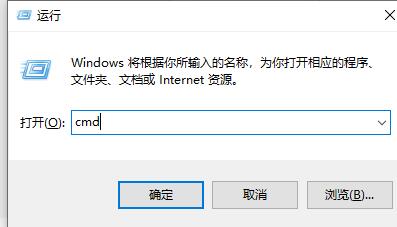
6. Then enter "npm config set prefix "C:\Program Files\nodejs\node\global"" and "npm config set cache "C: \Program Files\nodejs\node_cache""Press Enter to confirm.
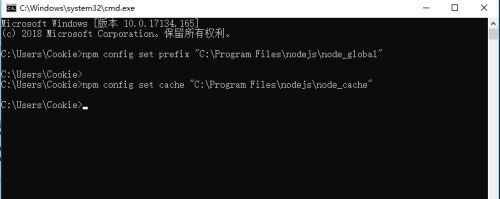
The above is the detailed content of Teach you how to change win7node_global. For more information, please follow other related articles on the PHP Chinese website!




