 Mobile Tutorial
Mobile Tutorial
 iPhone
iPhone
 What should I do if I cannot access the App Store after upgrading to iOS 15?
What should I do if I cannot access the App Store after upgrading to iOS 15?
What should I do if I cannot access the App Store after upgrading to iOS 15?
After the upgrade to iOS15, many Apple users encountered a problem, that is, they could not connect to the Apple Store AppStore. They found that after opening the App, the interface was blank. This problem has attracted the attention of many iPhone users, who have posted messages on Apple forums asking for help. However, this problem can actually be solved by the following methods.

One way is to reconfigure the cellular network.
If your iOS 15 device cannot connect to the App Store, it may be because you have disabled network connections. You can reset your network connection by following these steps: 1. Open the Settings application. 2. Scroll and find the Wi-Fi or Cellular Data option. 3. Make sure the switch is on to enable your network connection. 4. If you are using a Wi-Fi connection, make sure you are connected to an available Wi-Fi network. 5. If you are using cellular data, make sure you have a sufficient data plan and the cellular data option is turned on. 6. Reopen the App Store application and try to connect. If you still can't connect to the App Store, try the following steps: 1. Find the "iTunes & App Store" option in settings. 2. Click on your Apple ID and select "Sign Out." 3. Reopen the App Store app and try to log in with your Apple ID. 4. If the problem persists, you can try restarting the device and trying to connect again. I hope the above methods can help you solve the problem of iOS 15 not being able to connect to the App Store. If the problem persists, please consider contacting Apple customer service or going to an Apple authorized service provider for further technical support.
Open your device's Wi-Fi settings and find apps that can use Wi-Fi and cellular networks. Then go to the App Store, click to enter settings, and allow the app to use wireless LAN and cellular networks.
IOS system repair is a common solution used to fix various problems on IOS devices. Repairing the IOS system can solve various problems such as device freezes, crashes, and inability to boot, and restore the device to normal operation. Here are the steps to repair your iOS system: 1. Back up data: Before repairing the IOS system, it is recommended to back up important data on the device to prevent data loss during the repair process. 2. Update the system: If there is a system update available on the device, you can try to solve the problem through system update. Go to Settings - General - Software Update to check if there is an update available, and if so, download and install it. 3. Use iTunes to repair: If the system update does not work, you can try to use iTunes to repair the IOS system. First, make sure you have the latest version of iTunes installed and connect your device to your computer using a USB cable. Then, select the device in iTunes, click the "Restore" button, follow the prompts, and wait for the repair to be completed. 4. Use third-party tools to repair: If the above methods are not effective, you can try to use some third-party tools to repair the IOS system. There are some specialized tools that can help users fix various problems on their devices, such as iMyFone Fixppo, Tenorshare ReiBoot, etc. According to the tool's operating instructions, connect the device and follow the prompts to repair it. 5. Contact Apple customer service: If none of the above methods can solve the problem, it is recommended to contact Apple customer service for further help and support. They can provide professional solutions and technical support to help users solve problems on their devices. In general, repairing the IOS system is an effective way to solve device problems. You can try the above steps to fix various problems on the device. But before proceeding with the repair, it is recommended to back up important data to avoid data loss during the repair process.
If you still cannot connect to the App Store after trying method 1, there is probably a problem with your system. Don’t worry, you can use Apple phone repair tools to repair your system. This tool is very convenient and can easily fix some common problems of 150 types of iOS devices with just one click, such as white apples, black screens, constant restarts, stuck in recovery mode, failed updates, inability to boot and other system problems. Repairing your system is very easy with this tool, just follow the prompts. After the repair is completed, your phone system will return to normal and you can successfully connect to the App Store.
Step one: First, you need to download and install the Apple phone repair tool. Then, connect your device to your computer using a data cable and click on the option to fix iOS system issues.
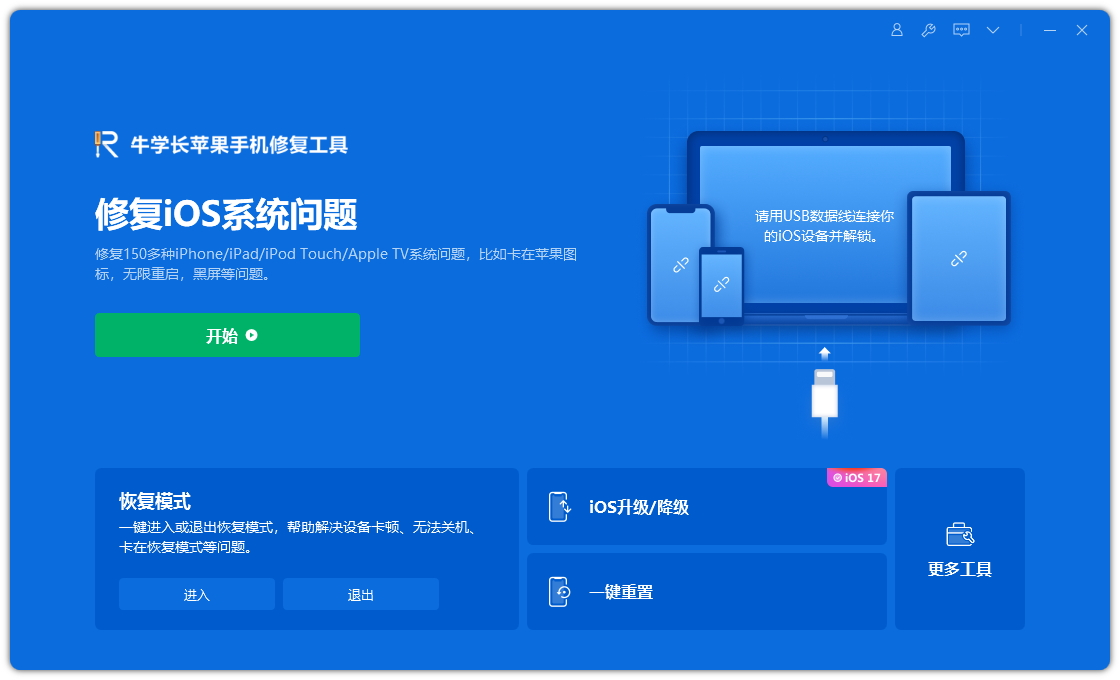
#First of all, we recommend you to use the "Standard Repair" mode first as this mode will not lose any data on your device. Next, you need to click on the "Download Firmware" button to get the latest iOS firmware. The system will download the latest official version of iOS firmware by default. After the download is complete, you can start the update operation.
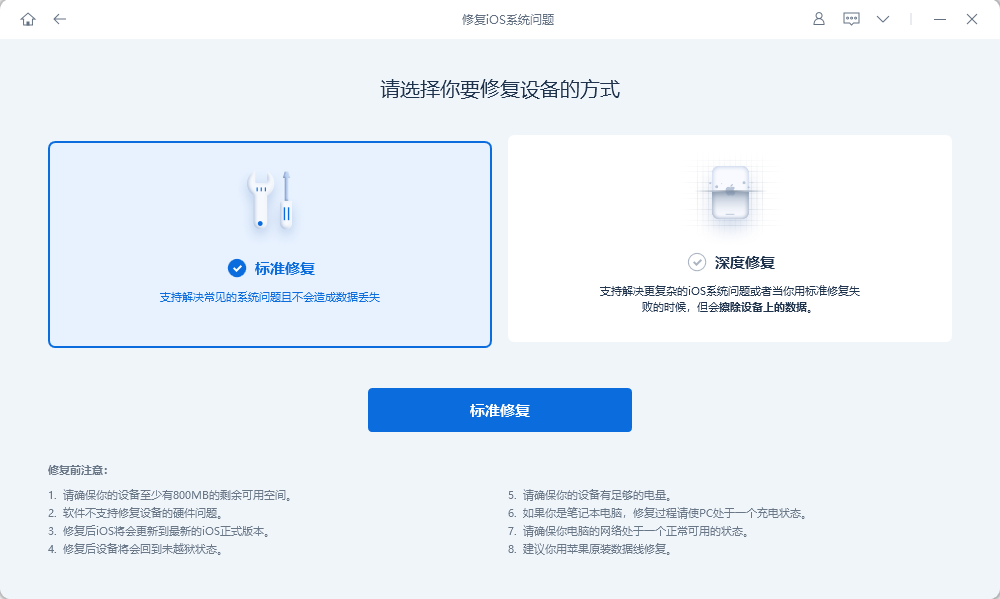
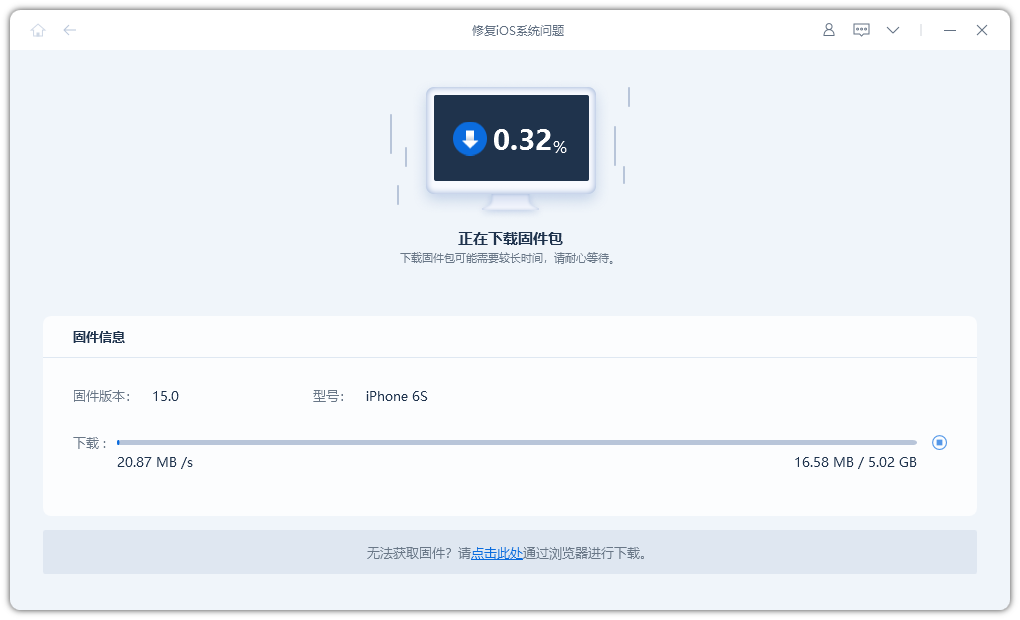
Step 3: Repair successful. During the repair process, please make sure that the connection of the data cable is stable. The entire process is expected to take about 10 minutes. Please wait patiently until "Repair Complete" appears on the screen. The phone will automatically restart and you can re-enter the App Store.
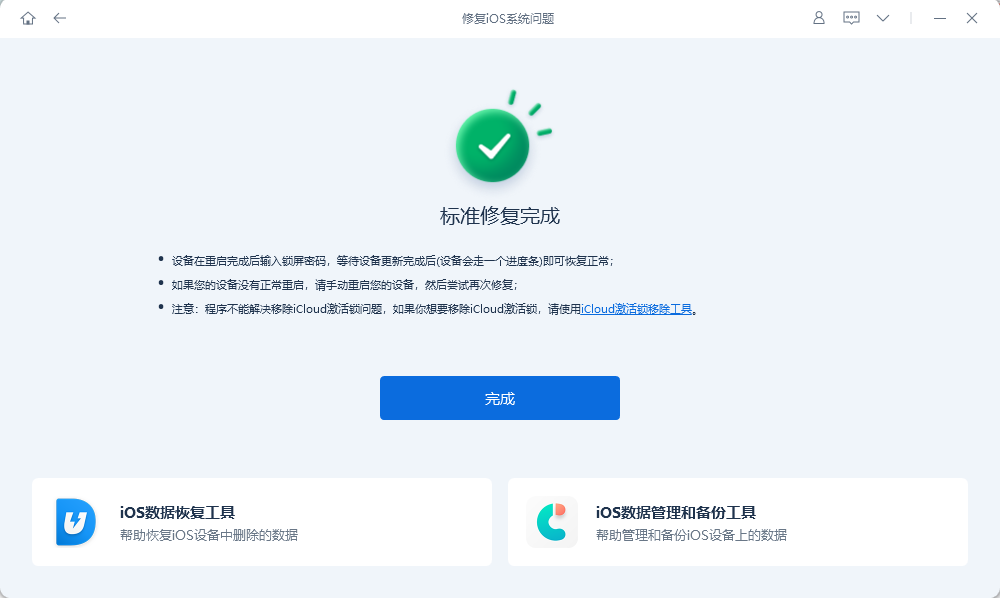
The above is the detailed content of What should I do if I cannot access the App Store after upgrading to iOS 15?. For more information, please follow other related articles on the PHP Chinese website!

Hot AI Tools

Undresser.AI Undress
AI-powered app for creating realistic nude photos

AI Clothes Remover
Online AI tool for removing clothes from photos.

Undress AI Tool
Undress images for free

Clothoff.io
AI clothes remover

Video Face Swap
Swap faces in any video effortlessly with our completely free AI face swap tool!

Hot Article

Hot Tools

Notepad++7.3.1
Easy-to-use and free code editor

SublimeText3 Chinese version
Chinese version, very easy to use

Zend Studio 13.0.1
Powerful PHP integrated development environment

Dreamweaver CS6
Visual web development tools

SublimeText3 Mac version
God-level code editing software (SublimeText3)

Hot Topics
 How to recover expired WeChat files? Can expired WeChat files be recovered?
Feb 22, 2024 pm 02:46 PM
How to recover expired WeChat files? Can expired WeChat files be recovered?
Feb 22, 2024 pm 02:46 PM
Open WeChat, select Settings in Me, select General and then select Storage Space, select Management in Storage Space, select the conversation in which you want to restore files and select the exclamation mark icon. Tutorial Applicable Model: iPhone13 System: iOS15.3 Version: WeChat 8.0.24 Analysis 1 First open WeChat and click the Settings option on the My page. 2 Then find and click General Options on the settings page. 3Then click Storage Space on the general page. 4 Next, click Manage on the storage space page. 5Finally, select the conversation in which you want to recover files and click the exclamation mark icon on the right. Supplement: WeChat files generally expire in a few days. If the file received by WeChat has not been clicked, the WeChat system will clear it after 72 hours. If the WeChat file has been viewed,
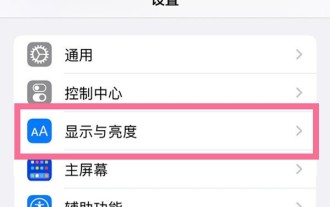 How to solve the problem that the Apple mobile phone is always accidentally touched when placed in the pocket_How to solve the problem that the Apple mobile phone is always accidentally touched when placed in the pocket
Apr 23, 2024 am 11:25 AM
How to solve the problem that the Apple mobile phone is always accidentally touched when placed in the pocket_How to solve the problem that the Apple mobile phone is always accidentally touched when placed in the pocket
Apr 23, 2024 am 11:25 AM
1. First, click [Display and Brightness] in the phone settings menu. 2. Then click the automatic lock option and select the lock screen time you want to set. This article takes Apple 13 as an example and is applicable to ios15 system
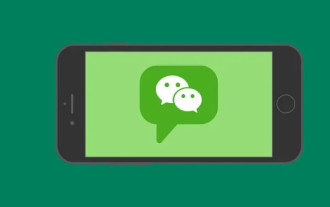 How to create a group on WeChat How to create a group on WeChat
Feb 22, 2024 pm 04:04 PM
How to create a group on WeChat How to create a group on WeChat
Feb 22, 2024 pm 04:04 PM
Select to initiate a group chat on the homepage, check the friends you want to invite and confirm. Tutorial Applicable Model: iPhone13 System: IOS15.3 Version: WeChat 8.0.20 Analysis 1 First open WeChat and click the plus button in the upper right corner of the homepage. 2 Then click the Start Group Chat option in the pop-up window. 3 Next, select the friends you want to invite in the pop-up page and click OK in the upper right corner. 4Finally, you can view the created WeChat group chat. Supplement: What is a WeChat group? 1 WeChat chat group is an online platform for multi-person chat and communication developed by Tencent. It can quickly transmit voice messages, short videos, high-definition pictures and text content through the Internet. Users can use WeChat to communicate with friends in more colorful forms of similar short messages.
 How to change the name on Douyin Where to change the name on Douyin
Feb 22, 2024 pm 03:46 PM
How to change the name on Douyin Where to change the name on Douyin
Feb 22, 2024 pm 03:46 PM
Just enter the name in the Douyin edit profile and save it. Applicable model of the tutorial: iphone13 System: iOS15.3 version: Douyin 20.0.0 Analysis 1 Open the Douyin app and click Edit Information on the Douyin page. 2 Then click the name option on the edit profile page. 3 Delete the original name, enter the name again, and click Save. Supplement: Can Douyin nicknames be changed only once? 1 Douyin nicknames cannot be changed only once. Douyin users can change their nicknames twice a day. If the number of changes in a day reaches the upper limit, they can only change it on the second day. At the same time, Douyin nicknames cannot contain words that violate the platform's regulations, otherwise the review will not be approved. In addition, the Douyin ID number can only be changed once. Summary/Notes User Nickname 1
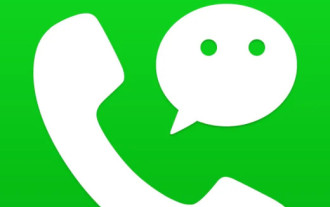 How to set WeChat ringtones Where to set WeChat ringtones
Feb 22, 2024 pm 03:16 PM
How to set WeChat ringtones Where to set WeChat ringtones
Feb 22, 2024 pm 03:16 PM
Open settings on my page, select new message notification in settings, then select ringtone, select change ringtone to set it. Tutorial Applicable Model: iPhone13 System: IOS15.3 Version: WeChat 8.0.20 Analysis 1 First open WeChat and click the Settings option on the My page. 2Then find and click New Message Notification on the settings page. 3 Then click on the ringtone on the new message notification page that pops up. 4Finally, click Change Ringtone on the incoming call ringtone page to set it. Supplement: How to restore the default ringtone on WeChat 1. First, click Settings on the WeChat My page. 2Then select New Message Notifications in the settings page. 3. Then click Ringtone on the pop-up page. 4. Click to change the ringtone in the incoming call ringtone. 5Finally in the pop-up page
 How to write the qq mailbox format? What is the qq mailbox format?
Feb 22, 2024 pm 03:40 PM
How to write the qq mailbox format? What is the qq mailbox format?
Feb 22, 2024 pm 03:40 PM
QQ email: QQ number@qq.com, English QQ email: English or numbers@qq.com, foxmail email account: set up your own account@foxmail.com, mobile phone email account: mobile phone number@qq.com. Tutorial Applicable Model: iPhone13 System: IOS15.3 Version: QQ Mailbox 6.3.3 Analysis 1QQ mailbox has four formats, commonly used QQ mailbox: QQ number@qq.com, English QQ mailbox: English or numbers@qq.com, foxmail Email account: set up your own account@foxmail.com, mobile phone email account: mobile phone number@qq.com. Supplement: What is qq mailbox? 1 The earliest QQ mailbox was only between QQ users
 How to operate WeChat Solitaire How to initiate WeChat group Solitaire
Feb 22, 2024 pm 07:10 PM
How to operate WeChat Solitaire How to initiate WeChat group Solitaire
Feb 22, 2024 pm 07:10 PM
Find the Solitaire function in the WeChat group, fill in the content format and send it to initiate a group Solitaire. Tutorial applicable model: iphone13 System: iOS15.3 version: WeChat 8.0.19 Analysis 1 Open WeChat, select a WeChat group chat and open it. 2Click the plus icon in the lower right corner of the group chat, slide the function bar to the left, find Solitaire and click to enter. 3. After switching to Solitaire, enter the content format of Solitaire and click the send button on the upper right. 4 Finally, return to the group chat page and you can see that the group chat has been successfully initiated. Supplement: How to modify the content of WeChat Solitaire 1. First open WeChat and click to participate in Solitaire in the WeChat group. 2 Then click on the input box of your own solitaire on the page. 3 Then enter the new Solitaire content and click Send. 4 Finally, the modification was successful
 The integrity of the ios15 downloaded app cannot be verified 'Recommended solutions for 'Unable to verify application' and 'Not credited' on the Apple side of the APP'
Feb 06, 2024 pm 07:42 PM
The integrity of the ios15 downloaded app cannot be verified 'Recommended solutions for 'Unable to verify application' and 'Not credited' on the Apple side of the APP'
Feb 06, 2024 pm 07:42 PM
Because I haven't entered the Apple Store enterprise store for a long time, and I am always restricted from logging in by the Apple system, I need to download and install it again. If the installation is unsuccessful, I can just shut down and restart it. I hope this article can help you. After carefully reading the "iOS15 Download App Cannot Verify Integrity" article, and if you think it is helpful to you, I hope you can give it a like! Because roses are given to others and their fragrance lingers.





