
One of the most interesting new iOS 9.3 features you'll use is the ability to lock notes with a passcode or Touch ID on iPhone and iPad. You're guaranteed to have notes that only you can open in the stock Notes app. This works on iOS 9.3 and later, and is also a feature of OS X 10.11.4 for Mac, which allows you to lock notes on your computer with a password.
You'll automatically be asked to set a global password for Secure Notes with Touch ID on iPhone and iPad the first time you try to protect a note, or the first time you access the Password section in Notes settings.
Now, we will introduce how to lock iPhone notes using Touch ID or passcode to keep your notes safe, so you don’t have to worry about someone using your iPhone to view your personal notes.
1. Launch Settings from the Home screen.
2. Click Notes.
3. Click Password.
4. Enter your password - If you use a password, this will be used for all notes, including those on your Mac.
5. Enter the same password again to verify.
6. If you really need it, please add a hint.
7. If you want to use your fingerprint for faster and more convenient unlocking, please switch Touch ID to On.
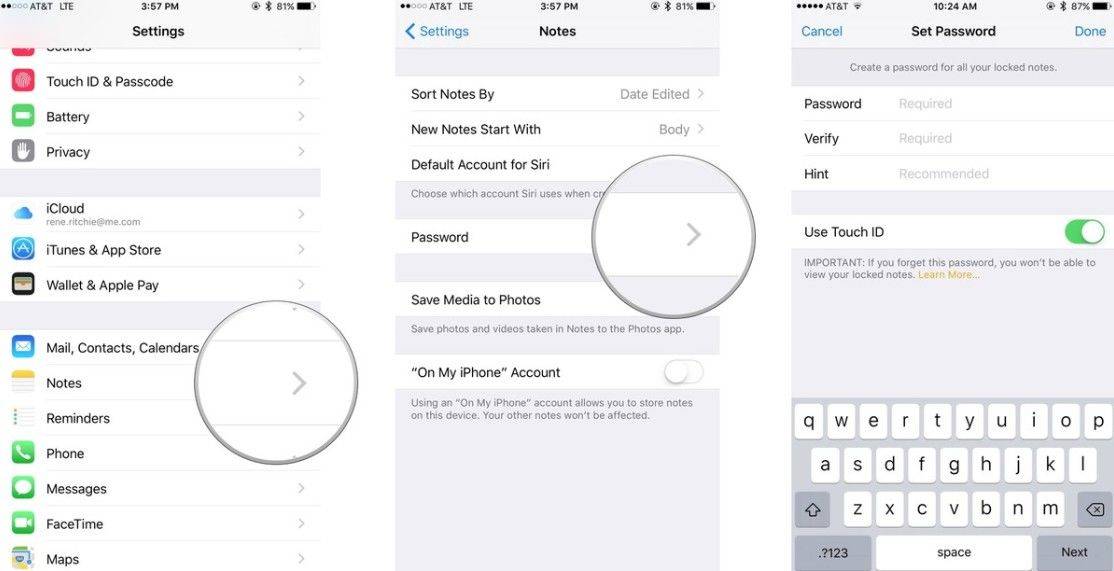
Make sure your password is strong enough to truly protect your notes.
1. Launch Notes from the home screen.
2. Click on an existing comment or type a new comment.
3. Click the "Share" button.
4. Click to lock the comment.
5. Enter your password - this will be used for all notes, including those on your Mac, if you use it.
6. Enter the same password again to verify.
7. If you really need it, please add a hint.
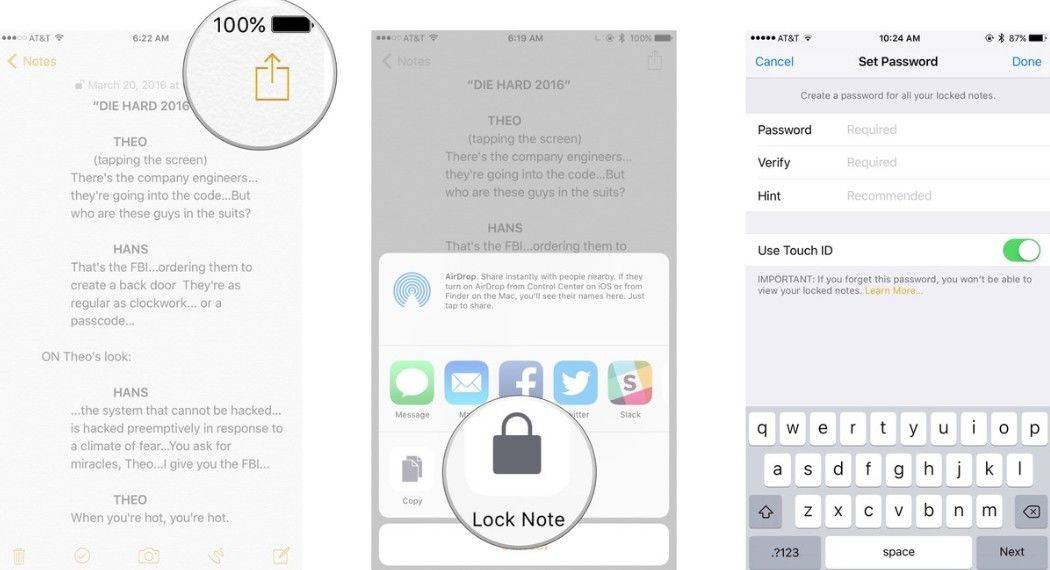
8. If you want to use your fingerprint for faster and more convenient unlocking, please switch Touch ID to On.
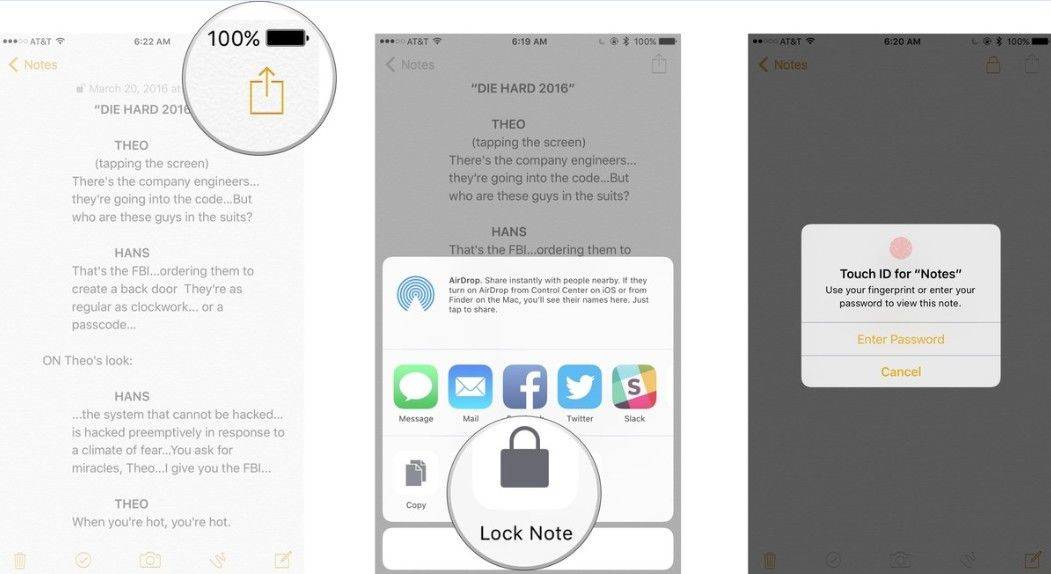
You need to enter your passcode at least once to use Touch ID. So if Touch ID doesn't show up as an option the first time, just enter your passcode and you'll be asked for Touch ID the next time.
Touch ID makes the process faster and more convenient, but also means someone could try to get you to touch the sensor while you sleep or are otherwise incapacitated.
When a note is locked, the body of the note is hidden and the note's title remains visible so you can find it later if you want to unlock it. It's important to make sure you don't inadvertently give away any information and never add something to your title that you don't want anyone else to see.
This is how to lock notes on iPhone and iPad in iOS 9.3. Then you can protect your iPhone notes or iPad notes privacy with a strong password or fingerprint. For other top iOS 12 issues and fixes, you can freely visit Tenorshare official website for help.
The above is the detailed content of How to enable passcode or Touch ID locked notes on iOS devices. For more information, please follow other related articles on the PHP Chinese website!
 How to turn off win10 upgrade prompt
How to turn off win10 upgrade prompt
 The difference between lightweight application servers and cloud servers
The difference between lightweight application servers and cloud servers
 CMD close port command
CMD close port command
 The difference between external screen and internal screen broken
The difference between external screen and internal screen broken
 How to jump with parameters in vue.js
How to jump with parameters in vue.js
 Cell sum
Cell sum
 How to intercept harassing calls
How to intercept harassing calls
 virtual digital currency
virtual digital currency




