
After using the win11 system, many friends found it not only inconvenient to use, but also encountered many bugs and loopholes. They wanted to exit the win11 experience plan, but they did not know how to exit. First of all, we can return to win10 first, and then we can exit the preview program. Let’s take a look below.
1. We can first press "windows" on the keyboard and then select "Settings"
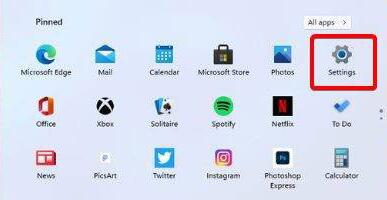
2. Then find "System" in the settings interface, as shown in the picture.
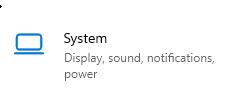
3. Find "Recovery" on the right side of the system settings
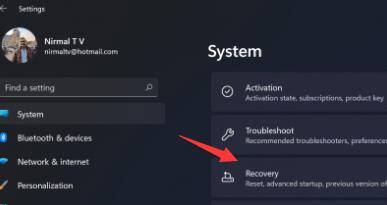
4. Expand the menu and click "Goback" below
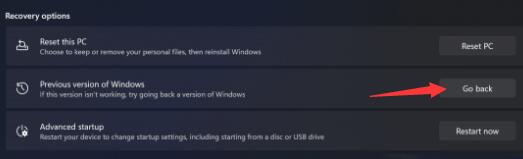
5. Then follow the prompts to complete the rollback.
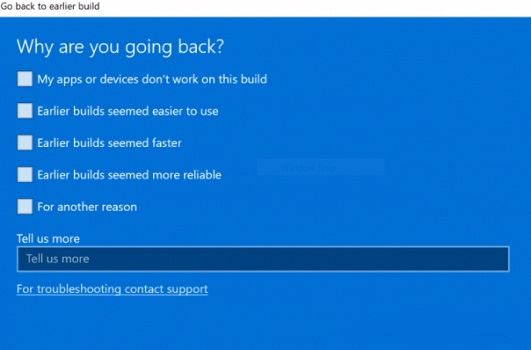
6. After rolling back to win10, still enter the settings menu, Ranjia enters "Update and Security"
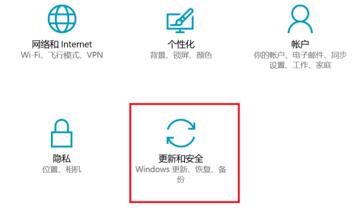
7. Finally, in the Windows Insider Experience Program, select "Stop Insider Preview Internal Version".
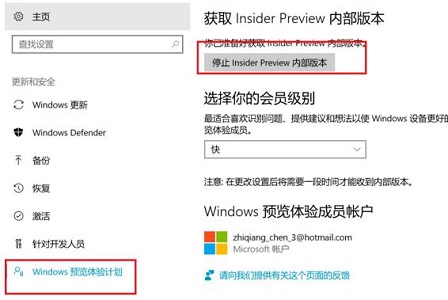
The above is the detailed content of Guide to canceling Windows 11 trial plan. For more information, please follow other related articles on the PHP Chinese website!