Fix missing apps issue in iPhone settings
Well, people always need something or other new phone. One of the reasons why people criticize Apple and iOS now is that there hasn't been anything innovative in a long time! Features that have previously been featured in Apple's desktop and mobile operating systems have been less impressive. Most products are designed to increase sales. Agree or disagree, the fact is that iOS has become very buggy these days. The problem isn't just bugs, but the news features Apple has rolled out aren't all that impressive, such as disabling access to the Siri Home button. Recently, a new bug bothering iOS users is that they cannot find apps in Settings. So, today we are going to discuss the best ways to fix “apps not showing up in iPhone” issue.
Solution 1: Exit the Settings app
The first solution to fix the “App not showing up in iPhone Settings” issue is to exit the Settings app completely. The problem may be solved by simply quitting and starting over. Follow these steps to exit the Settings app:
Step 1: Navigate to the Home screen and double-click the Home button. This way, the app switcher will be opened. Now swipe up on the Settings app; this will exit the Settings app.
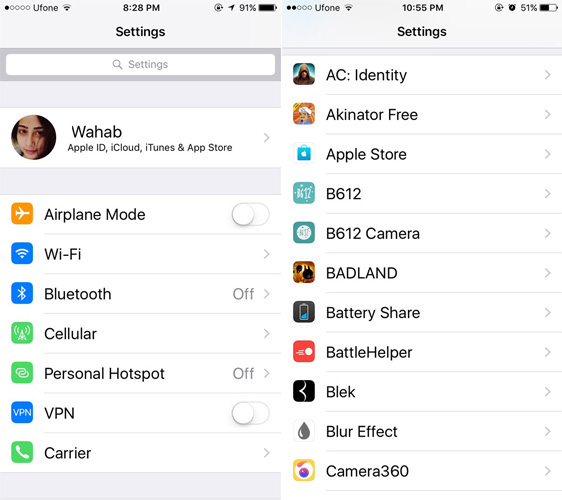
Step 2: Click on the icon of the Settings app again. Now that it has a fresh start, the list of all apps should load immediately.
Solution 2: Restart iPhone
If your app doesn’t appear in Settings, try restarting your iPhone. Just restart your iPhone. This has been proven to solve many problems and works on most devices as well. Follow these steps to turn your iPhone on and off again:
Step 1: Start by exiting the Settings app. Press and hold the power button until the "Slide to power off" option appears on the screen.
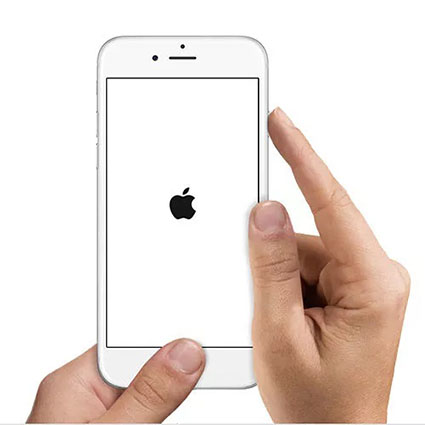
Step 2: Now slide "Slide to Power Off" to turn off your iPhone. Long press the power button again to restart your device.
Step 3: Now open the Settings app. You should see a list of all your apps and your "Missing apps in settings" will be resolved.
Solution 3: Reset All Settings
The least recommended way to fix “Installed apps not showing in settings” issue if all three solutions above fail Yes reset all settings. This will definitely solve your problem, but you'll have to deal with all the data loss. Therefore, it is better to make a backup before choosing this way to solve the problem. Please follow the steps below to reset all settings of your iPhone.
Step 1: On your iPhone, navigate to Settings >> General.
Step 2: Now navigate to Reset >> Erase all content and settings. With this, all data as well as your "app not showing up in iPhone settings" issue will be solved. You can restore data from backup.

Solution 4: Use ReiBoot to Fix App Not Appearing on Settings
If none of the above methods have allowed you to successfully fix the "App cannot be found in Settings" issue, then you The only option is Tenorshare ReiBoot. You might just have some issues with your iPhone, so you can't view the app in Settings. So, let’s not waste time fixing the Settings app; instead, let’s use Tenorshare ReiBoot to work on your iPhone. This tool is the best solution for any type of iOS issues. Follow the steps below to learn how to use this tool to fix the "app not appearing in settings" issue.
Step 1: Launch the software on your computer and just connect your device to your PC. Now click on “Fix All iOS Stuck” option.
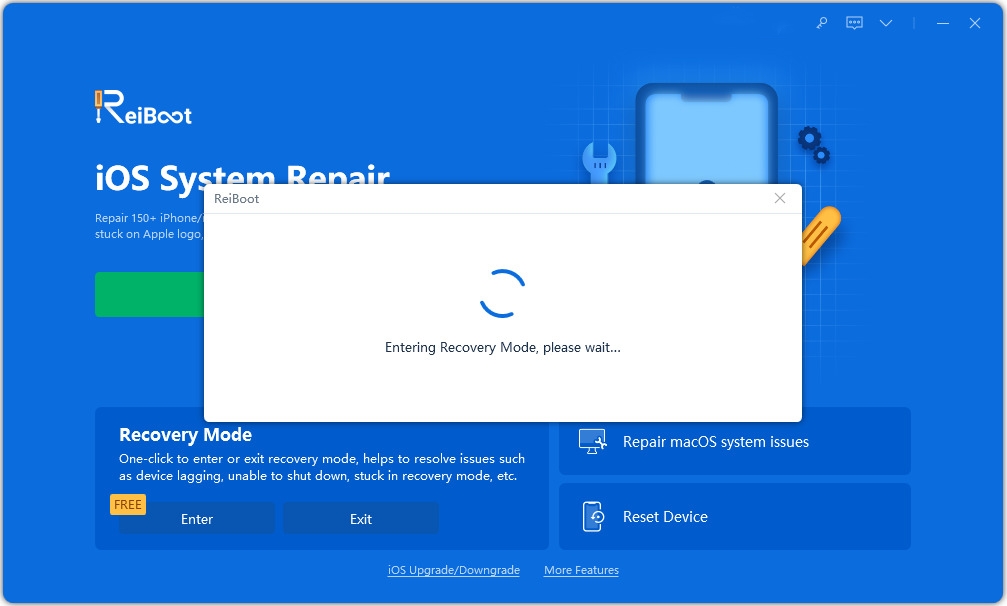
Step 2: Click on the "Fix Now" option and since further processing is required, the latest firmware package needs to be downloaded.

Step 3: Once the download is complete, click on the "Start Repair" option. Wait a few minutes until your device automatically updates and restarts with the latest version of iOS. It has no worries now and you will see a list of all apps in settings.

In the above article, we have discussed the best solutions for the “iPhone app not showing up in settings” issue. Hope we try our best to solve your problem with the simplest and simplest 5 solutions. Tenorshare ReiBoot strongly recommends solving the problem immediately. Share your valuable opinions in the comments section below.
The above is the detailed content of Fix missing apps issue in iPhone settings. For more information, please follow other related articles on the PHP Chinese website!

Hot AI Tools

Undresser.AI Undress
AI-powered app for creating realistic nude photos

AI Clothes Remover
Online AI tool for removing clothes from photos.

Undress AI Tool
Undress images for free

Clothoff.io
AI clothes remover

AI Hentai Generator
Generate AI Hentai for free.

Hot Article

Hot Tools

Notepad++7.3.1
Easy-to-use and free code editor

SublimeText3 Chinese version
Chinese version, very easy to use

Zend Studio 13.0.1
Powerful PHP integrated development environment

Dreamweaver CS6
Visual web development tools

SublimeText3 Mac version
God-level code editing software (SublimeText3)

Hot Topics
 1378
1378
 52
52
 8 iPhone Apps I'm Using to Try and Live Forever
Mar 16, 2025 am 12:19 AM
8 iPhone Apps I'm Using to Try and Live Forever
Mar 16, 2025 am 12:19 AM
Maximize Your Lifespan: iPhone Apps for a Healthier, Longer Life Groucho Marx famously aspired to live forever, or die trying. While immortality remains elusive, we can significantly extend both our lifespan and healthspan (the length of time we enj
 The Best 11-inch iPad Air Cases of 2025
Mar 19, 2025 am 06:03 AM
The Best 11-inch iPad Air Cases of 2025
Mar 19, 2025 am 06:03 AM
Top iPad Air 11-inch Cases: A Comprehensive Guide (Updated 03/14/2025) This updated guide showcases the best iPad Air 11-inch cases available, catering to various needs and budgets. Whether you own the new M3 or the M2 model, protecting your investm
 Google Assistant Will No Longer Work With Waze on iPhone
Apr 03, 2025 am 03:54 AM
Google Assistant Will No Longer Work With Waze on iPhone
Apr 03, 2025 am 03:54 AM
Google is sunsetting Google Assistant integration in Waze for iPhones, a feature that has been malfunctioning for over a year. This decision, announced on the Waze community forum, comes as Google prepares to fully replace Google Assistant with its
 The Best iPad Pro 13-inch Cases of 2025
Mar 25, 2025 am 02:49 AM
The Best iPad Pro 13-inch Cases of 2025
Mar 25, 2025 am 02:49 AM
If you've taken the plunge with the 13-inch iPad Pro, you'll want to kit it out with a case to protect it against accidental damage.
 Apple Intelligence Is a Bust but It's Had One Major Benefit
Mar 25, 2025 am 03:08 AM
Apple Intelligence Is a Bust but It's Had One Major Benefit
Mar 25, 2025 am 03:08 AM
Summary Apple Intelligence has so far underdelivered with unimpressive features, some of which probably won't arrive until iOS 19 launches later in
 The Best 13-inch iPad Air Cases of 2025
Mar 20, 2025 am 02:42 AM
The Best 13-inch iPad Air Cases of 2025
Mar 20, 2025 am 02:42 AM
Recommended Best iPad Air 13-inch Protective Case in 2025 Your new 13-inch iPad Air is easily scratched, bumped, or even broken without a protective case. A good protective case not only protects your tablet, but also enhances its appearance. We have selected a variety of protective cases with excellent appearance for you, and there is always one for you! Update: March 15, 2025 We updated the selection of the best budget iPad Air case and added instructions on case compatibility. Best Overall Choice: Apple Smart Folio for iPad Air 13-inch Original price $99, current price $79, saving $20! Apple Smart Fo
 The Simple Reason I Don't Use Apple Family Sharing (However Good It Is)
Mar 22, 2025 am 03:04 AM
The Simple Reason I Don't Use Apple Family Sharing (However Good It Is)
Mar 22, 2025 am 03:04 AM
Apple's Family Sharing: A Broken Promise? Ask to Buy's Failure to Protect Against Redownloads Apple's Family Sharing, while convenient for sharing apps, subscriptions, and more, has a significant flaw: its "Ask to Buy" feature fails to pre
 Which iPhone version is the best?
Apr 02, 2025 pm 04:53 PM
Which iPhone version is the best?
Apr 02, 2025 pm 04:53 PM
The best iPhone version depends on your individual needs. 1. iPhone12 is suitable for users who need 5G. 2. iPhone 13 is suitable for users who need long battery life. 3. iPhone 14 and 15ProMax are suitable for users who need powerful photography functions, especially 15ProMax also supports AR applications.




